Remove Words From Video Like a Pro: Easy Guide
When You Actually Need to Remove Words From Video
We’ve all had that moment. You've just finished recording a nearly perfect video, but one tiny slip-up is threatening the whole thing. It could be an unplanned curse word during a recorded presentation or accidentally dropping a client's private information in a webinar. The good news is you don't have to start from scratch. Figuring out when you need to remove words from video is the first step to getting a clean, professional final cut.
The reasons for removing words can vary a lot, from a quick fix to a complex editing job.
Common Scenarios for Word Removal
- Professional and Corporate Content: Picture this: a speaker at a recorded conference misspeaks or lets a future product detail slip out too early. Removing those words is essential to protect the company's image and confidential information.
- Social Media and Content Creation: You might get a fantastic clip for Instagram or TikTok, but it has a bad joke or some profanity that goes against platform rules. Cleaning up the audio helps your content stay online and reach more people.
- Personal and Family Videos: If you're sharing a video from a family get-together with older relatives, you'll probably want to edit out any colorful language to keep it appropriate and respectful.
- Podcasts and Interviews: Sometimes an interviewee might share something a bit too sensitive or overuse filler words like "um" and "like." Taking these out can make the audio clearer and the listening experience much better.
Why Context Is Everything
The context around the word you want to remove will shape your entire plan. A single curse word in an otherwise quiet recording is usually a simple fix. But trying to remove a whole sentence from a video where someone is talking over background music is a completely different ballgame. You're not just cutting out words; you're also affecting the entire soundscape. It's important to have realistic expectations here.
The pressure to clean up content is real. Social media platforms, in particular, are getting stricter. Between April and June 2023, platforms took down over 3.3 million pieces of content that violated their policies, showing a major focus on moderation. Knowing these trends can help you see why proactive editing is so important—it can save you from having your content removed later. While we're focusing on audio here, you might also find our guide on how to remove text from video useful for a complete cleanup.
Finding the Right Tools Without Breaking the Bank
Here’s a secret most guides about video editing won’t tell you: expensive software doesn’t automatically mean better results, especially when your goal is to remove words from video. After spending a lot of time with different programs, I've realized the best tool is often the one that fits the specific job, not the one with the highest price tag. You can absolutely get professional-quality edits without shelling out for a costly subscription.

Free vs. Paid: What’s the Real Difference?
When you need to perform precise audio surgery, a free tool like Audacity is surprisingly effective. It’s fantastic for isolating and silencing specific sounds, often giving you more control than the audio features built into pricey video editing suites. If your main task is cleaning up the audio track, Audacity is a great choice. However, if keeping the audio and video perfectly synced is a major concern, the free version of DaVinci Resolve is a powerhouse. It gives you professional-level tools for managing both timelines together, which helps prevent those awkward visual stutters after an audio edit.
Ultimately, your choice depends on how complex your project is. For a quick fix on a social media clip, a simple mobile app might be all you need. For a more involved edit with tricky background noise, you'll want the deeper features of a desktop program. It’s a lot like how a dedicated video text remover can cleanly erase on-screen text; the right audio tool can lift a word from your recording just as neatly.
To help you figure out what's best for your needs, here's a quick comparison of some popular options.
Video Editing Tools Comparison for Word Removal
Comparison of popular video editing tools showing their audio editing capabilities, ease of use, and pricing for word removal tasks
| Tool Name | Ease of Use | Audio Precision | Price Range | Best For |
|---|---|---|---|---|
| Audacity | Medium | High | Free | Detailed audio-only edits and noise reduction |
| DaVinci Resolve | Hard | High | Free / Paid | Professional projects needing video sync |
| CapCut (Mobile) | Easy | Low | Free | Quick fixes for social media content |
| Adobe Premiere Pro | Hard | High | Subscription | Complex projects with multiple tracks |
As you can see, "free" doesn't mean low quality. Audacity and DaVinci Resolve offer incredible precision at no cost, though they come with a steeper learning curve. For creators focused on speed and simplicity, a mobile app like CapCut is perfect, while professionals managing complex projects will find the investment in Adobe Premiere Pro worthwhile.
Setting Up Your Video File for Clean Edits

It’s always tempting to dive right into an edit, but a little bit of prep work is what separates a professional, unnoticed fix from a frustrating afternoon of adjustments. Before you even consider making that first cut, the most important thing you can do is create a backup of your original video file. This is your safety net; if an edit doesn't turn out right, you can always go back to the source without any drama.
This prep phase is also about understanding what you're working with. When you need to remove words from a video, you're dealing with both audio and visual elements. This isn't just a concern for creators; sometimes governments require word removal for regulatory purposes. For example, between 2020 and mid-2024, Russia submitted the highest number of content removal requests to YouTube, often targeting specific words. You can explore more about these trends in this report on YouTube takedown requests.
Pinpointing the Problem Word
With your backup safely tucked away, it’s time to play detective with your audio. Your most valuable tool for this is the audio waveform, which is the visual map of your sound. Instead of just listening for the word, you can actually see it. The word you want to remove will usually show up as a noticeable spike or a distinct cluster in the waveform.
Here's how to zero in on it:
- Scrub the Timeline: Play the video and slowly drag the playhead back and forth over the general area where the word is spoken.
- Zoom In: Get a much closer look by magnifying the timeline. This lets you see the precise start and end points of the sound you're targeting.
- Set Markers: Use your editing software’s marker feature to flag the beginning and end of the word. This creates a clear zone for your edit, making sure you don’t accidentally snip parts of the words on either side.
Taking the time to mark your edit points accurately is the difference between a jarring, obvious cut and one that’s completely seamless. This bit of prep work makes the actual removal process much smoother.
Making Seamless Edits That Sound Natural
Now we get to the fun part: making those unwanted words disappear while keeping your audio perfectly clean. The real skill here isn’t just hitting delete; it’s about crafting an edit so smooth that no one knows you were even there. How you remove words from video will change depending on the audio's environment. A quiet studio recording is a completely different challenge than a busy conference call with background chatter.
The secret to a great edit is preserving the natural rhythm of speech and the consistency of the background noise. If you just snip out a word, you're left with an awkward silence that practically shouts, "This has been edited!" To avoid this, you need to patch that gap with room tone—the unique, subtle ambient sound of the recording space. I always make sure to capture a few seconds of this background noise from a pause in the video and carefully place it where the removed word was. This one step makes a world of difference.
Techniques for Different Scenarios
Different audio situations call for different game plans. If you're removing a single word from a clean recording, a simple cut filled with room tone and a quick crossfade usually does the trick. But things get more complicated when you have to deal with background music or people talking over each other.
- Overlapping Speech: When someone starts talking over the word you need to cut, you have to get a bit creative. I've had success borrowing a clean syllable or a similar-sounding phoneme from another part of the speaker's dialogue to patch the gap convincingly.
- Background Music: If there’s music playing, especially if it swells over the word, a straight cut will be jarring. Your best bet is to find a beat or a similar musical phrase from another part of the track to create a smooth transition over the edit point.
- Maintaining Audio Levels: After you make your edit, always listen back to check the volume. The audio level before and after your edit needs to be identical to prevent a noticeable jump or dip that gives the edit away.
To help you decide which approach to take, I've put together a table that breaks down different word removal techniques based on the scenario you're facing.
| Scenario | Best Technique | Difficulty Level | Time Required | Quality Result |
|---|---|---|---|---|
| Clean studio audio, simple word | Cut and fill with room tone | Easy | 5-10 minutes | Excellent |
| Noisy background (e.g., street) | Noise reduction + spectral repair | Medium | 15-30 minutes | Good to Excellent |
| Word over background music | Find similar music beat to cover cut | Hard | 30+ minutes | Good |
| Overlapping dialogue | Borrow syllables from other words | Hard | 20-45 minutes | Fair to Good |
| "Um"s and "ah"s in clean audio | Automated removal tool (e.g., Descript) | Easy | 2-5 minutes | Excellent |
This table shows that while simpler scenarios are quick to fix, more complex audio requires more advanced techniques and a bigger time investment to achieve a high-quality, natural-sounding result.
This chart visualizes how different practices impact efficiency and satisfaction when removing words.
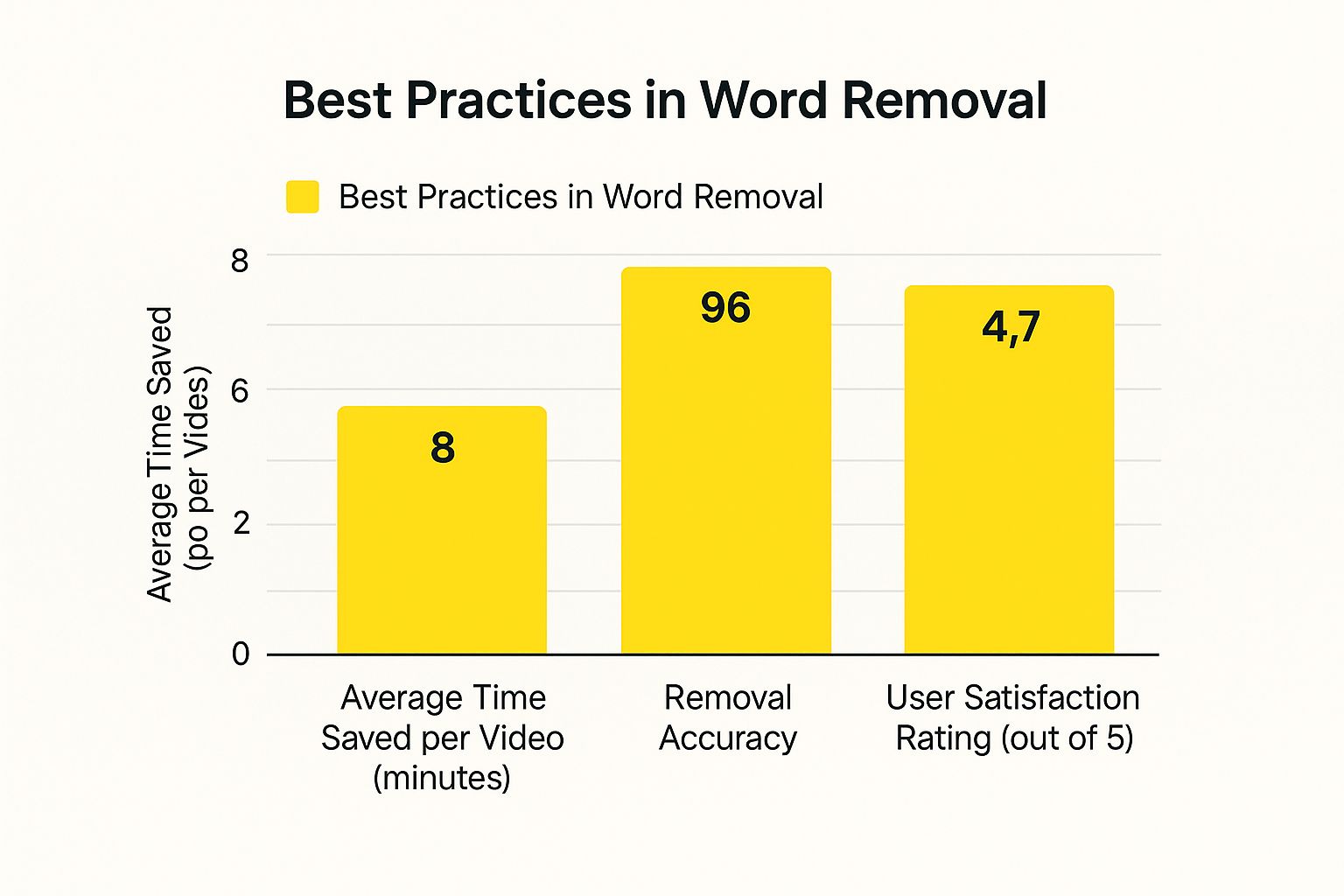
The data here really backs up what I've found in practice: higher accuracy directly leads to greater user satisfaction, even if achieving that accuracy takes a little more effort. A job well done is always worth the extra time.
Solving Problems When Things Go Wrong
Even when you've planned your video edit down to the last second, things can still go sideways. Being able to fix these unexpected issues is what really makes a final video look professional. When you try to remove words from video, you'll likely run into challenges you didn't see coming. But don't worry, with a bit of know-how, almost every problem can be solved.

Common Editing Headaches and How to Fix Them
One of the first hurdles you'll probably face is dealing with background music. If you simply snip out a word, you'll create a jarring jump in the music that screams "amateur edit." The best way to handle this is to listen closely to the music and find a natural point to make your cut, like on a beat or during a brief pause. You can then use a gentle crossfade to blend the audio back together, making the edit almost impossible to notice.
Another tricky spot is when an echo from the word you cut bleeds into the following word. Just silencing the word won't work here. You might need to roll up your sleeves and use a spectral editing tool. This allows you to surgically remove the lingering sound frequencies of the echo without messing with the rest of the audio. It takes a careful hand, but the results are incredibly clean.
The need to remove content is actually a growing global trend, often for legal or regulatory reasons. For example, Saudi Arabia experienced a massive 225% increase in content removal demands on social media, with countries like Turkey not far behind. This shows just how important precise editing skills are becoming. You can learn more about these global content moderation trends on Reboot Online.
Maintaining Natural Flow and Sync
When you're trimming out filler words like "um" or "like," it's easy to make the speaker sound robotic. The secret is to maintain the natural rhythm of their speech. Sometimes, that means leaving a slightly longer pause than you might think is necessary to mimic where they would naturally take a breath.
Also, if the speaker is on camera, maintaining lip sync is crucial. A visible jump cut where their mouth suddenly moves is extremely distracting. A great trick is to cover the edit with some B-roll footage or a subtle zoom-in. This hides the visual glitch completely. For more tips on cleaning up your visuals, take a look at our guide on how to use a text remover from video.
Polishing Your Edit to Professional Standards
Your mission to remove words from video isn't truly complete once you've made the initial cut. Now comes the part that really separates a decent fix from truly professional work: the quality control phase. The goal is simple: no one should ever guess you were there. Things like abrupt audio cuts, weird pauses, or sudden volume shifts are dead giveaways that scream "amateur edit."
Fine-Tuning for a Flawless Finish
The real magic to hiding your work is in the small details. After I make an edit, I always apply a very short audio fade on both sides of the cut—we're talking just a few frames. This little trick smooths out the transition between the original audio and the room tone you’ve inserted, making the edit point almost undetectable. It's also critical to keep the background noise consistent. Your patch of room tone has to blend in perfectly with the ambient sound of the surrounding clip, both in volume and character.
The Ultimate Listening Test
Just because it sounds perfect on your expensive editing headphones doesn't mean you're done. The real challenge is making sure it holds up in the real world. You have to check your work on various devices because what’s seamless on studio monitors might reveal glaring flaws on less-forgiving speakers.
- Smartphone Speakers: These are notoriously tricky and will immediately expose any harsh cuts or mismatched volume levels.
- Laptop Speakers: This is another common way people will watch your video, and they can highlight problems you might have missed.
- Car Stereo: Listening in a car is a great way to catch any awkward rhythms or pacing that just don't feel natural during a casual listen.
Once your edit has passed the multi-device test and you're confident the audio is seamless, you're ready to export. Be sure to pick settings that keep the audio quality high without creating a massive file. This final polish is what makes all your hard work pay off, resulting in a clean, professional video.
Ready to clean up more than just spoken words? SnapCaptionRemover makes getting rid of on-screen text just as straightforward. Give it a try for free today