How to Remove Text from Snapchat Photo - Easy Step-by-Step Guide
Have you ever saved a Snapchat photo, only to wish you could get rid of the text you added? It’s a common frustration, and you’re not alone. The problem is, once you save that Snap, the app essentially “paints” the text right onto the image.
It’s not like a separate layer you can just peel off later. Snapchat flattens the whole thing into a single picture file, making the words a permanent part of the image itself.
Why Erasing Snapchat Text Is So Difficult
So you’ve got the perfect shot, added a caption, and saved it. But now you want the original, clean version. Unfortunately, the text is stuck there for good, and that's entirely by design. Snapchat is built for quick, in-the-moment sharing, not for detailed photo editing after the fact.
When you add that text overlay, Snapchat merges the pixels of the words directly with the pixels of your photo. This process is called rasterization. The final image is a single, flat file that has no idea what was originally text and what was the background.
The Problem with Flattened Images
Because the text becomes an inseparable part of the picture, you can't just select and delete it. The original image data that was underneath your caption is gone—completely overwritten. This is the fundamental reason there’s no "undo" button for text on a saved Snap.
This challenge is baked right into the platform's DNA. Snapchat was designed for disappearing messages, after all. Once that text is part of the image, getting rid of it without the original, un-captioned photo is tough. The app itself offers zero tools to help you. You can learn more about how Snapchat handles this kind of data on psafe.com.
The takeaway is simple: To remove text from a Snapchat photo, you aren’t actually “erasing” it. You are reconstructing the part of the image that the text covered up.
Once you get your head around this technical hurdle, it all makes sense. It’s why we have to turn to specialized tools that can intelligently guess what the background looked like before you typed over it. And that's exactly what we'll dive into next.
If you've ever tried to manually edit text out of a photo, you know how frustrating it can be. Thankfully, getting text off a Snapchat picture is a whole lot easier these days, thanks to a new wave of AI-powered tools designed specifically for this job.
A few solid options, like AniEraser, SnapEdit, and YouCam Perfect, are built with smart algorithms that do all the hard work. They look at the pixels around the text you want to get rid of and then cleverly rebuild the background. The end result? It’s like the text was never even there.
How Content-Aware Fill Works Its Magic
The secret sauce behind these tools is a technology often called content-aware fill. Since Snapchat essentially flattens the text into the image itself, you can't just "delete" it. Instead, these apps have to reconstruct the part of the picture that's hidden underneath the words. This tech is a game-changer, and it's why photo editing apps see millions of downloads every year from people who just want a quick, clean fix.
The process itself is refreshingly simple. You just upload your photo, grab a brush tool to paint over the text you don't want, and let the AI handle the rest.
Here’s a perfect example of what that looks like in action. You just highlight the text, and the tool takes care of the removal.
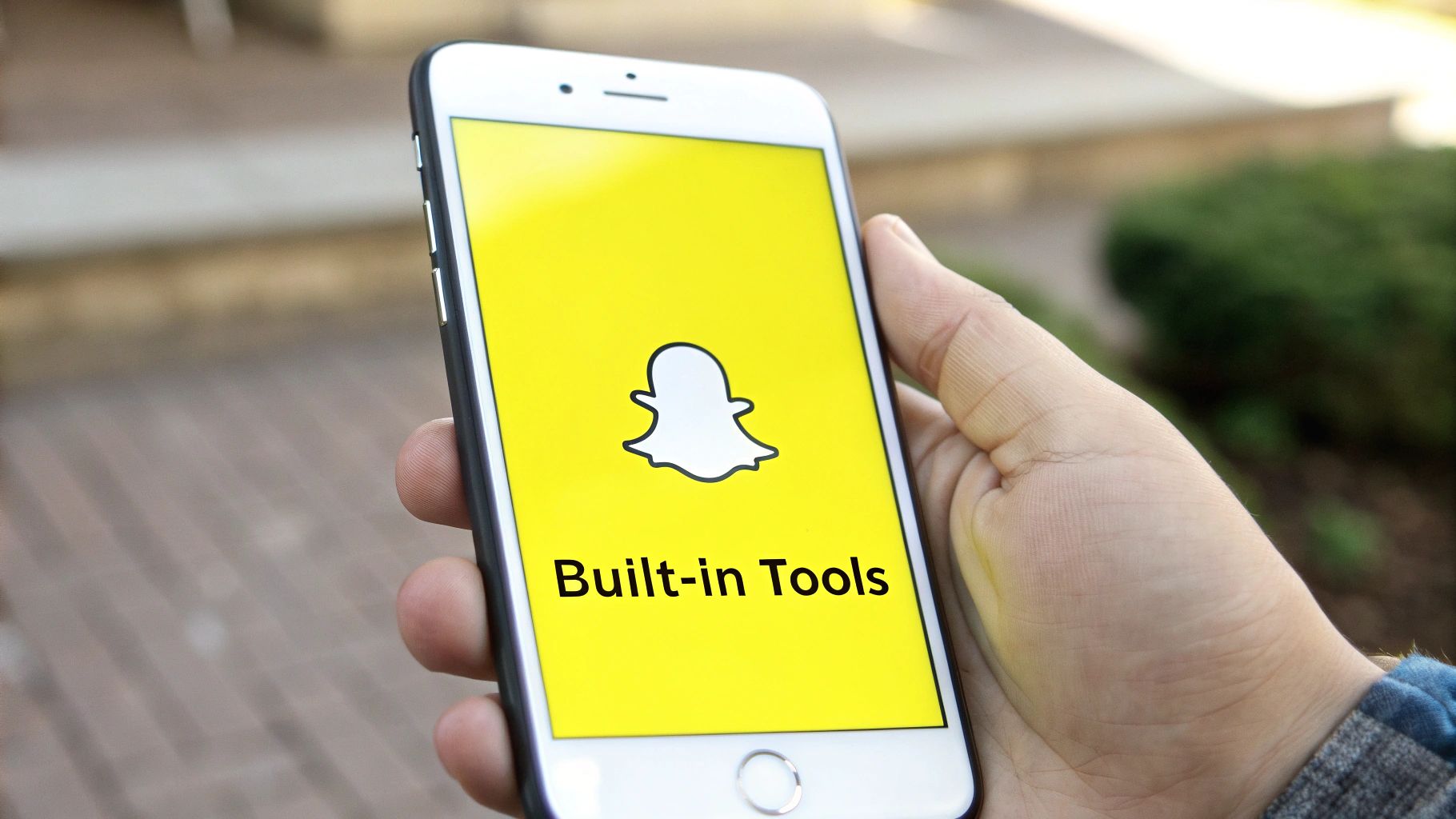
This simple selection is all it takes. The AI then processes the highlighted area, leaving you with a clean image.
Tips for a Flawless Edit
To get the best possible result, a little precision goes a long way. I've found these three tricks make a huge difference:
- Get Up Close: Always zoom in on the text. This helps you select only the letters without accidentally grabbing bits of the background you want to keep.
- Pick the Right Brush Size: Try to use a brush that’s just a tiny bit bigger than the text. If your brush is too wide, it can pull in colors from the surrounding area and create a smudged or blurry spot.
- Tackle It in Pieces: For longer sentences or text covering a busy background, don't try to remove it all at once. Work in smaller, more manageable sections for a cleaner finish.
The key is to give the AI as much clean background as possible to sample from. A more careful selection almost always leads to a more believable and seamless edit.
While we're talking about removing things, it's amazing what else AI can do with images. If you're curious about the creative side, this guide on how to generate images with AI is a great place to start. There are tons of different tools out there, and finding the right one is just a matter of playing around.
For a deeper dive into tools specifically built for this purpose, check out our dedicated guide on using an https://snapcaptionremover.com/blog/ai-snapchat-text-remover.
Choosing the Right Text Removal Method
Deciding how to get rid of text on a Snapchat photo really comes down to the picture itself. There's no single magic bullet; the right approach depends on how busy the background is, where the text is sitting, and frankly, how much time you want to spend on it.
Think about it this way: if your photo has a really detailed background, like a cityscape or a patterned shirt, an AI-powered tool is going to be your best friend. These apps are smart enough to analyze the complex patterns around the text and rebuild the area behind it. Trying to do that by hand would take forever and probably look messy.
On the other hand, for pictures with a simple, solid-colored background or even a soft, blurry one, manual editing apps like Snapseed or Photoshop Express give you complete control. You can use a healing or clone tool to grab a clean part of the background and just paint right over the text. It's a more hands-on method, but it’s perfect when the background is uniform and you want the result to be flawless.
This image shows exactly where these kinds of apps fit into the process.
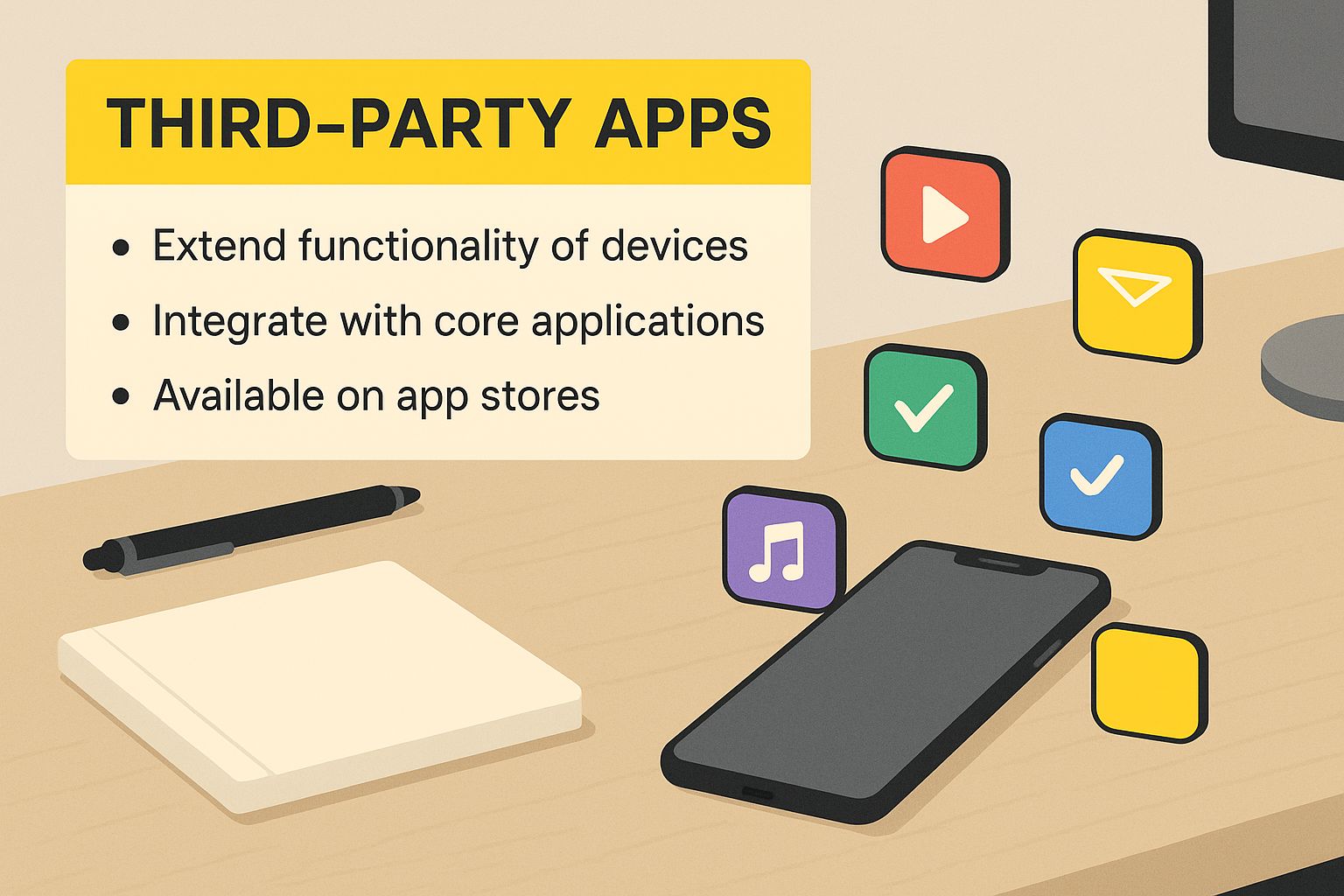
As you can see, they’re the essential go-between for taking a saved photo and getting that clean, text-free version you're after.
Of course, sometimes the simplest solution is the best one: cropping. If the text is hanging out near the edge of the photo, just slicing it off might be the easiest fix. Sure, you lose a bit of the picture, but it takes two seconds and you don't need any special software.
Comparison of Text Removal Methods
To help you decide quickly, here’s a simple table breaking down the pros and cons of each approach.
| Method | Best For | Speed | Result Quality |
|---|---|---|---|
| AI Tools | Complex, detailed backgrounds | Fast | Very Good to Excellent |
| Manual Editing | Simple, solid, or blurred backgrounds | Slower | Excellent (with patience) |
| Cropping | Text located near the edge of the photo | Instant | Good (if you can lose part of the image) |
Ultimately, picking a method is all about finding the right balance between speed, control, and the final quality you want. A quick look at your photo should tell you exactly which tool is the right one for the job.
Getting Your Hands Dirty: Manual Edits for Simple Backgrounds
Sometimes, the best tool for the job is your own eye for detail. If you're working with a photo where the text is plastered over a simple, solid-colored background, a manual edit can give you that truly perfect, invisible finish.
AI tools are incredible, no doubt, but they can occasionally get tripped up by subtle color gradients or textures. This is where a little hands-on work shines. By taking control, you're not letting an algorithm guess what's behind the text—you're meticulously rebuilding the area yourself. It’s the perfect approach for text covering a clear blue sky, a plain wall, or a soft, blurry backdrop.
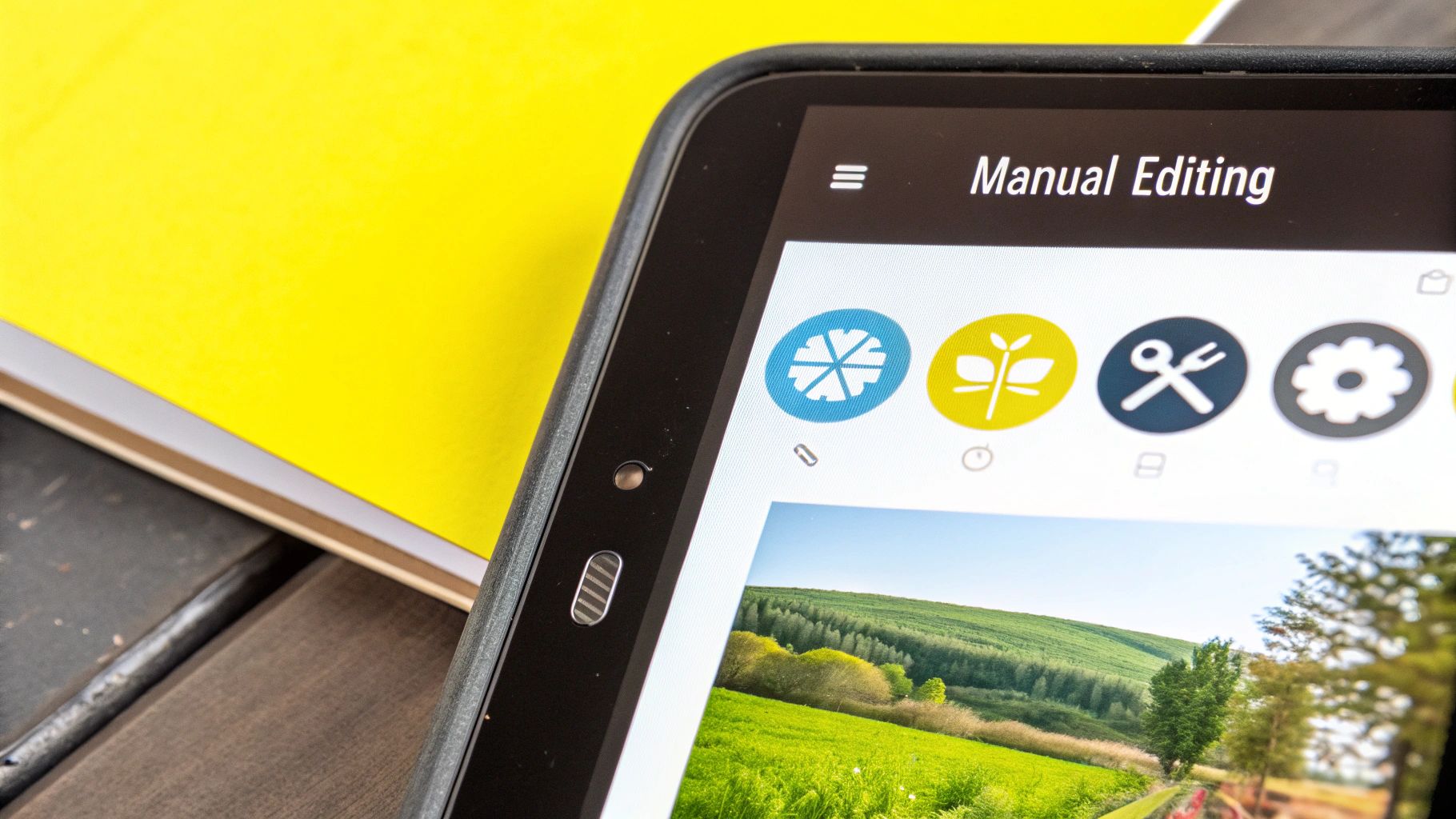
Your Secret Weapons: The Clone Stamp and Healing Brush
Most of the big-name mobile photo editors—think Snapseed or Adobe Photoshop Express—have a version of a healing brush or clone stamp tool. These are about to become your best friends for this task.
- The Healing Brush: I love this tool for blending. You pick a clean spot on the background as your "source," and when you paint over the text, the app intelligently mixes the texture and color. It's almost like magic for creating a seamless fix.
- The Clone Stamp: This one is more literal. It copies pixels from your source point exactly and pastes them where you paint. It's incredibly useful for areas with sharp details or when you need a perfect match without any blending.
If you really want to dive deep into these tools, the techniques are very similar to their desktop counterparts. You can check out our guide on https://snapcaptionremover.com/blog/how-to-remove-text-on-photoshop to get a better feel for the principles.
A Quick Walkthrough for Flawless Edits
Ready to give it a shot? It’s a lot easier than you might think. Here’s how I usually tackle it.
First, zoom way in. You need to get up close and personal with the pixels to do this right.
Next, find the healing or clone tool in your app and select it. Now for the important part: tap on a clean area of the background right next to the text. This sets your "source point"—it's the digital paint you'll be using.
From there, just start gently brushing over the letters. I find that using small, careful strokes works way better than trying to wipe out the whole word in one go. If you mess up, no big deal—just hit undo and try again. As you work, keep an eye on your brush settings. A softer brush edge is usually better because it helps create a more natural blend and avoids leaving tell-tale hard lines.
The real trick to a believable manual edit is just patience. Seriously, take your time. Use short brush strokes and keep picking new source points as you move along to match any small changes in lighting or texture.
Once you’ve got that text zapped and your image looks perfect, don't forget the final step. Make sure your photo or video is sized correctly for wherever you plan to post it. A good creator's guide to vertical video dimensions can be a lifesaver here, ensuring your hard work looks great on every platform.
Common Editing Mistakes and How to Avoid Them
Knowing the steps to remove text from a Snapchat photo is a great start, but the real trick is making it look like the text was never there. I've seen it a hundred times—even with powerful tools, a few common slip-ups can leave your picture looking smudged, blurry, or just obviously edited. Let's make sure that doesn't happen to you.
One of the biggest mistakes people make is overusing a clone or healing tool. They’ll sample from one tiny spot and paint over the text repeatedly. The result? You get these weird, unnatural patterns that scream "this has been photoshopped!" Think of it like trying to patch a lawn with a single, identical piece of turf over and over—it just doesn't look right.
Another classic blunder is grabbing a brush that’s way too big or has a hard, unforgiving edge. This almost never blends well. Instead of a seamless fix, you end up with a jarring patch that stands out against the background. The goal is subtlety, not a digital band-aid.
Aim for Precision
So, how do you get that flawless finish? Simple: always zoom way in on the area you're editing. This gives you so much more control and lets you work with incredible precision.
Here are my go-to tips for a clean edit:
- Use a smaller brush than you think you need.
- Always opt for a soft edge on your brush to help blend the pixels.
- Sample from multiple different areas around the text, not just one spot.
With over 420+ million people using Snapchat every day, the app is a powerhouse for sharing moments. Making sure your saved photos look clean is more important than ever. If you're curious, you can get more details about Snapchat's massive user base at DataReportal.
The secret to a great edit isn't just removing the text; it's making it look like the text was never there in the first place. Patience and precision are your best tools.
By sidestepping these common blunders, your final photo will look clean and completely authentic. You’ll preserve the memory exactly the way you intended, with no distracting digital artifacts.
Your Questions About Removing Snapchat Text Answered
Even with the best tools, you probably have a few questions floating around. I get it. Let's tackle some of the most common ones I hear so you can start editing like a pro.
A big one is whether you can just pop into the Snapchat app and erase text from a photo you already saved. Unfortunately, the answer is no. Once that text is on there and the Snap is saved, it's essentially flattened into the image itself. Snapchat doesn't offer a magic eraser for this, which is why we have to turn to outside help.
Best Tools And Quality Concerns
So, what about those really tricky photos? You know the ones—where the text is plastered over a super busy background with tons of patterns. For those, your best friend is an AI-powered tool. These apps are smart enough to analyze the pixels all around the text and realistically fill in the gap. Trying to do that by hand with a clone tool is a recipe for a smudgy disaster.
Of course, nobody wants to end up with a blurry, low-quality picture. It's a valid concern.
Good AI tools are designed to preserve your photo's original quality and clarity. The real risk of blurriness comes from trying to manually smudge out the text yourself.
If you want to keep your photo looking sharp and clean, just stick to a couple of simple guidelines:
- Always work with the highest-resolution photo you have. Don't use a compressed version if you can help it.
- Save your final edit in a high-quality format. PNG is great, but a high-setting JPG works well too.
Following these tips will make sure your final image looks just as good as the original, minus the unwanted text. If you want to dive deeper, check out our full guide on if you can you remove text from a saved Snapchat.
Ready to see it in action? Give the AI tool at SnapCaptionRemover a try and get a clean photo back in seconds. You can get started for free at https://www.snapcaptionremover.com.