How to Remove Text from Snapchat Camera Roll Easily
You’ve been there. You snap the perfect picture, add a hilarious caption, save it to your camera roll, and later realize you want the original, clean photo. But there’s no "undo" button. To get that text off, you’ll need a little help from apps that use content-aware fill technology or tools like a clone stamp to paint over it.
Why Can't I Just Delete the Text?
Ever tried to remove a caption from a saved Snapchat photo and gotten completely stuck? You're not alone, and the reason is actually pretty straightforward. When you save a Snap with text on it, the app permanently flattens the image.
Think of it this way: the text overlay and your photo are merged into one single, unchangeable layer. It's not like a Photoshop file where the text sits on top and can be edited or deleted. Instead, the caption becomes part of the image's pixels—like painting directly onto a canvas instead of putting a sticker on it. Once the paint is dry, you can't just peel it off.
This is exactly why you need specialized tools. These apps don't remove the text; they intelligently guess what the background behind the text looked like and fill it in.
Picking the Right Tool for the Job
When it comes to getting rid of that text, you have two main paths: quick-and-easy AI tools or more hands-on editing apps.
- Automated Apps: These are built for speed. They use AI to analyze the pixels around the text and automatically generate a background to cover it up. Simple, fast, and great for uncomplicated backgrounds.
- Manual Editors: Apps with clone or healing brushes give you total control, but they do take a bit more patience. You essentially pick a clean part of the background and "paint" it over the text, pixel by pixel.
This chart shows how most people tackle the problem, from simple cropping to more involved editing.
It's no surprise that cropping is the most popular fix. It's the fastest way to get rid of text near the edges, even if it means sacrificing some of your original shot.
Here's a quick look at the main ways to remove text from your Snapchat photos, highlighting their pros and cons to help you decide.
Comparing Photo Text Removal Methods
| Method | Difficulty | Best For | Potential Drawbacks |
|---|---|---|---|
| Automated AI Tools | Easy | Simple, non-complex backgrounds | Can create blurry or smudged areas |
| Manual Editing Apps | Medium | Complex backgrounds, precise control | Time-consuming, requires a steady hand |
| Cropping | Very Easy | When text is near the image border | Changes the photo's original dimensions |
| Sticker/Emoji Cover-up | Very Easy | Quickly hiding small bits of text | Looks unprofessional, very obvious |
Ultimately, the best method really depends on the photo itself and how much time you're willing to spend to get it just right.
A Quick Note on Managing Your Snapchat Memories
Dealing with one photo is one thing, but what about your whole collection? If you're trying to clean up your Snapchat Memories, you have a couple of options. You can use Snapchat's export feature to save specific Memories to your camera roll one by one.
For a more comprehensive approach, you can request a full download of your data from Snapchat, which gives you a backup of everything you've ever saved. If you want to learn more, check out these tips on how to manage your Snapchat Memories and keep your collection organized.
Get Your Photos Ready for Editing
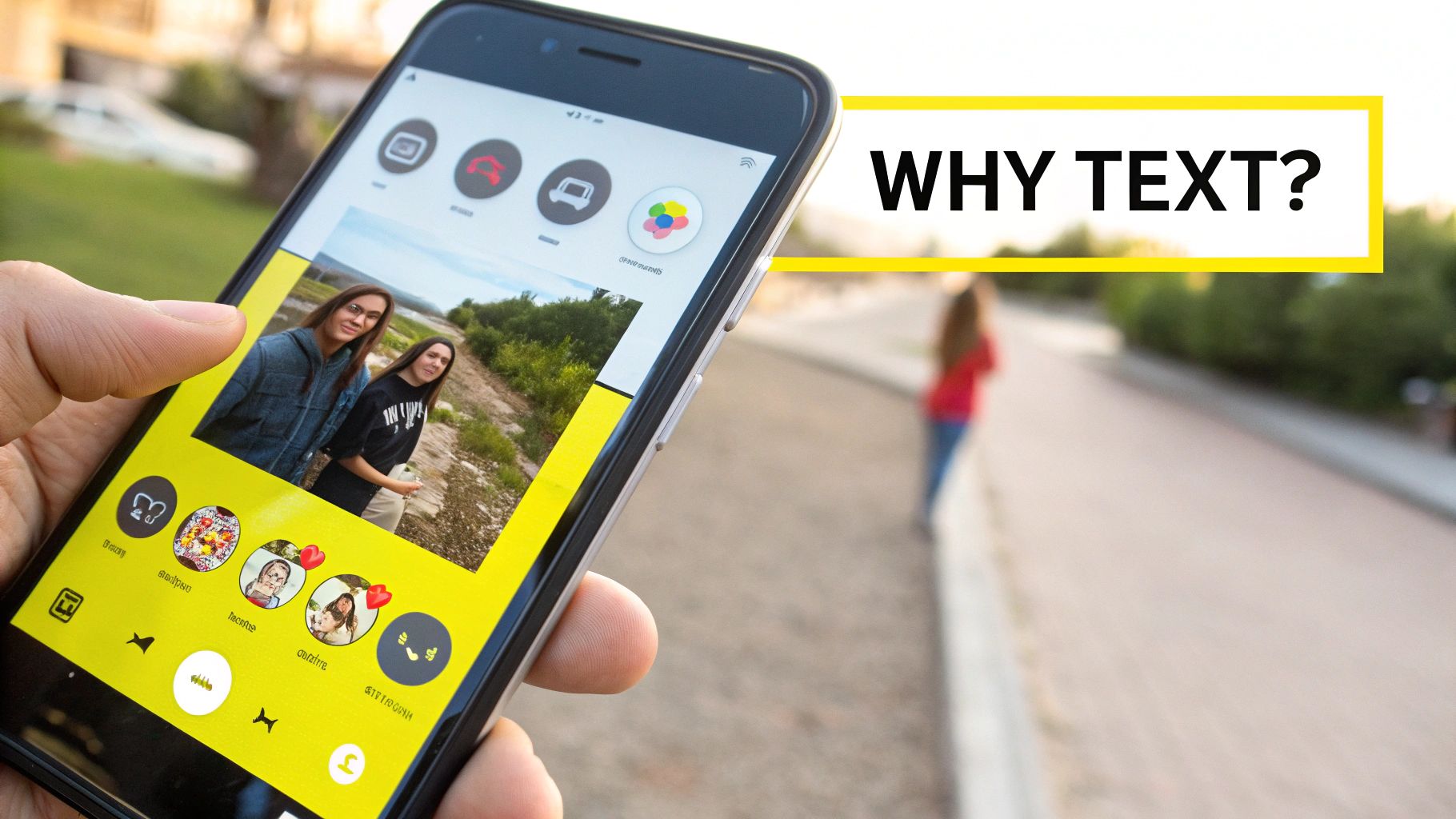
Before you jump into removing that caption, a little prep work can make a world of difference. Trust me on this one. The most important habit you can build is to always work on a duplicate of your photo.
Think of it as your safety net. This simple step keeps your original image safe and sound, just in case an edit doesn't turn out right or you decide you want to try something else later on. You can usually find a "Duplicate" or "Copy" option right in your phone's photo gallery menu.
Take a Look at the Background
Next up, take a good, hard look at what's behind the text you want to remove. A quick inspection here will tell you how easy (or tricky) the job is going to be and which approach will work best.
- Simple Backgrounds: Is the text over a solid-colored wall or a clear blue sky? You're in luck. These are the easiest to fix. Automated removal tools can blend these areas almost perfectly.
- Complex Backgrounds: If the text is covering a patterned shirt, a busy crowd, or anything with a lot of detail, you'll need a bit more patience. Manual tools that let you copy and paste textures from other parts of the photo are usually the better choice here.
A huge part of knowing how to remove text from a Snapchat camera roll photo is understanding what you're working with. A simple background might take you 30 seconds to clean up, while a detailed one could take a few minutes of careful work.
And don't forget about organizing your pictures. To learn more about this, check out our tips on the best ways to save Snapchat photos. I find it really helpful to create a separate album just for my edited images. This keeps my main camera roll clean and makes it way easier to find the final, text-free version when I need it.
Using Dedicated Apps for Effortless Text Removal
Your phone's built-in photo editor has its uses, but for getting rid of Snapchat text cleanly, nothing beats a dedicated app. Tools like TouchRetouch are designed for exactly this kind of job, using smart AI to erase text and other unwanted objects from your pictures in seconds.
Think of it like a magic eraser. The app analyzes the pixels all around the text and intelligently rebuilds the background. The result is a seamless patch that looks like the text was never there in the first place.
This is more important than ever. Since 2016, Snapchat's Memories feature has become a personal photo vault for millions. With Snapchat now introducing a 5GB free storage limit, people are getting pickier about what they save. Having clean, text-free versions of your favorite moments is a huge plus.
The Right Way to Erase Captions
You might be tempted to just scribble over the entire caption in one go, but trust me, a little precision goes a long way. For a truly professional-looking edit, the secret is to zoom way in on the text you want to get rid of.
Once you're zoomed in, pick a smaller brush size—just big enough to cover the letters without smudging into the background. Instead of one big swipe, use short, careful strokes to trace over each word or even each letter.
This image shows the selection tool in action, letting you paint right over the stuff you want to remove.
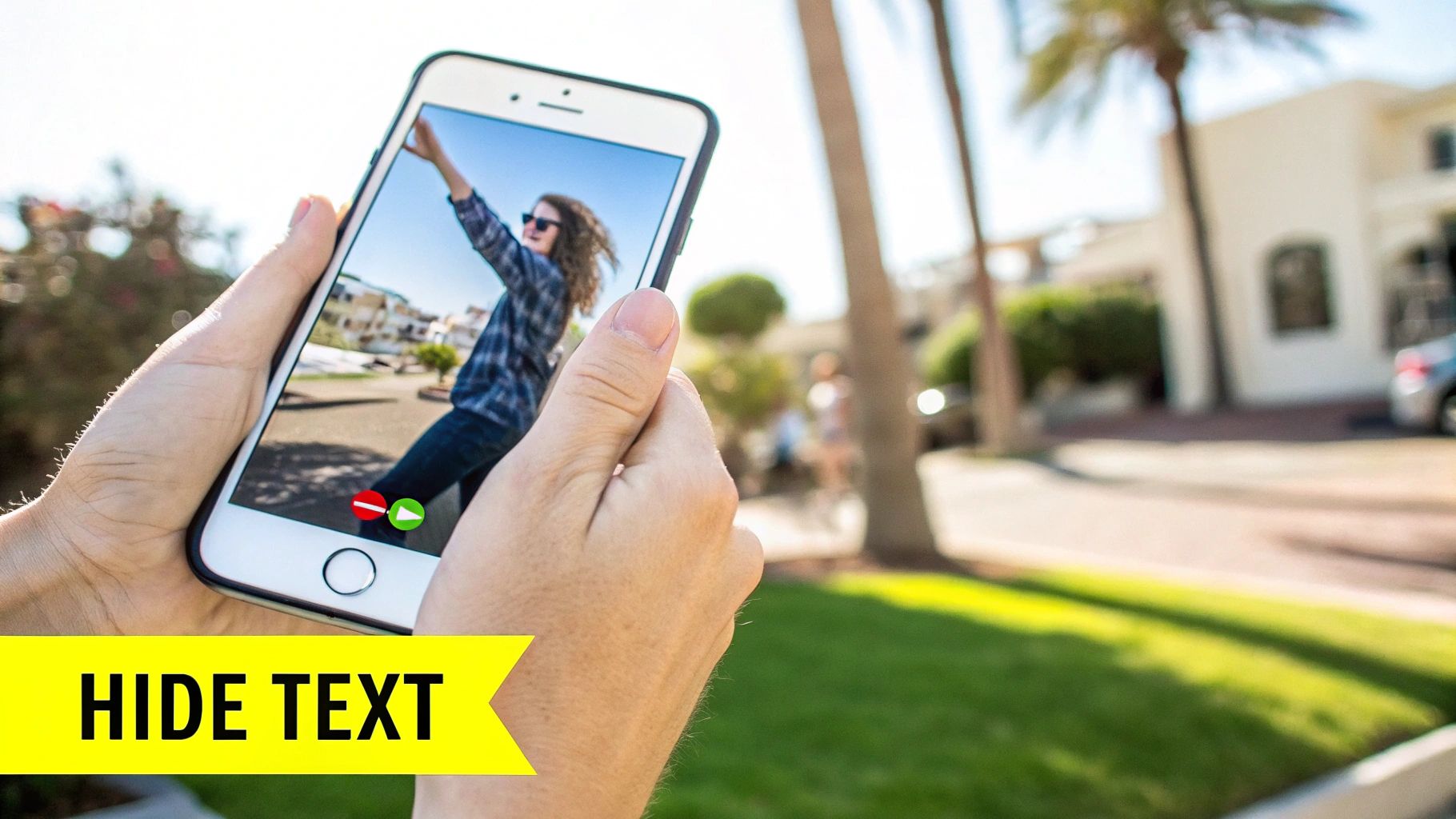
This focused approach tells the app’s AI exactly what to rebuild, preserving the original background details and giving you a much cleaner final image.
Pro Tip: If the text is sitting on a complex background—like a brick wall, a patterned shirt, or a grassy field—don't drag your finger. Instead, use a series of small taps. This technique helps the app sample different parts of the surrounding texture, which creates a much more believable and natural-looking blend.
Picking the Perfect App
Lots of apps claim they can remove text, but the quality can vary wildly. It pays to find the right one for you. If you're curious, we have a detailed guide that asks, Is There an App to Remove Snapchat Text?.
When you're shopping around, here are a few key things to look for:
- Precision Tools: Can you zoom in and change your brush size? The more control you have, the better.
- AI Quality: A good app won't just blur the area; it will be great at recreating textures and patterns.
- User Reviews: See what other people are saying. Do their "before and after" examples look good?
A few minutes spent choosing the right tool will make removing text from your Snapchat memories so much easier. You'll end up with a clean photo you can actually use.
Sometimes, a quick-fix app just won't cut it. For those photos with really intricate or detailed backgrounds, you'll want to roll up your sleeves and jump into a more powerful mobile photo editor. Apps like Snapseed or Adobe Lightroom Mobile give you the kind of surgical control you need for a truly clean result.
It takes a bit more time, sure, but the final product is often miles better. Instead of a one-click solution, these editors give you access to more sophisticated tools like Healing and Cloning. Knowing when to use which is the secret to getting a professional-looking edit, especially when that Snapchat text is sitting on a tricky background.
Healing vs. Cloning: What's the Difference?
Think of the Healing tool as your go-to for simple fixes. It’s perfect when the text is sitting on a relatively uniform background, like a clear sky, a plain wall, or a soft, blurry backdrop. The Healing brush cleverly samples the pixels around the area you want to fix and blends them together to cover the blemish. It’s smart, fast, and amazing for simple textures.
The Clone Stamp tool, however, is your powerhouse for complexity. This tool is all about precision. You manually pick a "source" part of your image and then literally "paint" those pixels over the text you want to remove. It’s a direct copy-paste, which is exactly what you need for patterned shirts, detailed brickwork, or anything with sharp lines.
Let's say a Snapchat caption is slapped right over a flower petal. The Healing tool would probably just create a smudgy, blurry mess. With the Clone Stamp, you can select a clean part of an adjacent petal and meticulously paint over the text, perfectly recreating the original lines and texture.
Using the Clone Stamp in the Real World
So, how does that flower petal scenario actually play out?
First, you’d pinch and zoom way in on the problem area. Select the Clone Stamp tool and tap to set your source point on a clean bit of the petal right next to the caption. Then, you just start painting carefully over the text. The tool will continuously pull pixels from that source point, letting you essentially rebuild the covered part of the flower.
This is the kind of manual control that really makes a difference. And once you get the hang of it, you'll find all sorts of ways to elevate images beyond just removing text. If you want to brush up on the fundamentals, our guide on basic photo editing techniques is a great resource.
It’s also worth remembering why we save these photos in the first place. Snapchat’s move to a paid cloud storage model was a direct response to the sheer volume of Memories people were saving. These saved snaps don’t actually take up space on your phone unless you specifically save them to your camera roll—a key detail many people miss.
How to Avoid Text Problems in the Future

Honestly, the best edit is the one you don't have to make. If you want to save yourself the future headache of figuring out how to remove text from Snapchat camera roll images, a tiny tweak to how you take your snaps will make all the difference.
The secret is simple: get into the habit of saving a clean, original copy of your photo before you add any text, stickers, or filters.
Just tap the save icon right after taking the picture. This sends a perfect, untouched version straight to your Memories or camera roll. With the original safe and sound, you can go back to the snap, add your hilarious caption or cool doodles, and then share it with your friends or post it to your story.
The Two-Shot Method
Here's another super practical trick I use all the time: just take two photos back-to-back.
- Photo 1 (The Story Snap): Take your picture, load it up with all the text and effects you want, and post away.
- Photo 2 (The Keeper): Right after, take the exact same photo again but don't add a single thing. Save this clean version straight to your camera roll.
This literally takes two extra seconds, but it guarantees you always have a high-quality, versatile version of your favorite moments—completely free of any text. No editing, no apps, no hassle.
Got Questions? We’ve Got Answers
When you first start diving into removing those pesky text overlays from your Snapchat memories, a few questions always seem to surface. Let's clear up some of the most common ones so you can get back to your photos.
What About That Black Bar Behind the Text?
This is a big one. Yes, you can get rid of the black bar, but it’s a trickier job than just erasing the text. You can use the same healing or clone stamp tools, but how well it works really depends on what’s behind that bar.
If you’ve got a simple background—think a clear blue sky, a solid-colored wall, or a grassy field—the tools can often work their magic and reconstruct the area flawlessly. But if that bar is sitting on top of a detailed pattern, someone’s face, or a complex texture, you’ll need a lot more patience (and skill) to blend it in without it looking obvious.
Will This Wreck My Photo's Quality?
It’s a valid concern, but you can relax. While technically any edit and re-save of a JPEG file involves a tiny bit of data loss from compression, you’ll almost never notice it.
Modern photo editors are incredibly smart about minimizing this. As long as you're starting with a decent-quality image and only save it once at the very end of your edits, the final result will look just as crisp as the original.
My best advice: do all your edits in one go. Avoid saving, closing, and then re-opening the same edited photo to make more changes. That’s when you start to see quality drop.
Any Free Apps You'd Recommend?
You bet. You don't need to shell out for expensive software. I always point people towards Snapseed. It's a fantastic, powerful editor from Google, and its "Healing" tool is perfect for this kind of work.
The best part? It’s 100% free for both iOS and Android, and there are no annoying ads to deal with.
Is It Just as Easy to Remove Text from a Video?
That’s a whole different beast. Removing text from a video is way more complex because you’re not just editing one image; you're editing dozens or hundreds of frames.
This requires dedicated video editing software that has features like masking and content-aware fill. Honestly, for most quick fixes, it's way easier to just crop the video to cut the text out of the shot.
Ready to get those captions gone without the headache? SnapCaptionRemover is built for this. It uses smart AI to wipe text from your Snapchat pictures in just a few seconds.
Give it a shot for free and see how clean your photos can look.