How to Remove Snapchat Caption on Android Easily
Ever saved a Snapchat photo only to realize the caption you added completely ruins it for, say, your Instagram feed? It happens to the best of us. That perfect shot is trapped behind text you can't get rid of.
Good news: you can easily remove a Snapchat caption on Android using a free, browser-based tool like SnapCaptionRemover. You won't have to download another app, and the whole process uses some clever AI to erase the text, giving you back your original picture in seconds.
Your Guide to a Caption-Free Snapchat Photo
We've all been there. You snap the perfect picture, slap a funny caption on it for your story, and hit save. Later, you realize that photo would be perfect for your camera roll or another social profile, but the text overlay is stuck there, cramping its style. It’s a super common problem, but thankfully, an easy one to fix.
This guide will show you how to quickly strip that unwanted text from your saved snaps, right from your Android phone.
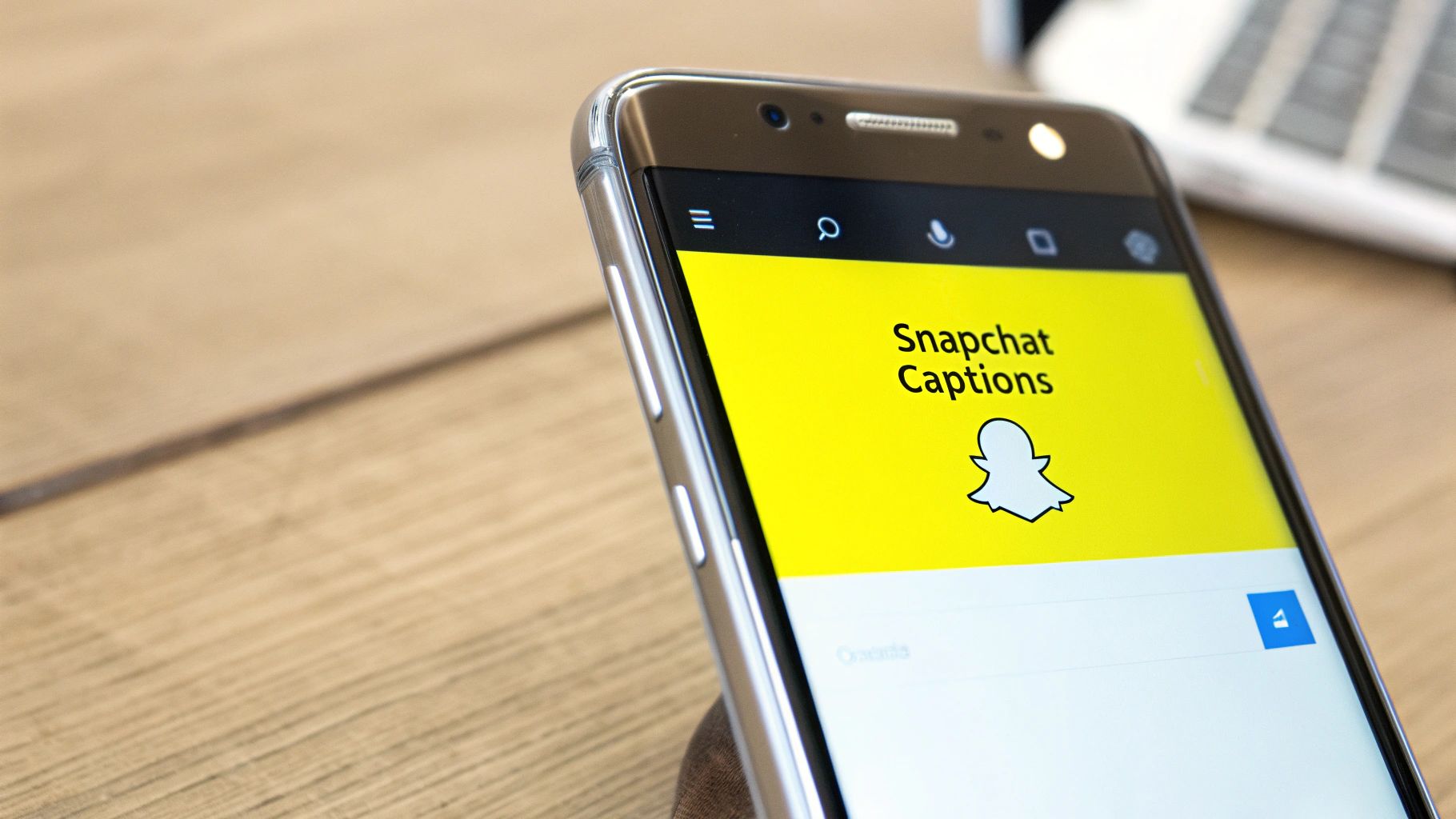
I'm a big fan of using simple, browser-based tools for tasks like this because they don't clog up your phone's storage. The method we'll cover is:
- Fast and Efficient: Seriously, you can get a clean image in just a few taps.
- User-Friendly: You don't need any special skills or complicated software. If you can use a browser, you can do this.
- Accessible: It works from Chrome, Firefox, or whatever browser you use on your phone.
So, let's forget the frustration of a great photo being marred by an old caption. The following steps will get that picture back to its original glory. If you're interested in more tips and tricks, you can find broader discussions on social media that cover all sorts of platforms. By the time we're done, you'll have a clean photo ready to share anywhere you want.
Why Captions Stick to Your Photos
Ever saved a great Snapchat photo only to realize later that the caption is stuck on it for good? It’s a common frustration. You can’t just tap and delete it from your Android gallery, and there’s a simple reason why.
Once you hit that save button, Snapchat essentially merges the text and the photo into a single, flat image. It’s no longer a separate text layer you can edit.
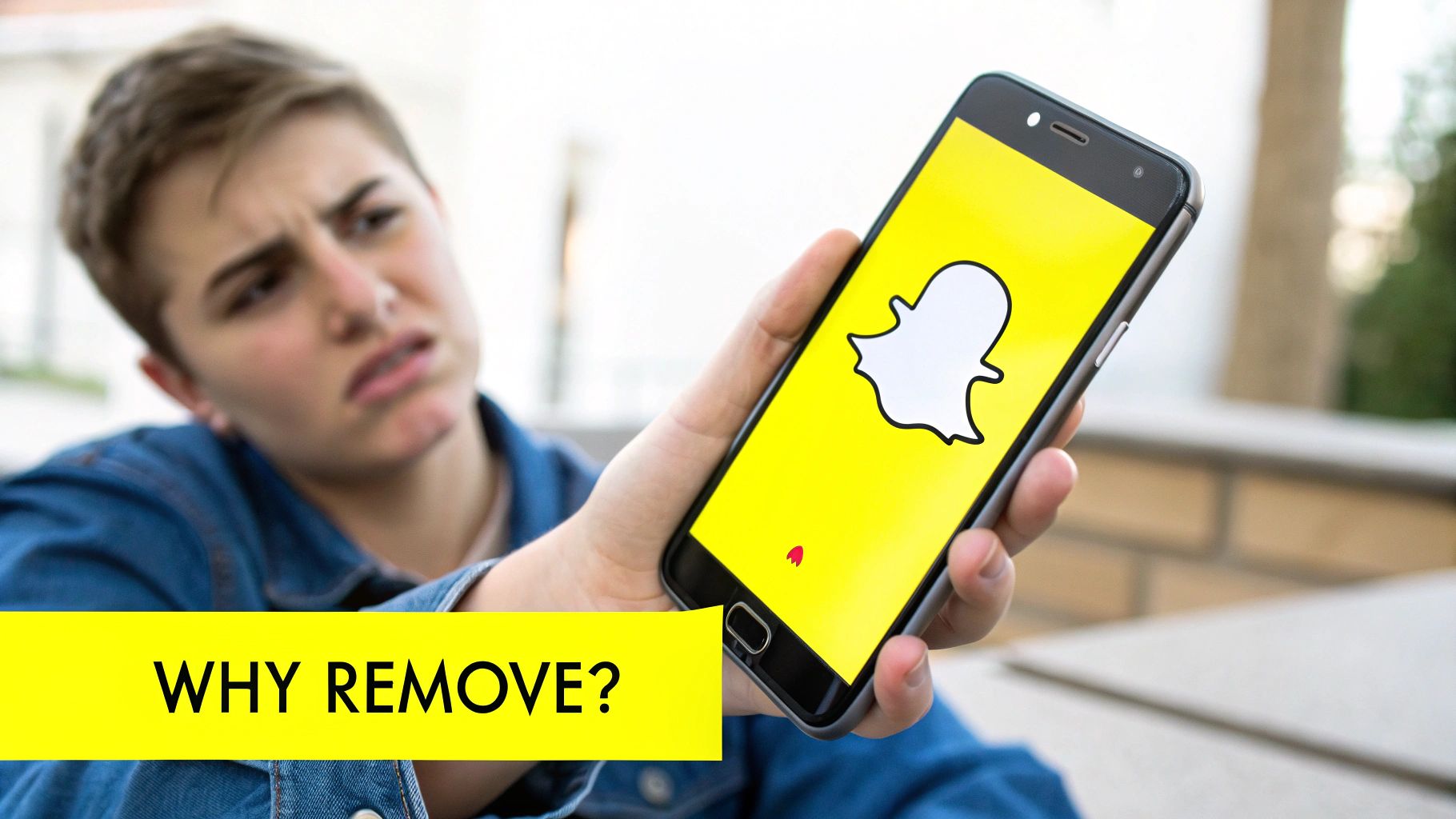
Think of it like painting on a canvas. While you’re creating the snap, the caption is like a stencil you can move around. The moment you save it, the paint is dry, and the stencil is gone. The words are now part of the artwork itself, completely ‘flattened’ into the picture.
The Magic of AI in Photo Editing
So, how do you get rid of something that’s baked into the photo? You can't just erase the text, because that would leave a blank, empty space where the letters used to be. There’s literally nothing underneath.
This is where clever AI tools come into play. They don't just delete the caption. Instead, the AI looks at all the pixels around the text to understand the background. It then intelligently guesses what should be behind the words and rebuilds that part of the image from scratch.
This technique is called inpainting, and it’s what makes a clean removal possible.
The AI isn't just covering up the caption; it's recreating the original scene. This is why a simple background—like a blue sky or a plain wall—is way easier for the AI to fix than a busy, complex pattern like a floral shirt or a detailed landscape.
Why Specialized Tools are Necessary
This whole process explains why you need a dedicated tool for the job. Your standard photo editor might let you clone or smudge the area, but it often leaves a blurry mess that’s just as distracting as the original caption.
AI-powered removers are designed specifically for this challenge. With Snapchat projected to generate a whopping $6.87 billion in revenue by 2025, it’s clear the platform is a creative powerhouse. Tools that help you remove a Snapchat caption on Android have emerged to give users more freedom with the content they create. For more insights, check out these fascinating Snapchat statistics on The Social Shepherd.
Using an Online Caption Remover on Your Android Phone
If you'd rather not clog up your Android phone with another app, a browser-based tool is the way to go. It's a surprisingly quick and easy method that uses AI to clean up your saved snaps right from your phone's web browser. Let's walk through the process using a great online option, SnapCaptionRemover.
First thing's first: open up Chrome, Firefox, or whatever browser you use on your phone and head to the website. You’ll notice the landing page is refreshingly simple and gets right to the point. No fluff, just the tool you need.
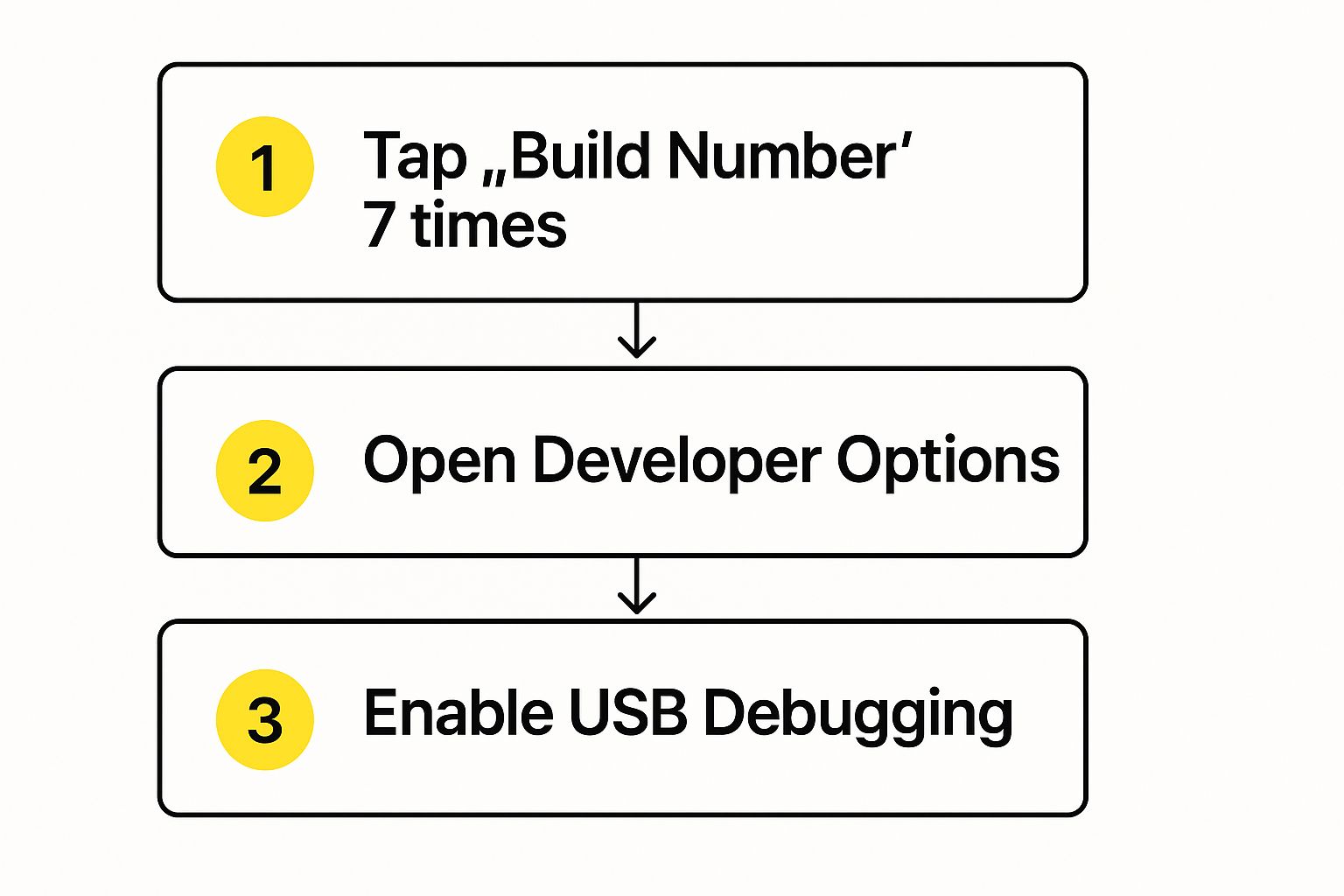
As you can see, the interface is clean and built around a simple drag-and-drop or upload system. This makes it incredibly easy to jump right in and start editing without a learning curve.
Upload and Edit Your Snap
Your next move is to get the saved snap from your Android's photo gallery into the tool. Just look for the "Upload Image" button (or something similar) and give it a tap. This will pull up your phone's file manager, where you can find and select the picture you want to clean up.
Once your image is loaded in the editor, you'll see a brush or highlighting tool. Using your finger, simply paint over the entire caption. Make sure you cover all the text, including any tricky drop shadows, to get the best result. Don't stress about being a perfect artist here; the AI is smart enough to figure things out even if you color a little outside the lines.
With the text highlighted, just hit the "Remove" or "Erase" button. This is where the real magic happens. The tool’s AI gets to work, analyzing the pixels around the caption and rebuilding the background. In just a moment, the text vanishes as if it was never there.
Online tools for removing Snapchat captions have completely changed the game. As of 2025, platforms like SnapCaptionRemover let you upload a picture and have the caption zapped away automatically, no app download required. The deal gets even sweeter with the three free credits they give you just for signing up, which is perfect if you only need to fix a photo now and then. For simple captions on less-cluttered backgrounds, these browser-based editors are a fantastic, hassle-free solution. You can find more details on this at SnapCaptionRemover.com.
Download Your Cleaned-Up Photo
After the tool finishes its work, it will show you the final, caption-free image. If everything looks good, just tap the "Download" button. The clean version of your photo will be saved directly to your Android, usually in your "Downloads" folder, ready for you to share.
If you're curious about other methods or want to compare different tools, be sure to check out our guide on finding the best online Snapchat caption remover for your needs.
Practical Tips for a Flawless Result
While using an online tool like SnapCaptionRemover is pretty straightforward, a little bit of know-how can take your edit from good to perfect. I’ve learned from experience that not all photos play nicely with AI editors, and understanding why can save you a ton of frustration.
The biggest factor by far for a clean removal is the background sitting behind the caption. Just think about what the tool is actually doing: it’s trying to intelligently guess and rebuild whatever the text is covering up.

If you have a caption plastered over a clear blue sky, a plain wall, or a simple patch of grass, the AI will have a much easier time. It has a lot of simple, repetitive texture to sample from. But a caption sitting on top of a busy floral shirt or a detailed city street? That's a whole different ballgame and a much tougher challenge for the software.
Setting Yourself Up for Success
To get the best possible results when you want to remove a Snapchat caption on Android, it helps to start with the right kind of image.
Here are a few things I always keep in mind:
- Simple is better. Photos with a solid color, a gentle gradient, or a nicely blurred background are your best friends. The AI can blend the new patch in seamlessly without leaving any weird-looking digital artifacts.
- Watch out for busy patterns. Text that covers intricate designs, people's faces, or fine, sharp lines is where these tools can stumble. The AI might get confused and create a blurry or mismatched spot.
- Zoom in and check for leftovers. After the tool works its magic, always zoom right in on the edited area. Sometimes you'll find tiny digital crumbs or a faint blur left behind. Better-quality tools are less likely to have this problem, but it's always worth a look.
The goal is to give the AI as much clean data as you can. When you pick a photo with a less complicated background, you're handing the tool a clear blueprint to work from. This is the secret to getting a final image that looks completely untouched.
Tool Effectiveness by Background Type
To give you a clearer idea of what to expect, I've put together a quick table that shows how well these tools typically handle different types of backgrounds.
| Background Type | Removal Difficulty | Expected Result Quality |
|---|---|---|
| Solid Color (sky, wall) | Low | Excellent |
| Simple Texture (grass, sand) | Low | Very Good |
| Blurred (Bokeh) | Medium | Good to Very Good |
| Complex Pattern (fabric, foliage) | High | Fair to Good |
| Faces or Fine Details | Very High | Hit-or-Miss |
As you can see, the simpler the background, the more likely you are to get a perfect result on the first try.
If you do end up with a small imperfection after the first pass, don't sweat it. A pro-tip is to try running the tool a second time, but this time, just select the small flawed spot. This can often clean up any of those lingering digital smudges and get you that flawless finish.
Looking Beyond the Browser: Other Caption Removal Tools
While a web-based tool like ours is perfect for quick, one-off edits, sometimes you just need something with a bit more muscle. That's when a dedicated app can be a real game-changer, especially if you find yourself needing to remove a Snapchat caption on Android on a regular basis.
These apps often pack features you won't get from a simple online editor. Think batch processing, for instance. If you've got an entire album of snaps you want to clean up, an app that lets you process them all at once is a massive time-saver. Some even use more sophisticated AI, which can make all the difference when you're trying to remove text from a photo with a really busy or patterned background.
Finding Tools That Work Everywhere
In my experience, the most practical solutions are the ones that aren't tied to a single device. The need to clean up photos and videos is universal, so developers have created some seriously powerful cross-platform tools to meet that demand.
Take AniEraser, for example. It’s designed to work seamlessly across its desktop, mobile, and web versions. This means you can start an edit on your phone and finish it on your computer without missing a beat. You can get a better sense of the versatility of AniEraser on Media.io.
The biggest advantage of a dedicated app is simple: it's right there on your home screen. You don't have to fire up a browser and type in a URL. The whole process just feels faster and more natural.
It's also worth noting that the world of photo and video editing is constantly overlapping. Many advanced AI video editing tools now come with powerful object and text removal features that work just as well on still images. This gives you even more options to explore.
If you're curious about the technology behind it all, we've gone into more detail in our article covering the best AI Snapchat text remover tools out there.
A Few Final Questions You Might Have
Even with the best tools, you'll probably have a couple of questions before you dive in. It's totally normal. Let's walk through some of the things people often wonder about when they start cleaning up their snaps.
So, what about videos? It's one of the first things people ask. The short answer is yes, you absolutely can. The process is pretty much the same: upload the video, mark the text you want gone, and let the tool work its magic. Just be aware that because it's processing frame by frame, it takes a bit longer and sometimes falls under a premium feature.
Is It Okay to Edit Someone Else’s Snap?
This is a great question, and it really comes down to respect and basic copyright. If it's your own photo, go wild—you have total creative freedom. But if you’re editing a picture someone else sent you, the right thing to do is ask for their permission first, especially if you plan to share it publicly.
For your own personal use, like saving a funny snap from a friend to your camera roll, you're probably fine. But posting it online or using it for anything commercial without their okay is where you can run into trouble. When in doubt, just ask.
Will My Photo Quality Drop?
It’s possible, but usually not in a way you'd notice. Any time you save and re-save a digital image, there's a tiny bit of compression. The more important factor here is how well the AI rebuilds the area where the caption used to be.
- High-quality tools are fantastic at this and the results are often seamless.
- Complex backgrounds, like a busy pattern or a detailed landscape, can be trickier. You might spot a slight blur if the AI has a tough time perfectly matching the background.
The best way to avoid any quality loss is to start with the original, high-resolution photo. If you're still on the fence, our guide on whether an app to remove Snapchat text is right for you breaks down the pros and cons even further.
Ready to see it in action? Give SnapCaptionRemover a try and get a clean, caption-free photo in just a few seconds. Head over to https://www.snapcaptionremover.com and use our free online tool.