How to Get Rid of Snapchat Date Stamp on Photos Easily
The quickest and easiest ways to ditch the Snapchat date stamp usually involve a little creative editing. You can use an external app, simply crop the image, or even snag a screenshot before the stamp becomes permanent. Since Snapchat doesn't give us a handy 'off' button, these workarounds are your best bet for getting your photos back to their clean, original state.
Why That Pesky Date Stamp Has to Go
It's amazing how something so small can be so distracting. That little date stamp instantly takes a timeless photo and turns it into a dated file, completely throwing off the aesthetic you were going for. For most of us, it's just visual clutter on an otherwise perfect picture.
If you find it annoying, you're definitely not alone. Whether you're a content creator who needs polished visuals or just someone trying to save a beautiful moment without a distracting timestamp, it just gets in the way. It can mess with the composition of a great shot or feel out of place when you share it on another platform later.
But Why Is It There in the First Place?
So, why does Snapchat even stick that stamp on your photos? It's not just to drive you crazy. The date stamp is actually a piece of metadata that helps the app organize your Memories chronologically. This is what powers features like the "On This Day" flashbacks, which are designed to pull you back into your old content. The whole platform is built around these time-sensitive interactions.
The Snapchat date stamp is a visual marker of metadata showing the exact day a snap was taken. Since Snapchat offers no official way to remove it, users often turn to external methods for a clean image. You can learn more about how Snapchat handles this data.
Essentially, the stamp you see is just the tip of the iceberg of a much deeper organizational system. While that system is great for certain features, it clashes with our desire for aesthetic control over our photos. Since Snapchat prioritizes its own structure, we have to look elsewhere to get the clean look we want. It’s a classic battle of function versus form—and luckily, you have the tools to make 'form' win.
Using Editing Apps for a Flawless Removal
Sometimes, just cropping the photo isn't an option. When that pesky date stamp is sitting right on top of a key part of your picture, you’ll need to bring in the big guns: photo editing apps. These tools give you the precision to erase the stamp so cleanly, it'll look like it was never there. This is perfect for those shots where the date covers a detailed background, like a textured wall or a field of grass.
Let’s get practical. Say you’ve got a fantastic photo from a beach trip, but the date is stamped right over the sand and waves. This is where features like the "Healing" brush in Snapseed or a "Clone Stamp" tool in other apps really shine. They don't just cover the stamp; they intelligently rebuild the area underneath it.
Mastering the Removal Process
The secret to making the date stamp truly vanish is all about patience and a light touch. First, open your photo in your chosen editing app and find the healing or clone tool. Before you do anything else, pinch and zoom way in on the date stamp. Getting up close and personal gives you the control you need for a professional-looking edit.
Next, you'll want to resize your brush. The ideal size is just a tiny bit larger than the letters or numbers you're trying to remove. If the brush is too big, you risk grabbing pixels from too far away, which creates a blurry, smudged mess. Too small, and you’ll be tapping forever, leading to a blotchy finish.
This image shows a classic Snapchat photo with a date stamp, exactly the kind of thing we're looking to erase.
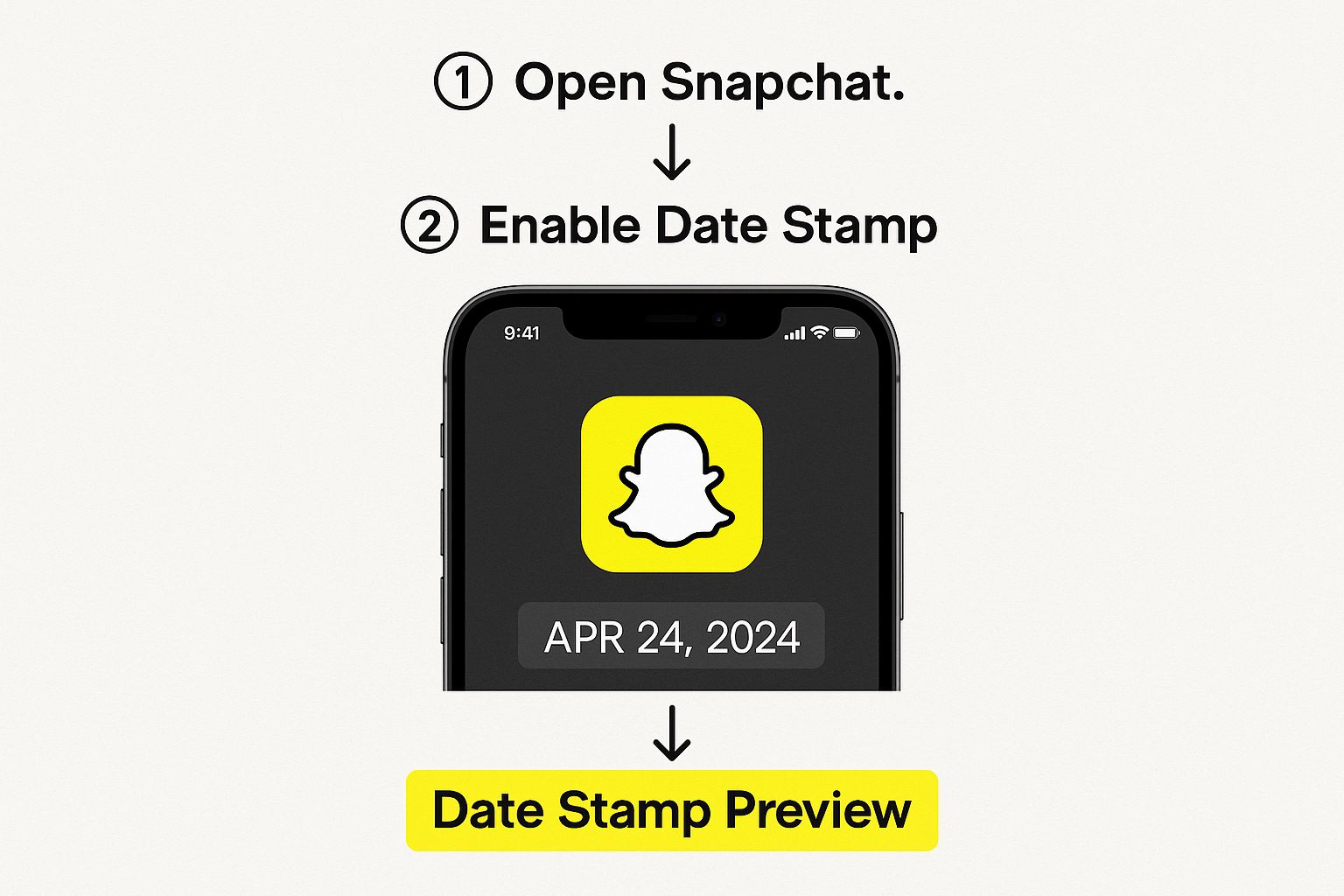
Seeing it laid out like this makes it clear why a simple eraser won't cut it for a really clean result.
Now, gently tap or brush over the text. The app’s AI will look at the pixels right next to the stamp—the sand and waves in our beach example—and use them to paint over the date. For even more control, a clone tool lets you manually pick the exact spot you want to copy pixels from. It's a powerful technique, and a great skill to have if you ever need to remove text from any image. You can find more info on that here: https://snapcaptionremover.com/blog/remove-text-from-image.
Pro Tip: Don't try to get rid of the whole stamp in one long swipe. Tackle it piece by piece, maybe one or two numbers at a time. This gives the app a better chance to make smart, accurate pixel replacements, leaving you with a much more natural-looking photo.
Once you think you're finished, zoom all the way out to inspect your work from a normal viewing distance. For more deep dives into photo editing, Clipbot's blog for editing insights is a great resource for leveling up your skills. Learning these little tricks really gives you the power to rescue any great memory from a distracting timestamp.
The Quick Crop and Screenshot Workarounds
Sometimes you just need that date stamp gone, and you need it gone now. If you don't want to mess with downloading a new app, you’ve got two solid options baked right into your phone: a quick crop or a strategic screenshot.
These are my go-to methods for fast, on-the-fly edits when speed matters more than pixel-perfect results. They’re simple, effective, and get the job done in seconds.
The most obvious fix is just to crop the date stamp out. If it’s sitting near the edge of your photo, you can usually just trim that part of the image away. This works great as long as cutting off a small border doesn't ruin the whole picture.
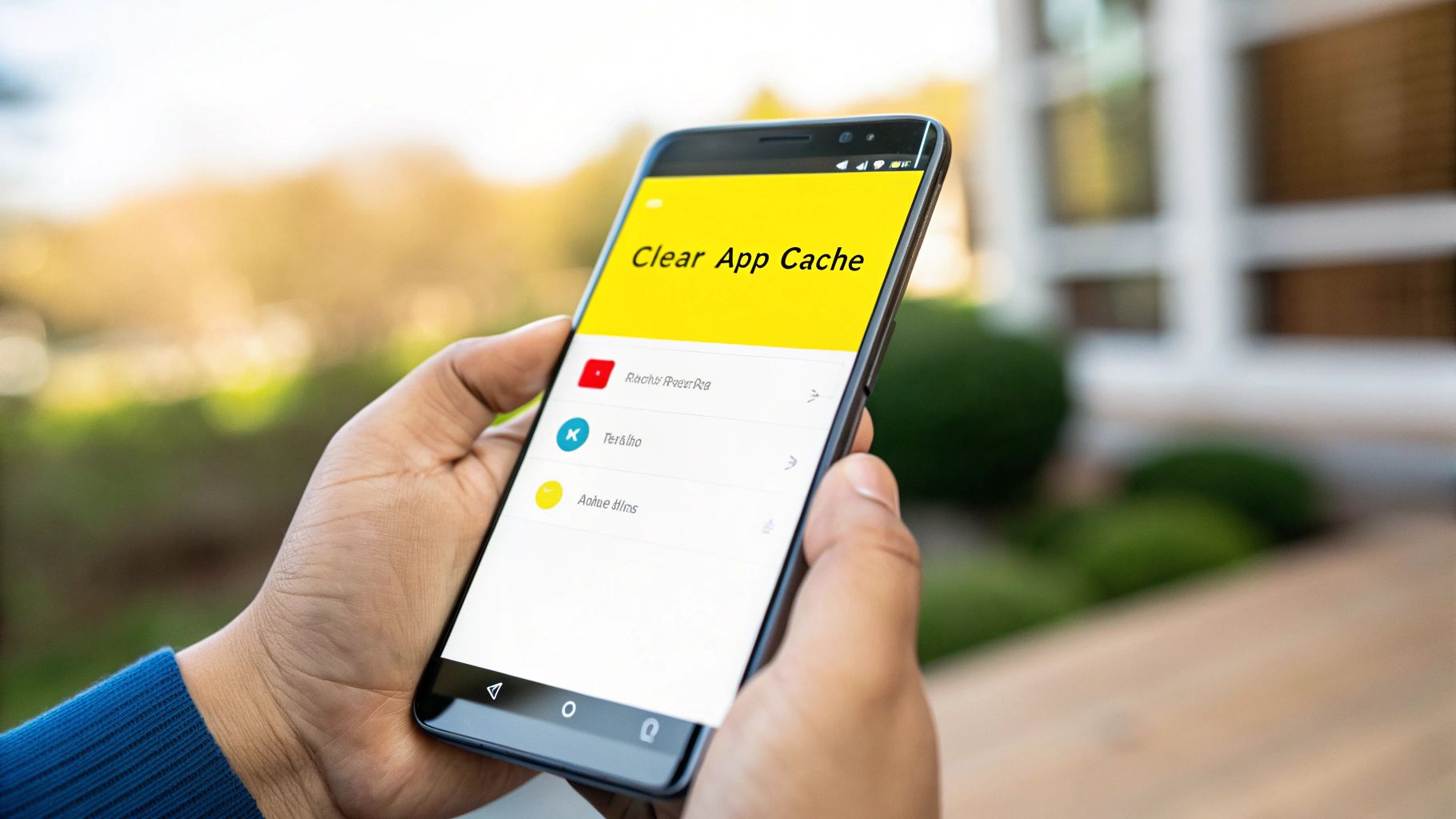
The Art of the Smart Crop
Ready to snip it out? Just open the photo in your gallery (on either iPhone or Android) and hit "Edit." You'll see the crop tool—just drag the corners or edges inward until the date stamp disappears.
The real trick is to do this without wrecking your photo's composition. Got a great portrait of a friend? Be careful not to crop the top of their head off just to remove a timestamp at the bottom. It's all about balance.
Screenshotting The Smart Way
Here's another clever trick: take a screenshot before the date stamp is even permanently added. Often, when you view an old Snap in your Memories, the date appears as an overlay that you can sometimes manipulate. If you can get the image on screen without the date, a quick screenshot captures it cleanly.
A quick heads-up on quality, though. A screenshot literally just captures the pixels on your screen. This often means the final image will have a slightly lower resolution than the original Snap.
For most social media posts, you’ll never notice the difference. But if you're planning to print the photo or blow it up on a big screen, that slight drop in quality might become more obvious. It’s a classic trade-off: speed for a few pixels.
If you’re a big fan of this method, exploring the best free screen capture tools can give you even more control over capturing and editing your images.
So, which one should you choose? It really depends on the photo. If the stamp is conveniently near an edge, crop it. If it’s in a really awkward spot and you can live with a tiny quality dip, screenshot it. Both are fantastic tricks to have up your sleeve.
Don’t Want the Date Stamp? Avoid It from the Start
The easiest way to deal with the Snapchat date stamp is to make sure it never gets on your picture in the first place. It's all about prevention. By tweaking how you take and save your photos, you can skip the editing process altogether.
It’s a simple change, really. Just stop using the Snapchat camera as your go-to camera app.
Instead, use your phone’s built-in camera to snap your pictures and videos. This one little habit shift has two big payoffs: first, it completely sidesteps the date stamp problem, and second, your phone's native camera almost always delivers a higher-quality photo with better focus and lighting.
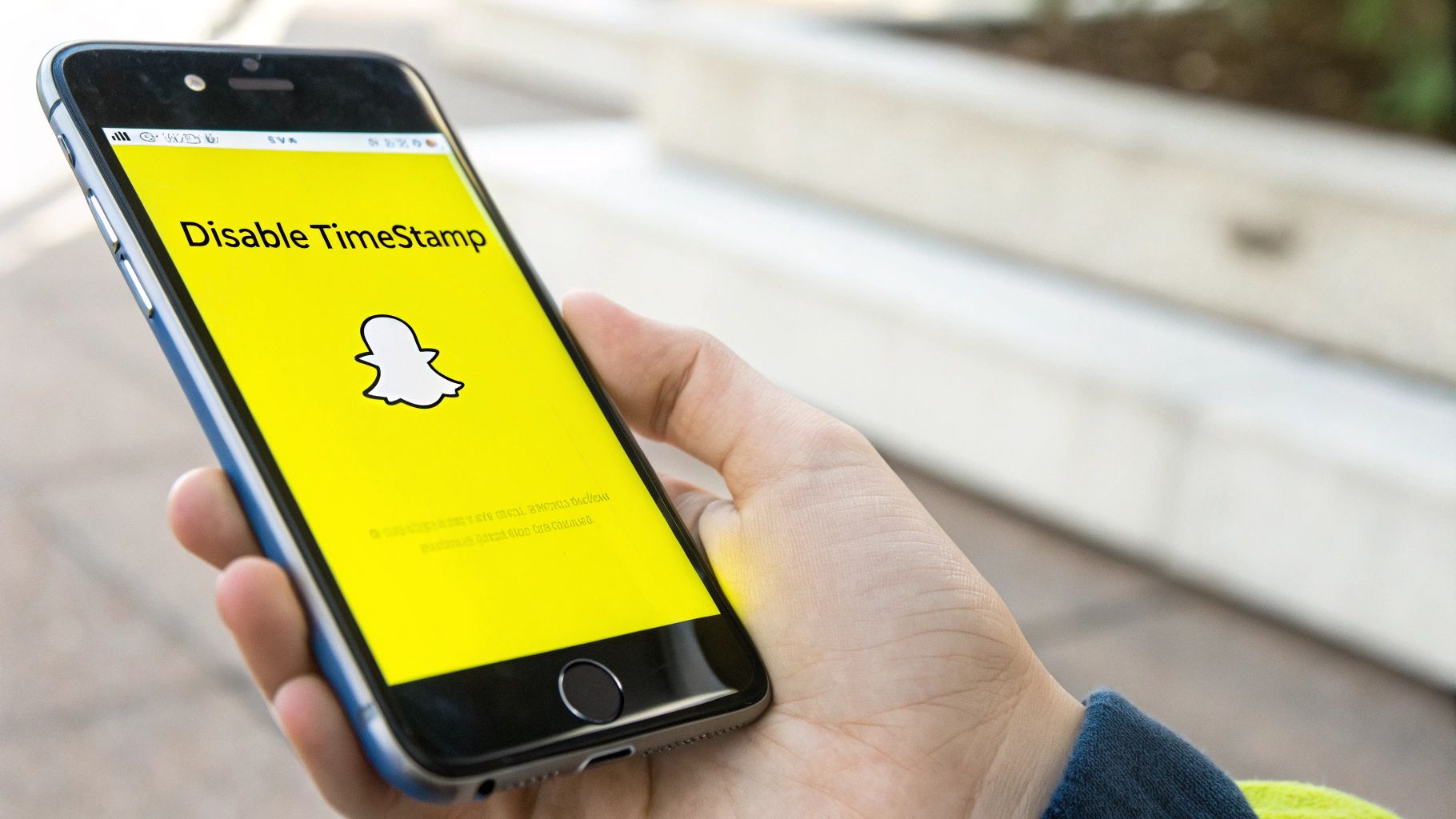
Once you've got the shot you want, just upload it to Snapchat straight from your camera roll. This puts you back in the driver's seat, giving you total control over the final look.
Check Your Save Settings
How you save your Snaps matters, too. Snapchat’s default settings can sometimes add that pesky stamp when you save directly to your phone. It’s worth taking a minute to dive into your preferences and see what’s going on in there.
Here are a few habits to get into:
- Native Camera First: Get used to opening your phone's main camera app for any important shots.
- Upload, Don't Snap: Think of Snapchat as the place you share photos, not where you take them.
- Review Save Options: Poke around in Snapchat's settings to see how different save options affect your final images.
Shifting how you capture and save your photos isn't just a workaround. It's a better process for creating cleaner, higher-quality content right from the beginning.
Getting familiar with the details of how to save Snapchat photos properly can save you a ton of frustration down the road. A few small adjustments ensure your memories are stored exactly how you want them—no unwanted text included.
Why Snapchat Doesn't Have an Off Switch
Ever find yourself digging through Snapchat's settings, searching for a simple "turn off date stamp" button? If you came up empty, you're not alone. It’s a common frustration, but there's a good reason that little switch doesn't exist.
That date you see isn't just a sticker slapped on your photo. It’s actually a visible piece of metadata, the digital breadcrumb that powers some of the app's most fundamental features.
The Logic Behind the Stamp
At its core, Snapchat is built around time. Think about it—features like chronological Memories, those "On This Day" flashbacks, and even Snap Streaks all depend on knowing the exact moment a photo or video was created. That data is the engine that keeps the app's whole engagement loop humming.
And it’s a big loop. With around 469 million daily active users, many of whom are younger, these time-based features are what keep people coming back. For example, a staggering 48% of U.S. internet users aged 15 to 25 use Snapchat. You can dive deeper into these numbers on Snapchat's user base on Statista.com. For that audience, daily check-ins and nostalgic pop-ups are a huge part of the experience.
So, the date stamp you’re trying to remove is really just a side effect of this deeper data structure. Snapchat essentially chose to prioritize the functionality of its Memories feature over giving users complete aesthetic control.
The platform's design philosophy is pretty clear: the date is essential for organizing your past. It helps create a digital scrapbook that the app can resurface for you later. Allowing users to disable it would fundamentally break a key part of how the app works.
This is exactly why learning how to get rid of the Snapchat date stamp requires looking outside the app itself. Since Snapchat won't give you that off switch, you have to get creative with external tools and simple workarounds. Editing apps and strategic cropping are your best bets if you want a clean, timeless photo instead of one locked into Snapchat’s organizational system. It's the only real way to take back full visual control of your saved memories.
Got Questions About Date Stamps? We've Got Answers.
Even after you know the basics of removing Snapchat date stamps, a few tricky questions always seem to pop up. Let's tackle some of the most common ones so you're never left wondering.
Can You Remove the Date Stamp From a Video?
This is a big one. Yes, you can, but it’s definitely not as straightforward as cleaning up a photo.
To get it done, you'll need to jump into a video editing program. Most have tools like a 'blur' effect or a 'clone stamp' that can cover up the date. The catch? You often have to apply this effect frame by frame, which can be pretty time-consuming.
If you're looking for a quick and dirty solution, just crop the video. It's a much faster fix, but keep in mind you'll lose part of the original shot.
Does Taking a Screenshot Make the Photo Look Worse?
Worried about quality? It’s a valid concern. Taking a screenshot can reduce the quality of your photo.
When you screenshot, you're just capturing the pixels exactly as they appear on your phone's screen. The original image file saved directly from Snapchat often has a higher resolution.
For a quick post on Instagram or a message to a friend, you probably won't even notice the difference. But if you ever plan on printing the photo or blowing it up on a big monitor, that quality drop might become obvious.
It really comes down to what you need. If you're just sharing something casually online, a screenshot is perfectly fine. For a photo you want to keep forever, using a proper editing tool is always the better move.
Will Snapchat Ever Let Us Turn Off the Date Stamp?
It’s the question on everyone’s mind. While Snapchat is always tweaking things, it's highly unlikely they'll add a simple off-switch for the date.
Why? The date stamp is deeply baked into how the app works, especially for organizing Memories and powering features like "On This Day." Because it's so fundamental to the user experience, we'll probably have to rely on workarounds for the foreseeable future.
If you're curious about getting rid of other things cluttering your snaps, check out our guide on apps to remove Snapchat text.
Ready to get rid of those distracting text overlays for good? Try SnapCaptionRemover for free and watch them disappear in seconds. Head over to https://www.snapcaptionremover.com to get started.