Delete Snapchat Caption Fast Without Ruining Your Photo
So, you want to get rid of a Snapchat caption. The good news is, you can. The bad news? Your options depend entirely on when you decide you want it gone.
If you’re still in the process of creating the snap, it's a simple fix. But once that photo is saved with the text on it, you’ll need a little help from an outside tool to make it disappear.
Understanding Your Caption Removal Options
We’ve all done it. You take a great photo, add what feels like the perfect caption in the moment, and hit save. Hours or days later, you look back and realize the text completely ruins the vibe. It’s a classic case of "caption regret."
With over 450 million people using Snapchat every day, you can bet millions of those snaps get saved with captions that people later wish they could erase. This is why knowing your options is so useful.
The choice really boils down to two different scenarios: are you editing the caption before you save the snap, or are you trying to clean it up after it’s already saved to your Memories or camera roll?
Pre-Save vs. Post-Save Editing
Fixing a caption inside the Snapchat app is your first and best line of defense. As long as you haven't saved the image, you can drag the text to the little trash can icon and poof—it's gone. This is obviously the ideal way to do it since it’s fast, free, and doesn't affect the photo's quality.
But once that image is saved, the caption becomes part of the picture itself. From Snapchat's point of view, it's permanent.
That’s where dedicated AI caption removers save the day. These tools are built for this exact problem. They use smart technology to analyze the area around the text and realistically fill in the background, almost like magic.
The data backs up just how common this issue is. A lot of us are looking for ways to edit or remove text from photos we've already saved.
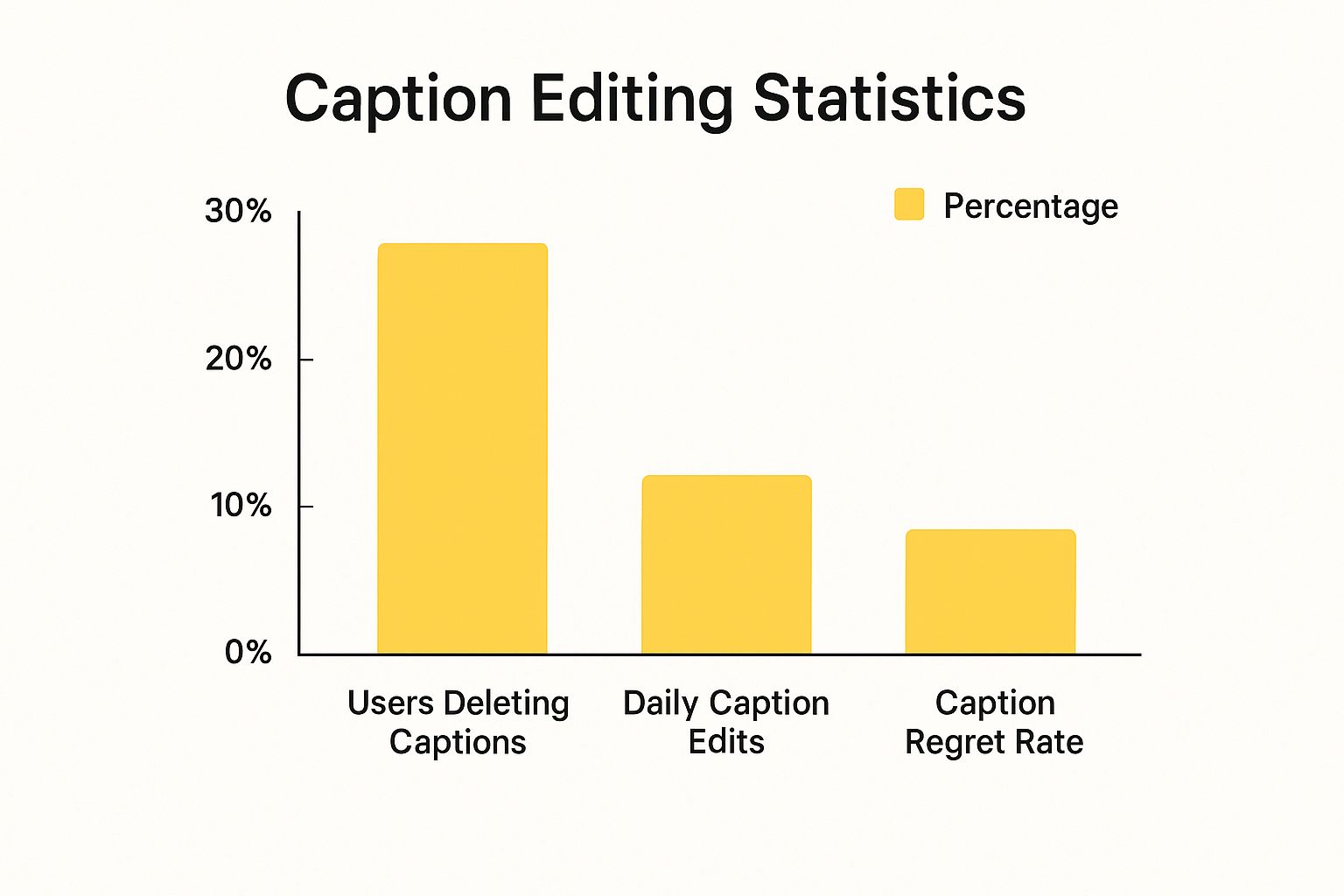
This chart really drives the point home: "caption regret" is a real thing, and many users find themselves needing a fix after the fact.
To help you figure out the best approach for your situation, let's break down the two main methods.
Caption Removal Methods At a Glance
Sometimes you need a quick fix in the app, and other times you need a more powerful tool for a saved photo. This table compares built-in Snapchat tools and AI-powered apps to help you see which fits your need for speed, simplicity, and image quality.
| Method | Best For | Ease of Use | Image Quality |
|---|---|---|---|
| In-App Deletion | Unsatisfactory captions on new, unsaved snaps | Very Easy | Perfect (original) |
| AI Removal Tool | Burned-in captions on already saved photos | Easy | High (AI-dependent) |
As you can see, each method has its place. The in-app option is perfect for on-the-fly edits, while an AI tool offers a lifeline for those already-saved images.
The key takeaway is simple: try to catch the mistake before you save. If you can't, a good AI tool is your best bet for getting a clean, natural-looking photo without that unwanted text.
The Easiest Fix: Deleting Captions Before You Save
Your best shot at a clean, caption-free photo is to remove the text before you save it. Think of it as your first line of defense. While you’re still in the Snapchat editor, you have total control to get rid of any text you’ve added without needing to jump through hoops later.
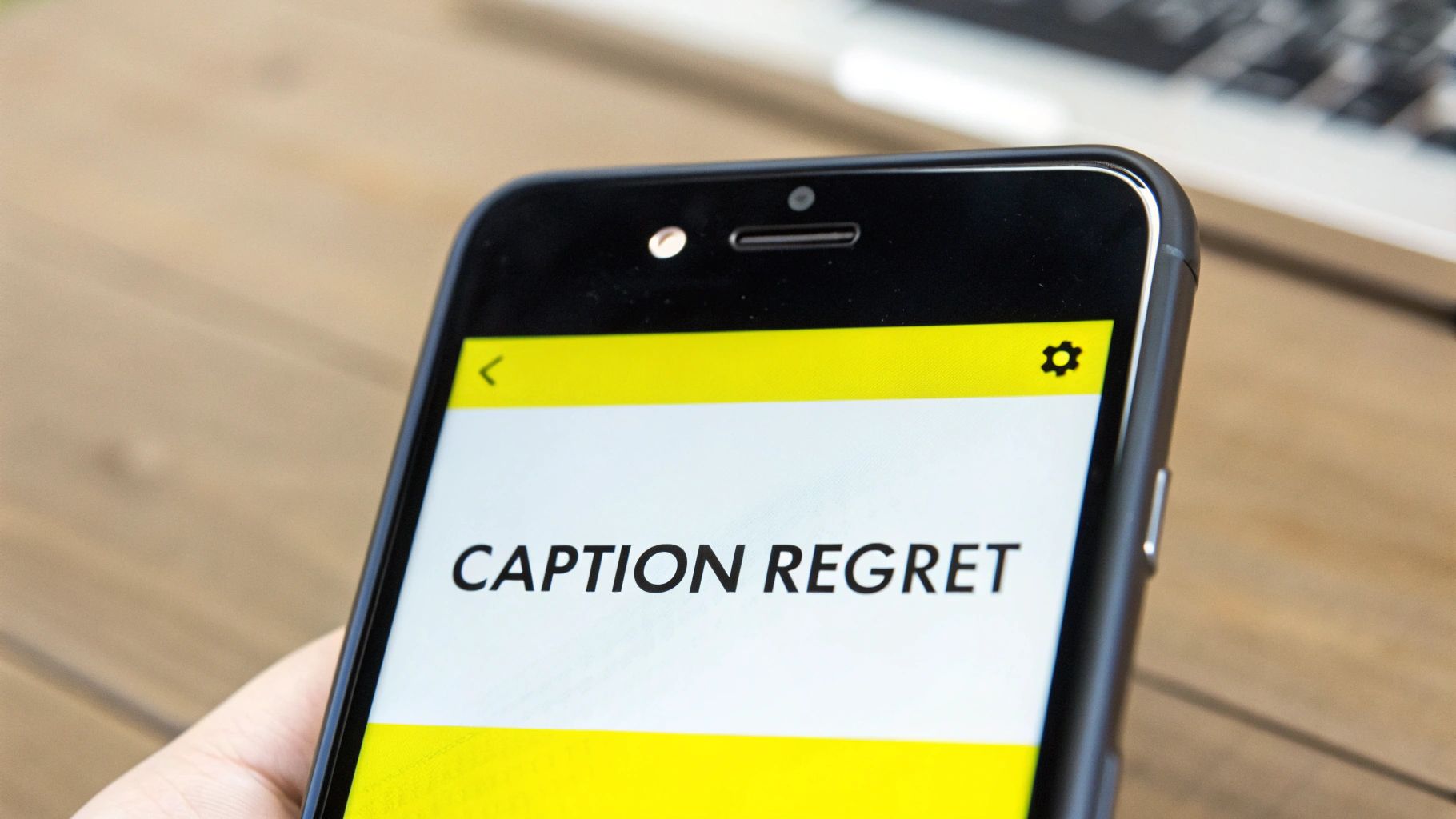
The simplest way is the good old drag-and-drop. After you type your caption, just press and hold the text box. You'll see a little trash can icon pop up. All you have to do is drag that text right over to the trash can—it’ll turn red—and then let go. Poof. The caption vanishes.
A Creative Workaround: The Color Picker Trick
Sometimes, you might just want to erase a single word or fix a typo without starting the whole caption over. If your photo has a simple, solid-colored background, you can use a clever trick to essentially "paint" over the text.
Here’s my go-to process for this:
- First, tap the caption to go back into editing mode.
- Next, grab the Color Picker tool—it looks like a little eyedropper.
- Drag that picker over to a clean spot on the background right next to your text. This samples the exact color.
- Now, switch to the brush tool and gently paint over the words you want gone. It will blend right in.
A quick heads-up: This trick works like a charm on solid backgrounds, but it can look pretty obvious and blotchy on photos with gradients or detailed textures. The idea is to make a seamless edit, not a clunky patch job.
These in-app methods are perfect for edits you make on the fly. But what about the photos already sitting in your camera roll with a caption permanently baked in? For those, you'll need a different game plan. You can dig deeper into how to remove text from a Snapchat picture after the fact, which involves a more powerful solution.
What About Captions on Snaps Already Saved to Memories?
We've all been there. You save a perfect snap to your Memories, only to notice a glaring typo in the caption later on. Or maybe the context of the photo has changed, and you want to update the text before sharing it again.
Good news: Snapchat gives you a do-over. You can easily edit or completely remove captions from photos and videos you've already saved to your Memories. It’s a fantastic feature for repurposing old content or just cleaning up your personal archive.
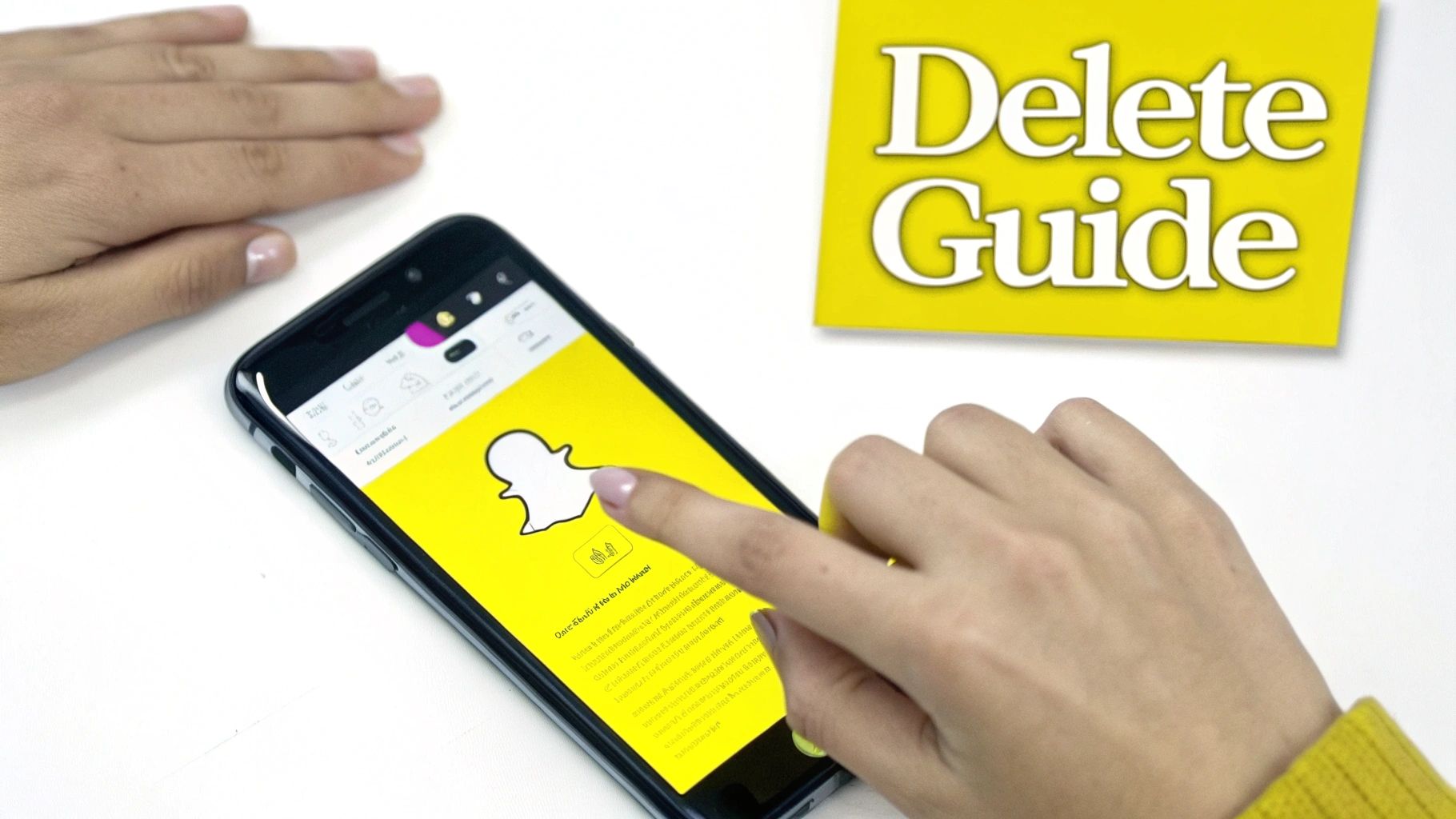
The process itself is refreshingly simple.
- First, open your Snapchat app and swipe up from the camera screen to pull up your Memories.
- Find the snap you want to fix and tap on it.
- Look for the three-dot menu icon, which is usually in the top-right corner, and give it a tap.
- From the menu that appears, select "Edit Snap."
This will open the photo right back up in the standard Snapchat editor, just like you were about to post it for the first time. You can tap directly on the caption to delete it, fix a mistake, or write something entirely new. Once you’re happy with the changes, just save it, and the new version will automatically replace the old one.
Know the Limitations
Now, here's the catch. This built-in editing feature only works for the native text captions you added using Snapchat's own tool.
If the text is part of a custom sticker, a creative filter, or was added with another photo editing app before you even uploaded it, you're out of luck. That text is essentially "baked" into the image itself and can't be edited within Snapchat. It’s a critical distinction to remember—Snapchat treats its own text as a separate layer, but everything else gets flattened into the final image.
This user control is more than just a convenience; it's a key part of the platform's approach to safety. By letting you manage your own content after the fact, Snapchat gives you the power to maintain your digital footprint. This philosophy aligns with their wider safety initiatives, detailed in Snap's commitment to transparency, where they report on actions taken to keep the community safe.
So, while you can't magically erase every word on every saved image, this tool is an incredibly useful safety net for fixing those native captions you wish you could take back.
When In-App Tricks Won't Work: Using AI Tools to Erase Captions from Saved Photos
So, what happens when Snapchat’s own features hit a dead end? This is common when a photo with a caption has already been saved to your camera roll. At that point, the text is "burned in"—it’s no longer a separate layer you can just tap and delete.
This is exactly where specialized AI tools come into play. They offer a surprisingly powerful way to delete snapchat caption text without leaving a mess behind. These tools aren't just blurring the text; they're designed for one job: to analyze the pixels around the caption and intelligently rebuild the background. It feels like magic, but it's really just clever algorithms at work.
How Does an AI Actually Remove the Text?
The process is pretty straightforward from your end. You upload the saved Snap, and the AI takes over. It identifies the caption as an object to be removed, then uses the surrounding visual data—the colors, textures, and patterns of the background—to fill in the gap.
For example, if your caption is stretched across a clear blue sky, the AI will perfectly recreate the sky's gradient. If the text is over a brick wall, it generates a new brick pattern that blends right in. This is why AI tools are light-years ahead of trying to smudge out text in a basic photo editor.
You'll find this tech in various apps. Filmora, for instance, has both desktop and mobile tools with precise brushes and auto-removal features that work great for Snapchat text. Unlike the limited in-app options, these solutions offer far better accuracy while preserving the original image quality.
Most of these tools work with a brush interface, where you simply paint over the text you want gone.
As you can see, you just draw a mask over the unwanted text. This tells the algorithm exactly what to replace.
Tips for Getting a Flawless Edit
To make the edit truly invisible, a little precision goes a long way. While some tools have an "auto-detect" feature, I've found that you almost always get better results by guiding the process yourself.
- Zoom In Close: Get right up on the caption area. This lets you make a much tighter selection around the text, so the AI doesn't accidentally mess with parts of the background you want to keep.
- Get Your Brush Size Right: Use a brush that's just a little bigger than the text. If it’s too large, it might grab background details and create a weird patch. Too small, and you’ll be left with little bits of the letters.
- Be Patient with Busy Backgrounds: Is the caption over a complex pattern or someone’s face? Don’t try to remove it all at once. Work in smaller chunks—maybe one word at a time—to give the AI enough clean background information to produce a good result.
The real goal is to make the edit undetectable. Taking an extra 30 seconds to be precise with your selection can be the difference between a blurry, obvious fix and a photo that looks like the caption was never there.
For a tool built specifically for this task, you might want to check out our guide on the Snapchat caption remover. It’s designed to make this entire process happen in just a few clicks.
A Few Pro Tips for Nailing That Perfect Edit
Getting a caption removed is one thing, but making it look like it was never there in the first place? That takes a little more care. To get that truly seamless, professional result when you're wiping a caption from a saved Snap, you have to approach it like a photo editor would.

The first, and most important, piece of advice I can give is to always zoom in. Seriously. Working on the image at its full size, or even bigger, gives you (and any AI tool you're using) the fine-tuned control needed for a clean removal. This is non-negotiable when text is sitting on top of a detailed background.
Imagine trying to erase a caption from a picture of a grassy lawn. From far away, it all looks like a simple green texture. But once you zoom in, you see it's a complex pattern of individual blades, shadows, and lighting variations.
How to Handle Tricky Backgrounds
When you’re faced with a caption over a busy pattern or a complex background, the key is to slow down. Don't rush it. Make your selection tool or brush size much smaller than you think you need. Sometimes, I’ll work on just one word at a time—or even a single letter—to give the AI the best possible information to work with. This helps it rebuild the background without leaving those ugly, tell-tale blurry spots.
If you’re doing this manually with a color-picker tool, grabbing just one color sample is almost never going to cut it.
- Take multiple samples from the areas directly around the text. This helps you match the subtle gradients and changes in light.
- Always opt for a soft-edged brush. It will help you blend the new colors into the background naturally.
- Don't forget to zoom back out every so often to check how it looks from a normal distance.
The real goal here is to make your edit completely invisible. Spending an extra minute on the small details is what prevents those obvious smudges that just scream, "this photo was edited."
Before you call it a day, use a preview feature to compare your work. Toggling back and forth between the original and your edited version is the quickest way to catch any little imperfections you might have otherwise missed. These are the same techniques the pros use, and they make a world of difference.
For an even more detailed walkthrough, check out our full guide on how to remove a Snapchat caption. By putting these tips into practice, you’ll sidestep the common pitfalls and end up with clean, share-worthy photos every time.
Got More Questions? Here Are Some Quick Answers
Still have a few things you're wondering about when it comes to getting rid of those pesky Snapchat captions? You're not alone. Here are some of the most common questions I hear and the straight-up answers you need.
Can I Delete a Caption After Sending the Snap?
This is a big one, and unfortunately, the answer is a firm no. Once a Snap goes out to a friend or gets posted to your Story, that caption is locked in. It's now part of the image itself.
Your only real move here is to delete the entire Snap—from the chat or your Story—and then send a new one without the text you wanted to get rid of.
Will Using an AI Tool Ruin My Photo's Quality?
It really depends on the tool you pick. A top-notch AI caption remover is smart enough to analyze and rebuild the background pixels, so your photo stays sharp and clear. I've found that the good ones are surprisingly good at maintaining the original quality.
However, be careful with free, low-quality apps. They often just smudge or blur the area, leaving behind weird-looking artifacts. My advice? Stick with a reputable tool and always upload the highest-resolution version of your photo to get the best results.
The real magic of a good AI tool is its ability to reconstruct, not just cover up. The goal is to make it look like the caption was never there in the first place, and the best tools deliver on that promise.
What’s the Best Way to Remove Captions on a Busy Background?
This is where things get tricky. When text is sitting on top of a detailed pattern, like a brick wall or a patterned shirt, you have to be more deliberate. The AI needs a little extra help to understand what it's supposed to be recreating.
Here’s the method I use for tough jobs:
- First, zoom way in on the area you're editing.
- Then, select a very small brush size for maximum precision.
- Work on the caption in small chunks—sometimes even letter by letter—instead of trying to erase it all at once.
Taking it slow like this gives the AI the best possible chance to fill in the background flawlessly, without making any weird digital guesses.
Ready to clean up your favorite photos? The SnapCaptionRemover was built to make this whole process a breeze. Give it a shot for free and see how easy it is to get a perfect, caption-free image in just a few seconds.