A Guide to Using a Watermark Remover From Video
At its core, a watermark remover from video is simply a tool that helps you erase things like logos, text overlays, or timestamps from a video file. Think of it as a digital eraser for your footage. This comes in handy when you can't find the original, clean version of your own video or need to reuse something that a platform automatically branded for you.
When Do You Actually Need a Watermark Remover?
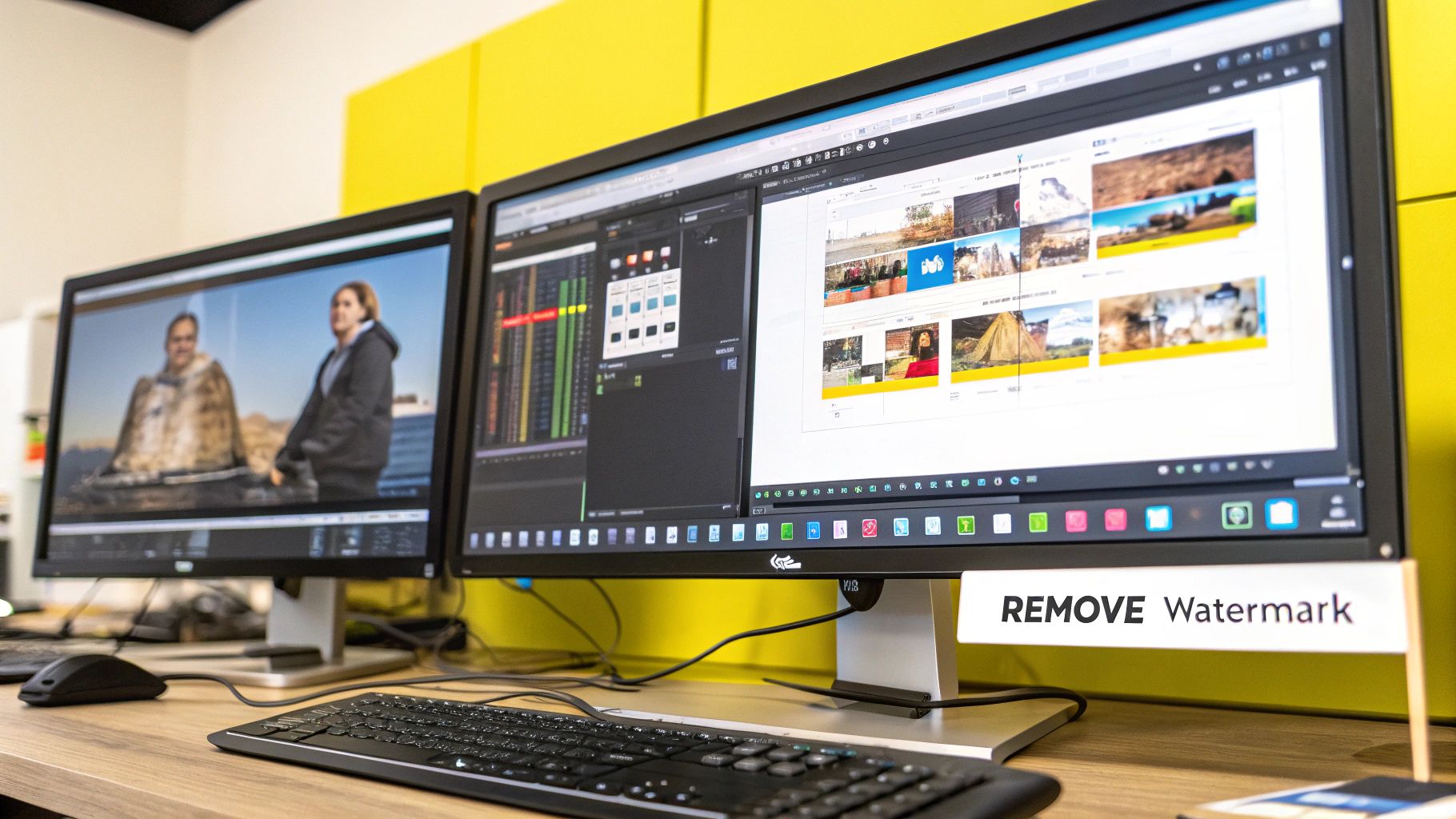
The need for a watermark remover usually pops up in completely normal, everyday situations that creators and businesses run into. It’s not about doing anything sketchy; it's about managing your own content, keeping your branding consistent, and just being practical. Honestly, the whole conversation around these tools is changing as more people see how useful they are for legitimate work.
Let’s be real—the demand for clean, professional-looking video is through the roof. A distracting watermark, even if it's just from the app you used to post it, can really take away from your message and make your work look amateur. Let's dig into a few real-world scenarios where these tools are a lifesaver.
Reclaiming and Repurposing Your Content
Picture this: your company's main marketing video is gone. The hard drive it was on crashed, and the only copy you have is the one you uploaded to social media, which is now plastered with that platform's logo. A watermark remover is your best bet for recovering a clean version of your own work so you can use it in a new campaign.
This is a huge deal for anyone looking to repurpose video content across different platforms. That video you made for TikTok, with its very obvious watermark, just isn't going to look right on your professional LinkedIn profile or your company's YouTube channel. Removing the watermark gives you a clean slate, so your brand looks sharp and consistent everywhere.
Key Takeaway: The number one legitimate reason to use a watermark remover is to get a clean copy of your own video when the original file is lost or unavailable.
Fixing Personal and Archival Footage
It's not all business, though. These tools are fantastic for personal projects. Maybe you have old family videos that got a big, ugly timestamp added when you digitized them. Wiping that text off can bring back the authentic, nostalgic feel of the original recording.
Or maybe you saved a personal video from a trial version of an editing app, and now it has a giant "TRIAL" watermark splashed across the middle. A remover can clean that right up, making the video something you're happy to share with friends and family.
Here are a few common, legitimate uses:
- Lost original files: This happens to businesses and solo creators more often than you'd think.
- Cross-platform repurposing: Removing platform-specific logos to maintain brand consistency.
- Cleaning up personal videos: Getting rid of things like software timestamps or trial version watermarks.
This push to protect and manage digital content has kicked off some serious growth. The global digital watermarking market was valued at USD 1.36 billion and is projected to hit USD 3.10 billion by 2032. This surge is largely driven by the dual needs of fighting piracy and managing content ownership in a digital-first world.
How To Choose The Right Watermark Removal Tool

Not all watermark removers are built the same. You’ve got everything from simple online tools to hefty desktop programs, and what works for a quick social media post might be a terrible fit for a polished marketing campaign. Picking the right one boils down to your specific project, budget, and how tech-savvy you are.
Making a smart choice from the get-go saves a ton of headaches. For instance, if you just need to zap a small logo from one short clip, a browser-based tool like SnapCaptionRemover is perfect. You don't have to install anything, and the whole process can be over in minutes.
But what if you're a content creator who needs to clean up a batch of 20 videos for a new YouTube series? In that case, a downloadable desktop program is your best bet. These applications usually give you way more control and are built to handle bigger, more demanding jobs.
Key Factors For Your Decision
Before you jump on the first tool you find, take a minute to think about a few things. Getting this right will save you a world of frustration later on.
- Ease of Use: How comfortable are you with video editing? Online tools are usually as simple as drag-and-drop. Desktop programs, on the other hand, can feel like you’re stepping into a cockpit for the first time.
- Output Quality: You want the watermark gone, but not at the cost of a pixelated, blurry video. Does the tool keep your video's original resolution intact?
- Processing Speed: How fast do you need your final video? Online tools are zippy for single files, but desktop software often pulls ahead when you're processing a bunch of videos at once.
- Cost: Are you looking for a free fix, or are you willing to invest a little for better features? Many tools offer both free and paid plans.
The best watermark remover from video is the one that actually fits your project. It makes no sense to pay for a professional software suite if all you need is a one-and-done fix for a single clip.
There’s a growing demand for clean, personalized videos, and plenty of software has stepped up to meet it. Tools like EaseUS Video Editor and the open-source program OpenShot let you remove watermarks by blurring, cropping, or even replacing the area. EaseUS is great because it supports almost any video format you can throw at it, while OpenShot gives you pro-level features across different operating systems.
A Quick Comparison Of The Different Methods
To help you figure out what’s best for you, let’s look at the main types of tools out there. Each one has its own strengths and weaknesses. It's also worth checking out the best AI video generators, since many of them use sophisticated AI for video editing that’s on par with high-end removal tools.
This table breaks down the common choices so you can match the tool to your specific task.
Comparison of Watermark Removal Methods
| Tool Type | Best For | Pros | Cons |
|---|---|---|---|
| Online Tools | Quick, single-video tasks and users who want maximum convenience. | No installation needed; simple interface; fast for one-off jobs. | Requires an internet connection; may have file size limits. |
| Desktop Software | Batch processing, large files, and users needing granular control. | More powerful features; works offline; better for complex projects. | Requires installation; can have a steeper learning curve. |
| Mobile Apps | On-the-go edits directly from your phone or tablet. | Extremely convenient for social media content; simple to use. | Less powerful than desktop software; smaller screen can be tricky. |
In the end, choosing the right tool is a balancing act. You have to weigh power against convenience and cost.
For more hands-on advice and tips for managing your video projects, you can check out our guide on the SnapCaptionRemover blog at https://snapcaptionremover.com/blog.
Let’s Actually Remove a Watermark
Alright, enough with the theory. The best way to understand how these tools work is to actually use one. Let's walk through the process, step-by-step, using a typical online tool like SnapCaptionRemover as our example. The workflow is refreshingly simple.
You basically upload your clip, point the tool at the watermark, and let the AI do the heavy lifting. This whole approach has taken watermark removal out of the hands of video pros with expensive software and made it something anyone can do.
Here’s a quick visual breakdown of what you can expect from most modern online removers.
It really boils down to three simple phases: getting the video uploaded, highlighting the watermark, and letting the AI work its magic.
Getting Your Video Ready to Go
First things first, you need your video file. Most online tools are pretty flexible and will accept common formats like MP4 or MOV. My advice? Always start with the highest-quality version of your video you have. The better the original file, the cleaner the final result will be.
Head over to the tool's website. You can't miss the upload area—it's usually a big, bold button or a drag-and-drop box right in the middle of the page. They make it obvious for a reason.
This is what you'll typically see on a site like SnapCaptionRemover.
See? It’s clean and gets straight to the point. No fluff. Once you’ve selected your file, the platform will process it and get it ready for the next step.
Highlighting the Watermark
After your video is loaded, you'll be taken to an editor screen. This is where you tell the AI what to remove. You'll get a selection box or a brush tool that you can move and resize. Your job is to draw that box directly over the watermark.
Don't get sloppy here—precision matters.
Pro Tip: Make the selection box as tight as you can around the watermark. A smaller, more precise area gives the AI less to guess about, which almost always results in a cleaner, more natural-looking patch with fewer weird artifacts.
Let's say your video has a brand logo parked in the bottom-right corner. You’d just drag the selection box to cover it completely. If you're dealing with a watermark that moves, you'll need a more advanced tool with tracking capabilities. But for most simple, static watermarks, one good selection is all it takes.
Letting the AI Take Over
Once you've marked the spot and hit "go," the AI gets to work. This is the real magic of any modern watermark remover from video. The algorithm looks at the pixels around your selection and intelligently paints in what it thinks the background should look like.
It's essentially making a highly educated guess based on the surrounding video information. Thanks to huge leaps in machine learning, these guesses are now incredibly accurate.
The great thing is, you no longer need to download clunky software for this. Web-based tools have gotten really good. For example, platforms like BeautyPlus offer impressive solutions right in your browser. Their technology can remove overlays while keeping the video's original quality, so you don't lose clarity or color. You can learn more about their tech and how it's used globally.
After a few moments of processing, you'll see a preview of your video without the watermark. Give it a watch to make sure everything looks right. If you’re happy with it, just download the final file. The whole process, from start to finish, is designed to be fast, easy, and effective.
How to Get a Clean Result and Avoid Common Pitfalls
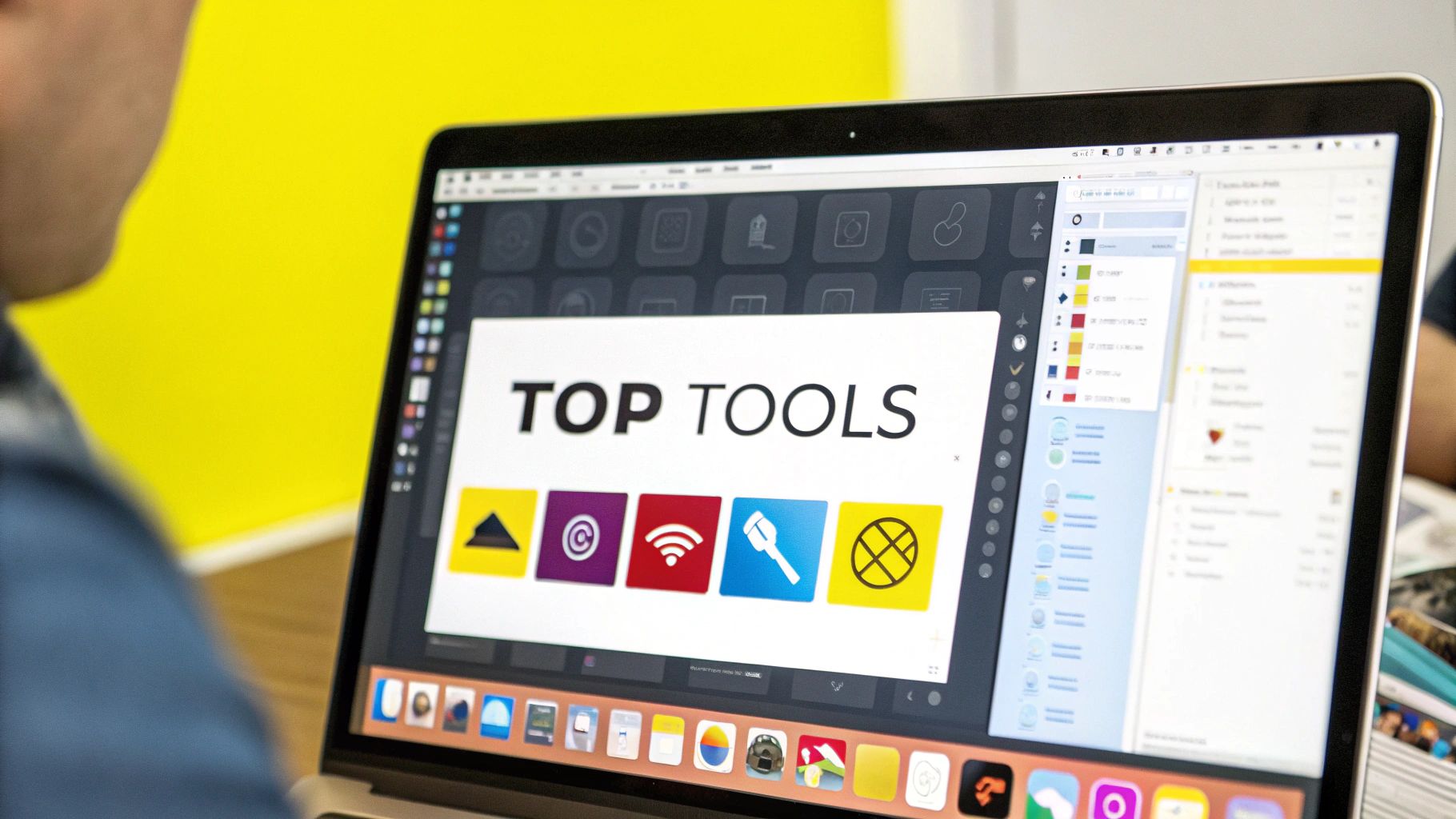
Getting a perfect result from a watermark remover from video is more of an art than a science. Sure, the AI does most of the heavy lifting, but your own approach can be the difference between a seamless finish and an obvious, distracting patch job. The last thing you want is blurriness, weird artifacts, or that "ghosting" effect where the old logo used to be.
The secret often boils down to one simple rule: help the AI help you.
The less guesswork the algorithm has to do, the cleaner your video will look. I like to think of it as digital surgery. A great surgeon makes precise, minimal incisions to prevent scarring. Your job is to be that surgeon, guiding the tool carefully to make sure the final video looks clean and professional.
Pro Tips for a Flawless Finish
To get the best possible outcome, you have to be strategic. The single most effective thing you can do is make your selection box as tight as possible around the watermark itself.
A smaller, more accurate selection means the AI has less area to rebuild, which leads to a much cleaner result. This is especially true when you’re working with videos that have complex or moving backgrounds. The AI has to look at the pixels on all sides of your selection to guess what the new background should be. If that box is too big, you’re forcing it to fill in a much larger blank space, which dramatically increases the chance of a blurry, mismatched mess.
Here are a few tricks I've learned over the years:
- Zoom In for Precision: Don't be afraid to zoom way into the video frame. This is the only way to place the selection box with pinpoint accuracy right on the watermark's edges.
- Test on a Short Clip First: If you have a long video, don't process the whole thing at once. Test a small 5-second segment first. This lets you check the quality without wasting time rendering the entire file only to be disappointed.
- Understand the Background: Simple, static backgrounds are a walk in the park. A blue sky, a plain wall—easy. It's the complex patterns, detailed textures, and fast-moving scenes that will give the AI trouble.
Quality control starts before you even click "remove." A precise selection is your best defense against a blurry or artificial-looking patch in your final video. It tells the AI exactly what to fix and what to leave alone.
Tackling the Toughest Scenarios
Let's be honest: some videos are just a nightmare to clean up. A watermark sitting over someone's face or a finely detailed pattern is a huge challenge for any AI. The algorithm has to recreate not just color and texture, but also intricate and non-repeating shapes. That’s tough.
When you're up against a really difficult video, you might need to adjust your expectations or try a different approach. For instance, if the AI is struggling with a complex background, see if the tool has an option for a subtle blur instead of a full removal. Sometimes making the watermark less noticeable is a better solution than creating a jarring artifact.
Here’s a quick breakdown of common problems and how you can approach them:
| Challenge | Why It's Hard | Potential Solution |
|---|---|---|
| Complex Backgrounds | The AI struggles to recreate intricate, non-repeating patterns (like a forest or a crowd). | Make your selection box extremely tight. As an alternative, consider a gentle blur effect. |
| Watermark Over a Face | Recreating human features often looks unnatural or distorted. It's a classic "uncanny valley" problem. | This is very difficult to fix perfectly. The best creative solution might be to crop the video slightly, if possible. |
| Transparent Watermarks | Faint or semi-transparent logos are hard for the AI to distinguish from the background. | Try increasing the video's contrast slightly before you process it. This can help the tool better define the watermark's edges. |
At the end of the day, a little proactive troubleshooting can save you a world of frustration. By understanding the limitations and applying these tips, you can produce a final video that looks polished, professional, and completely clean.
A Quick Word on the Legal and Ethical Side of Things
https://www.youtube.com/embed/SN7TwJE2_kE
Before you jump in and start using a watermark remover from video, it's really important to pause and think about the rules. The tech is fantastic, no doubt, but it doesn’t operate in a vacuum. We're talking about copyright law, and using these tools the right way isn't just a suggestion—it's what keeps you out of serious hot water.
At its heart, the rule is straightforward: it is illegal to remove a watermark from any video you do not own the rights to. A watermark isn't just a pesky logo slapped on a video; it's a form of digital rights management (DRM) and a clear sign of who owns the content. It’s there specifically to protect the creator's work from being stolen or used without permission.
So, When Is It Actually Okay?
This naturally leads to the big question: when can you legally and ethically fire up a tool like this? The answer always comes down to ownership and permission. Every legitimate reason to remove a watermark is built on this simple foundation.
Here are the scenarios where you're in the clear:
- It's your own content. Maybe you've lost the original, clean file of a video you created. In that case, you're absolutely within your rights to restore your own work.
- You have clear permission. If the person or company who owns the copyright has given you the green light to remove the watermark for a specific use, you're good to go.
- The content is public domain or licensed to you. A common example is downloading a watermarked preview from a stock video site. Once you purchase the license, you have the right to use the clean version, and a remover can help if you only have the watermarked file.
I like to think of it like having a spare key to your house. Using it to get in when you've locked yourself out is perfectly fine. But using that same skill to get into your neighbor's house? That's breaking and entering.
How to Steer Clear of Copyright Trouble
Bending or breaking these rules can land you in a world of trouble, from cease-and-desist letters to costly lawsuits. To protect yourself, it's smart to have a basic grasp of intellectual property concepts, like the key differences between trademarks and copyrights, since watermarks often protect both.
The Bottom Line: A watermark is a legal claim of ownership. Stripping it from content that isn't yours is a direct infringement on the creator's copyright. Always, always confirm you have the right to alter a video before you touch it.
Our goal with SnapCaptionRemover is to give you the power to manage your own creative work more effectively. For a full breakdown of what's acceptable, you can learn more about how to use your credits responsibly. By staying on the right side of these guidelines, you can use a watermark remover from video to your advantage without stepping over any legal lines.
Frequently Asked Questions
Even with a straightforward tool, you're bound to have a few questions. I've been there. Let's walk through some of the most common things people ask when they're looking to remove a watermark from a video.
Can a Watermark Be Removed Without Leaving Any Trace?
Honestly, it really depends on the video itself.
Modern AI tools like SnapCaptionRemover are incredibly good at this. If your watermark is sitting over a simple background—think a clear blue sky, a solid-colored wall, or a static shot—the AI can often erase it so perfectly you'd never know it was there.
But, if the watermark is over a complex, fast-moving scene with lots of patterns or details, the AI's job gets a lot harder. In those tricky situations, you might see a slight softness or a faint blur where the logo used to be. For most projects, though, the result is more than clean enough for professional use.
Is It Actually Legal to Remove a Watermark?
This is a big one, and it's super important to get right. Using a watermark remover is perfectly legal, but only in a few specific situations.
You're completely in the clear if:
- You are the original creator of the video and own the copyright.
- You have clear, written permission from the person who does own the copyright.
- The video is in the public domain, meaning it's free for public use.
It is always illegal to scrub a watermark from someone else's content without their permission. That's a direct violation of copyright law, so always make sure you have the rights to the footage first.
Will an Online Tool Lower My Video's Quality?
A good online remover is built to keep your video quality intact. The technology is smart enough to process only the small area where the watermark lives, leaving the rest of your footage completely untouched.
This means your final downloaded video should have the same resolution and clarity as the original. I always recommend giving the finished product a quick once-over before sharing it, just to be sure it looks exactly how you want.
For more in-depth answers, you can always explore our full FAQ page.
What if the Watermark Just Won't Come Off Cleanly?
If you've run into a really stubborn watermark that the AI can't quite handle, don't sweat it. You've still got a couple of solid options.
A popular trick is to use a video editor to apply a very subtle blur just over the watermark area. It doesn't remove it, but it makes it much less noticeable.
Another great workaround is to simply cover it up. This is my personal favorite. Just place your own logo, a call-to-action graphic, or a title card right on top of the old watermark. It solves the problem and strengthens your own branding at the same time.
Ready to get a clean, professional-looking video without the hassle? Give SnapCaptionRemover a try today and see how easy it is to remove watermarks from your videos in just a few clicks. It's fast, free, and works right in your browser.
Get started now at https://www.snapcaptionremover.com.