Your Guide to Snapchat Photo Save Methods
Let's be honest, Snapchat was designed for moments that disappear. That’s the whole point, right? But some pictures are just too good to let go. We've all been there—you snap the perfect candid shot, and the thought of it vanishing forever is just… wrong. So, it's no surprise that a reliable Snapchat photo save method is something pretty much everyone is looking for.
The Real Reason We Save Snaps
The disappearing act is what made Snapchat famous. It's all about sharing quick, in-the-moment flashes of your life. But what about that once-in-a-lifetime sunset? Or that hilarious face-swap with your best friend that you're still laughing about? Those are the memories we want to keep.
It feels a little like breaking the rules, but wanting to save those special photos is a completely natural urge.
It's not just about sharing a moment anymore. It's about building a personal collection of the memories that actually mean something to you, long after they've vanished from a chat.
Think about the sheer number of photos being taken. People create over 4.75 billion snaps every single day. With that much content flying around, a lot of it is bound to be keeper-worthy. Snapchat is a huge part of how people, especially younger generations, talk to each other and document their lives. If you want to dive deeper into these numbers, Cropink.com offers some great insights into Snapchat's user base.
For many, Snapchat isn't just a messaging app; it's their main camera. And when you take a great picture, you want to keep it. Simple as that.
Before you start looking for third-party tools, it’s worth getting the hang of Snapchat’s own features for saving photos. The app has a surprisingly robust system built right in, and mastering it can save you a lot of hassle.
The main feature here is Memories. Think of it as your own private, cloud-based vault for all your Snaps. It's a fantastic way to keep an archive of your favorite moments without them spilling over into your phone’s main camera roll. You can save Snaps to Memories right before you send them, or even set it up to happen automatically.
Dialing in Your Save Settings
You have complete control over where your Snaps end up. To set your preferences, just pop into your Snapchat settings, tap on "Memories," and then look for the "Save Button" option.
You'll see a few choices, and the one you pick really just depends on how you like to keep your photos organized:
- Memories: This is the standard setting. It keeps your Snaps tucked away privately inside the Snapchat app itself.
- Memories & Camera Roll: This is my personal go-to. It saves a copy to your private Memories and to your phone’s camera roll, giving you the best of both worlds.
- Camera Roll Only: If you want to skip Memories altogether, this option sends your Snaps straight to your phone’s main photo gallery.
The app makes it super clear when a Snap has been saved, as you can see in the simple confirmation pop-up below.
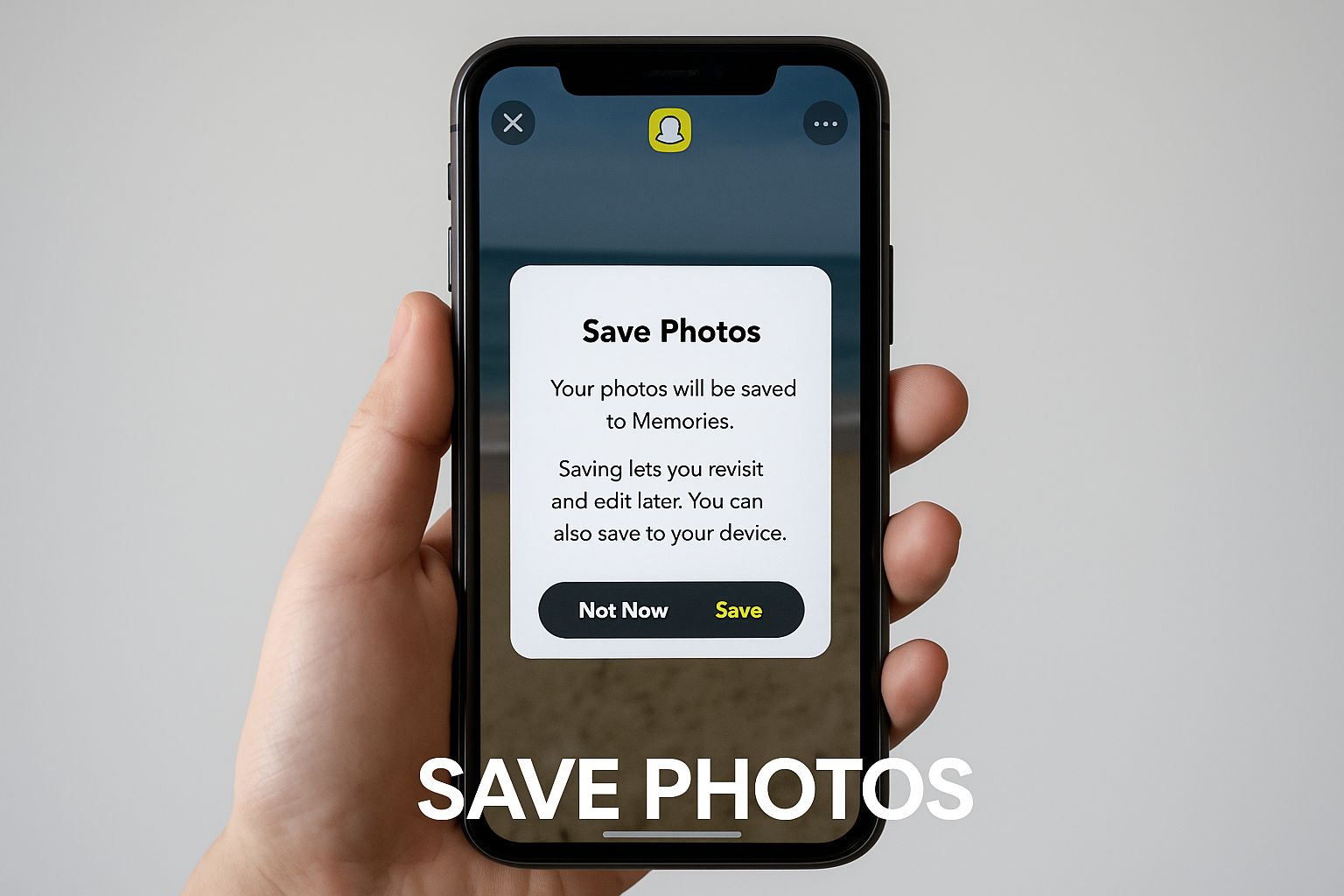
It’s a seamless part of the process, which is exactly what you want.
Snapchat Native Saving Methods Compared
To make it even clearer, here’s a quick breakdown of how these built-in saving methods stack up against each other.
| Save Method | Where It Saves | Sender Notification | Best For |
|---|---|---|---|
| Screenshot | Phone's gallery | Yes | Quickly grabbing a Snap from someone else (with them knowing). |
| Save to Chat | In the chat conversation | Yes | Keeping a photo as part of a specific conversation thread. |
| Save to Memories | Private Snapchat cloud | No (for your own Snaps) | Archiving your own photos without cluttering your phone. |
Each method has its place, but the key thing to notice is that saving someone else's Snap always triggers a notification.
Key Takeaway: You can't get around it. Saving a photo from a chat or taking a screenshot will always notify the other person. It's a core privacy feature baked into the platform.
While saving your own stuff is easy, the real challenge often comes after you’ve saved it. What if your perfect photo is covered by a big, distracting caption? That's when you might want to look into using an online Snapchat caption remover to clean it up.
How to Save Snaps Sent by Other People
Saving your own Snaps is easy enough, but what about the ones your friends send you? This is where things get a bit more complicated, mainly because of Snapchat's focus on privacy.
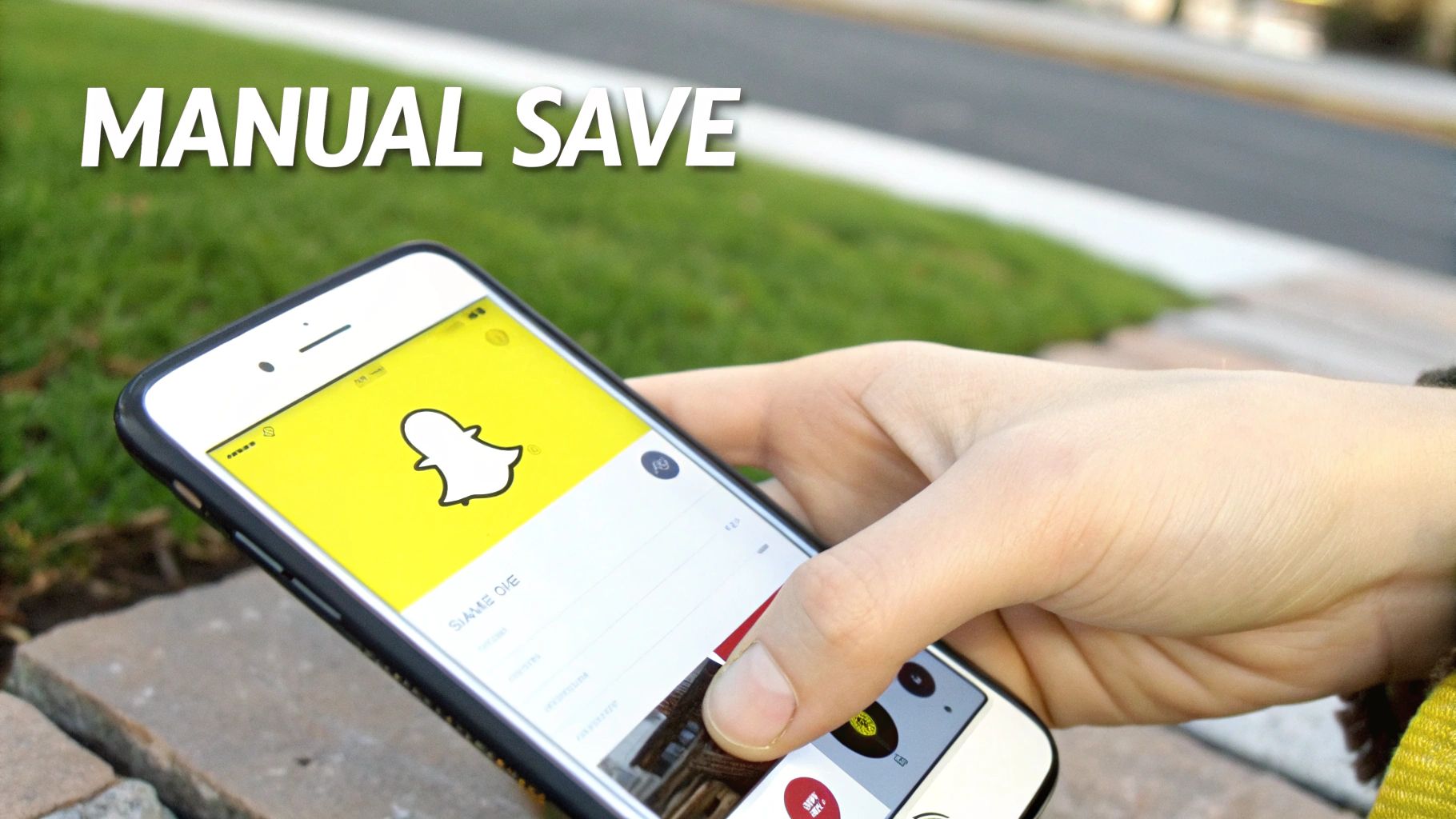
The most obvious way is to just take a screenshot. It's fast, doesn't require any special apps, and the image lands right in your phone's camera roll. But there's a big catch you need to be aware of: Snapchat will immediately notify the sender that you've screenshotted their photo.
This isn't a bug; it's a core feature. It's built into the app to maintain that "in-the-moment" feel. There are no hidden settings or clever workarounds to turn this notification off. The second you take that screenshot, the other person will see it.
Are There Other Ways?
I've seen people try to get clever by using their phone's screen recording feature. The logic is you record your screen as you open the Snap, then grab a still frame from the video later. It sounds like a solid plan, but Snapchat is one step ahead.
Heads up: Snapchat is really good at detecting screen recording. In most cases, it will send a notification to the sender, just like a screenshot. The platform is always getting better at spotting these tricks, so trying to be sneaky is a gamble.
At the end of the day, there isn't a foolproof method to save someone else's Snap without them finding out. The best thing you can do is respect their privacy. If a photo is really special, just ask them to save it and send it to you themselves.
Once you have the image, you might find an annoying caption is still stuck on it. If you want to get rid of that, we have a whole guide on how to remove Snapchat captions that will walk you through cleaning it up.
Editing Captions Out of Saved Snapchat Photos
So, you saved a Snapchat photo, capturing that perfect moment. The only problem? A huge, funky caption or a goofy sticker is plastered right over the best part of the picture. We've all been there. It can totally kill the vibe of an otherwise great memory.
But don't worry, you don't have to just live with it. Getting rid of that distracting text is actually pretty easy when you have the right tool. Let’s walk through how to clean up your saved Snaps using a service built for exactly this purpose, like SnapCaptionRemover. Think of it as a magic eraser for your photos.
Finding and Using the Right Tool
First things first, you need a way to make the edit. I've found that web-based tools are usually the simplest way to go since you don't have to download yet another app. A quick search will bring up a few options, but we'll focus on SnapCaptionRemover because it gets straight to the point. The whole process is designed to be super intuitive.
Here’s a look at what the interface is like—clean, simple, and focused on one single job.

The design makes it obvious what you need to do: just upload your photo and let the tool do its thing.
Most of these tools work by using AI to look at the picture, figure out where the text or sticker is, and then cleverly fill in the background. It's similar to the "content-aware fill" you might see in fancy photo editing software, but boiled down for one specific task.
The real magic is making the photo look like the caption was never there to begin with. The AI rebuilds the area behind the text, which is why you’ll often get the most impressive results on photos with simpler backgrounds.
Steps for a Clean Edit
Once you’re on the site, it’s really just a few quick clicks.
- Upload Your Photo: Find the button that says "Upload" or "Choose File." Grab the saved Snapchat picture you want to fix from your phone's gallery or computer.
- Let the AI Work Its Magic: The tool will automatically get to work. This part is fast—it usually only takes a few seconds to find and remove the caption.
- Download the Finished Photo: After a moment, you'll see the cleaned-up version of your picture. Just download the new, caption-free image to your device.
For a more detailed look at the process, you can also check out this guide to remove a Snapchat caption effectively. It has some great extra tips for getting the best possible result, making sure your final photo is perfect for sharing or just saving for yourself.
Organizing Your Saved Snapchat Memories
https://www.youtube.com/embed/R7mXAJLvqtc
So, you've successfully saved your favorite snaps, and now they're living in your phone's camera roll. That’s great! But a successful Snapchat photo save mission isn't quite finished. The next challenge? Preventing your gallery from turning into a chaotic mess where finding anything feels like a treasure hunt without a map.
Let's get things in order so you can actually enjoy those memories instead of just scrolling past them.
The easiest win right off the bat is to create specific albums on your phone. It’s a simple habit that pays off big time. I have folders for everything—"Road Trips," "Concert Shots," even one just for funny screenshots. It takes just a few seconds to sort new photos as they come in, but it saves you from endless searching later.
Find What You Need with Smart Search
Don't sleep on Snapchat's own built-in tool: Memories. It's more than just a storage space; its search feature is surprisingly powerful. You can instantly pull up old photos just by typing in what you remember about them.
Try searching for things like:
- Keywords like "dog" or "sunset"
- Specific dates or locations
- People you've tagged
Snapchat's AI does a pretty good job of recognizing objects and scenes, making it a quick way to find that one specific memory you're looking for.
The last, and arguably most important, step is creating a solid backup. Services like Google Photos or iCloud are your safety net. Treat them as essential insurance for your memories, protecting them in case your phone ever gets lost, stolen, or damaged.
With all your photos neatly organized and backed up, you can start having some real fun with them. A great next step is to bundle your best shots together. You could learn about creating engaging photo carousels to showcase your adventures on other social media platforms, turning your saved snaps into a story.
Common Questions About Saving Snapchat Photos
Even after you get the hang of it, saving photos on Snapchat can bring up a few tricky questions. I get asked about these all the time, so let's clear up some of the most common points of confusion.
Does Snapchat Notify Someone If You Save Their Photo?
Yes, it absolutely does. When you save a photo or video someone sent you directly in a chat, Snapchat immediately lets them know. It’s not a screenshot notification, but the end result is the same: the other person knows you have a copy.
This is one of the platform's core privacy features. It’s built to ensure people know who is keeping their temporary content, and there’s no official way to get around it.
Can I Get a Snap Back If I Forgot to Save It?
This is the one I wish had a better answer, but unfortunately, it’s a hard no. Once a Snap you’ve received is viewed and expires, it’s gone forever. The same goes for your own creations—if you send it or close the app without saving it to your Memories first, it disappears.
Snapchat's whole model is built on this "in-the-moment" idea, so their servers are designed to delete the content permanently.
This is exactly why you should make a habit of saving your own photos to Memories right away. Once it's gone, there's no magic button to bring it back.
Is It Safe to Use Third-Party Apps to Save Snaps?
This is a really important question that covers both safety and simple respect. Using a tool to edit a photo you’ve already saved to your own phone—like using SnapCaptionRemover to get rid of an old caption—is perfectly fine. It's your picture, on your device.
But when we're talking about apps that claim they can secretly save other people's Snaps without notifying them? That’s where things get risky. These apps are almost always a violation of Snapchat’s terms of service and can open you up to a world of trouble.
Here’s what you’re risking:
- Violating Privacy: Saving someone's private content without their permission is a huge breach of trust.
- Losing Your Account: Many of these shady apps ask for your Snapchat login details, which is a massive security risk. Giving them your password could get your account hacked or banned by Snapchat.
- Unreliable Apps: Apple and Google are constantly cracking down on these apps, removing them from their stores for policy violations.
Honestly, the best and safest approach is just to be upfront. If a friend sends you a great photo, just ask them to save it and send it to you. It's simple, respectful, and keeps your account secure.
Ready to clean up those saved snaps? Get rid of distracting captions and stickers in seconds. Try SnapCaptionRemover for free and make your memories picture-perfect. Visit us at https://www.snapcaptionremover.com to get started.