A Guide to Snapchat Caption Remover Online Tools
Snapchat is fantastic for sharing what's happening right now, but let's be honest—those captions can really get in the way later. The easiest solution is a Snapchat caption remover online. It lets you rescue your best photos from text overlays without needing to fire up complicated editing software.
Why Bother Removing the Caption?
We've all been there. You snap the perfect group photo, everyone's laughing, and the light is just right. But smack in the middle is a huge "SATURDAY VIBES" caption. Or you capture an amazing sunset, but the timestamp and location sticker completely kill its potential as a new phone background. It's a common headache.
A big driver for this is simply wanting to reuse the photo somewhere else. That hilarious snap might be perfect for your Instagram grid, but the classic Snapchat font and dark text bar just don't match your carefully curated aesthetic. I see this all the time with content creators who need to keep their visual style consistent across different platforms.
Let Your Photos Shine
Beyond just reusing them, clean images are just plain stronger. Text can be distracting, pulling your eye away from what actually matters in the picture. When you strip away the caption, the original photo gets to do all the talking.
This is especially true for things like:
- Portraits: A caption-free photo puts all the focus right where it should be—on the person's expression.
- Landscapes: That beautiful nature shot feels way more immersive without text blocking the view.
- Product Shots: If you're trying to show something off, text is just clutter that takes away from your product.
The goal is simple: you want to save the memory, not the text you threw on it in the moment. An online tool gives you a quick way to separate the two.
This need for cleaner, more versatile content is exactly why online Snapchat caption removers have taken off. With Snapchat's daily active user count expected to hit around 460 million by early 2025, the demand for more control over personal content is huge. A large chunk of those users are young adults who really care about having control over their digital aesthetic. You can dive deeper into these trends in Statista's detailed report.
Trying to find the right Snapchat caption remover online can feel a bit overwhelming. Let's be honest, not all tools are built the same, and the real difference comes down to the tech working behind the scenes.
Some of the more basic removers just "paint" over the text. The result? A blurry, smudged mess that screams "I edited this." It’s especially obvious on a photo with a busy or detailed background. It just doesn't look right.
The smarter tools, on the other hand, use AI to get the job done properly. They don't just cover things up; they intelligently analyze the pixels around the caption. The AI then rebuilds the background, seamlessly filling in the gap with patterns and textures that blend perfectly with the rest of the image. You're left with a clean photo, and nobody would ever guess there was text there in the first place.
What to Look For in a Caption Remover
When you're weighing your options, there are a few things that can make a huge difference. From my experience, it boils down to three main things:
- How Easy Is It to Use? You shouldn't need to watch a 20-minute tutorial. A great tool feels intuitive—you upload, select the text, and you're done. Simple as that.
- Is It Fast? You need a quick fix, not a project that takes all afternoon. The best online services can process your image in just a few seconds.
- Does It Add a Watermark? This is a big one. Always check if the tool slaps its own logo on your downloaded photo. A lot of "free" services do this, which kind of defeats the whole purpose.
A simple, fast cleanup process is exactly what most people are looking for when they need to get rid of a caption.
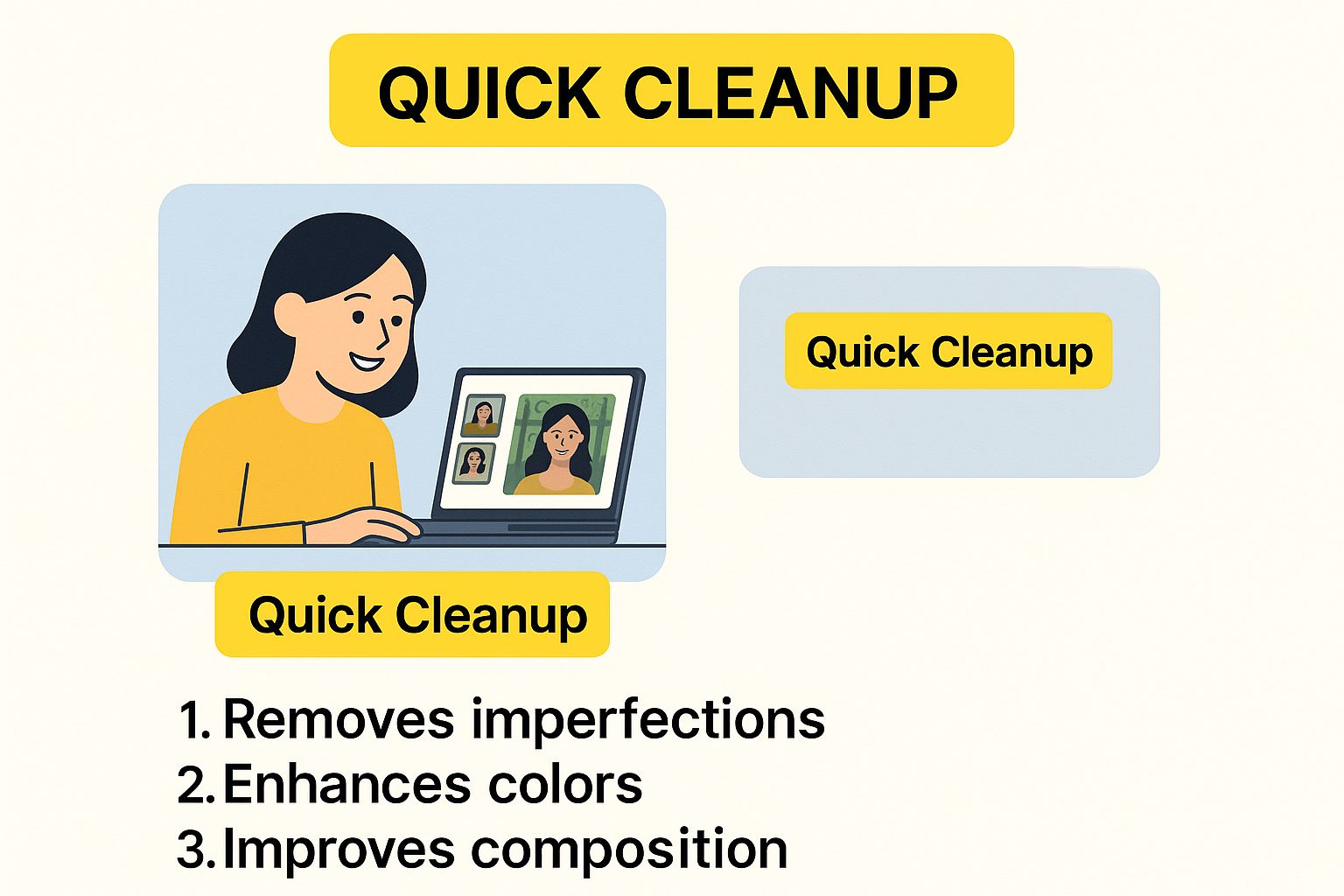
It’s all about getting great results without the headache. A tool that delivers on that promise is always a winner.
The Bottom Line: You want a tool that uses smart AI to rebuild the background, has a dead-simple interface, and gives you back a clean, watermark-free photo.
To give you a clearer picture, let's compare the common methods people use to tackle this.
Caption Removal Method Comparison
This table breaks down the pros and cons of different approaches you could take.
| Method | Pros | Cons | Best For |
|---|---|---|---|
| Specialized Online AI Tools | Fast, easy to use, high-quality results, no software install needed. | Quality can vary between tools; some may have usage limits. | Quick, high-quality edits on the fly without any technical skill. |
| General Photo Editors (e.g., Photoshop) | Extremely precise control, can handle complex backgrounds. | Steep learning curve, expensive, time-consuming for a simple task. | Professional designers or those who already own and know the software. |
| Mobile Editing Apps | Convenient, some have decent "clone" or "heal" features. | Often less powerful than desktop/web tools, can produce blurry results. | Casual edits on your phone when perfection isn't the top priority. |
| Basic "Paint-Over" Tools | Very simple and free. | Low-quality results, leaves obvious smudges or blurs. | Images with very simple, solid-color backgrounds where a smudge won't be noticed. |
As you can see, a specialized online tool really hits the sweet spot for most everyday needs.
Research backs this up. A 2025 study pointed out that while powerful desktop applications like Filmora deliver fantastic accuracy with their AI, many free online tools just can't keep up in quality or ease of use. This makes it even more important to find a high-quality online tool you can trust.
For a deeper dive, feel free to check out our own guide on how to remove text from a Snapchat picture for more pro tips.
Getting Rid of Captions on Your Snaps Online
Alright, let's get down to business. It’s one thing to talk about how these tools work, but it’s another to actually use one. I'll walk you through the typical process you'll find with any good Snapchat caption remover online, based on what I've seen using them myself. This way, you'll know exactly what to do to get a perfect, caption-free photo every time.
First things first, you’ll head to the tool’s website. The first thing you'll almost always see is a big, friendly "Upload Image" button. This is your starting point. Go ahead and click it to grab that saved Snapchat picture from your phone's gallery or a folder on your computer. Most tools I’ve used handle standard JPG and PNG files without any issues, so you shouldn't run into any snags here.
Painting Over the Text You Want Gone
With your photo loaded, you’re at the most important step: telling the tool which part of the image to erase. You'll typically be given a brush or a selection box you can drag and resize. The trick is to completely cover the caption you want to remove. And don't forget that semi-transparent black bar that Snapchat loves to put behind the words—you need to cover that, too.
A little precision here goes a long way.
- Get Up Close: Don't be afraid to use the zoom feature. Getting a closer view makes it much easier to be accurate.
- Trace the Edges: Be mindful of the edges of the text. You want your selection to cover every last pixel of the letters but not spill over too much into the actual photo background.
- Cover the Whole Bar: I've seen people forget this part. Make sure you highlight the entire shadow or background bar. If you leave even a little bit behind, the final image will look off.
Here’s a look at what this usually looks like in practice. You can see the text is fully highlighted, ready for the tool to work its magic.
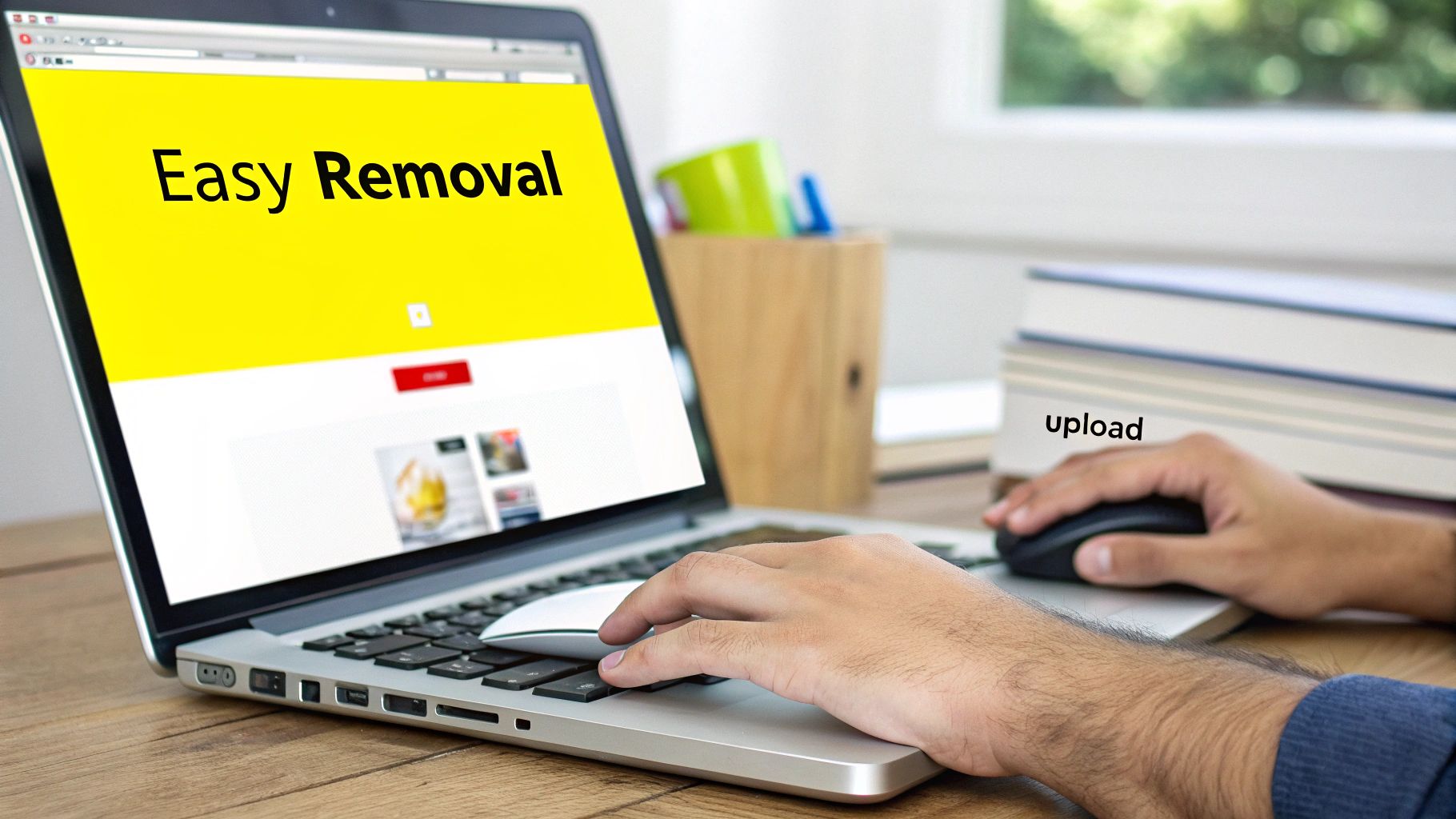
This highlighted area is basically a command, telling the AI precisely which pixels need to be replaced.
The AI Cleanup and Your New Photo
Once you've made your selection and clicked the "Remove" or "Process" button, the AI kicks in. It's pretty clever stuff. The tool examines all the pixels around the area you highlighted to figure out what the background looks like. Is it a plain wall? A busy cityscape? A grassy field? Based on that context, it generates brand-new pixels to seamlessly fill in the gap left by the caption.
The goal of the AI is to perfectly guess what the background looked like before the caption was ever added. A really good tool makes this edit so clean that you'd never know anything was there in the first place.
After just a few seconds, you'll usually get a "before and after" comparison. This is your chance to give the result a final look-over. If it looks clean and natural, you’re good to go. Just hit the "Download" button, and the new, caption-free picture will save directly to your device. By the way, these same skills and tools are perfect if you ever need to remove text from an image online for other reasons, not just for Snaps.
Pro Tips for Getting a Flawless Result
Getting rid of the text is just step one. The real magic is making the photo look like the caption was never there to begin with. From my experience, getting that truly seamless result often boils down to a few simple tricks that make a huge difference.
First and foremost, always start with the best quality picture you can get. A high-resolution screenshot gives the AI much more detail to work with when it has to guess what's behind the text. If you feed it a blurry or pixelated photo, you're almost guaranteed to get a messy edit back.
Handling Tricky Backgrounds
So, what do you do when the caption is sitting on top of something complicated? Think a brick wall, a shirt with a busy pattern, or a sunset with lots of color gradients. This is where a good AI tool really earns its keep.
For the best results, you need to be precise. Make sure your selection covers only the text and doesn't bleed over too much onto the detailed background. A tight selection tells the algorithm exactly which pixels to replace and which ones to use as a reference. This one little step helps you avoid those tell-tale blurry spots or weird digital artifacts where the tool struggled to blend everything together.
Key Takeaway: Think of your selection as giving instructions to the AI. A clean, precise selection on a complex background is the secret to getting a natural-looking, clean removal.
Beyond the basics, many of the newer online tools have features built for speed, like batch processing. This is an absolute lifesaver when you have a whole camera roll of snaps to fix. Instead of editing them one by one, you can just upload the entire batch and let the tool do the work.
As more people look for these kinds of tools, the technology has gotten way better. Some apps stand out by using powerful algorithms that remove text without trashing the image quality, all while keeping the process simple and free of watermarks. You can see how these specialized tools are improving content customization for users.
Once you get the hang of these tips, you'll be able to create professional-looking, caption-free images every single time.
Staying Safe When Using Online Photo Tools
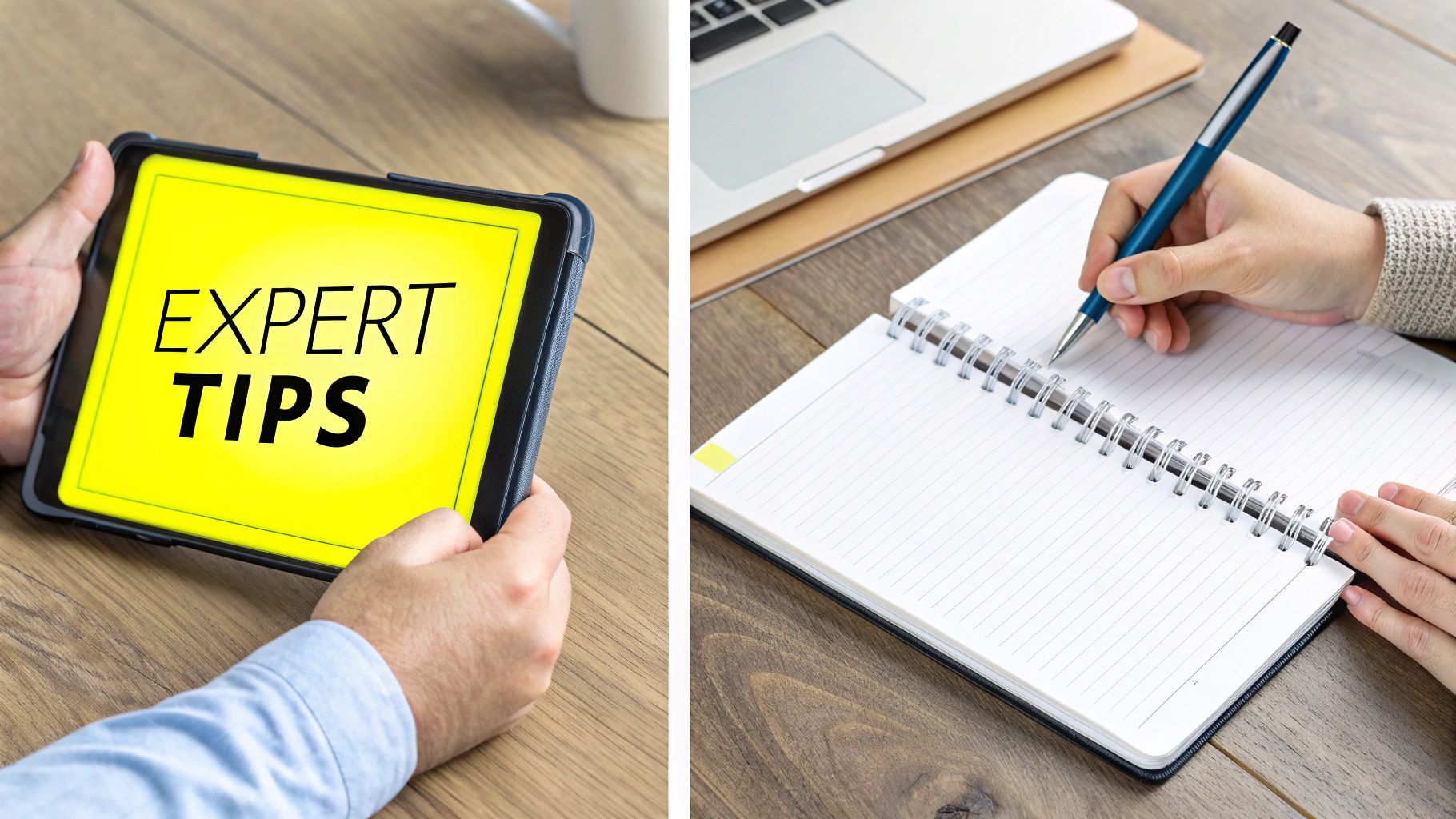
Let's be honest, uploading personal photos to a random website can feel a little risky. When you're using a Snapchat caption remover, you're handing over a personal memory. It only makes sense to be cautious and know what to look for to keep your stuff safe.
First thing's first: check for a secure connection. Before you upload anything, glance at the website's address bar. You should always see HTTPS and a small lock icon. That lock means your connection is encrypted, which is your first line of defense against anyone trying to snoop on your uploads.
How Your Photos Are Handled
Okay, so the connection is secure. The next big question is what the tool actually does with your picture once the caption is gone. This is where a little digging into their privacy policy pays off.
A trustworthy service will be upfront about how they handle your data. Here’s what you should expect to see:
- Temporary Use: Their policy should make it clear that your photo is only used for the caption removal process and nothing else.
- Automatic Deletion: This is the big one. Good tools will automatically and permanently delete your photos from their servers soon after you’ve downloaded the final, clean version. There's simply no reason for them to hang onto it.
Look, the best tools are the ones that do the job and then immediately forget your photo ever existed. If a website's privacy policy is hard to find, confusing, or hints that they might keep or use your photos, just close the tab. Your memories are yours alone, and they should stay that way.
Got Questions? We've Got Answers
When you need to get rid of a Snapchat caption fast, a few questions naturally pop up. I get it. You want to make sure the process is simple, won't mess up your photo's quality, and, of course, that you're not crossing any lines.
Let's walk through some of the most common things people ask.
Can It Handle Videos, Too?
This is probably the number one question we see. Right now, most online tools, including ours, are laser-focused on still images like JPGs and PNGs.
Video is a whole different ballgame. Removing a caption from a video involves tracking motion and editing every single frame, which requires much more complex and powerful software. So, for now, we stick to what we do best: cleaning up your photos.
What About Photo Quality?
Nobody wants a blurry, pixelated mess. The good news is that modern AI does a fantastic job of preserving the original quality.
The final result really hinges on two things: the quality of your original screenshot and how complex the background is. If you start with a crisp, high-resolution image, you’re setting yourself up for a much cleaner, more seamless removal. A simple background also helps the AI work its magic.
Is This Even Legal?
This is a crucial point, so let's be crystal clear.
- Your Own Photos: If you took the photo, you own it. It's 100% legal to edit your own content in any way you see fit. Go for it!
- Someone Else's Photos: This is where it gets tricky. Taking someone else's photo, editing it, and sharing it without their permission could get you into hot water with copyright or privacy laws.
The golden rule is simple: only use these tools on pictures you've created yourself.
We've put together a quick table with some other common questions, but for a deeper dive, you can always check out our full FAQ page about our tool.
| Question | Answer |
|---|---|
| Is the tool free to use? | Yes, SnapCaptionRemover is completely free. No hidden fees or subscriptions. |
| Do I need to install software? | Nope! It's a browser-based tool, so you can use it right from our website. |
| Is my data safe? | We prioritize your privacy. Your images are processed securely and aren't stored. |
| How long does it take? | Usually just a few seconds. Upload, process, and download in under a minute. |
Hopefully, this clears things up! Our goal is to make the process as straightforward and safe as possible.
Ready to save your favorite snaps from those pesky captions? Give SnapCaptionRemover a try. It’s free, works right in your browser, and uses smart AI to deliver a clean, watermark-free photo in seconds. Get your clean photo now!