Remove Text From Video Online With AI Tools
Have you ever found the perfect video clip, but a pesky text overlay or a big, bold logo ruins the whole thing?It’s a frustratingly common problem. Whether you're a content creator, a marketer, or just trying to clean up a personal video, getting rid of unwanted text is a frequent hurdle.
Why Bother Removing Text From a Video?

Modern video editors, like the one pictured above, are packed with features that make complex edits much more straightforward. Many are even leaning on AI to handle tricky tasks like text removal with just a few clicks. This is a game-changer for anyone who needs a clean video without spending hours in a complex software suite.
The reasons for wanting a text-free video are almost always practical. Marketers often need to use customer testimonials or user-generated content, which might come with distracting captions or usernames. If you're a creator, you know the drill: you want to post your TikTok on Instagram Reels, but you have to get rid of the watermark first or the algorithm might penalize your reach.
Removing text isn't just for looks. It's about making your content flexible, professional, and ready for any platform. A clean video can be rebranded, remixed, or reused without any visual baggage.
When You'll Need to Erase Text
I see this come up all the time in a few key situations:
- Moving Social Media Videos: You want to share a great clip across platforms, but without the branding from the original app.
- Refreshing Old Content: That awesome tutorial you made has an outdated website URL or a promotion that ended years ago.
- Using Customer Videos: You’ve got fantastic user-generated content for a campaign, but it’s covered in personal text.
- Fixing Up Personal Memories: You want to get rid of those ugly, auto-generated timestamps on a family video.
Thankfully, we're not stuck doing this the hard way anymore. Since around 2020, AI-powered tools have exploded in popularity, offering a much simpler alternative to clunky, traditional video editors. You can learn more about how AI is shaping video editing on Capcut.com. These smart tools analyze the video, figure out what's behind the text, and fill in the background, making the text disappear almost like magic.
How To Use an AI Video Text Remover
Getting started with AI video editing is a lot easier than you might think. You can forget about wrestling with complicated software, confusing timelines, and a million different settings. When you need to remove text from a video using an online tool, the whole process is designed to be quick and simple.
Most of these web-based text removers follow the same basic idea. First, you upload your video file right to the website. No installation needed—just drag and drop the file or browse your computer. It’s this ease of use that has made them a go-to for so many people needing a fast edit.
This handy graphic shows the typical flow for getting rid of text overlays online.
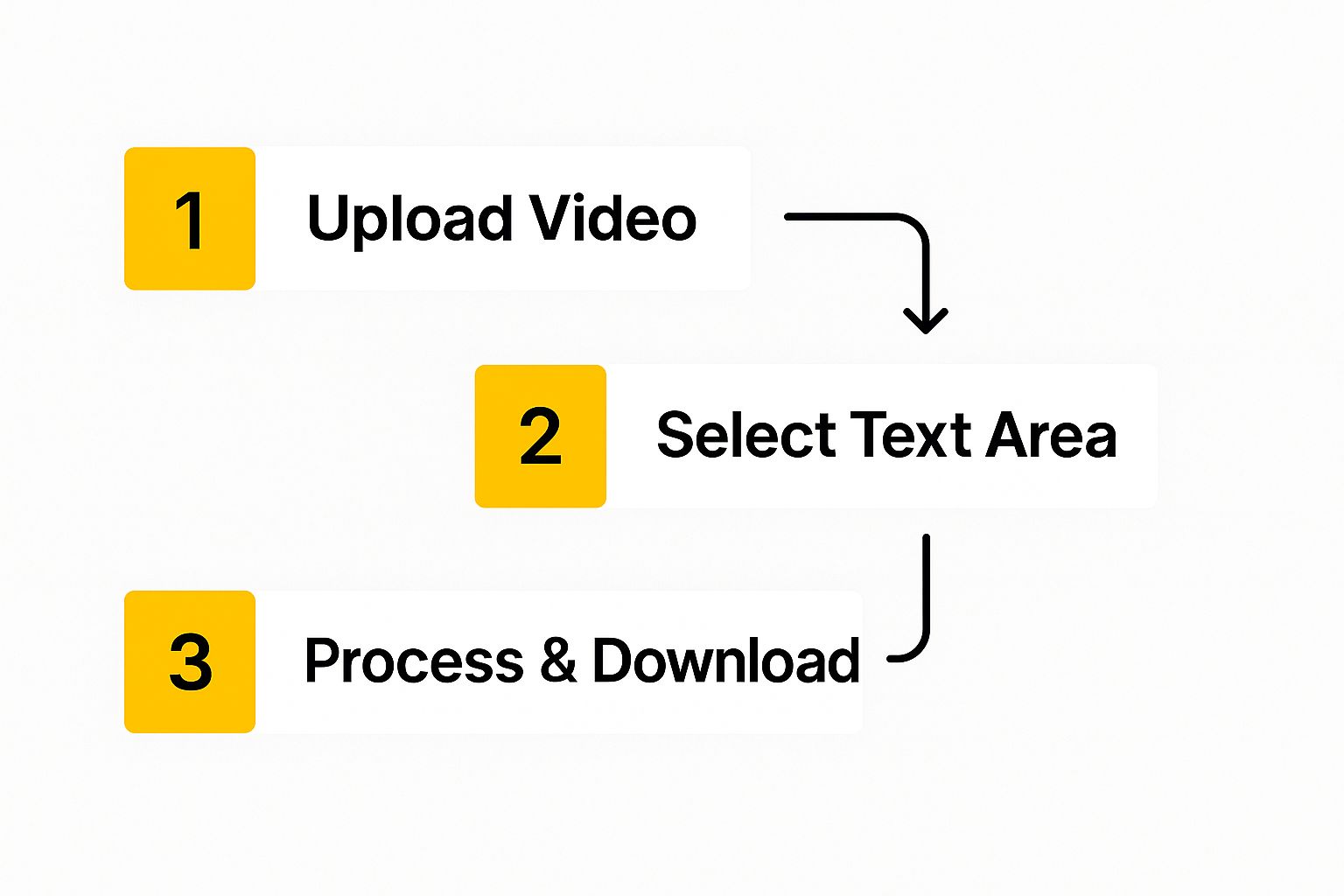
As you can see, turning a cluttered video into a clean one only takes a few clicks. The AI handles all the complicated work behind the scenes.
Pinpointing and Erasing Text
Once your video is loaded, the tool needs you to show it what to remove. This is where the real magic happens. You’ll use your mouse to draw a box around the caption, logo, or any other text you want to erase.
After you've highlighted the text, you just sit back and let the AI do its thing. It carefully analyzes the pixels around the text—looking at the colors, textures, and patterns of the background. From there, it intelligently fills in the area where the text used to be. The underlying concept is similar to the AI video generator technology that builds visuals from the ground up, but in this case, it’s all about restoration.
The secret sauce is essentially a content-aware fill for video. The AI predicts what the background should look like behind the text and rebuilds it, frame by frame.
The processing doesn't take long, usually just a few moments. You'll then get a preview of the final video. If you're happy with how it turned out, you can download your clean, text-free clip. For more great video editing tips and tricks, check out the resources over at the https://snapcaptionremover.com/blog. It’s a fantastic way to level up your editing skills.
Getting Flawless Results With Your Edits
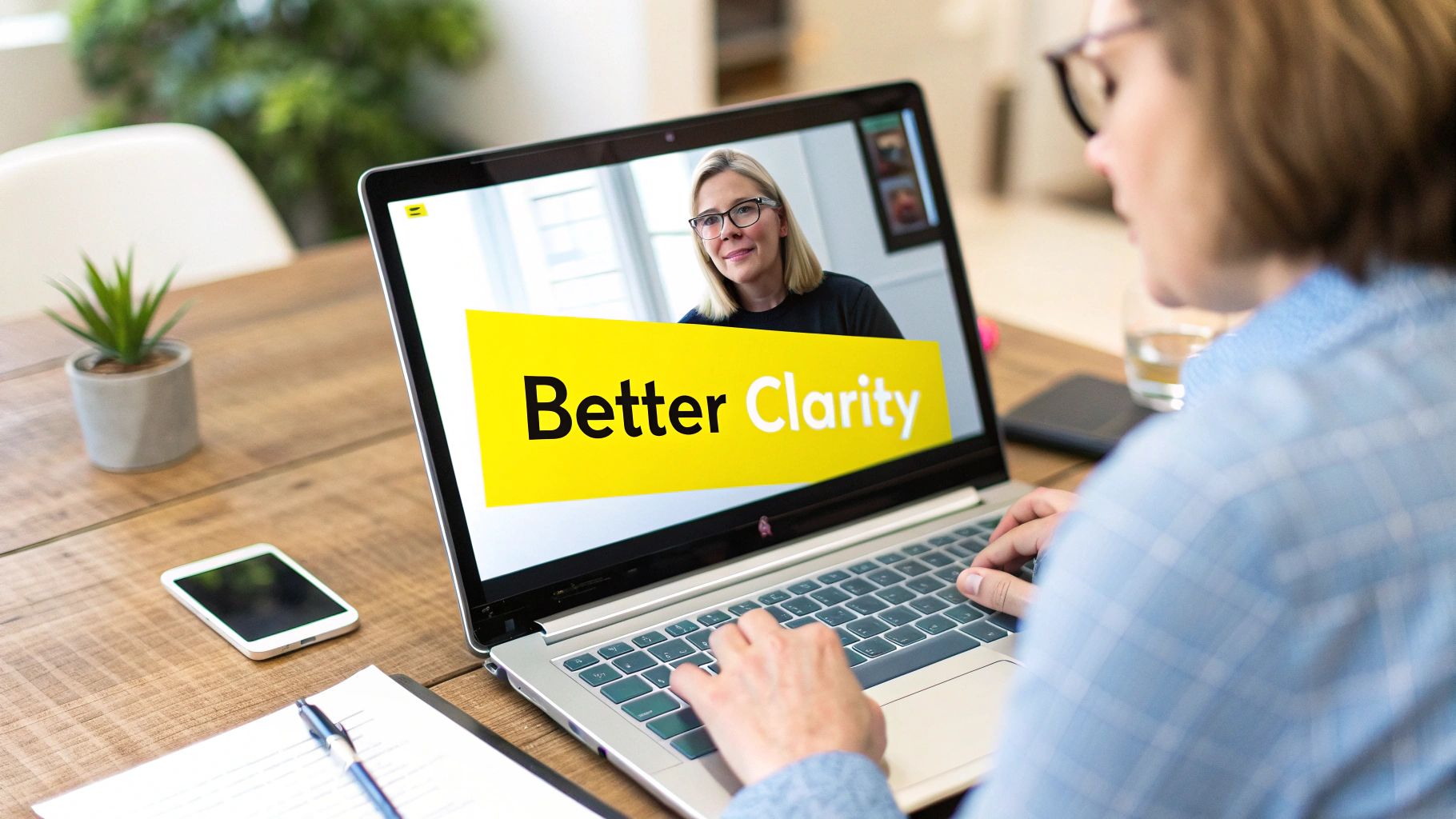
Anyone who's tried to remove text from a video knows there's a big difference between a "good enough" edit and a truly invisible one. While most online tools get you close, a few insider tricks can take your results from decent to flawless.
The biggest hurdle you'll face is a busy background. Think intricate patterns, detailed nature scenes, or anything with lots of texture. The AI needs to convincingly guess what's behind the text it's removing, and a complex background makes that job much harder.
Pro Tip: The single most important thing you can do is tighten up your selection box. Get it as close to the edges of the text as you possibly can. Leaving extra space around the text only confuses the AI, often leading to blurry spots or mismatched patches in the final video.
A precise selection gives the AI less to guess about, which almost always means a cleaner result.
What About Moving Text or Tricky Scenes?
So, what happens when the text you're trying to erase is moving across the screen? This is a super common problem, especially with animated captions or brand watermarks that float around. Most simple online tools don't have sophisticated object tracking to handle this automatically.
But there's a practical workaround: break your video into smaller pieces. Instead of trying to process the entire clip in one go, just focus on the specific moments where the text is causing a problem.
Here’s a simple process that I've found works wonders:
- First, isolate the section you need to fix. Trim the video down to only the part with the moving text.
- Next, you might need to work in very short bursts. If the text moves significantly, process just a few seconds at a time, repositioning the selection box in each new segment to keep it tight.
- Finally, stitch the clean clips back together. Once you have all your edited segments, you can easily combine them in any basic video editor.
This method gives you way more control than relying on automated tracking, which can often leave behind weird, smudgy trails when it tries to follow fast-moving text.
And remember, a clean edit is only half the battle. To really make your content shine, you should also spend some time optimizing vertical video dimensions to ensure it looks great on every platform.
Other Ways to Hide Unwanted Text
While an AI-powered tool is fantastic for a clean, complete removal, sometimes you just need a quicker, simpler fix. Not every video project needs that level of pixel-perfect editing. Often, a clever workaround gets the job done just as well, especially when you're on a tight deadline.
Think about where the text is located. If those pesky words are sitting right at the edge of the frame, your easiest solution is to simply crop the video. It's a quick, flawless fix that doesn't require any fancy software. This trick is especially handy for social media content, where different aspect ratios for stories or posts give you plenty of room to trim the edges without losing the core action.
Another common tactic is to blur the text out of existence. You can apply a focused blur filter just over the words you want gone. This doesn't technically remove the text, but it makes it unreadable and can blend in surprisingly well with the right kind of footage.
Getting Creative with Cover-Ups
If cropping or blurring isn't the right fit, you can always just cover the text with something else. This approach lets you hide the original text while adding your own branding or a visual flourish at the same time. It’s a great two-for-one solution.
Here are a few ways to effectively hide text with an overlay:
- Your Logo or a Graphic: Place your own logo or a relevant icon directly over the text. This is a classic move for branding user-generated content.
- Stickers or GIFs: For more casual social media videos, a well-placed sticker or an animated GIF can hide text in a fun, engaging way.
- A New Text Box: Just add your own text! Create a new caption or call-to-action in a text box that completely covers the original.
The real trick is making the cover-up look like it was always meant to be there, not like a clumsy patch. Pick an element that fits the video’s style and purpose.
The world of online video editing has really opened up, with tons of free tools that make these kinds of edits a breeze. As the demand for reliable ways to handle watermarks and unwanted text has grown, platforms like BeeCut and Runway now offer secure methods that don't compromise your video quality. You can see more examples of these evolving tools and their convenience over at Media.io. Sometimes, choosing one of these alternatives is the fastest way to a clean, professional-looking video.
How to Choose the Right Online Tool
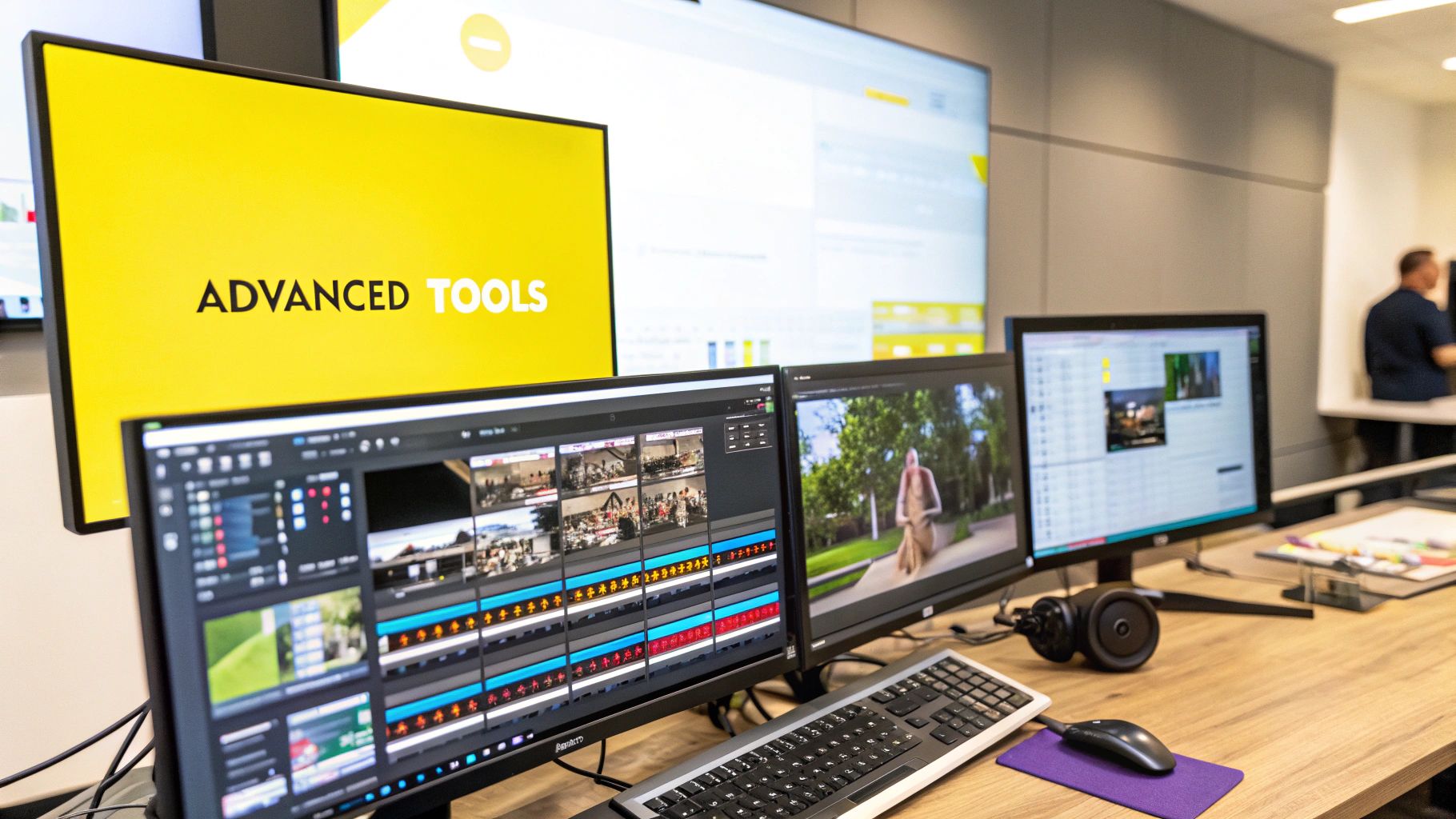
When you need to remove text from a video online, you'll find a ton of tools promising to get the job done. But let's be honest, they're not all created equal. Before you upload your video to the first site you find, it pays to take a step back and think about what you actually need.
The first thing I always check is the privacy policy. It sounds boring, but you're uploading your content to a third-party server. You need to be crystal clear on how your data is used and, more importantly, if your files are permanently deleted after you're done.
What Really Matters in a Text Removal Tool
Once you've sorted out the privacy aspect, it's time to dig into the features that will make or break your project.
Here’s a quick checklist of what to look for:
- Output Quality: This is non-negotiable. Does the tool spit out a blurry, pixelated video, or does it maintain the original's sharpness? A clean removal is useless if the whole video looks terrible.
- Watermarks: Be careful here. Many free tools will remove the original text only to slap their own logo or watermark on your final video. This can be a deal-breaker for professional work.
- Pricing: Is it a one-time payment, a recurring subscription, or a free tool with some serious strings attached? A simple tool that’s great for a 15-second TikTok might have export limits or quality caps that make it unsuitable for a 10-minute marketing video.
It's also a good idea to see how these specialized tools fit into the bigger picture. For instance, many top-tier AI marketing software suites now include video editing features as part of a larger package.
The global video editing market is on track to hit over $10 billion by 2027. A big reason for this boom is the growing need for smart tools that can handle precise tasks like text removal without wrecking the video quality.
Ultimately, the "right" tool is the one that aligns with your specific needs and budget. If you're looking for a focused, no-fuss solution designed for quick and clean results, you can always check out our tool at https://snapcaptionremover.com.
Questions People Often Ask About Removing Text from Videos
When you start looking into how to remove text from a video, a handful of the same questions always seem to surface. Getting these sorted out upfront can save you a lot of headaches and help you get a much cleaner final product. Let's walk through some of the most common ones.
Is It Actually Legal to Erase Watermarks from a Video?
This is a big one, and the answer really boils down to one thing: ownership. If you're the one who created the video, or if you have clear permission from the copyright holder, you're good to go. Think about updating an old company video with a new logo—that’s a perfect use case.
The trouble starts when you remove watermarks from content you don't own or have the rights to use. Doing that can land you in legal hot water. The golden rule is to always use these tools ethically and on videos you're allowed to edit.
Can I Get This Done on My Phone?
Absolutely. You don't need a fancy desktop setup for this. Most online tools, including SnapCaptionRemover, are built to work perfectly well right in your phone's web browser. No app download is required.
Of course, you can also find plenty of video editing apps on the App Store and Google Play that have object removal features. While working on a larger desktop screen can sometimes make precise selections easier, the convenience of editing right from your phone is hard to beat for quick fixes.
What If the Tool Leaves a Blurry Spot?
It happens, especially if the video background is really busy or has a lot of patterns. If the AI leaves a blurry patch where the text used to be, don't panic.
The first thing you should always try is redoing the selection. Make your selection box as tight as possible around just the text. This often gives the AI the best chance to create a seamless fill.
If a tighter selection doesn't fix it, you might need to try a different approach, like placing a small sticker or graphic over the spot. For more advanced troubleshooting, our frequently asked questions page has a lot more detail and other solutions to try.
Ready to get those distracting captions out of your videos? Give SnapCaptionRemover a try. It’s a fast, free, and easy-to-use tool that works right in your browser, giving you a clean video in just a few seconds. Head over to https://www.snapcaptionremover.com to get started.