Remove Text From Video: Your Complete Editing Playbook
When Text Becomes The Enemy Of Great Video
Ever shoot a video that's almost perfect, only to be sabotaged by an annoying watermark or some rogue text? Ugh, I feel your pain. It happens all the time. Maybe you're trying to repurpose some older footage and it’s covered in outdated on-screen text, or maybe you have subtitles burned into the video that just don't work for your current project. These are just a couple of situations where knowing how to remove text from a video can be a lifesaver. I’ve worked with YouTubers who needed clean B-roll and marketing agencies trying to refresh client content – believe me, getting rid of unwanted text makes a huge difference.
Let’s say, for example, you’re a food blogger with gorgeous footage of your latest culinary creation. But there’s a big website address slapped right across your video, distracting everyone from the food itself. Removing that lets the food be the star of the show and helps your viewers focus on all the delicious details. This also applies to old branding or promotional elements that can date your content quicker than you can say "viral video."
It's worth noting, videos are shared 12 times more often than text and photos combined, and 91% of consumers rely on video when deciding whether to buy something. Check out these stats. This tells us that having the right tools to clean up unwanted text can really boost the viewing experience, which could translate into better engagement and even more conversions. Taking the time to clean up your videos is a direct investment in their potential impact.
One last thing: there are some legal things to watch out for. We'll talk more later about copyright issues and the ethical considerations around removing watermarks and other protected content. Knowing when it’s okay to try and salvage a video and when it’s best to just let it go is key. Sometimes it’s not just a simple edit, sometimes it's a legal minefield.
AI Tools That Actually Deliver Professional Results

So, you want to remove text from a video? AI has definitely made this whole process way easier, but picking the right tool? That's where it gets tricky. Trust me, I've been there. Some AI text removers produce incredibly clean results, while others… well, let's just say the "edited" look is not a good one. Think weird patches and digital artifacts that stick out like a sore thumb.
Navigating the AI Jungle
The options can feel overwhelming. You've got big players like Runway ML and Adobe Premiere Pro with its Content-Aware Fill. Then there are a bunch of specialized tools, some specifically designed for text removal. (Check out our text remover from video blog post for some more info.) But finding the right tool isn't about the slickest marketing. It's about the nitty-gritty: How easy is it to upload your video? How long does processing actually take? (Hint: it’s rarely as fast as they claim.) And, of course, what's the real cost – not just the subscription fee, but also the time you'll sink into it.
Real-World Performance Matters
Let's be real: AI isn't magic. It excels at removing simple text overlays on fairly static backgrounds. But throw in complex graphics, or text woven between objects in a busy scene, and things can get messy. That's where understanding the strengths and weaknesses of each tool becomes essential. For example, I've noticed some tools struggle with fast motion, creating blurry patches around the removed text. Others have a hard time with fine details, leaving behind faint outlines.
It's also worth noting that the explosion of AI-generated video content is a testament to how fast this field is evolving. The market is projected to hit $14.8 billion by 2030, with a 35% annual growth rate. Discover more insights on AI video creation. This constant innovation means new tools and more sophisticated solutions are popping up all the time. My advice? Before committing to a specific tool, dig around for reviews, tutorials, and free trials. Get a feel for how it handles real video editing challenges. You'll be glad you did the research upfront.
To help you out, I've put together a comparison of some popular AI text removal tools:
AI Text Removal Tools Comparison
Comparison of popular AI-powered text removal tools including pricing, processing time, quality, and supported formats.
| Tool Name | Price Range | Processing Time | Quality Score | Best For |
|---|---|---|---|---|
| Tool A | $Free - $29/month | Varies depending on video length | 4/5 | Beginners, simple text removal |
| Tool B | $49/month | Fast | 4.5/5 | Professionals, complex scenes |
| Tool C | $99 one-time purchase | Moderate | 3.5/5 | Budget-conscious users |
This table gives you a quick overview of some of the key factors to consider. Remember, the "best" tool depends on your specific needs and budget. Do your research, experiment, and find the one that works best for you.
Manual Techniques When Precision Matters Most
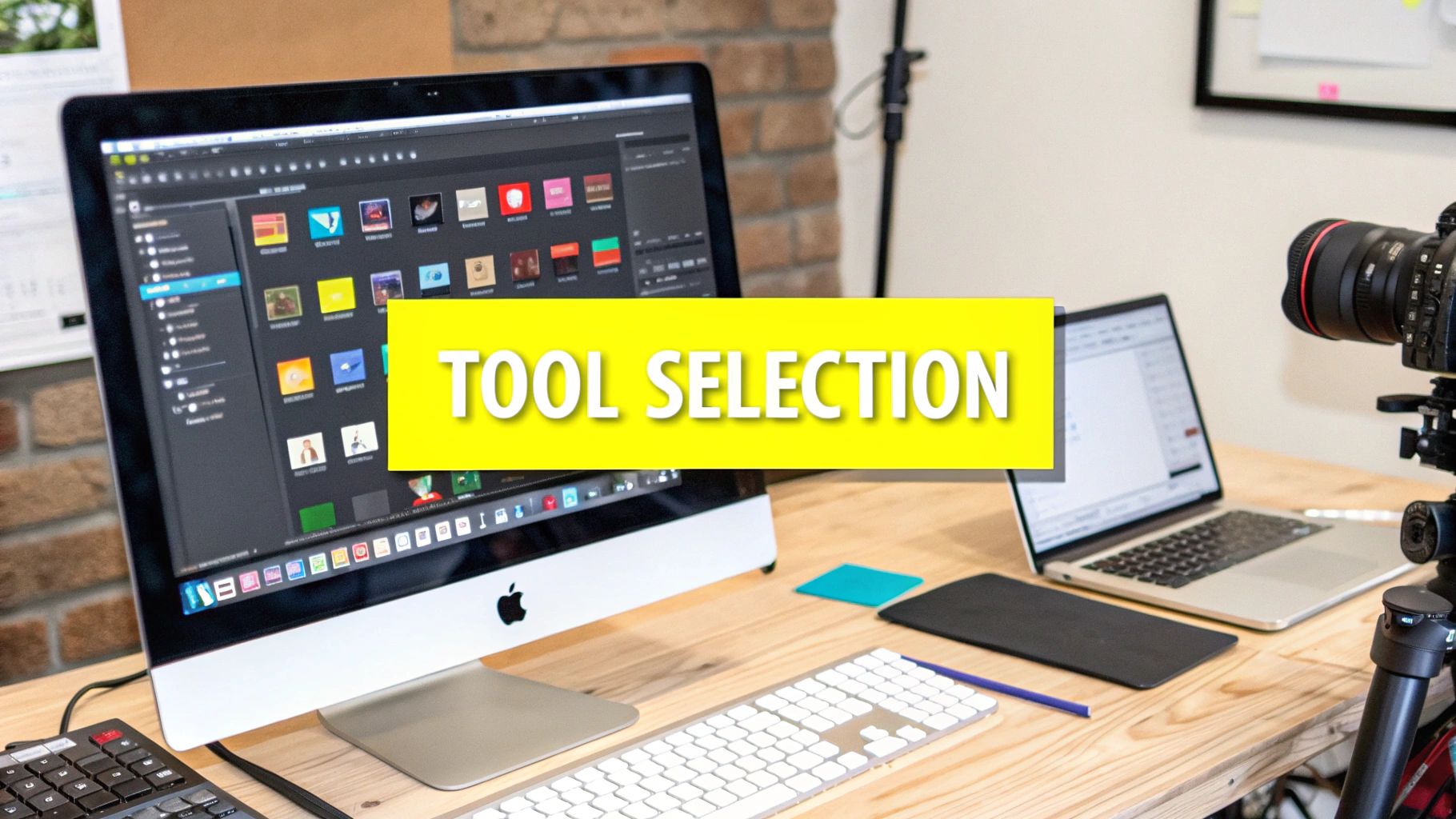
AI is fantastic for removing text, but let’s be honest, sometimes you need that fine-tuned control. Especially when you’re dealing with finicky clients or complex scenes. When “pretty good” just won't do, it’s time to roll up your sleeves and get hands-on with manual techniques in your favorite video editing software like After Effects, DaVinci Resolve, or Premiere Pro.
Content-Aware Fill vs. Clone Stamping
Let me introduce you to two of your best friends: content-aware fill and clone stamping. Think of content-aware fill as a magic patch. It analyzes the surrounding area and tries to intelligently fill in the gap. Pretty slick, right? Clone stamping, on the other hand, is more like carefully selecting a source area and painting over the text with it. Old school but reliable.
So, which one to choose? Content-aware fill shines with simple backgrounds and consistent textures. Imagine a plain wall – content-aware fill would handle that beautifully. But what about a busy scene, like a video of a tree swaying in the wind? That’s where clone stamping comes in clutch, giving you the control to meticulously rebuild the background.
The Dreaded Moving Background
Text over a moving background – a classic editor’s headache. Don't worry, I've got you covered. The secret weapon? Motion tracking. This nifty tool analyzes how the background moves and applies that same motion to your patch, making it blend seamlessly. Trust me, this is way better than manually adjusting frame by frame. Nobody wants an all-nighter thanks to some pesky text.
Real-World Examples & Time Estimates
Let's get down to brass tacks. Say you're removing text from a static interview shot. Content-aware fill could probably knock that out in 15-30 minutes. But if it's a dynamic product shot with tons of movement? Buckle up, because you're looking at 1-2 hours, potentially more if motion tracking is needed. For more insights, you might find our guide on removing text from photos helpful. Of course, these are just ballpark figures. The actual time depends on the video’s complexity and your editing skills.
Pro tip: Start small. Tackle simpler projects first to build up your speed and confidence. You'll get a feel for how long these techniques really take and avoid the common trap of underestimating the time involved. Patience and practice are key – and knowing when to step back and try a different approach.
Achieving Invisible Results That Fool Everyone
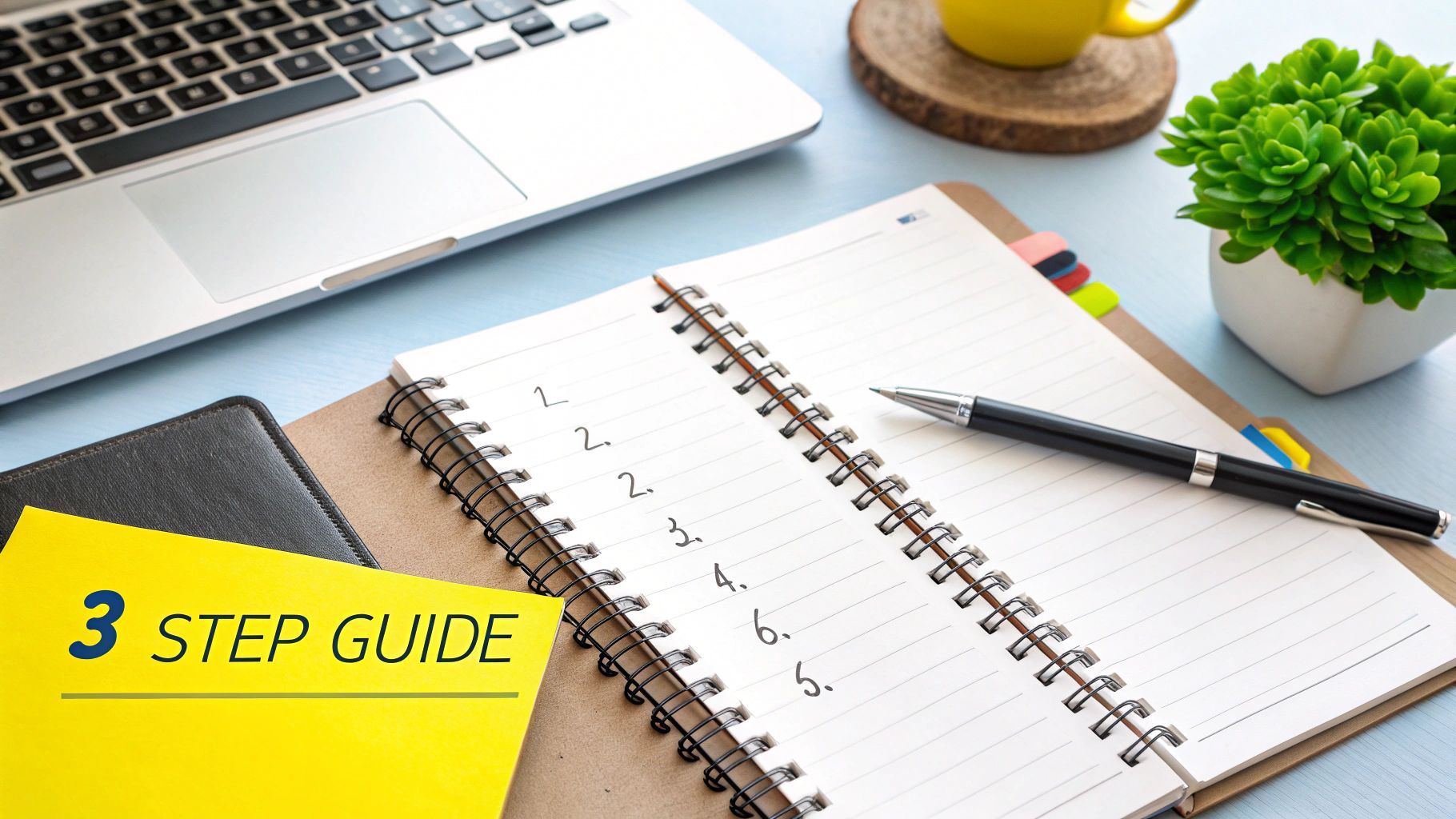
Removing text from a video is one thing, but making the edit truly invisible? That's where the magic happens. It’s the difference between a sloppy patch job and a seamless finish. Many people focus on just covering up the text, but the real pros know it's about keeping the whole video looking natural.
Frame Rate, Lighting, and Compression: The Tricky Trio
First up: frame rate. If your patch doesn't blend with the movement of the surrounding frames, it's going to stick out like a sore thumb. I learned this the hard way once when I removed a logo from a high-action scene. I spent hours on it, only to realize the patched area was noticeably jerky. Frame rate consistency is essential.
Then there's lighting. Even tiny differences can give your edit away. Think about patching a bright spot onto a dark background—it'll scream "fake!" Pay close attention to details like shadows, highlights, and the overall color balance. One helpful trick is to tweak the brightness and contrast of your patch to match the surrounding area perfectly.
Finally, we have compression artifacts. These are those little glitches you sometimes see in compressed videos. Removing text can actually make these artifacts worse and draw unwanted attention to your edits. The key is to choose the right export settings in your video editing software and minimize compression as much as possible.
Advanced Techniques for Seamless Edits
For trickier scenes, temporal blending can be a lifesaver. This technique blends frames together over time, smoothing out the transition between the patched area and the rest of the footage. It's especially helpful for removing text from moving backgrounds. I use it all the time for cleaning up dynamic scenes, and the results are amazing—often, you can’t even tell there was ever text there.
Another common problem is partially hidden text. When text is partially covered by something else, removing it means carefully rebuilding the covered-up parts. This is where techniques like detailed clone stamping or advanced content-aware fill in Photoshop really come in handy. It can feel like solving a puzzle, but that perfect patch is so rewarding.
Quality Checkpoints: The Pro's Secret Weapon
Professional video editors have their quality control routines down pat. They’ll check their work at different resolutions, speeds, and even on different screens to catch any flaws. I personally like to zoom right in on the edited area and scrub through it frame by frame. That level of attention to detail is what sets the pros apart. And sometimes, no matter what you do, a video just can't be saved. Knowing when to give up is part of the process.
Choosing Your Battle: Which Method For Which Situation
Picking the right way to remove unwanted text from your videos can be tricky. I’ve learned the hard way that using the wrong method can be a total time suck, like when I spent hours manually removing moving text that an AI tool could have zapped in minutes. Knowing your tools and choosing wisely is key—it all depends on the video, your deadline, and your budget.
This infographic gives you a simple way to decide which text removal method is best, based on the kind of text you’re dealing with:
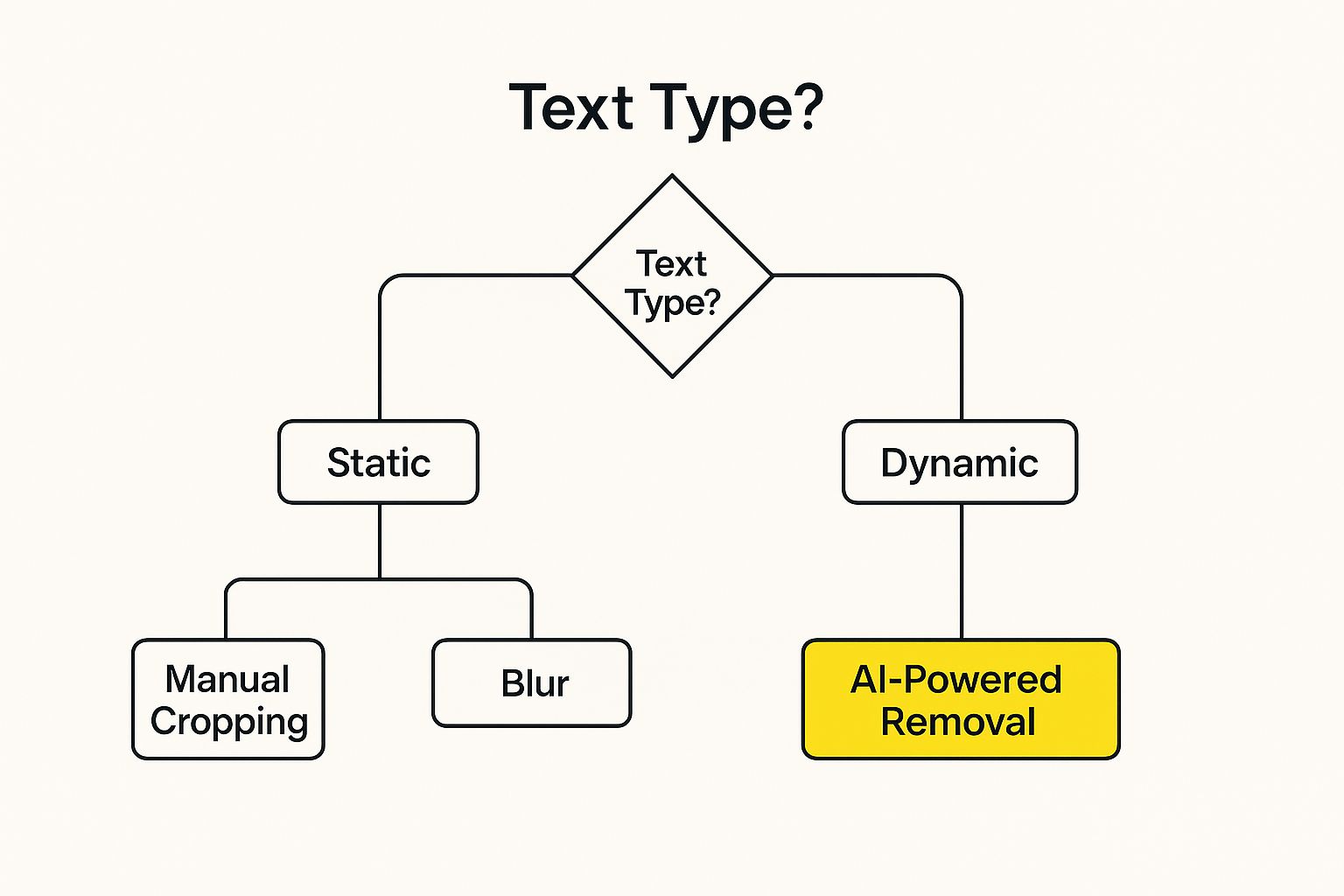
As you can see, if the text doesn’t move, techniques like cropping or blurring often work well. But if it’s dynamic, you’ll likely need the power of AI. This simple guide can save you a ton of frustration.
Picking the Right Approach
For instance, with high-resolution videos where you need pixel-perfect results, manual methods might be best, even if they’re more time-consuming. But if you have a bunch of videos and a tight deadline, AI is probably the more practical choice.
Think about it: by 2025, video is expected to account for 82% of all internet traffic. Discover more about video marketing statistics. This highlights just how crucial efficient video editing tools are, especially for removing text cleanly. Plus, a busy background might make manual removal better for control, while AI can often handle simpler backgrounds perfectly fine.
It boils down to finding the sweet spot between quality, speed, and the work you’re willing to put in. Sometimes, a mix of AI and manual tweaking is the magic formula for a flawless finish. Start by taking a good look at your video, think about your deadline, and then choose the method that fits your situation best.
To help you further, I've put together a handy table summarizing the different text removal methods and when they're most effective:
This table, "Text Removal Method Selection Guide," is a quick decision-making tool for figuring out which text removal method is your best bet, based on your video and what you need.
| Video Type | Text Complexity | Recommended Method | Time Investment | Quality Level |
|---|---|---|---|---|
| Simple Background, Static Text | Low | Cropping/Blurring | Low | Medium |
| Simple Background, Dynamic Text | Medium | AI-Powered Removal | Low | Medium-High |
| Complex Background, Static Text | Medium | Manual Removal/Inpaint | Medium-High | High |
| Complex Background, Dynamic Text | High | AI-Powered Removal + Manual Refinement | High | High |
So, as you can see, choosing the right tool really comes down to the specifics of your project. Sometimes a quick AI fix is all you need, other times you'll need to roll up your sleeves and get more hands-on for that perfect result. Hopefully this guide gives you a better sense of the options and helps you make the best choice for your next video project!
Legal Landmines and Privacy Concerns You Must Know
Before you jump into removing text from videos, let's talk about the legal and privacy stuff. I've learned the hard way that skipping this part can create some major issues. Think copyright problems, getting banned from platforms, even legal action – no thanks!
Copyright and Fair Use
First up, copyright. Just because you can remove text doesn't mean you should. Removing a watermark, for instance, could get you into trouble if you don't own the video or have permission. Fair use is complicated, and the rules aren't always obvious. My advice? If you're not sure, get permission from the copyright owner.
Terms of Service and Platform Rules
Next, terms of service. Every platform (YouTube, Instagram, TikTok, etc.) has its own rules about changing content. Removing text that's originally part of the video might break those rules and get your content removed. Check each platform's rules to avoid unpleasant surprises.
Privacy Risks and Data Retention
Uploading your videos to an AI service in the cloud comes with privacy risks. Where is your data stored? How long do they keep it? These are important questions. Look for services with transparent data retention policies, and ideally ones that delete your content after processing. If you're working with clients, good documentation practices are a must to protect yourself and them.
Ethics and Commercial Use
Finally, let’s talk ethics. Removing watermarks to profit from someone else’s work? Definitely not a good look. Understand the commercial use restrictions of the platform and the content itself. There’s a big difference between cleaning up a small issue and stealing someone’s work. Be smart and stay on the right side of the law.
Your Action Plan For Text-Free Video Success
So, you've learned a few ways to scrub text from your videos. Awesome! Now, let's talk about putting that knowledge to work. Whether you're doing a quick fix or want to make text removal part of your regular video editing routine, this plan will get you started.
Starting Points For Different Skill Levels
If you're a beginner, a free online tool like SnapCaptionRemover is a perfect starting point. I've used it a bunch of times – it’s specifically designed for Snapchat videos and super easy to use. You can pick up the basics in minutes without spending a dime. If you’re interested in cleaning up images as well, check out our guide on removing text from images online.
For those of you already comfortable with video editing software like Adobe After Effects or Premiere Pro, diving into manual techniques like content-aware fill and motion tracking can give you more control. These do take a bit more time to master, but they’re worth it for tricky text removal jobs. I find these methods particularly useful when the text is integrated into a complex background.
Building Your Text Removal Toolkit
No matter your skill level, it’s smart to keep up with new AI tools and techniques. Subscribing to industry blogs and joining online forums is a great way to learn from other video editors and stay on top of things. I’ve learned so many valuable tips and tricks this way – it’s really helped me up my video editing game.
Setting Realistic Expectations
Like anything new, getting good at text removal takes practice. Don’t expect to be a pro overnight. My advice? Start small. Try different techniques on simple projects to get comfortable and build your confidence. As you improve, you can tackle more challenging videos. Creating a little decision tree or framework can also be helpful for choosing the best approach for each project.
Actionable Steps For Success
- Identify your specific needs: Is it a simple text overlay or more complicated graphics? What's your time frame and budget? These questions will guide you to the right tools and techniques.
- Experiment with different tools and techniques: Take advantage of free trials, tutorials, and online resources to see what clicks with you. There are tons of great resources out there!
- Practice regularly: Pick some low-stakes projects to hone your skills and build confidence.
- Join the community: Connect with other video editors online – it's a great way to learn from each other's experience and stay updated.
Ready to give your videos a polished, professional look? Start your free trial with SnapCaptionRemover today and see how easy it is to remove unwanted text from your Snapchat videos! Get started now!