How to Remove Text from Snapchat Pictures Easily
Ever snapped the perfect photo, only to realize the caption is blocking the best part? It's a common headache. Thankfully, you can easily remove text from Snapchat pictures using specialized AI tools that intelligently rebuild the background behind the words. This approach sidesteps clumsy cropping or blurry smudges, leaving you with a clean, pristine image ready to share anywhere.
Why Bother Removing Text from Snapchat Pictures?
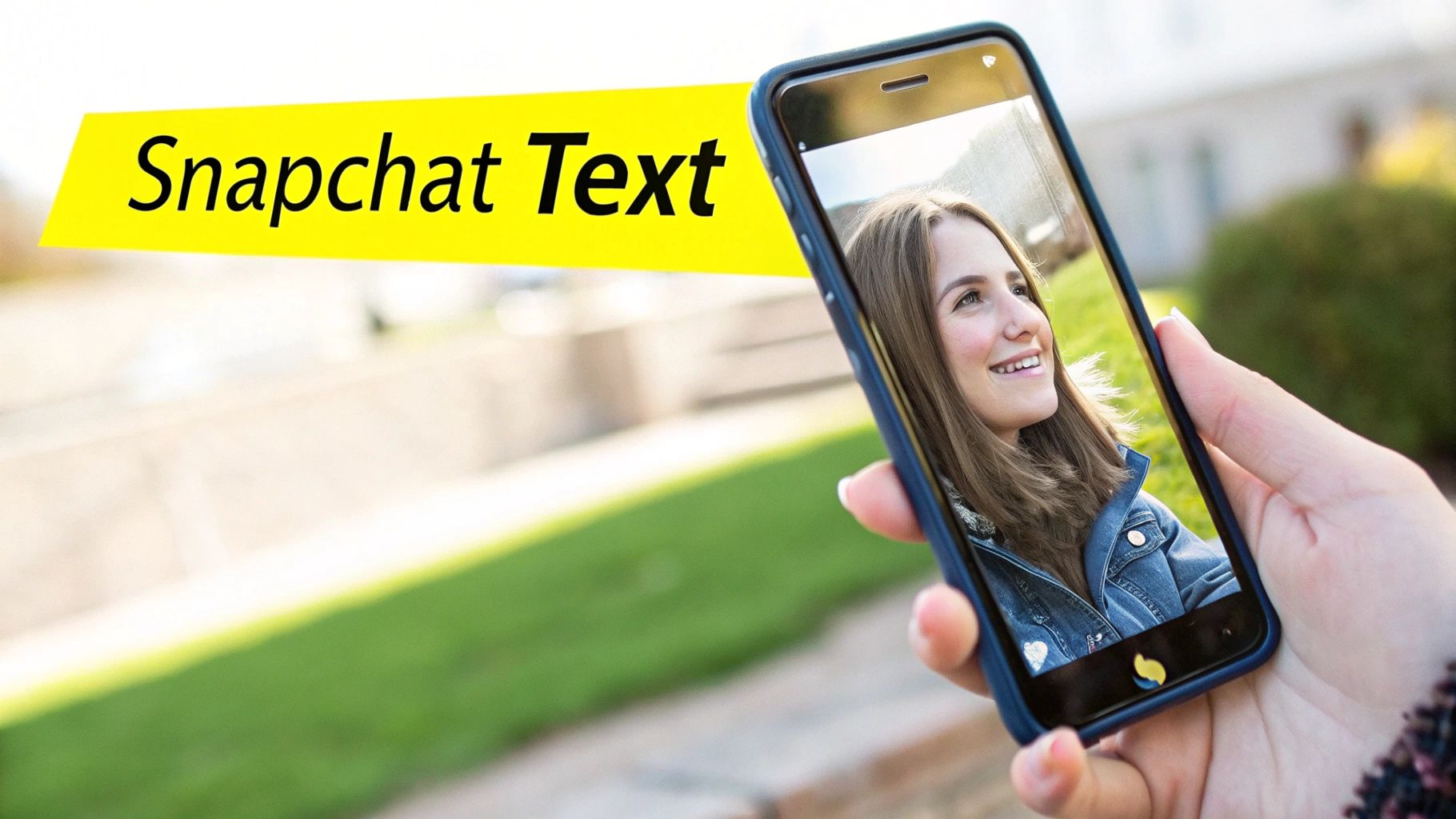
We’ve all been there. You have a great photo, but it’s held hostage by a caption that just doesn't fit anymore. That hilarious inside joke or "TGIF!" message feels out of place when you want to post the picture on your professional portfolio or Instagram grid a week later.
At its core, removing text from Snapchat pictures is all about regaining creative control over your best shots.
By erasing those overlays, your images instantly become more versatile. A single amazing photo transforms into a blank slate, ready to be repurposed for different platforms with fresh, relevant captions. This is a huge deal, especially when you consider Snapchat's massive influence on how we create and share content.
Key Takeaway: Removing old text is about taking back ownership of your photos. It empowers you to decide how and where your best moments are shared, without being locked into a caption from the past.
Repurpose Your Best Content for Engaged Audiences
Snapchat’s financial growth alone shows just how incredible its user engagement is—a big reason so many creators want more flexible content. The platform is on track to generate $6.87 billion in advertising revenue this year, driven by users who check the app more than 30 times a day.
Many content creators who remove text from their Snaps are looking to repurpose those high-quality images for these highly engaged audiences on other channels. You can dive deeper into Snapchat's impressive user statistics to see the full picture.
Preserve Your Authentic Memories
Sometimes, it’s not even about resharing. You might just want a pure, clean version of a special moment. A beautiful family portrait or a stunning landscape can feel cheapened by a text overlay.
Wiping the text restores the photo to its original state, making it perfect for things like:
- Printing and framing for your home.
- Adding to a digital album where the image should be the main focus.
- Using as a clean version for a professional portfolio.
This guide is designed to show you exactly how to get that clean finish, effortlessly.
How We Moved Beyond Awkward Cropping to Remove Text

Remember the bad old days of photo editing? If you wanted to get rid of some text, your only real move was to crop the photo into an awkward shape or attack it with a smudge tool. You’d usually end up with a blurry mess that screamed, "I tried to edit this!" It was clumsy, and the results were rarely clean.
Thankfully, we've come a long, long way. The whole game has changed, moving past those basic, frustrating methods toward much smarter solutions. You can check out some comprehensive guides on removing unwanted objects to see just how advanced these techniques have become.
The biggest leap forward has been the introduction of AI-powered object removal. This is what truly changed how we remove text from Snapchat pictures, making a once-difficult task feel almost magical.
The Magic of Smart Algorithms
So, what’s happening under the hood? Instead of just smearing pixels around like the old smudge tool, these modern algorithms take a much smarter approach. They actually analyze the entire background of your photo—the colors, textures, and patterns surrounding the text you want to erase.
It then intelligently reconstructs what should be behind the text. It's like the AI is painting in the missing pieces of the background, leaving a natural, untouched finish. This is the secret sauce that separates today’s tools from the manual methods of the past.
This is especially impressive with busy or complex backgrounds that used to be an editing nightmare. Think about a patterned shirt, a detailed cityscape, or a field of grass. A smart AI can replicate those surrounding details with incredible accuracy.
This powerful technology is precisely what makes a tool like SnapCaptionRemover so effective. It gives you the power to get a professional-looking result without needing to learn complicated software. The process is simple: just highlight the caption, and the AI does the heavy lifting, cleanly rebuilding the background in seconds.
Using AI Tools for Picture-Perfect Results
This is where the real magic happens when you need to remove text from Snapchat pictures. Forget messing around with clunky, complicated software. These days, modern AI photo editors have made the process so simple you can clean up a caption in just a few clicks. The whole process is refreshingly direct: you upload your picture, highlight the text you want gone, and let the AI handle the rest.
This simple workflow shows just how easy it is to get a clean image with the right tool.
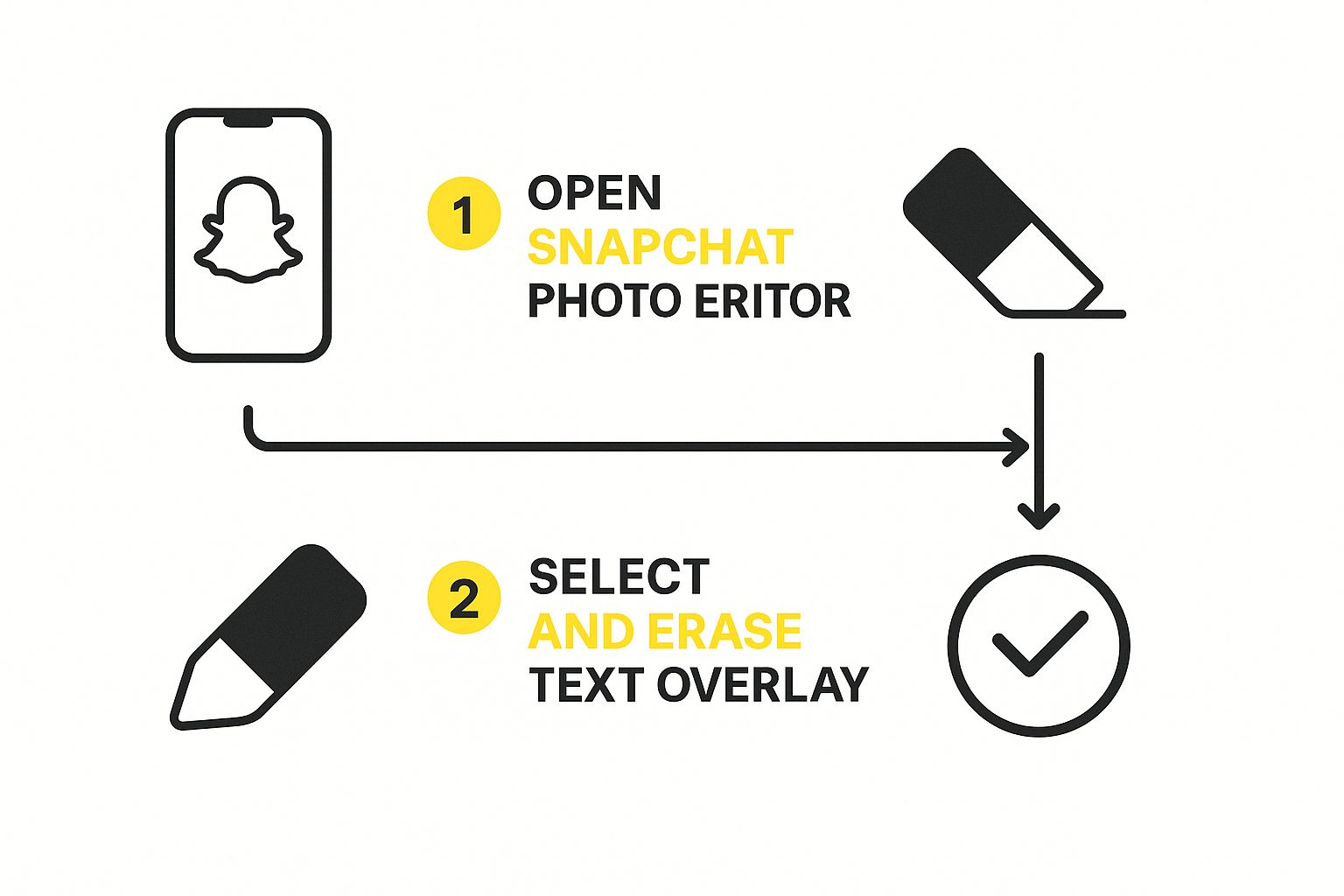
As you can see, it really just boils down to selecting and saving. The AI takes care of all the complicated background reconstruction, making a professional-looking result achievable for anyone.
Getting a Flawless Edit
From my experience, getting a perfect result often comes down to a few small details. First, always take a second to zoom in on the picture. This tiny step makes a world of difference, letting you be much more precise with your selection, especially when the text is sitting right next to someone’s face or a key object in the photo.
Pay attention to your brush size, too.
- For large captions on a simple background (like a clear sky), a bigger brush is totally fine and gets the job done quickly.
- For smaller text or words over a busy pattern, you’ll want to switch to a smaller brush. This lets you carefully trace just the letters without accidentally erasing parts of the image you want to keep.
Pro Tip: Don't forget to select the entire semi-transparent black bar that Snapchat often puts behind captions. If you only erase the white letters, you'll be left with a weird, shadowy box. Getting rid of both the text and its background bar at the same time is the secret to a truly clean, natural-looking finish.
Handling Tricky Backgrounds
So, what about those really tough photos? I'm talking about text slapped over a busy background—a patterned shirt, a crowd of people, or a detailed landscape. This is where AI tools really prove their worth. Instead of just smudging pixels around, they intelligently analyze the surrounding textures, colors, and patterns to fill in the blank space.
For instance, if a caption is blocking part of a brick wall, the AI will generate new bricks that match the lighting, texture, and pattern of the original. This is the kind of smart reconstruction that creates a seamless edit that's almost impossible to spot.
To see just how far this technology has come, it's worth checking out the 11 Best AI Image Generation Tools available today. Once you feel confident in what these tools can do, you'll be able to restore any photo, no matter how cluttered the background might seem.
Comparing Text Removal Methods
The leap from older manual methods to modern AI is significant. While manual tools still have a place, AI has made high-quality editing accessible to everyone. Here’s a quick breakdown of how they stack up.
| Feature | AI-Powered Tools | Manual Methods (Clone/Smudge) |
|---|---|---|
| Speed | Extremely fast, often just a few seconds | Slow and tedious, requires patience |
| Ease of Use | Very user-friendly, minimal skill needed | High learning curve, requires artistic skill |
| Complex Backgrounds | Excellent, intelligently reconstructs patterns | Very difficult, often leaves smudges or blurs |
| Result Quality | Typically clean and undetectable | Varies greatly based on user skill |
| Best For | Quick, high-quality fixes for all users | Professional retouchers with specific needs |
Ultimately, while manual editing once required hours of painstaking work with a clone stamp, AI tools can now achieve a better result in a fraction of the time.
Great Alternative Mobile Apps for Editing on the Go
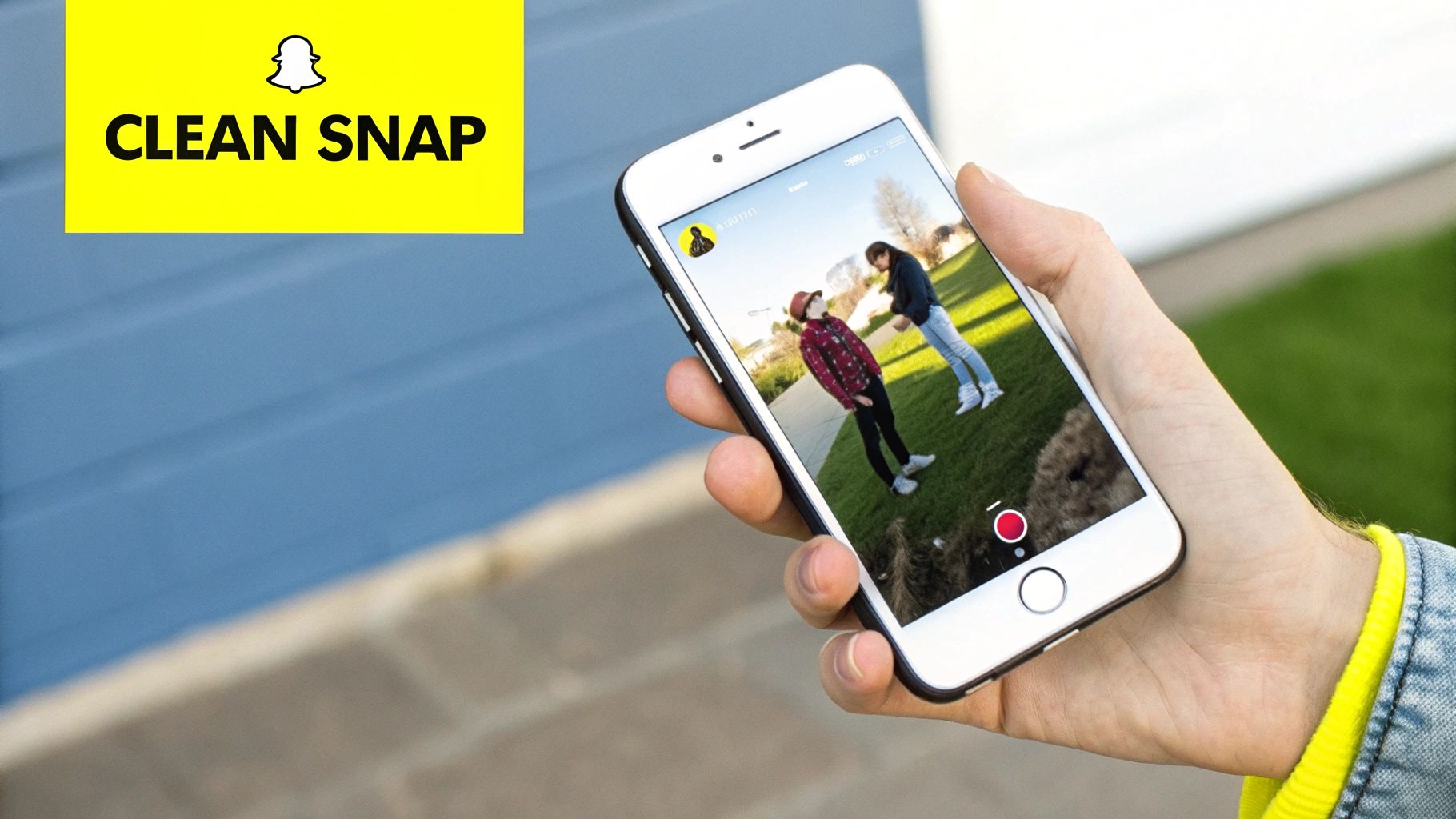
While online tools are great, sometimes you just need to edit a photo right on your phone. Let's be honest, it's way more convenient. Thankfully, there are some seriously powerful mobile apps that can remove text from Snapchat pictures with impressive accuracy. These apps put a full editing suite in your pocket, perfect for when you need to make a quick fix.
Many of these apps use smart AI features, similar to what you'd find on desktop software but simplified for your phone. You can usually find a "healing" or "object removal" tool that makes erasing captions a breeze—no need to send the file over to your computer first. It’s a total game-changer for anyone who creates content while out and about.
A solid mobile app can be a real lifesaver when you spot a typo right before you're about to post. Having a reliable tool on your phone means you can fix a mistake or repurpose an old photo in seconds, wherever you are.
Top Mobile Apps for Wiping Away Text
The App Store and Google Play are flooded with photo editors, but a few really stand out for getting the job done without a fuss. Each has its own unique strengths, so the best one for you might depend on the specific photo you're working with.
- Snapseed: This is Google's own photo editor, and its "Healing" tool couldn't be easier to use. You literally just swipe your finger over the text, and the app's smart algorithm blends it into the background. It works like a charm on simpler backgrounds like a clear sky, a plain wall, or a grassy field.
- Adobe Photoshop Fix: If you want a bit more muscle, this free app gives you a taste of Photoshop's legendary power. Its "Healing" and "Patch" tools give you much more control than most mobile editors, which is a huge help for those tricky removals where you need to be precise.
- YouCam Perfect: While famous for its selfie-tuning features, YouCam Perfect has a surprisingly good "AI Removal" tool. It's especially handy for getting rid of text that's sitting on top of complex patterns or busy backgrounds.
So, Which App Should You Choose?
Honestly, it all comes down to the picture itself. If you just need a quick, simple fix on a clean background, Snapseed is probably your fastest bet. But if you're trying to remove text from someone's patterned shirt or a busy street scene, the extra precision you get from Photoshop Fix is well worth it.
The best thing you can do is try a couple of them out. Playing around with these apps will help you build up a go-to editing toolkit right on your phone. For more deep dives into editing tricks and tool recommendations, check out the guides and articles on our blog.
Of course. Here is the rewritten section with a more natural, human-written tone.
Sidestepping Common Editing Blunders
So, you've used a tool to zap a caption from your Snapchat photo, but something looks… off. It happens to everyone. Getting that perfectly clean, "never-was-there" look is all about learning to spot and fix the little mistakes that give the game away.
The most common giveaway is that unnaturally smooth, blurry spot right where the text used to be. It’s a dead ringer for a quick cover-up job, especially on detailed backgrounds like a brick wall or a patterned shirt. Another classic error is the "ghost text"—a faint, lingering outline of the original words that you only notice after you've already posted the picture.
You also have to watch out for mismatched lighting or patterns. If the text was sitting half in sunlight and half in shadow, a sloppy edit can flatten the area, making it look fake and out of place. It completely breaks the illusion.
How to Polish Your Edits Like a Pro
The good news is that these problems are pretty easy to solve once you know what you’re doing.
That tell-tale blurriness? The fix is to work smarter, not harder. Instead of dragging a big brush over the whole caption at once, use a smaller brush size. Then, make several quick, overlapping strokes. This approach helps the tool better analyze and replicate the surrounding texture for a much more believable result.
Lighting is everything, so pay close attention to it.
- Dealing with Shadows: If your caption crosses from a light area into a shadow, treat them as two separate edits. Remove the text from the bright part first, then tackle the part in the shadow.
- Handling Gradients: On a background with a color gradient, like a sunset, work in small, careful sections. This helps you preserve that smooth transition of color instead of creating a blotchy patch.
My Best Advice: Zoom in! Seriously. Before you even think about saving, pinch and zoom right into the area you just cleaned up. It’s the only way to catch those subtle imperfections—the faint outlines or weird textures—that are invisible from a distance but obvious up close.
Taking the time to get this right isn't just about making your photos look good. It's also about making sure your content is ready for wherever you want to share it. In a recent six-month period, Snapchat received nearly 19.4 million reports for content violations, which resulted in over 6.3 million actions. A clean, seamless edit helps ensure your repurposed memories are picture-perfect and ready to go. If you're curious, you can learn more about Snapchat's content moderation policies on their site.
Answering Your Questions About Removing Text
After walking through the process, you probably have a few questions buzzing around. It's completely normal. Let's dig into some of the most common things people ask when they're looking to remove text from Snapchat pictures.
One of the first questions I usually get is about video. Can these tools work their magic on a Snapchat video, too? Unfortunately, the answer is no. Video is a whole different ballgame. You're not working with one static image, but with dozens of individual frames every second. Removing a caption from video requires sophisticated software that can meticulously track and rebuild the background frame by frame.
Are These Editing Tools Actually Free?
This is a big one, and rightly so. Many online tools use what's called a "freemium" model. You get the basic feature for free—maybe a few edits—but advanced stuff like processing multiple photos at once or downloading in super high resolution might cost you. Some apps will ask for a one-time payment or a subscription.
I always tell people to check the pricing terms before they start editing. There’s nothing more frustrating than perfecting your image only to discover it’s trapped behind a paywall.
Will Removing the Caption Ruin My Photo's Quality?
It's a totally valid worry. Nobody wants to "fix" a photo only to end up with a pixelated smudge. The final quality really comes down to the tool you pick. The best AI tools are smart; they don't just blur the area. Instead, they analyze the surrounding pixels and intelligently reconstruct the background, matching the original lighting and texture.
For the sharpest results, make sure you start with the highest-resolution photo you have. Saving the final edit as a PNG file can also help preserve its clarity. If you've got more questions like these, our comprehensive FAQ section has you covered.
Ready to get a clean, caption-free version of your favorite photo? Try SnapCaptionRemover today and see how easy it is to restore your memories in seconds. Visit https://www.snapcaptionremover.com to get started for free.