Remove Text from Snapchat iPhone Photos Fast
You snapped the perfect photo, threw on some clever text, and saved it to your phone. But now you want the original picture back, and the text is in the way. To remove text from a Snapchat photo on an iPhone, you’ll need a specialized tool. Once that Snap is saved, the caption becomes a permanent part of the image.
Why It's So Hard to Just Delete Snapchat Text

It's a frustratingly common problem. You’ve got a great memory saved, but now the caption is covering your friend’s face or just feels out of place. The reason you can’t simply tap and delete it is because Snapchat "flattens" the image when you save it.
Think of it like putting a sticker on a photograph and then scanning it. The sticker and the photo are now one single digital image. Snapchat doesn’t save the text as a separate, editable layer, which is why there's no built-in "undo" button for photos saved to your camera roll.
The Problem with Painting Over It
If you’ve ever tried to remove the text yourself using a basic photo editor, you know the result. You usually end up with a blurry smudge or a patch of color that just doesn't look right.
The real challenge is perfectly recreating whatever was behind the letters. This is almost impossible to do by hand, especially if the text is sitting over a detailed background like a brick wall, a patterned shirt, or a busy landscape.
This is where modern apps come in. They use smart technology to solve this exact issue by:
- Analyzing the pixels all around the text.
- Intelligently rebuilding the background that the text is covering.
- Blending the new section seamlessly so it looks like the text was never there.
For more on how the saving process works, check out our guide on how to properly save your Snapchat photos.
The goal is simple: get your original, clean photo back. A dedicated tool does the heavy lifting of background reconstruction, saving you from the headache of trying to fix it yourself.
Here's a quick look at how different approaches stack up.
Snapchat Text Removal Options at a Glance
| Method | Outcome Quality | Time & Effort |
|---|---|---|
| DIY Photo Editor (Clone/Heal) | Low to Medium. Often blurry or obvious. | High. Very tedious and requires skill. |
| Cropping the Photo | High, but you lose part of your image. | Low. Quick but a major compromise. |
| Dedicated AI Tool | High. Clean, seamless removal. | Very Low. Just upload and click. |
As you can see, using a tool designed for the job is the most effective path. Snapchat has been around since 2011, and while its disappearing messages were the main draw, the way it permanently saves photos with text has been a long-standing issue for users wanting to preserve the original shot.
Picking the Right Tool for the Job
So, you want to remove text from a Snapchat photo on your iPhone. The first hurdle is finding an app that can actually do it well. A quick trip to the App Store reveals tons of photo editors, but here’s the thing: most of them are generic. They can't handle the tricky task of rebuilding the background after you've erased a caption.
I always start by searching for specific terms like “photo text remover” or “object removal.” When you find a promising app, your next move is to play detective. Dive into the user reviews—are people actually having success removing text? Then, check the update history. An app that hasn't been touched in a year is a red flag and might not even work with the latest version of iOS.
Getting Your App Ready to Go
Once you've downloaded an app, it's going to ask for permission to access your photos. This is totally normal and necessary. The app needs to be able to see your photo library to grab the Snapchat picture you want to fix and, just as importantly, to save the clean version back when you're done.
Pro Tip: Granting photo access is a must. Stick with well-reviewed apps from the official App Store, and you won't have to worry. Without this permission, the app is basically useless.
After you've given it the green light, you’ll land on the main screen. Take a second to get your bearings. Look for the obvious starting point—it's usually a big button that says something like "Import Photo," "Select from Library," or just a simple (+) icon. That's where the magic begins.
While a dedicated app is my go-to for quick edits on an iPhone, it’s also helpful to understand the tech behind it all. If you're curious, you can get a better sense of how a Snapchat text remover works online. Knowing a little about the process will make you a much more confident editor, no matter what kind of text you're trying to get rid of.
Making Unwanted Text Vanish from Your Snaps
Alright, let's get down to business. You've got the app installed and you're ready to clean up that saved Snap. It's time to see how easy it is to make that distracting text disappear for good.
First things first, you need to get your picture into the app. When you pop open SnapCaptionRemover, you’ll be greeted by a big, friendly "Upload Image" button or a plus icon. Give it a tap, and it’ll pull up your iPhone’s photo library. Just scroll to the Snapchat pic you want to edit and select it.
Using the Magic Eraser
With your photo loaded up, this is where the fun starts. It feels a lot more like finger painting than technical photo editing. All you have to do is highlight the text you want gone.
Just use your finger to paint right over the caption. You don’t have to be a surgeon here, but try to cover the text completely without marking up too much of the background around it. As you highlight, the app’s AI kicks in. It’s pretty clever—instead of just smudging pixels, it actually analyzes the surrounding colors and textures to figure out what the background should look like behind the letters.
The whole process is incredibly simple, as you can see here.
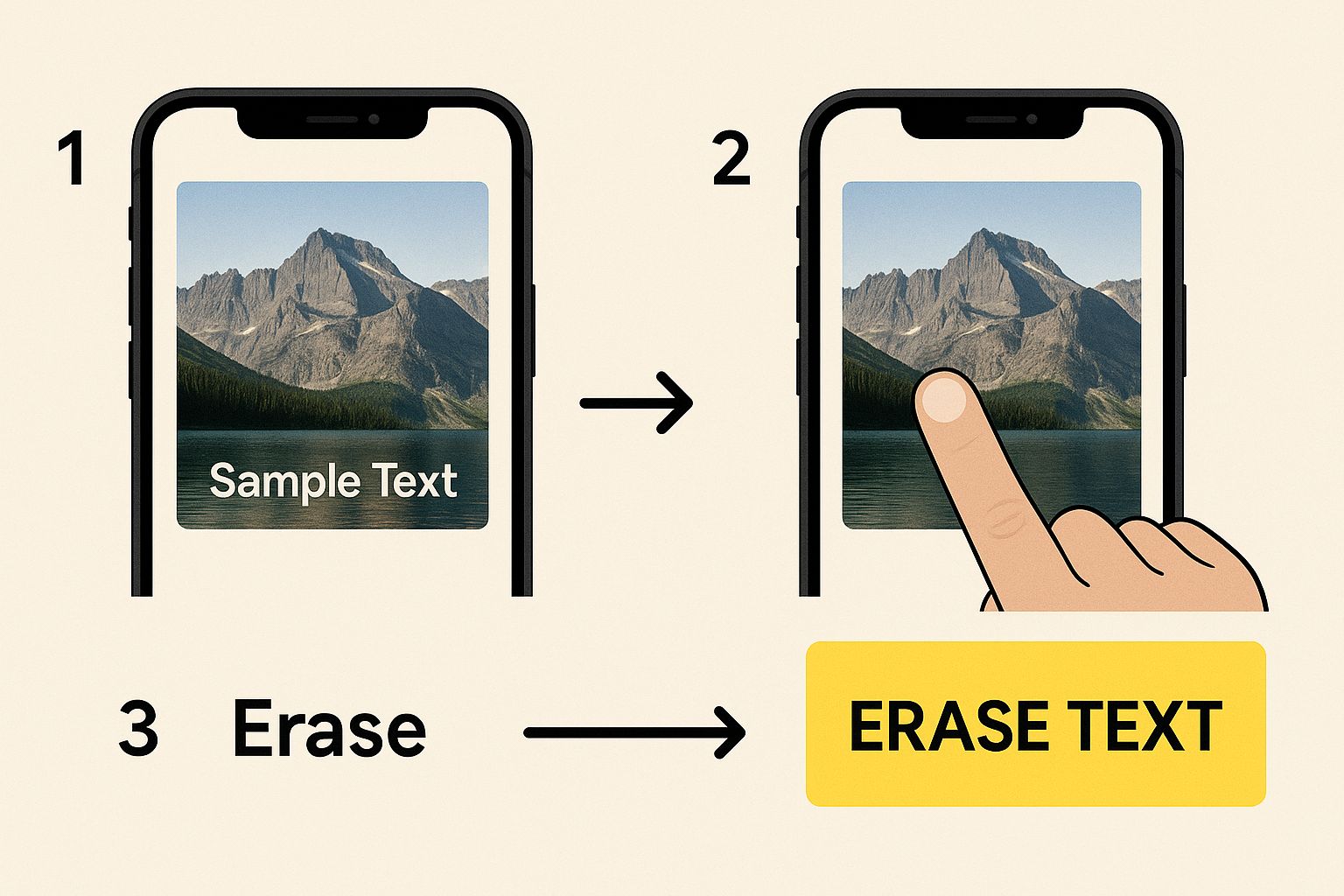
That simple swipe is all it takes to tell the AI what to fix, and it handles the rest, leaving you with a seamless edit.
This is a game-changer, especially since saved photos are "flat," meaning the text is baked right into the image. It’s a great way to salvage a photo when you no longer have the original. After all, Snapchat is famous for deleting Snaps and Chats once they're viewed or expired.
Saving Your Cleaned-Up Photo
Once you've painted over the text, the app works its magic. In just a few seconds, the text vanishes, and the background looks like it was never covered up in the first place.
The last step is saving your handiwork. Look for a "Save" or "Export" button. Tapping it will save a new, text-free copy of the picture to your camera roll, leaving your original photo untouched.
Pro Tip: Don't overthink the highlighting. Your main job is to show the AI what to erase. Let the technology handle the tricky part of blending the background perfectly.
This whole process lets you easily remove text from a Snapchat photo on your iPhone, no design skills required. For a more in-depth walkthrough, check out our complete tutorial on how to remove text from a Snapchat photo.
Getting That Perfect, Polished Look
The tool is pretty straightforward, but getting a result that looks like the text was never there? That can take a little finesse, especially if you're trying to remove text from a Snapchat photo on an iPhone where the caption is slapped over a busy background.
Think about it: removing text from a clear blue sky is one thing. Removing it from a friend's plaid shirt or a detailed brick wall is a whole different ballgame. The most common mistake I see people make is getting lazy with their selection and highlighting a big, sloppy box around the words. This just confuses the AI, often leaving you with a tell-tale blurry patch.
Nail the Details on Tricky Edits
Here’s where you need to act like a surgeon. Pinch and zoom in on your iPhone screen until you're right on top of the text. Instead of grabbing the whole area, carefully trace only the letters. By giving the AI a very specific, targeted area to fix, you’re helping it do a much cleaner job of rebuilding what's behind it.
Snapchat has a massive audience—over 300 million daily active users—so you can imagine how many photos with these kinds of tricky text placements get saved. Paying attention to this one small detail is what separates a decent edit from a perfect one. You can dig into more Snapchat insights here if you're curious about their user base.
Pro Tip: For the cleanest possible removal, zoom way in and highlight just the text itself, not the empty space around it. The less of the original background you include in your selection, the sharper the AI's patch-up job will be.
Don't get discouraged if the first try isn't 100% perfect. If you spot a little smudge or imperfection, just hit undo. Then, go back in and try again with an even tighter, more precise selection. Often, that second careful attempt is all it takes.
After you've successfully wiped the text from your photo, you might want to optimize it for sharing or saving space. Applying some proven techniques to reduce image size without losing quality is a great final step to ensure your picture looks great and is easy to handle.
Getting Rid of Common Glitches
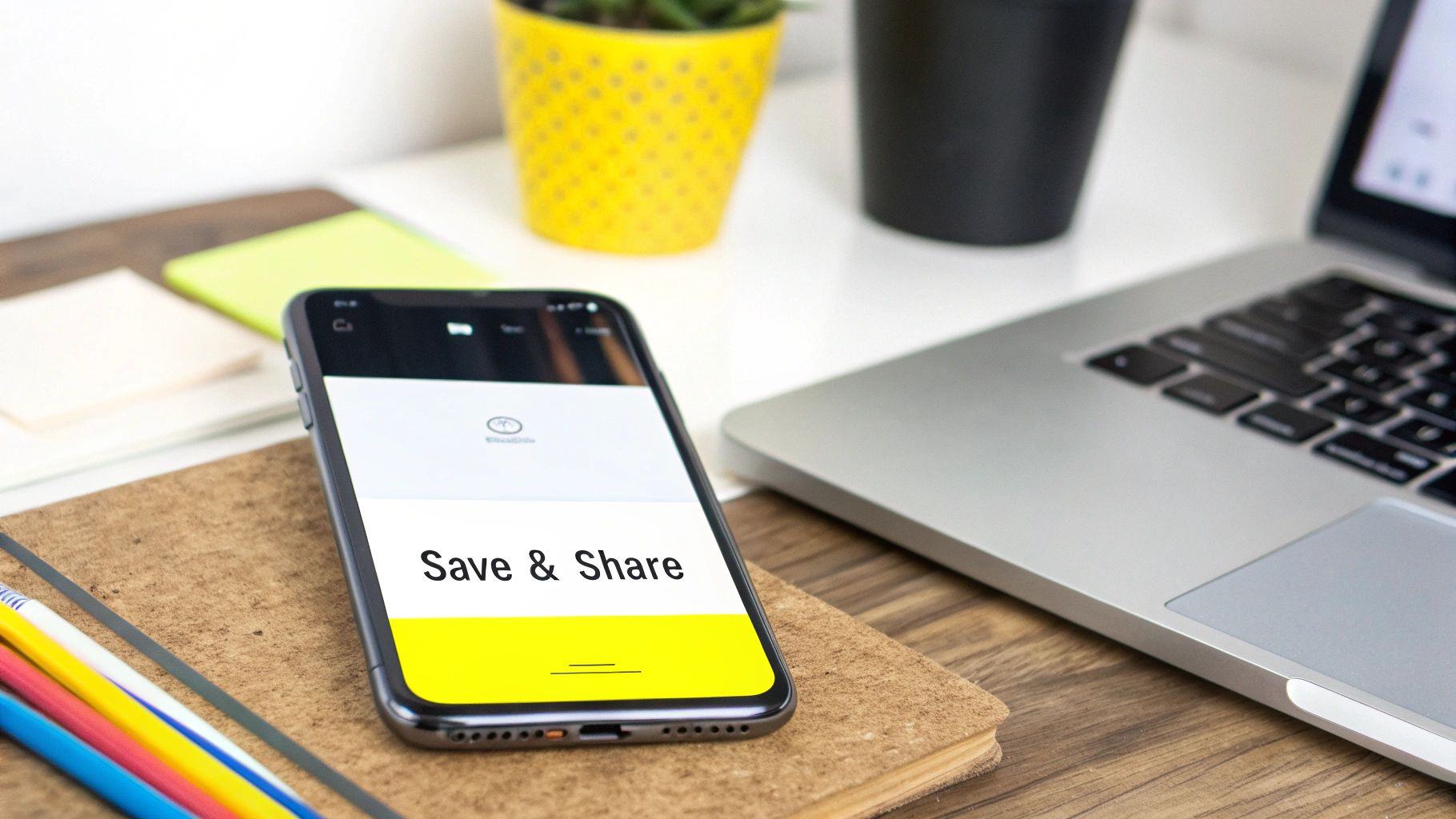
Even with a great tool, you'll sometimes run into a few hiccups, especially when you need to remove text from a Snapchat photo on an iPhone that has a busy background. You might see a faint smudge where the caption was, or maybe the colors just look a little…off. Totally normal, and thankfully, they're usually easy to fix.
Think of it like using a spot remover on a shirt. If you scrub too wide an area, you end up with a big, noticeable patch. The same thing happens here. The tool is trying to guess what's behind the text, and a smaller, more precise area gives it much better clues.
What to Do About a Blurry Spot
The most common issue by far is that soft, blurry patch left behind. This almost always happens because the highlighted area was just a bit too big. The AI gets a little overwhelmed trying to blend a large space and can't perfectly replicate the background details.
The fix is simple: just undo your last move. Then, zoom way in on the text. This time, highlight only the letters themselves, keeping your selection as tight as you possibly can. You’ll find this gives the tool a much clearer reference, resulting in a clean, sharp finish.
Key Takeaway: A precise selection is the secret to a flawless edit. Less is more—only highlight what you absolutely need to remove.
Fixing Colors That Don't Quite Match
Ever tried to remove text from a picture of a sunset and the new patch looks like a solid block of orange? Color mismatches happen, especially on backgrounds with gradients or lots of different shades.
If you run into this, try breaking up the job. Instead of selecting the entire caption at once, go word by word. You could even go letter by letter if the background is really complex.
This strategy gives the tool smaller, more manageable problems to solve. It can grab color samples from the immediate surroundings of each little chunk, leading to a much smoother and more natural blend in the final picture.
Got Questions? Let's Clear Things Up
You've got the basic steps down, but a few questions always come up when you're trying to remove text from a Snapchat photo on an iPhone. I've heard them all, so let's tackle the most common ones.
Can I Get Rid of Stickers and Emojis This Way?
You bet. The magic of a tool like SnapCaptionRemover is that its AI doesn't just see "text." It sees an object that you don't want there anymore.
So, you can follow the exact same steps to highlight and erase:
- Stickers
- Emojis
- Bitmojis
- Even some filters or graphic overlays
The process is identical. Just trace the object you want gone, and the tool will work to rebuild the background behind it. I’ve found it works best on smaller items against a relatively simple background, but it’s surprisingly good in most situations.
Does This Method Work for Videos, Too?
That's a definite no, unfortunately. This technique is strictly for still photos.
Removing an object from a video is a whole different ballgame. It means editing frame by frame, which requires specialized video editing software and a lot more time. The tool we're discussing is built for static images only.
Key Point: Think of a saved Snap like a printed photograph. Once the text is on there, it’s fused with the image. You can't just "peel it off." You need a special tool to paint over it and intelligently fill in what was underneath.
Is There a Way to Get the Original Photo Back Without an App?
Once a Snap with text is saved to your Camera Roll, there’s no going back using just your iPhone or the Snapchat app itself. The text and the image become a single, flattened file.
That's why a third-party tool is essential. It’s not "recovering" the original; it’s digitally recreating the part of the image that the text was covering. Without a tool designed for this, you’re stuck.
Ready to give it a shot? SnapCaptionRemover is the simplest way to clean up your saved Snaps, erasing text and stickers right from your browser in seconds. You can try it for free over at their official website.