Remove Text From Image Free: Easy Editing Tips
When Perfect Images Come With Unwanted Text

Ever find that perfect image, only to be thwarted by some random text slapped across it? A watermark, a rogue caption, a logo that just won't quit... Trust me, I've been there countless times when putting together visuals. It's infuriating.
But thankfully, getting rid of that unwanted text for free is way easier than it used to be. Forget the days of needing Photoshop wizardry or pricey software! AI-powered tools have truly leveled the playing field for image editing, making clean, professional results achievable for anyone.
This shift is partly thanks to the leaps and bounds made in Optical Character Recognition (OCR). This tech lets tools actually “read” the text in images, making removal much more precise and effective. Think about it: by early 2025, standard OCR hit over 95% accuracy for printed text. That's a game-changer for text removal. Discover more insights about OCR advancements. Even tricky text removal is now totally doable for regular folks like us.
Being able to remove text from images opens up so many creative doors. Social media graphics, marketing materials, even just tidying up personal photos—these tools put professional-grade editing power right at your fingertips. It's all about focusing on the fun, creative side of your projects without getting bogged down by technical stuff.
Discovering SnapCaptionRemover: The Tool That Changes Everything
Let me tell you about a tool I've been using lately that's really streamlined my image editing workflow: SnapCaptionRemover. It's not trying to be a complex image editor like Photoshop; its focus is laser-sharp on one thing: removing unwanted text from images, and it does it incredibly well. I've even seen complete beginners achieve really professional-looking results within minutes. It’s so intuitive because it just mirrors how we naturally approach this—select the area you want to clean up, and poof—the text vanishes.
The real magic of SnapCaptionRemover isn't just the AI-powered text detection, it's the intelligent way it reconstructs the background. It’s amazing how well it fills in the removed text areas with matching patterns and colors. The results are surprisingly natural. This is where it really stands out from other free text removal options I've tried. Plenty of tools can detect text, but SnapCaptionRemover genuinely masters making the removal seamless.
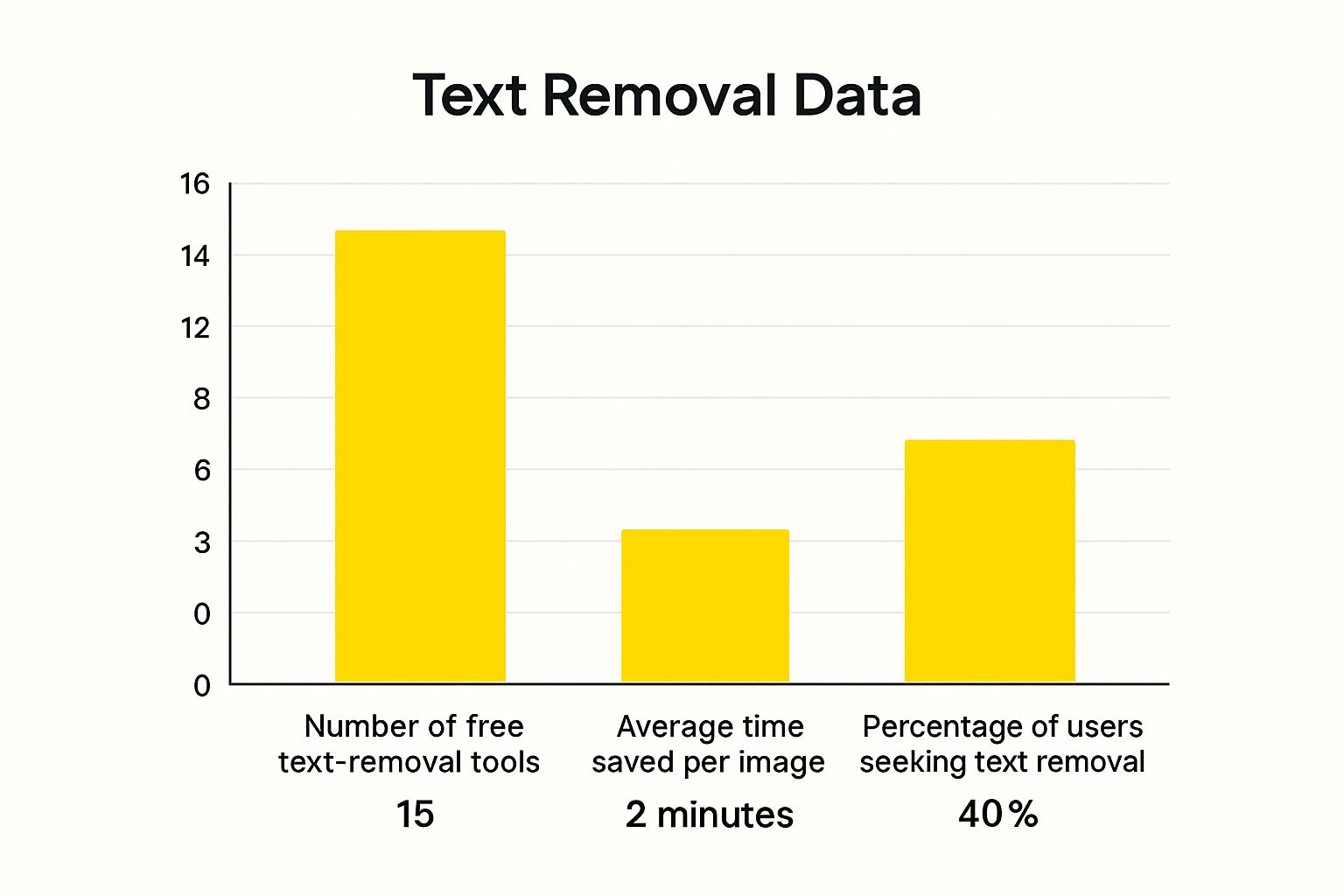
The infographic above visualizes something I’ve noticed recently—the growing demand for text removal tools. With 15 different tools currently available, the average time saved per image is around two minutes. What’s even more striking is that 40% of users are actively searching for ways to remove text from their images. This shows that a tool like SnapCaptionRemover is filling a real need. It’s not some niche feature; it’s something a significant portion of image editors are looking for.
To help you choose the right tool for your needs, I've put together a comparison table. It breaks down the key features, ease of use, and effectiveness of some of the most popular free text removal tools I've come across.
Free Text Removal Tools Comparison
This table compares features, ease of use, and effectiveness of popular free text removal tools, highlighting the strengths and weaknesses of each.
| Tool Name | AI-Powered | Batch Processing | Image Quality | Learning Curve |
|---|---|---|---|---|
| SnapCaptionRemover | Yes | Varies | High | Easy |
| Tool 2 | Yes | No | Medium | Medium |
| Tool 3 | No | Yes | Low | Easy |
| Tool 4 | Yes | Yes | Medium | Hard |
As you can see, finding the right balance of features is essential. While some tools offer AI power, they may lack batch processing or struggle with maintaining high image quality. Others might be simple to use but not leverage the power of AI for seamless text removal. SnapCaptionRemover, in my experience, offers a strong balance of features and ease of use.
The Right Way to Remove Text Without Destroying Your Images
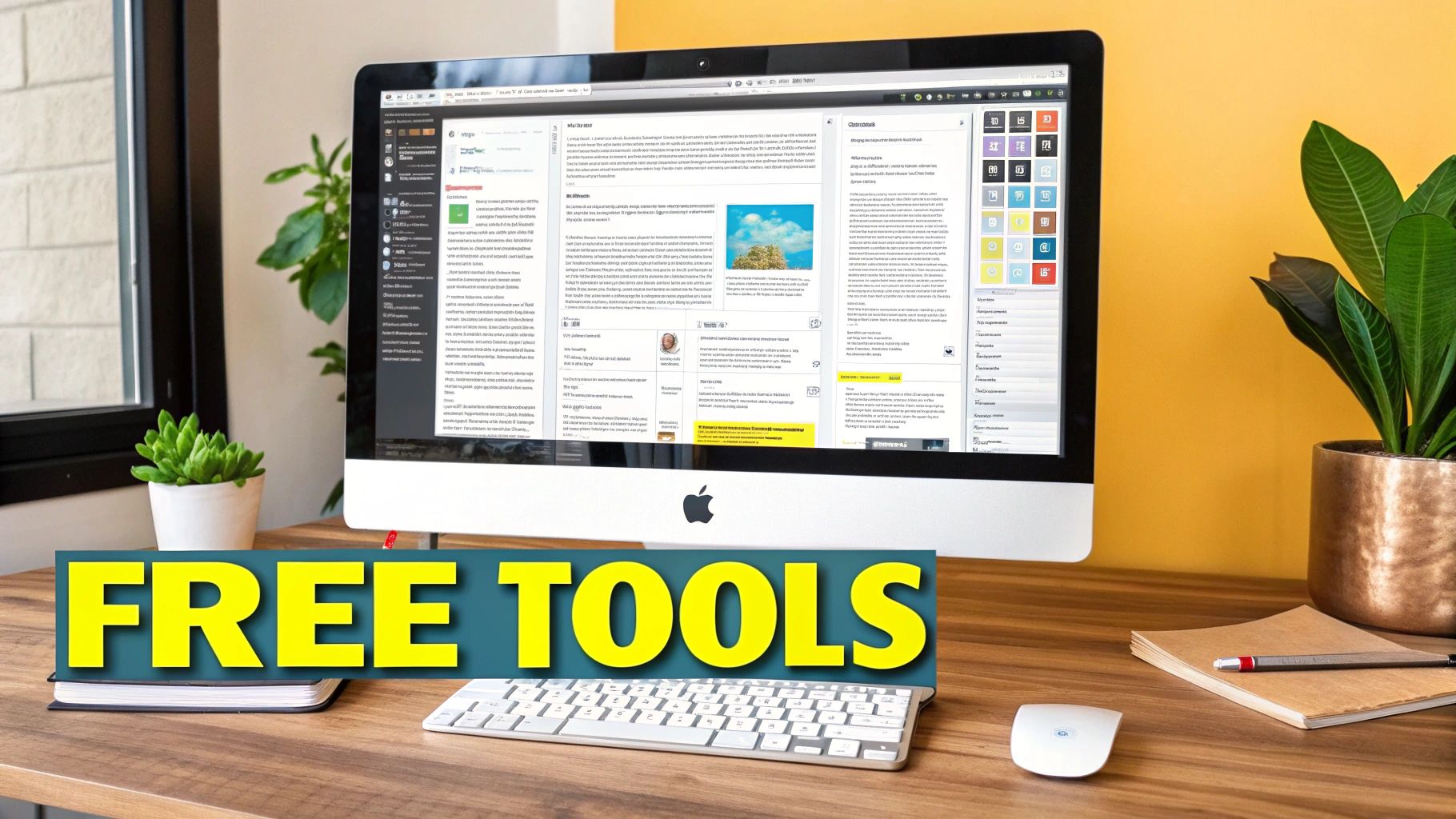
So you're looking to remove text from an image for free. Great! But before you dive in headfirst, take a second to assess your image. It's like checking the ingredients before you start baking – knowing what you're working with is half the battle. If your text is on a simple background, like a solid color or a clear blue sky, you’re in luck. Tools like SnapCaptionRemover can handle these with ease, often in mere seconds.
But what if your text is plastered across a busy background? Think a patterned shirt or a detailed landscape. This is where things get a bit more complicated. Jumping straight into editing without a plan can lead to those awkward blotchy spots and mismatched textures that scream "amateur edit." Trust me, I've been there! It's a bit like trying to fix a tear in a striped shirt with a polka-dot patch – not exactly seamless.
The real secret to removing text cleanly isn’t just about erasing; it’s about rebuilding. Think of it like restoring a classic car. You're not just stripping off the old paint; you're carefully prepping and repainting to match the original beauty. The same goes for image editing – pay close attention to the lighting, texture, and color gradients to achieve a natural look.
This whole idea of reconstruction is also how AI tools, and even OCR, interact with images. With structured documents, OCR can achieve 99% accuracy, which makes text removal incredibly precise. Read more about this over at Vellum.ai. But even with these powerful tools, knowing the complexity of your image and approaching the editing process with a bit of strategy goes a long way. For more practical tips and tricks, check out this helpful guide on how to remove text from images. By working with the image's natural features, you'll get the most realistic and professional-looking results.
Tackling Complex Scenarios That Stump Most People
Let's be honest, some images are a real pain to work with. You know the ones – text plastered over busy patterns, faint watermarks that blend into the background, or multiple overlapping text elements that make you feel like you're solving a ridiculously hard puzzle. These are the images that can make you question your sanity, and they're the challenges that separate the amateurs from those who know their way around an image editor.
I've definitely been there, staring at a photo and wondering if removing the text is even possible. But trust me, even the trickiest images can be conquered with the right approach. The secret? Break it down. Don't try to erase everything at once. Instead, concentrate on one bit of text at a time. Start with the easiest parts to build momentum and refine your technique as you go. This makes the whole process feel less overwhelming.
Those pesky transparent watermarks? Forget aggressive erasing. Try experimenting with blend modes and opacity levels in your image editing software. This gentler method can often preserve the background details while minimizing any obvious signs of editing. And when text is sitting on a complex background, the smartest move might be a combination of strategic cropping and selective removal. Sometimes, reframing the image slightly is a better solution than trying to perfectly reconstruct a complicated area.
Look, I'm not going to pretend that free tools like SnapCaptionRemover can handle absolutely everything. There are some jobs that will push them to their limits. But before you throw in the towel, remember that you can often achieve surprisingly good results by combining different free tools. Think of it like cooking – you wouldn't use just one utensil to create a complex dish, would you? You'd use a whisk for one part, a spatula for another, and so on. The same principle applies here. This is where a bit of creative thinking can really pay off.
Making Your Edits Look Naturally Perfect
Removing text is only half the battle. The real trick is making sure your edits are completely invisible. I've seen plenty of images where the text is gone, but it's obvious the image has been messed with. What separates the pros from the amateurs? It’s all in the finishing touches. Color matching is crucial, but it's more than just finding the right hue. Think about how light and shadow interact with the surfaces and how textures naturally flow across the image.
For instance, if you’re dealing with gradients, pay really close attention to those color transitions. They need to be smooth. And if your image has textures, you have to keep the grain and pattern consistent. One of my go-to techniques is what I call "context borrowing." Instead of trying to create new image content from scratch (which is really tough!), borrow similar patterns and textures from somewhere else in the same image. This keeps your lighting, color temperature, and texture perfectly consistent. Need some extra help getting started? Our guide on how to remove text from images online for free is a great resource.
Perfecting Your Edits: A Closer Look
Let's dive a little deeper into those all-important details:
- Light and Shadow: Where's your light source coming from? How does it create highlights and shadows? If these are inconsistent, your edits will stick out like a sore thumb.
- Texture Consistency: Got a textured background like wood grain or fabric? The edited area needs to blend seamlessly. Look for repeating patterns you can copy and paste to keep it looking natural.
- Gradient Subtlety: No harsh lines allowed! With gradients, the aim is a smooth, gradual shift from one color to the next.
- Context Borrowing: Seriously, this technique is a game-changer. Borrowing texture and color from within the image itself guarantees a perfect match.
Before you finalize your edit, it’s a good idea to have a quality check. The table below lists common trouble areas and some quick solutions:
Text Removal Quality Checklist Essential quality checks to ensure your text removal looks professional and natural
| Quality Factor | What to Check | Common Issues | Quick Fix |
|---|---|---|---|
| Light & Shadow | Direction and intensity of light source in the edited area | Inconsistent shadows or highlights | Borrow light and shadow patterns from similar areas in the image |
| Texture | Seamless blending of textures in the edited area | Obvious breaks or mismatches in texture | Use cloning tools to copy and paste texture from elsewhere in the image |
| Color Matching | Accurate color blending in the edited area | Noticeable color differences between the edited area and the surrounding image | Sample colors directly from the surrounding area using the eyedropper tool |
| Gradient Transitions | Smoothness of gradient transitions | Harsh lines or abrupt color changes | Use gradient tools with adjustable blending modes for seamless transitions |
Remember, the goal is for your edits to be undetectable. Think of it like a magic trick – the best ones are the ones you can't figure out. With a bit of practice and a keen eye for detail, you can make your text removal disappear, leaving behind a clean, natural image. The best edits are truly invisible – no one will even suspect you changed a thing.
Insider Techniques That Transform Your Results
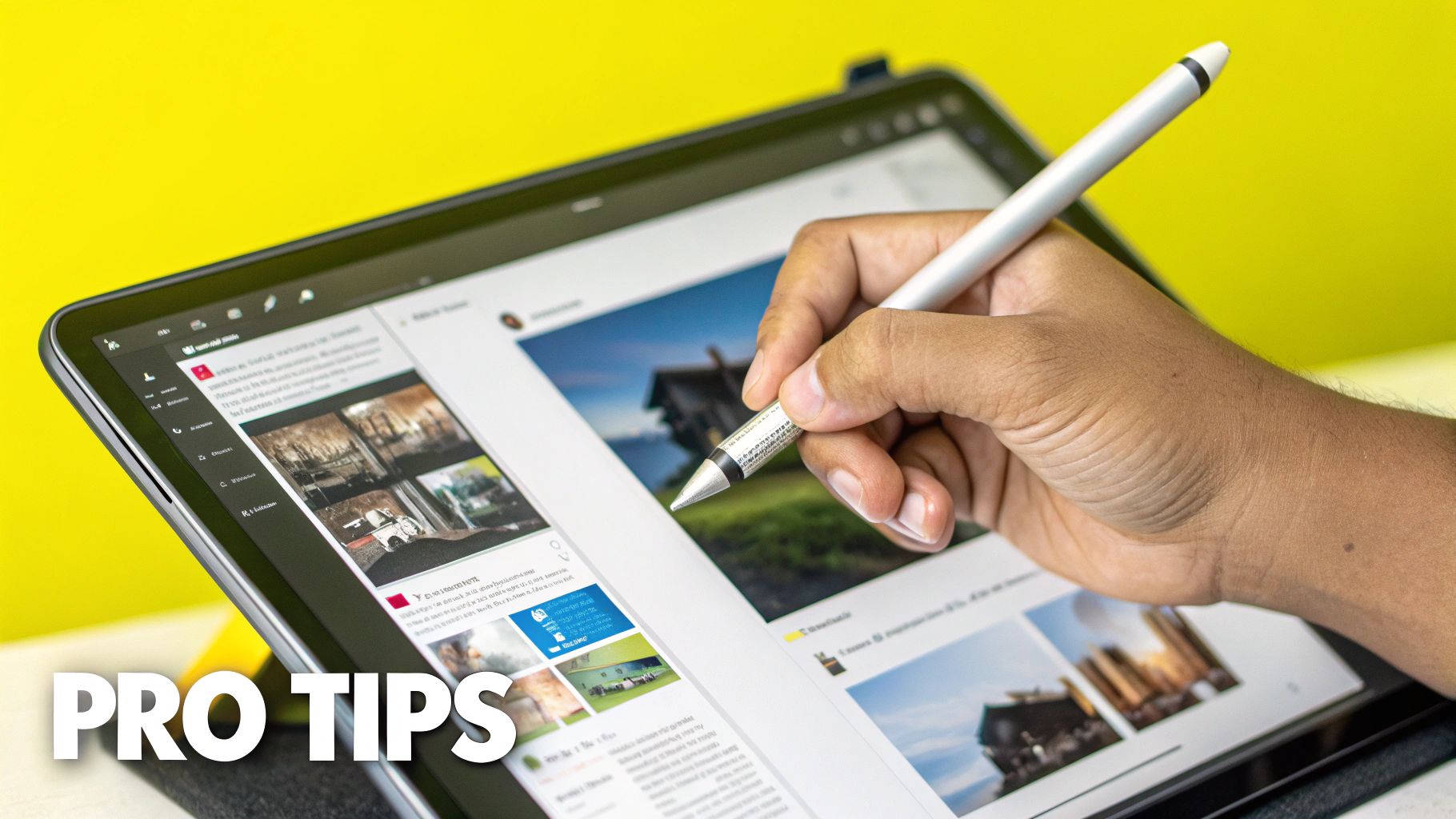
This screenshot shows how clean and easy to use SnapCaptionRemover is. Its simple design makes uploading images and removing unwanted text a breeze. It truly makes removing text from images free and hassle-free. Want more tips on cleaning up photo text? Check out this article: exploring additional tips for removing photo text.
Now, let me share some insider tricks I've picked up. First, always start with a higher resolution image than you'll actually need. Scaling down after you’re done editing really helps smooth out any imperfections. Think of it like painting a huge mural – the tiny details blend together much better when you step back.
Along those same lines, get comfortable with the "preview zoom" technique. Regularly zoom out to see your work as it would normally be viewed. It's easy to get lost in the tiny details and over-edit if you don't do this.
Just the other day, I was removing a watermark from a product shot. Zoomed in close, every tiny adjustment felt critical. But when I zoomed out, I realized most of those "imperfections" were invisible at normal size. That little realization saved me a ton of time!
Speaking of time-savers, batch processing similar images is a game-changer. Your brain gets into a rhythm, and you'll find yourself becoming both faster and more accurate.
Finally, learn the subtle art of strategic acceptance. Sometimes, a tiny, practically invisible artifact is better than a larger, more obvious edit mark. It's all about choosing the lesser of two evils.
Your Path to Text Removal Mastery
So, you're ready to become a text-removing ninja? You've got the tools and the know-how, but remember, true mastery comes with practice. Don't just read about it – get your hands dirty! Think of it like learning to play the guitar. You wouldn't expect to shred like a rockstar after just reading a book on chords, right?
Start with the easy stuff. Try removing text from images with a nice, clean, solid background. Think simple product photos on a white backdrop. Once you feel comfortable with that, crank up the difficulty. Try images with busier, more complex backgrounds. This will teach you how to handle different textures and patterns without feeling overwhelmed.
Be realistic about your expectations. Even the pros sometimes run into tricky images that need a few tries or some creative workarounds. It’s all about developing your problem-solving skills along with your technical chops. That’s where free tools like SnapCaptionRemover really come in handy. You can experiment all you want without spending a dime.
Building a personal library of your successful edits is pure gold. Save your best work and jot down the techniques you used. This creates a fantastic resource you can refer to when you face similar challenges in the future. Trust me, future you will thank you for it! Over time, you’ll develop a real knack for knowing what works best in different situations.
Finally, don't get hung up on achieving absolute perfection. Sometimes "good enough" is perfectly acceptable, especially when you're using free tools and you're short on time. As AI-powered tools like SnapCaptionRemover get more advanced, achieving professional-quality text removal is becoming easier and easier. But understanding the fundamentals of good editing will always give you a leg up. So, what are you waiting for? Dive in and start removing text with SnapCaptionRemover!