How to Remove Snap Captions Like a Pro
We've all been there. You snap the perfect photo, add a quick caption, and save it. Later, you realize that caption is now permanently stuck to your image, and there's no way to get it off within the Snapchat app itself. Once you save a Snap, that text is baked right into the image file.
The good news is you're not stuck with it forever. The only way to get rid of that unwanted text is with an external editing tool that can intelligently erase the caption without ruining your photo.
Why Bother Removing a Snap Caption?
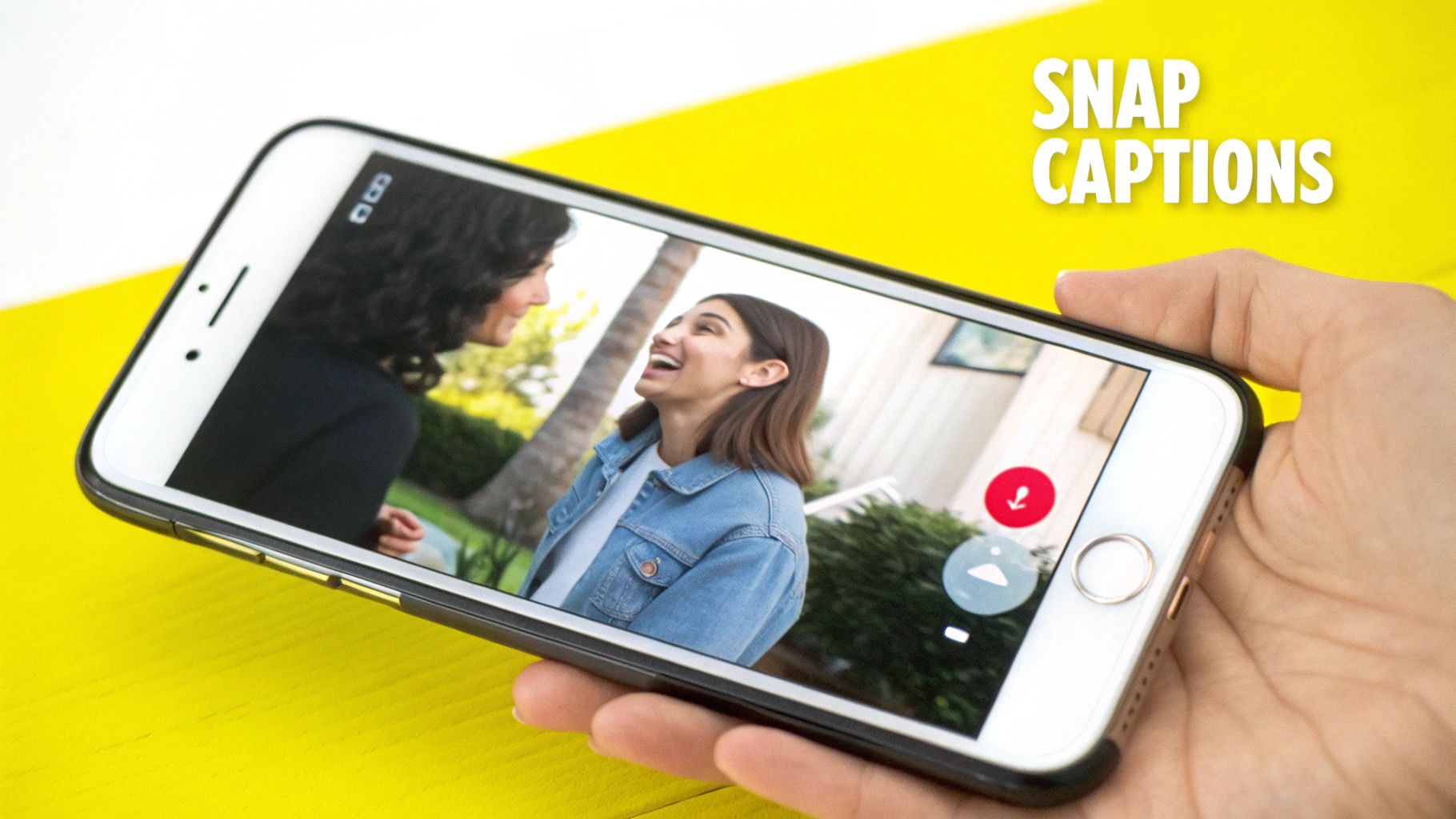
The reasons for wanting a clean photo are as unique as the pictures themselves. It usually boils down to giving your images a longer, more versatile life beyond a single, fleeting moment on Snapchat. Once you see why a text-free photo is so useful, you'll understand the value of having a good removal tool on hand.
Repurposing Your Content for Other Platforms
This is probably the biggest reason. That incredible sunset you posted to your Snap Story would look amazing on your Instagram grid, but the caption "Good vibes only" just doesn't fit the aesthetic. Removing it lets the photo speak for itself.
If you're a content creator, you might have a great behind-the-scenes shot you want to add to your professional portfolio or show a client. A casual, in-the-moment caption can really undermine the professional vibe you're going for.
A clean image is a flexible asset. By removing a platform-specific caption, you unlock its potential for use across your personal and professional digital footprint, from social media profiles to formal portfolios.
Preserving a Perfect Memory
Sometimes, a photo is just too good to be cluttered. Think of a perfect candid shot from a wedding or a beautiful portrait of your pet sleeping. The moment is what you want to remember, and a text overlay just feels like a distraction when you look back on it years later.
Imagine that gorgeous landscape from your family vacation—the one you might want to frame. The "Vacay mode: ON" caption that felt right at the time now just covers up the scenery. Being able to remove that text lets you keep the memory in its purest, most beautiful form.
Of course, there are plenty of other practical reasons too:
- Fixing Mistakes: You spot a glaring typo right after saving the image. It happens.
- Removing Outdated Info: The caption might have a date, time, or detail that's no longer relevant.
- Aesthetic Choice: You simply change your mind and decide the photo looks cleaner and more powerful without any text at all.
Your Options for Removing Snapchat Captions
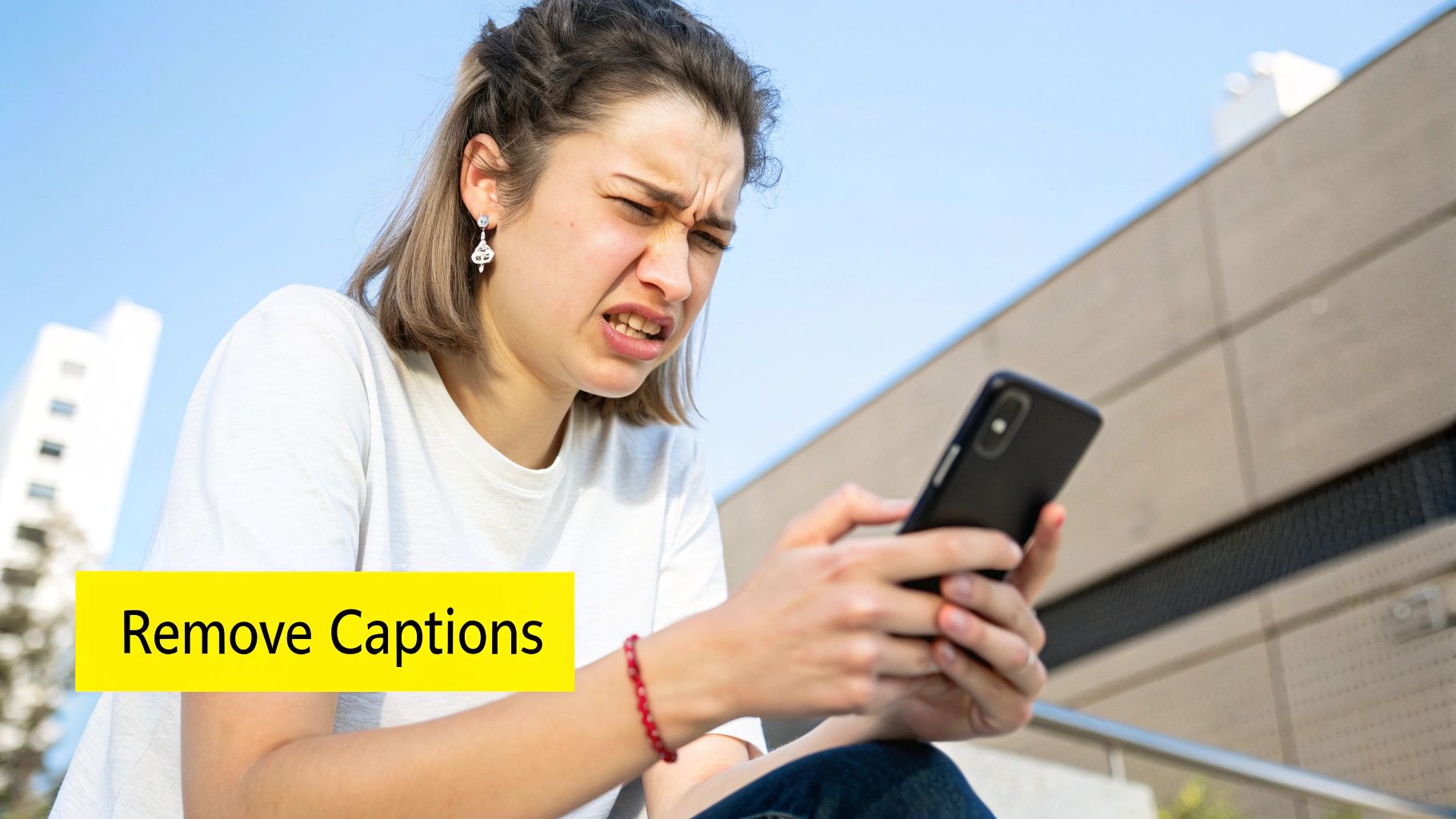
So, you've got a great photo or video, but there’s a pesky Snapchat caption in the way. What's the best way to get rid of it? You've actually got a few solid options, and the right one really just depends on what you're working with—a photo or a video—and how much time you have.
For most people just looking to clean up a photo, a dedicated online tool is the quickest path. These are web-based editors built for one specific job: removing text fast. Think about that perfect group photo you took, only to realize the caption is blocking someone's face. An online tool can usually fix that in less than a minute, no downloads required.
The rise of these tools isn't surprising. Everyone wants clean, professional-looking visuals, and platforms like SnapCaptionRemover have leaned on AI to make it incredibly simple. It's pretty interesting to see how the tech has evolved to handle this automatically.
Comparing Caption Removal Tools
To help you figure out the best approach, I've put together a quick comparison table. This should make it easy to see which type of tool fits your specific needs, whether you're a casual user or a serious content creator.
| Tool Type | Best For | Ease of Use | Key Feature |
|---|---|---|---|
| Online Tools | Quick photo edits and single images | Very Easy | Automated, one-click removal |
| Editing Software | Photos & videos needing high precision | Medium | Manual control and advanced AI |
As you can see, the choice boils down to speed versus control. Online tools are fantastic for quick fixes, while desktop software gives you the power to perfect every detail.
For More Advanced Edits
Now, if you need to remove a Snap caption from a video or require absolute precision on a photo, you’ll want to turn to more robust editing software. Programs like Wondershare Filmora give you the granular control needed for a truly flawless finish. This is the route most content creators and professionals take, as it allows for much more detailed work on both static images and video clips.
Ultimately, picking the right method comes down to balancing convenience with control. For a fast, no-fuss photo edit, an online tool is your best bet. For detailed video work or pixel-perfect results, advanced software is the way to go.
The goal is to find a workflow that gets the job done without the headache. You can learn more about how our Snapchat text remover tool makes this process incredibly simple for everyday users.
Quick Fixes with Online Photo Editors
Sometimes you just need to get rid of a Snapchat caption fast, without the hassle of downloading and learning a complicated new app. This is where web-based tools really shine. They're built for one-off jobs and can clean up a photo in seconds, right from your browser.
Let's say you've got a fantastic photo—a perfect shot of a sunset at the beach. The only problem is the "Weekend Vibes" caption slapped right over it, which you'd rather not have on your Instagram feed. This is the exact scenario where a tool like SnapCaptionRemover is a lifesaver. You just pop over to the website, upload your picture, and the AI takes care of the rest.
What makes these tools so effective is their specialized training. The technology has been fed countless examples of Snapchat's unique fonts, colors, and caption styles. Because of this focus, it's remarkably good at spotting and removing the text while rebuilding the background behind it.
The Three-Step Process Is a Breeze
Getting from a captioned photo to a clean one is about as simple as it gets. Most of these online tools follow the same straightforward workflow.
- First, upload your image. You can usually drag and drop your saved Snap (most likely a .JPG or .PNG file) right onto the webpage. Or, just use the file button to find it on your computer or phone.
- Next, let the AI work its magic. The tool’s algorithm immediately scans the image and identifies the text overlay. It then digitally erases the caption and intelligently fills in the blank space with pixels that match the surrounding background.
- Finally, download your clean photo. In just a few moments, a preview of the finished image will appear. If you're happy with it, you can download the high-resolution, caption-free version straight to your device.
The whole process is incredibly intuitive, as this graphic shows.
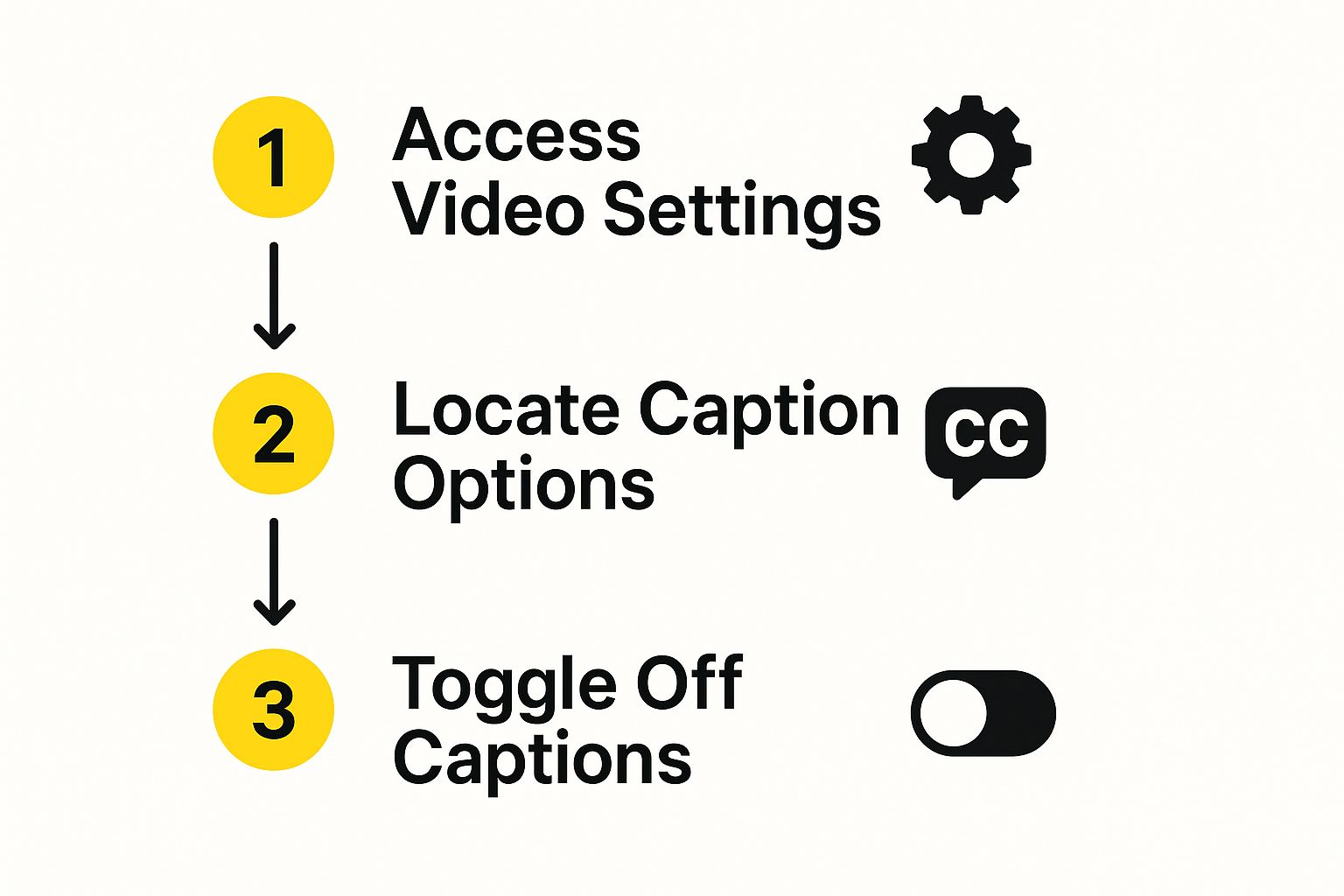
This visual breaks down a similar simple, direct path—much like the upload-process-download model you'll find with these online removal tools.
Why This Method Is So Effective
The real secret to this method's success is its laser focus. General-purpose photo editors have to be a jack-of-all-trades, but these online tools are designed with one goal in mind: to remove a Snap caption cleanly and efficiently.
The AI is specifically trained on thousands of Snapchat's text overlays. This specialization leads to a much more natural-looking result than you'd get from a generic "object removal" or "clone stamp" tool.
This targeted design saves you a ton of time and potential headaches. There are no confusing settings to fiddle with or techniques to master. The entire process is automated, making it perfect for anyone, regardless of their photo editing experience. Better yet, everything is done in your browser, so your original photo stays untouched on your device, and most reputable services delete your images from their servers shortly after processing to protect your privacy.
Advanced Editing for Photos and Videos
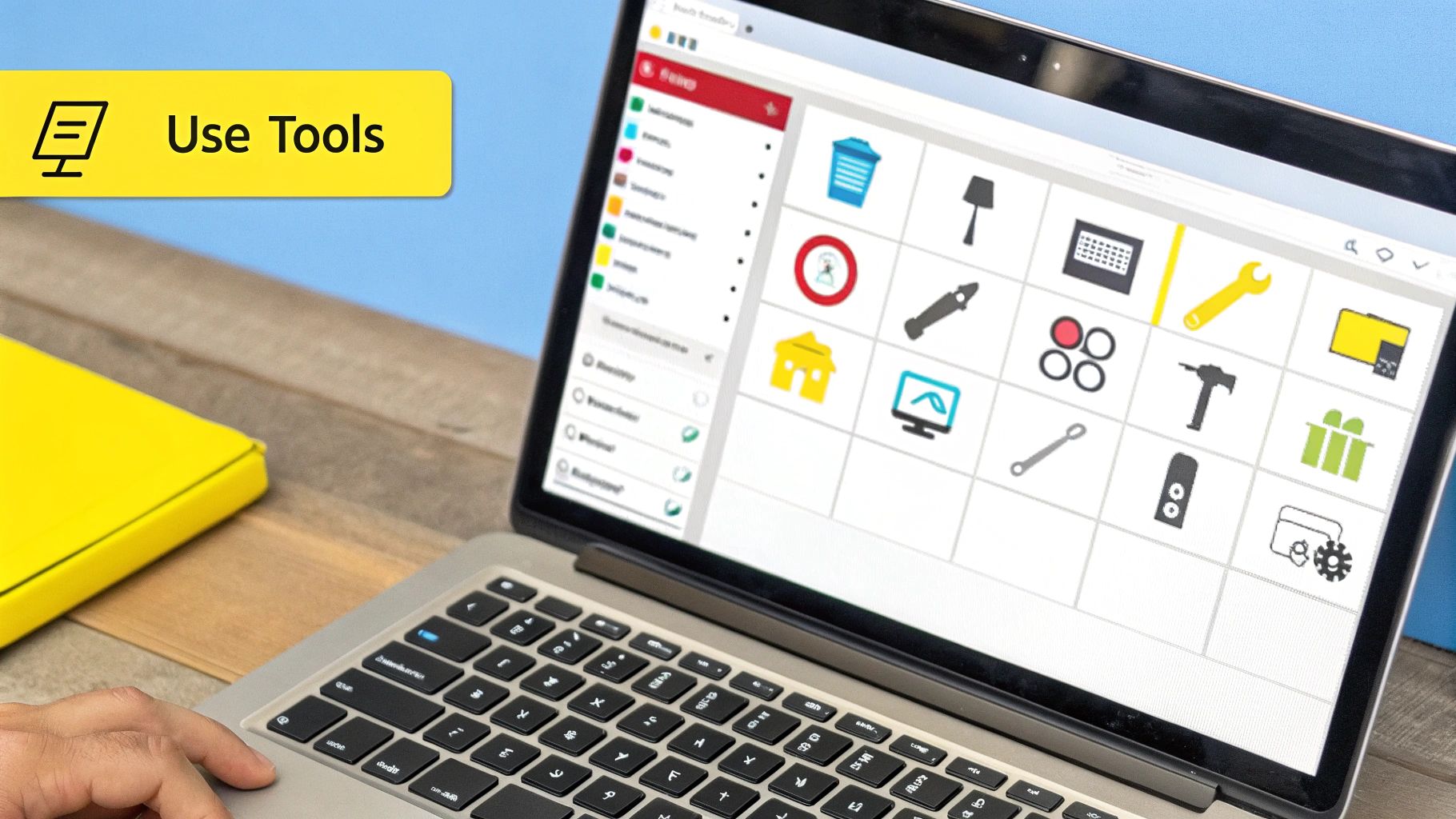
Sometimes, a quick online tool just won't cut it. When you're dealing with a busy background or trying to clean up a video, you need to bring out the heavy hitters. Advanced editing software gives you the precision required for those tricky jobs, delivering a truly flawless result.
This is the go-to method if you’re repurposing a great Snapchat video for your YouTube channel or adding a polished clip to your professional portfolio. The goal is to remove a snap caption so perfectly that no one would ever suspect it was there in the first place. That’s where the granular control of desktop apps really shines.
As editing tools have gotten smarter, so have our options for removing unwanted text. For instance, software like Filmora now packs AI-powered object removal that lets you paint over and erase elements with surprising ease. This kind of tech is a game-changer for creators wanting to reuse their best Snaps without the clutter of text or stickers.
Precision Tools for a Perfect Finish
Unlike most one-click online removers, desktop software hands you the controls. You get an adjustable brush, letting you zoom in and carefully select only the caption. This means you won’t accidentally smudge or remove an important detail sitting right next to the text.
After you've highlighted the caption, the software’s AI gets to work, analyzing the pixels all around your selection. It then generates a fill that convincingly blends with the background—whether that’s a brick wall, a patterned shirt, or a scenic landscape. This is absolutely critical for video, as the tool has to intelligently track and fill that moving area across every single frame.
Pro Tip: I always recommend feathering the edges of your selection. A soft edge helps the new, AI-generated fill blend much more naturally into the rest of the image, preventing any harsh, tell-tale lines.
Tackling Complex Backgrounds and Videos
Working with a really detailed background—think blades of grass, a complex fabric weave, or a crowd of people—is where these advanced tools truly earn their keep. The AI is sophisticated enough to understand and replicate textures and patterns, leading to a far more believable result.
Here are a few tips I've learned from experience:
- Work in Chunks: If the caption stretches across different background textures, try removing it in smaller sections. This often gives you a much cleaner blend.
- Always Be Previewing: Especially with video, use the preview function to check your work frame by frame. It’s the best way to catch any weird artifacts before you export.
- Don't Settle: Be ready to undo and try again. Sometimes, nudging your selection just a tiny bit can be the difference between a good result and a great one.
While this approach definitely takes more time and effort, the quality of the final product speaks for itself. If you're focusing just on pictures, we have another guide you might find helpful: how to remove a Snapchat caption from a photo.
Want to make sure your edit looks completely natural? Getting a flawless result when you remove a snap caption really comes down to a few simple, but crucial, habits.
The single most important thing you can do is start with the best possible image quality. Think of it this way: a high-resolution photo gives the AI more information to work with, allowing it to intelligently rebuild the background behind the text.
You’ll see a huge difference. Trying to fix a blurry, compressed screenshot is an uphill battle, but a sharp, original image gives the algorithm the detail it needs to perfectly match textures and colors.
Fine-Tuning for a Professional Finish
When you're ready to edit, precision is everything. If your tool has a manual selection feature, don't be afraid to zoom right in. Take your time to carefully highlight just the caption, making sure you don't accidentally select parts of the actual photo.
Before you hit that final download button, always use the preview function. It’s your last chance to spot any weird blurring or artifacts where the caption used to be. This is especially true for tricky backgrounds like a brick wall or a patterned shirt. If something looks off, just undo it and refine your selection.
Pro Tip: The background itself plays a huge role. Removing a caption from a simple, uniform background like a blue sky or a plain wall is almost always easier. For busier, more complex scenes, you'll need a tool that can handle intricate details to get a result that's truly believable.
Given that Snapchat is projected to bring in $6.87 billion in revenue in 2025, it's clear the platform is a powerhouse for creating and sharing content. You can explore more Snapchat statistics on thesocialshepherd.com to see just how massive its user base is. For more editing tricks, check out our guide on how to remove text from an image online.
Got Questions About Removing Snap Captions? Let's Clear Things Up
It's totally normal to have a few questions after learning how to remove a snap caption. I've heard a lot of the same ones over the years, so let's walk through some of the most common things people wonder about when they start cleaning up their saved photos and videos.
Can I Get Rid of a Caption on a Snapchat Video, Too?
You sure can, but it’s a bit more involved than cleaning up a photo. For videos, you'll need to turn to more powerful video editing software. Look for programs with AI features that can track and remove text from moving footage.
The basic idea is that you'll pinpoint the caption in a single frame. From there, the software is smart enough to follow and remove it from the rest of the clip. It takes a little more work than a static picture, but the results for creating clean, professional-looking videos are fantastic.
Does This Work on Snaps I Already Saved to My Camera Roll?
Absolutely. In fact, that's exactly what these tools are designed for. Once you save a Snap to your phone, that caption is essentially "baked" into the image file. It becomes a permanent part of the picture.
That’s precisely why you need an outside editing tool. These programs don't just cover up the text; they analyze the pixels around and behind the caption to digitally rebuild the area, making the text vanish. The original Snapchat app just can't do that.
Will Removing the Caption Mess Up My Photo Quality?
This is a big concern for a lot of people, and it's a fair question. Modern AI-powered tools are surprisingly good at preserving image quality. When the software rebuilds the background behind the text, it’s often seamless, especially on simple backgrounds like a blue sky or a solid-colored wall.
What if the background is really busy or has a complex pattern? In those cases, you might see a tiny bit of softness in that one spot if you zoom way in and look for it. But for most people, it's completely unnoticeable. The best advice I can give? Always start with the highest-resolution photo you have to get the cleanest result.
Ready to give it a shot? Stop letting a clunky caption ruin a great memory. With a tool like SnapCaptionRemover, you can erase that text in just a few seconds, right from your web browser. See for yourself how easy it is to get those picture-perfect photos back. Try SnapCaptionRemover today!