Remove Letters From Picture: Simple Tools & Expert Methods
Understanding What Makes Text Removal Actually Work
Removing letters from a picture might seem like magic, but it's a fascinating blend of technology and technique. The process often relies on Optical Character Recognition (OCR). OCR is essentially a computer's ability to "read" text within an image. It identifies the letters, shapes, and placement within the picture. This identification is crucial for effective text removal.
However, identifying the text is just the first step. The real challenge lies in seamlessly removing those letters and rebuilding the background. This is where image resolution, font complexity, and background patterns play a key role. A high-resolution image with a simple font on a plain background is much easier to process than a low-resolution image with an ornate font and a complex background.
The Role of Image Resolution and Font Complexity
Image resolution determines the level of detail captured in a picture. Higher resolution means more pixels, which provides more information for the software to analyze and reconstruct the background after text removal. Think of it like a jigsaw puzzle: more pieces make for a clearer picture and easier assembly. Similarly, simple fonts are easier for OCR to identify accurately, leading to cleaner removal. Complex fonts, however, can sometimes be misinterpreted, leading to less-than-perfect results.
How Background Patterns Affect Text Removal
Background patterns greatly influence the difficulty of text removal. A plain background provides a consistent area for the software to fill in. A busy or textured background, on the other hand, makes it harder for the software to accurately replicate the area behind the text. The evolution of OCR technology is incredibly relevant here. Innovations in the early 20th century, like Emanuel Goldberg’s machines, paved the way for modern OCR advancements. Learn more: Optical character recognition
Choosing the Right Approach
Understanding these factors helps you choose the best text removal method. For simple tasks, a basic online tool might suffice. But for professional results, particularly with challenging images, you might need advanced software with manual editing capabilities. Removing text isn’t simply deleting pixels; it’s a process of identification, removal, and reconstruction. By understanding these factors, you can achieve the best possible results.
Smart AI Solutions That Actually Deliver Results
Removing letters from pictures used to be a tedious manual process, erasing pixel by pixel. But AI-powered tools are changing the game, offering impressive results with minimal effort. These advanced solutions automatically detect and isolate letters, intelligently reconstructing the background for a natural, seamless look.
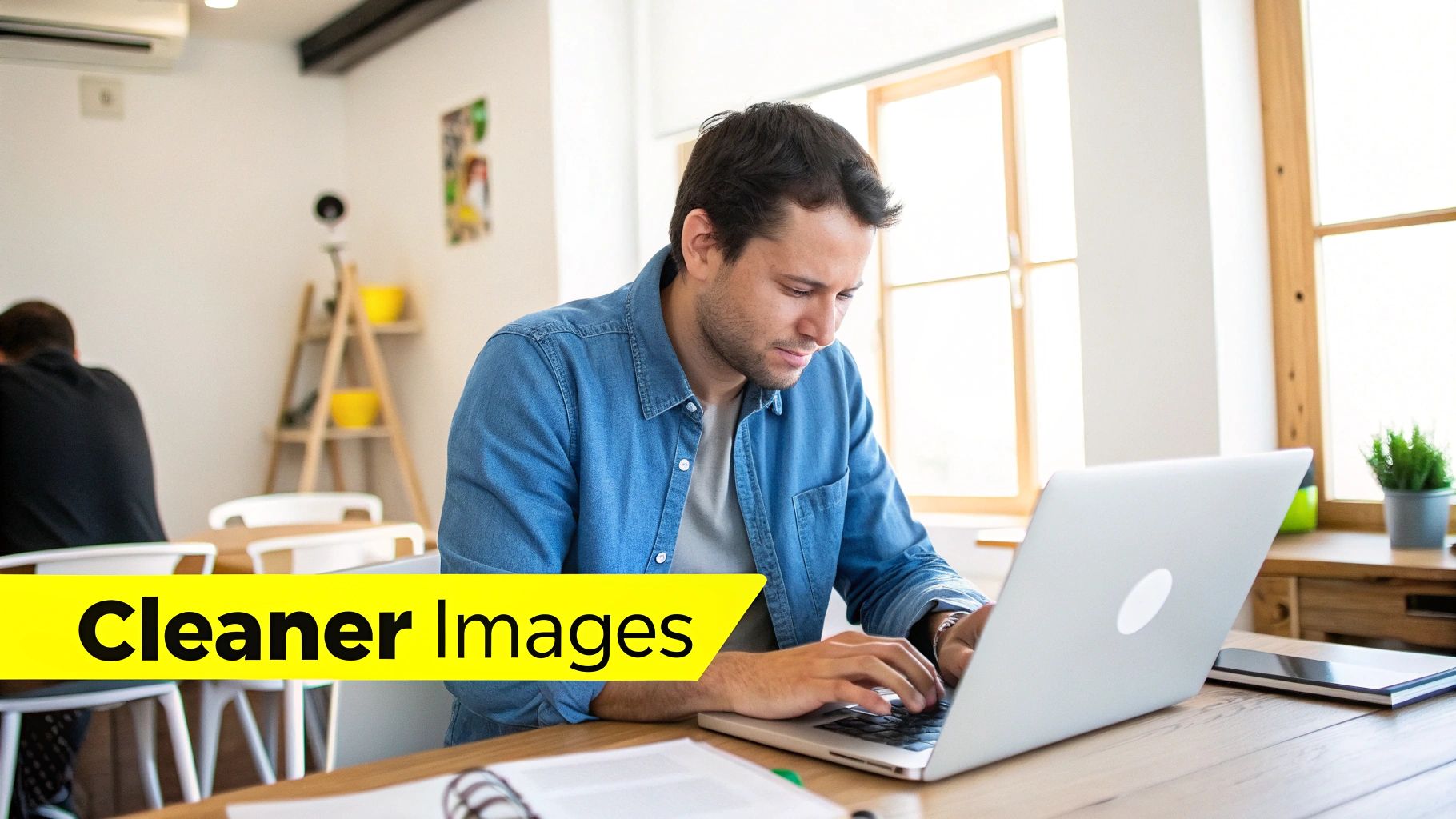
How AI Is Transforming Text Removal
This transformation is largely thanks to advancements in machine learning algorithms. These algorithms analyze the context of an image, understanding patterns and textures to seamlessly fill the space where letters once were.
For example, imagine removing text from a picture of a brick wall. The AI can realistically recreate the missing bricks, accounting for variations in color and texture. This level of detail makes the removal virtually undetectable.
The Power of Contextual Understanding
This contextual understanding is the key to achieving natural-looking results. Older methods often left noticeable blemishes or blurry patches where text was removed.
AI, however, analyzes the surrounding area and generates new pixels that blend in perfectly. This is especially helpful for removing text from complex backgrounds, like photographs with intricate details or busy patterns.
Furthermore, integrating artificial intelligence (AI) and deep learning into Optical Character Recognition (OCR) technology has dramatically improved the accuracy and efficiency of extracting text from images. OCR is a field of research in computer science, artificial intelligence, and computer vision. AI-powered OCR can automate up to 90% of document processing tasks, significantly reducing manual labor. Explore this topic further: The Evolution of Optical Character Recognition.
Choosing the Right AI-Powered Tool
While the results are often impressive, it's important to remember that not all AI tools are created equal. Some excel at removing text from simple backgrounds, while others are better suited for complex images. You might be interested in: How to Remove Writing From a Picture.
It’s important to consider factors like accuracy rates and the tool's ability to handle different image types. Finding the right tool for your specific needs will ensure the best possible results.
Proven Methods For Every Type Of Image Challenge
Different images come with their own set of challenges when it comes to removing letters. Understanding these differences is key to getting professional-looking results. Picking the right method can save you tons of time and ensure a polished final product. Whether it's a simple screenshot or a complex photo, this guide will help you through the process.
Simple Text on Plain Backgrounds
For images with simple text on a plain background, basic tools are often all you need. Online tools or even simple image editing software can handle these situations quickly. The main thing is to choose a tool that lets you precisely select the text and fill in the background.
- Method: Selection and fill tools
- Tools: Online editors, basic image editing software
- Example: Removing a website address from a screenshot
Complex Text on Detailed Photographs
Complex text on detailed photographs needs more advanced methods. This could mean using software like Adobe Photoshop (Adobe Photoshop) or GIMP (GIMP), which allow for complex masking and content-aware fill.
- Method: Content-aware fill, cloning, masking
- Tools: Photoshop, GIMP
- Example: Removing a watermark from a professional photograph
Scanned Documents and Social Media Graphics
Scanned documents and social media graphics often fall somewhere in the middle. The background might not be as complicated as a photograph, but removing the text cleanly can still be a challenge. AI-powered tools can be especially helpful here. They can intelligently analyze the image and rebuild the background without any seams.
- Method: AI-powered text removal tools
- Tools: SnapCaptionRemover, specialized online tools
- Example: Removing annotations from a scanned document or unwanted text from a social media graphic
The table below, "Text Removal Methods by Image Type", compares different approaches and tools, based on the image’s characteristics and complexity. It provides a quick guide to help you pick the best method for your specific needs.
| Image Type | Best Method | Difficulty Level | Recommended Tools |
|---|---|---|---|
| Simple Text/Plain Background | Selection and fill tools | Easy | Online editors, basic image editing software |
| Complex Text/Photographs | Content-aware fill, masking | Advanced | Photoshop, GIMP |
| Scanned Documents/Graphics | AI-powered tools | Medium | SnapCaptionRemover, specialized online tools |
As this table shows, choosing the right tool depends heavily on the type of image you're working with. Simpler images allow for simpler tools, while complex images often require more specialized software.
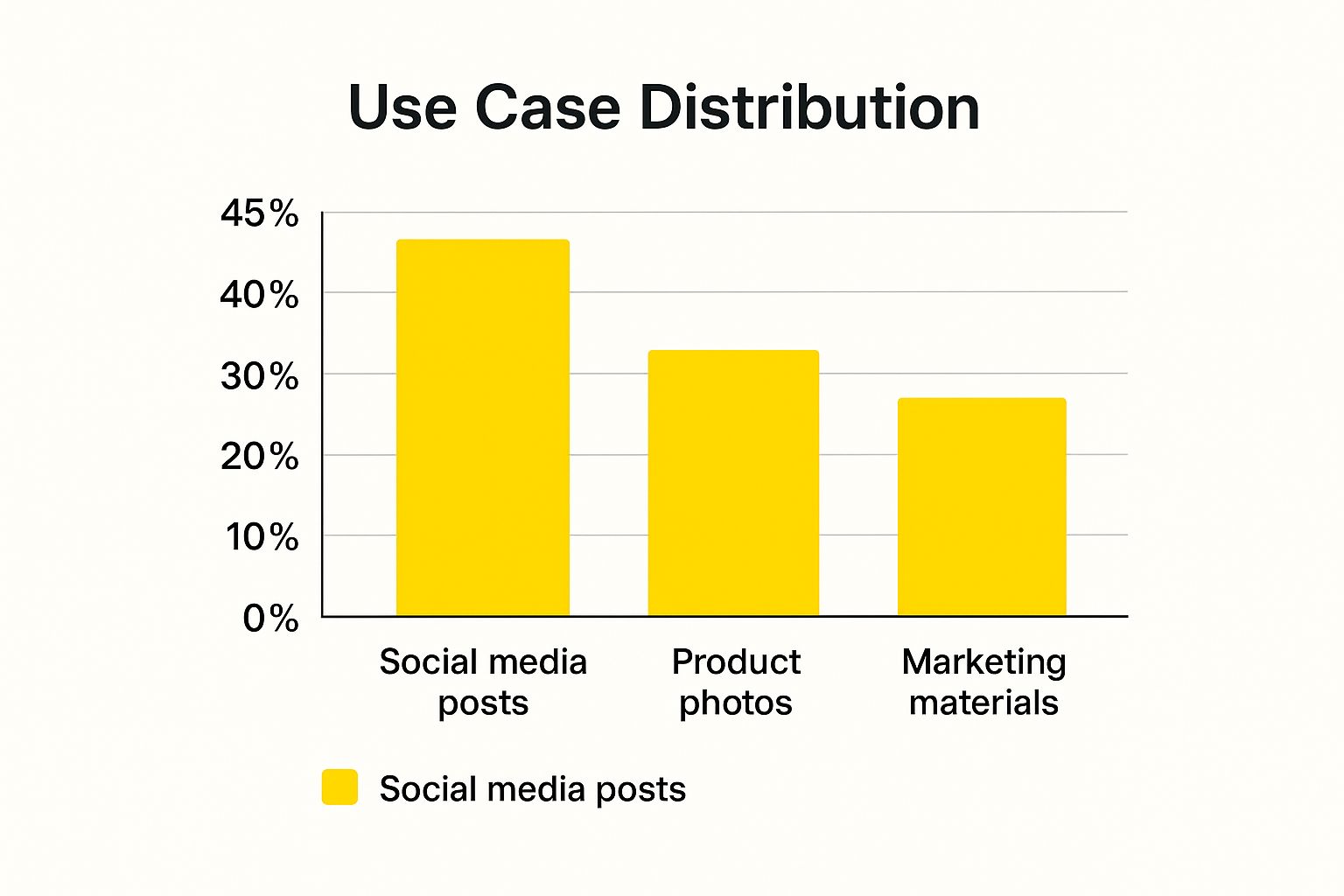
The infographic above shows how often people remove letters from images, broken down by social media posts, product photos, and marketing materials. The data reveals that removing letters is most often needed for social media posts (45% of use cases). Product photos come in second at 30%, and marketing materials make up 25%. This highlights how common text removal is in online content and the importance of reliable tools for clean, professional visuals.
Troubleshooting Common Issues
No matter what method you use, you might run into some common problems:
- Partial Text Removal: Make sure you’ve selected the entire text area for removal. Zoom in to be more precise.
- Color Matching Issues: Adjust the color of the filled-in area to blend seamlessly with the surrounding background.
- Maintaining Image Quality: Avoid over-processing, which can blur or pixelate the image.
By understanding the different methods and choosing the best tool, you can effectively remove letters from pictures and get high-quality results. Keep in mind the complexity of the image and how precise you need to be.
Tool Comparison: What Works And What Doesn't
Choosing the right tool to remove letters from a picture can feel overwhelming with so many options out there. This section offers honest reviews, covering everything from free online tools to professional software like Adobe Photoshop and GIMP. We'll explore the features that truly matter, like batch processing, accuracy rates, and ease of use.
Free Online Tools vs. Professional Software
Free online tools are a great starting point for simple text removal. They're often browser-based, so there's nothing to download or install. However, they can be limited in features and struggle with complex images. For intricate pictures or professional work, software like Adobe Photoshop provides advanced features and more control.
-
Free Online Tools: Perfect for quick, easy removals on simple images.
-
Professional Software: Best for complex images, detailed editing, and professional-quality results.
Key Features to Consider
When choosing a text removal tool, certain features can make a big difference:
-
AI-Powered Text Detection: Tools with AI capabilities automatically detect text, saving you time and effort.
-
Batch Processing: Remove text from multiple images at once, which is a huge help for big projects.
-
Content-Aware Fill: This technology seamlessly rebuilds the background after removing text for a natural look.
-
User Interface and Learning Curve: A user-friendly interface is important, especially if you're just starting out.
Analyzing Pricing and System Requirements
Pricing varies widely. Free tools might have limitations or watermarks. Professional software usually requires a subscription or one-time purchase. Check out our guide on removing text from images online. System requirements are also key. Make sure the tool works with your operating system and computer.
The need for machine-readable text, especially in areas like banking and postal services back in the 1950s, really pushed the development of OCR (Optical Character Recognition) technology. Now, it's used everywhere to extract data from images, impacting things like document verification and customer onboarding. Learn more: The History of Optical Character Recognition.
Recommendations Based on Your Needs
-
Beginners: Try free online tools to get the hang of things.
-
Intermediate Users: Explore more advanced online tools or free software like GIMP.
-
Professionals: Invest in professional software like Photoshop for maximum control and features.
To help you compare, we've put together a table of popular text removal tools:
Top Text Removal Tools Comparison: Feature comparison of leading software and online tools for removing text from images
| Tool Name | Price | AI Features | Batch Processing | User Rating |
|---|---|---|---|---|
| SnapCaptionRemover | Free Trial/Paid | Yes | Yes | Excellent |
| Photoshop | Paid | Yes | Yes | Excellent |
| GIMP | Free | Limited | Yes | Good |
| Online Tool A | Free | No | No | Fair |
| Online Tool B | Free Trial/Paid | Yes | Limited | Good |
This table highlights the pros and cons of different tools, letting you choose based on what’s important to you. Picking the right tool can really boost your efficiency and results. Also see: Remove Text From Image Online.
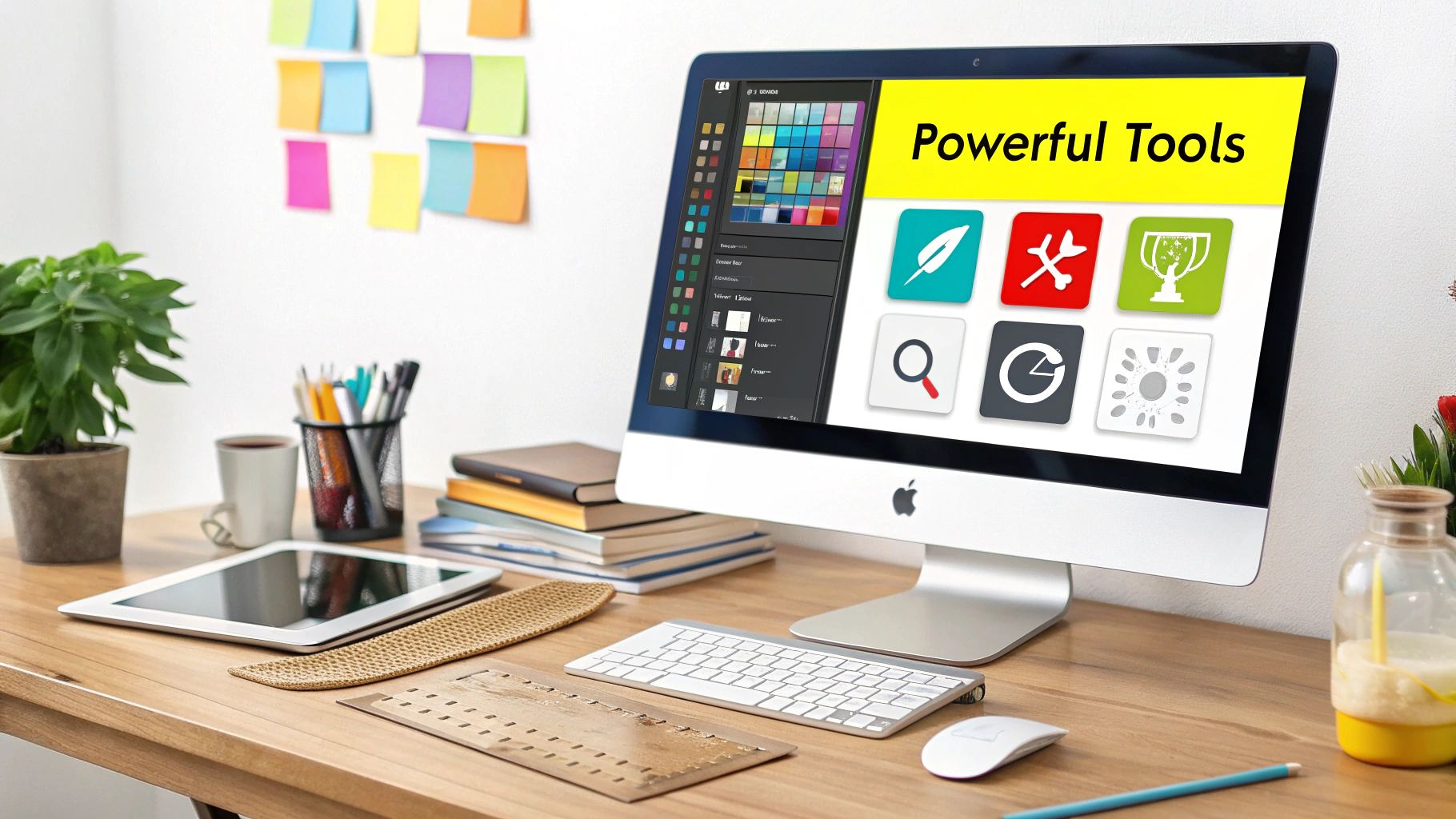
This image shows the difference between a basic tool and a professional application like Photoshop for tricky text removal. The right tool can dramatically impact the final quality. By considering these points and making a smart choice, you can effectively remove letters from pictures and get the results you want.
Mastering Difficult Text Removal Situations
Removing letters from a picture can be tricky. Sometimes, the simple methods just don't cut it. This section looks at those difficult scenarios that can be frustrating, such as curved text, multilingual content, semi-transparent letters, and text embedded in complex, textured backgrounds.
Advanced Techniques for Challenging Text Removal
These situations call for more advanced strategies. One technique is using advanced masking techniques. Masking lets you isolate the text precisely, even if it's curved or on an unusual path. It's like using painter's tape to protect areas you don't want to change. Another helpful approach is the content-aware fill method. This method analyzes the surrounding area and intelligently fills the space where the text was, creating smooth results. You can also combine manual editing with these methods for pixel-perfect accuracy.
Handling Tricky Edge Cases
Some tricky scenarios need specialized approaches:
-
Text on Fabric Patterns: Removing text from fabric patterns requires close attention to the pattern's repeating design and details. Content-aware fill can be useful, but manual adjustments often ensure a natural look.
-
Shadows and Reflections: You also need to remove shadows and reflections connected to the text. Cloning tools can effectively recreate these areas.
-
Maintaining Realistic Lighting: When rebuilding areas after removing text, maintaining consistent lighting is essential. This might involve adjusting brightness, contrast, and shadows to match the surrounding area.

This image shows a before-and-after example of complex text removal from a textured background. The reconstruction is seamless, and the lighting is realistic.
Quality Control for Seamless Results
Quality control is crucial for professional text removal. A thorough check helps identify imperfections before finishing the image.
Here's a simple checklist:
- Zoom in: Look for blurry areas or pixelation.
- Examine edges: Make sure the edges around the removed text are smooth and blend in with the background.
- Color consistency: Verify the colors in the reconstructed area match the surrounding area.
- Lighting and shadows: Ensure consistent lighting and shadows across the whole image.
These expert tips will help you achieve undetectable results:
- Patience is key: Don’t rush. Take your time and focus on precision.
- Practice makes perfect: The more you practice, the better you'll get at spotting potential issues and using the right techniques.
- Experiment with different methods: Different situations may need different approaches. Try various techniques to find what works best.
By mastering these advanced techniques and using quality control, you can confidently tackle even the most difficult text removal challenges and achieve seamless, professional results.
Professional Quality Control and Workflow Optimization
The difference between amateur and professional image editing often comes down to workflow optimization and quality control, especially when removing text. A structured approach, from preparing your images to final quality checks, is key for polished results. This section outlines best practices to streamline your text removal workflow and maintain professional standards.
Preparing Your Images for Text Removal
Before removing any text, proper image preparation is crucial for optimal results.
- Working with high-resolution copies: Always edit a copy of your original image at the highest resolution possible. This protects your original and provides more image data, resulting in cleaner edits.
- Analyzing the image: Take time to understand the image's complexity. Identify the text type, background patterns, and potential challenges. This informs your tool and technique choices.
- File format considerations: Use suitable formats like JPG or PNG to avoid quality loss from format conversions.
Maintaining Quality Throughout the Removal Process
Maintaining quality throughout the removal process ensures a professional outcome.
- Choose the right tool: Select a tool that matches the image’s complexity. SnapCaptionRemover is great for simple text on plain backgrounds, while Photoshop provides more control for complex images.
- Non-destructive editing: Preserve your original image data by using non-destructive editing techniques whenever possible. This allows for easy adjustments and revisions.
- Regular backups: Save your progress frequently to avoid losing work due to unexpected software issues.
Performing Thorough Quality Checks
After removing the text, rigorous quality checks are essential for catching imperfections.
- Zooming in close: Magnify the image to check for subtle issues like blurring, pixelation, or inconsistencies in the reconstructed background.
- Evaluating edges and transitions: Carefully examine the edges of the removed text area, ensuring seamless blending with the surrounding area and avoiding unnatural halos or color shifts.
- Assessing color and lighting: Confirm that the colors and lighting in the edited area match the original background for a consistent, natural look.
Workflow Strategies for Different Output Requirements
Tailor your workflow to your final image usage for optimal results.
- Web publishing: Optimize images for web use with compression to reduce file size without sacrificing too much quality.
- Print media: Maintain high resolution for print to ensure sharp, clear output. Verify your image meets the necessary DPI requirements for your printing process.
- Archival purposes: Use lossless formats like TIFF for archival purposes to preserve all image data.
This structured approach to text removal results in professional-quality images. By implementing these practices and consistently reviewing your work, you can achieve seamless edits for any purpose. Balancing speed and quality is a continuous process. Knowing when to use automated tools like SnapCaptionRemover and when to utilize manual techniques is key to optimizing your workflow.
Key Takeaways
Mastering the art of removing letters from pictures involves understanding the interplay of technology, technique, and image characteristics. Here’s a practical roadmap, distilled from real-world experience and proven methods, to guide your text removal projects.
Choosing the Right Approach
Before diving into text removal, assess the image. Is the text on a simple background or a complex, textured one? Is the font basic or ornate? This image complexity dictates the right tools and techniques. For simple cases, a basic online tool might be enough. Complex images may require more advanced software like Adobe Photoshop or GIMP, potentially with manual editing.
Image resolution also plays a crucial role. High-resolution images offer more detail, resulting in cleaner text removal and easier background reconstruction. Think of it like assembling a puzzle: more pieces make for a clearer picture.
Finally, consider font simplicity. Simple fonts are easier for software to identify, leading to cleaner removal. Complex or stylized fonts might require more advanced tools and manual refinement.
Effective Tool Selection
Choosing the right tools is essential for successful text removal. Free online tools are great for quick, simple removals on basic images. For professional results or complex images, professional software suites like Adobe Photoshop or GIMP offer more advanced features.
AI-powered tools are becoming increasingly popular. AI algorithms analyze image context, improving background reconstruction, especially in complex images. However, their effectiveness varies. Choose tools that excel in your specific situation. For example, check out How to master Snapchat caption removal.
When selecting a tool, prioritize features like batch processing for handling multiple images, content-aware fill for seamless background reconstruction, and a user-friendly interface for ease of use.
Mastering Difficult Scenarios
More challenging scenarios, like curved text, multilingual content, or semi-transparent letters, often require advanced techniques like masking, content-aware fill, and manual editing. Masking isolates specific areas for precise editing, while content-aware fill intelligently rebuilds backgrounds.
Tricky edge cases, such as removing text from fabric, handling shadows, and maintaining realistic lighting, demand specialized approaches. Content-aware fill helps with patterns, cloning tools tackle shadows, and careful light adjustments ensure realism.
Professional Workflow and Quality Control
For a professional workflow, always work on a copy of your original image at the highest resolution. This preserves your original and provides detailed information for cleaner edits.
Use non-destructive editing methods whenever possible. This allows for adjustments and revisions without permanently altering the original image data.
Implement rigorous quality checks after text removal. Zoom in, examine edges, and assess color and lighting for a polished result.
Timelines and Troubleshooting
Text removal projects can take anywhere from minutes for simple edits using online tools to hours for complex restorations requiring advanced software. Troubleshooting is a key part of the process.
Partial removal often indicates incomplete text selection. Color mismatches in the filled area require color adjustments. Image degradation suggests excessive processing. By following this roadmap and addressing these potential issues, you can confidently remove letters from pictures and achieve professional results. Check out SnapCaptionRemover for a fast, free, and easy way to remove unwanted text: Try SnapCaptionRemover now!