Online Snapchat Caption Remover Guide
We've all been there. You snap the perfect photo on Snapchat, add a quick caption, and save it. Months later, you find it again and realize the text is blocking the best part of the picture. That’s where a good online Snapchat caption remover comes in, using AI to cleanly erase text from your saved Snaps.
It’s about getting your original photo back, plain and simple.
Why Bother Removing a Snapchat Caption?
People need to clean up their Snaps for all sorts of reasons. Sometimes it's about preserving a memory, and other times it's about giving your content a second life on another platform.
Common Reasons for Removing Snapchat Captions
Let's break down the most common situations where a caption remover is a lifesaver. From personal photo albums to cross-platform marketing, the goal is always to get a clean, professional-looking image.
| Reason | Description | Example Use Case |
|---|---|---|
| Preserving Memories | The caption feels distracting or outdated on a cherished photo you want to keep. | A beautiful family portrait from a holiday gathering has "Merry Christmas!" written over it, which you want to remove for a year-round display. |
| Repurposing Content | You want to post a video or image on other platforms like Instagram or TikTok without the Snapchat-specific text. | A hilarious video from a concert would be perfect for Instagram Reels, but the "Lit night 🔥" caption looks out of place. |
| Aesthetic & Professional Use | The text overlay detracts from the artistic quality of the photo, which you want to use in a portfolio or print. | A stunning landscape photo is perfect for your photography website, but the original Snapchat caption covers the horizon line. |
| Updating Information | The original caption contains information that is no longer accurate or relevant. | An event promotion Snap has the old date on it, and you need a clean version to add the updated details. |
Ultimately, it’s about control. You took the photo, and you should be able to decide what it looks like long after you’ve sent the Snap.
Reclaiming Your Original Shot
Think of it this way: a caption might be great in the moment, but it can get in the way of the photo's real value later on. You might want to frame a picture or add it to a family album where clean, text-free images just work better.
With Snapchat's user base hitting over 453 million daily active users, the amount of content being created is staggering. It’s no surprise that so many people are looking for ways to edit and archive their favorite moments.
Here's the key problem: once you save a Snap with text, that caption is essentially "baked" into the image file. You can't just go back into the app and delete it. This is why a dedicated online Snapchat caption remover is so necessary.
Sometimes, it’s not just about removing the old text—it’s about making room for something better. After you've cleaned your image, you might want to add a new, more fitting caption. For those moments, an AI Caption Generator can be a fantastic tool for sparking fresh ideas.
Getting Your Photos Caption-Free: A Quick Walkthrough
So, you’ve got a great photo, but a Snapchat caption is blocking the view. Don't worry. Getting rid of it is simpler than you might think. You don't need to be a Photoshop wizard or download any complicated software. All you really need is the photo and an internet connection.
Let's dive right in.
Getting Your Image Ready for Magic
First things first, you need to get your picture into the tool. Head over to the website and you'll see a spot to upload your file. You can usually just drag the picture from your desktop and drop it right in, or click a button to browse your files.
For most photos, this takes just a second or two. If you're working with a huge video file from Snapchat, you might want to look into efficient large file transfer methods to speed things up, but for a standard snapshot, it’s a breeze.
Imagine you have that perfect group photo from a New Year's party, but "Happy 2024!" is slapped right across your friend's face. Just select that file, and you're ready for the next step. Honestly, this is the only "work" you have to do.
Let the AI Do the Heavy Lifting
Once your image is uploaded, the AI takes over immediately. There’s nothing for you to configure or tweak. The system is smart enough to recognize what's part of the original photo and what’s a Snapchat text overlay. It’s been trained specifically on those quirky fonts and colorful backgrounds that Snapchat uses.
The whole point is to make it fast. You upload the image, and the AI finds and zaps the caption, giving you a clean photo back in just a few seconds. This is a go-to trick not just for people saving personal memories, but also for social media pros who need to reuse a great shot on Instagram or Facebook without the Snapchat branding.
This handy graphic breaks down just how simple it is:
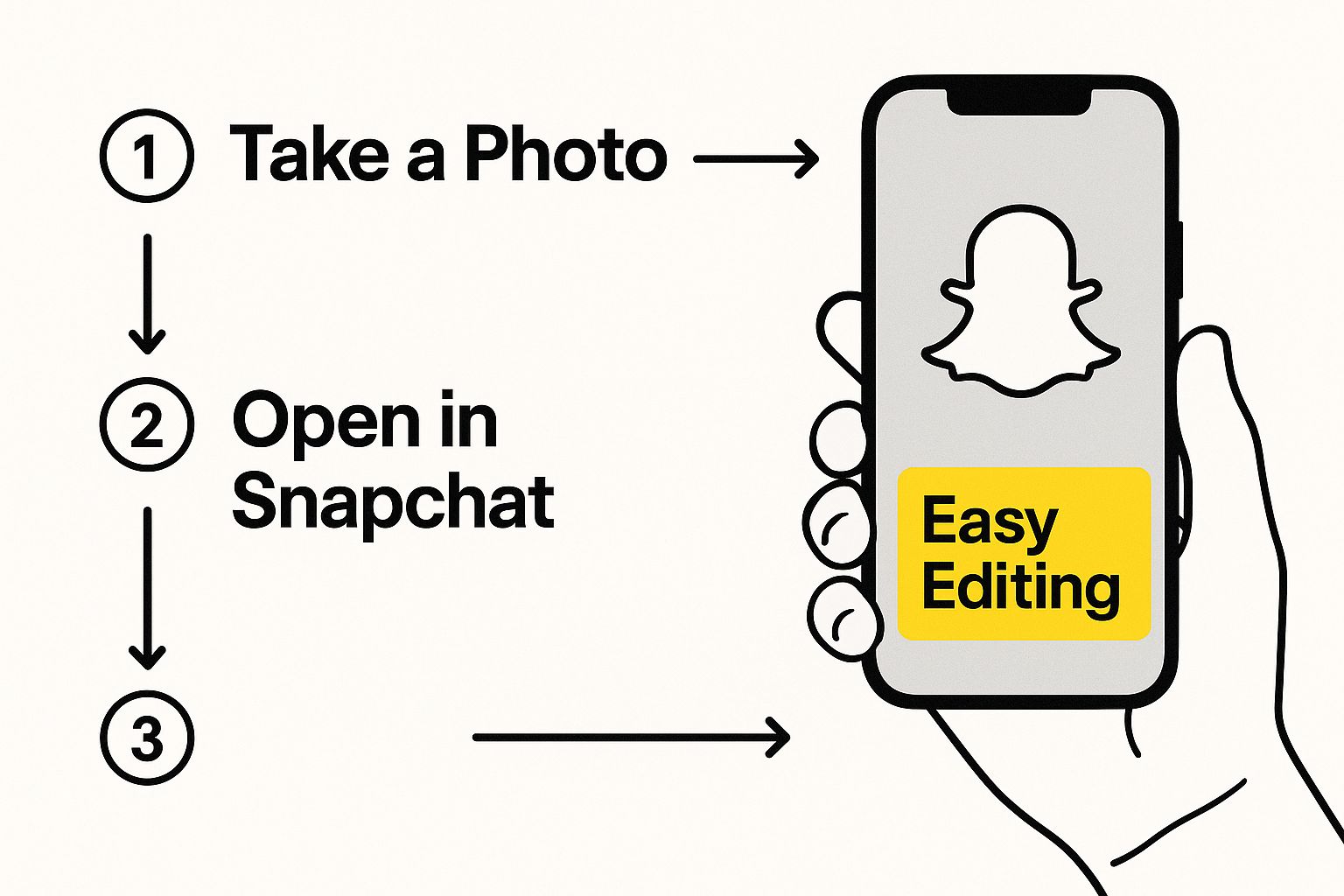
As you can see, the interface is built to be intuitive. You handle the upload, and the tech handles the rest behind the scenes.
Checking the Results and Saving Your Photo
After a few moments of processing, the tool will show you the result, often in a "before and after" slider. This is your chance to play detective. Slide back and forth and look closely at where the text used to be. The AI has to rebuild the background, and a good tool will make it look like the caption was never there.
The goal is a seamless fix. If the spot where the text was looks blurry or smudged, it could be because the background in that area was really detailed or complex. In most cases, though, you won't even be able to tell anything was changed.
Happy with how it looks? Great! Now just hit the download button. You’ll get a clean, high-quality version of your photo without any watermarks. It’s all yours—ready to be saved, shared on a different platform, or printed.
If you want to get into the nitty-gritty of why these tools are so useful, especially with how Snapchat handles saved images, check out our deep dive on https://snapcaptionremover.com/blog/how-to-remove-snapchat-caption.
Getting Flawless Results From Your Caption Remover
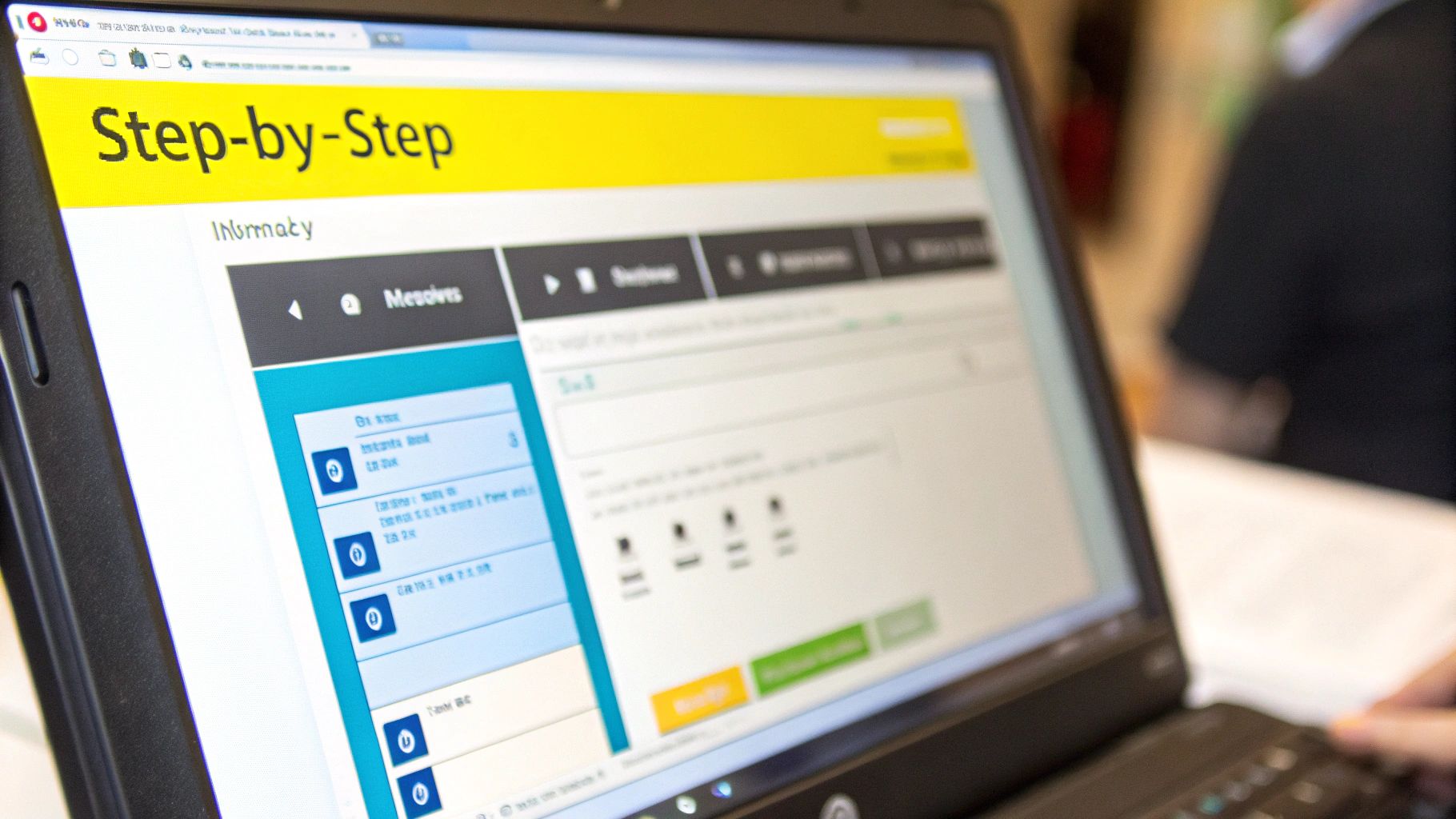
While an online snapchat caption remover can feel like hitting an easy button, you can give the AI a serious helping hand to guarantee the final result is perfect. The single most important thing you can do? Start with the highest quality image you have.
Every time you screenshot a Snap, the image quality takes a small hit. A lower-resolution photo just doesn't give the AI as much information to work with when it needs to rebuild the background, which can sometimes leave a slightly fuzzy patch where the text once was. If you have the original, always use that.
The photo's background also plays a surprisingly big role. I've found that the AI has a much easier time removing captions from simple backdrops—think clear blue skies, plain walls, or even a field of grass.
The magic behind these tools is actually just smart technology that "paints" over the unwanted text. The best caption removers use advanced image inpainting technology to erase the words and intelligently reconstruct what was behind them. A simpler background makes that reconstruction job way more straightforward.
Pro Tips for Tricky Photos
So, what about those really tough images? I've run into plenty of tricky situations where a caption lands right over a detailed area. Here are a few things I've learned.
- Busy Patterns: If the text is slapped across a patterned shirt or a brick wall, the AI has to work overtime. The results are often still great, but it’s good to know it’s a more complex task.
- Faces and Fine Details: Removing text from someone's face is the ultimate challenge. Modern tools are getting incredibly good at this, but you might spot a tiny imperfection if you really zoom in.
- Contrasting Edges: Captions that sit on a sharp edge—like where a dark building meets a bright sky—can be a real test. The AI has to perfectly recreate that crisp line.
At the end of the day, a little prep work and understanding the tool's strengths can make all the difference. If you want to dive deeper into how it all works, check out our guide on using a Snapchat caption remover online. By starting with a good source file, you’re setting yourself up for a flawless, natural-looking photo that looks like the caption was never there.
Dealing With Imperfect Results
Even a great online Snapchat caption remover can stumble sometimes. Don't sweat it if the first result isn't flawless—it doesn't mean your picture is a lost cause. More often than not, a few simple tweaks are all you need to get things looking perfect.
The most common hiccups I see are blurry patches where the text was, or a faint, ghostly outline of the original caption. These issues tend to appear when the AI is trying to rebuild a tricky background, like a busy pattern, a textured wall, or an area with lots of shadows and highlights. The AI is making an educated guess about what's behind the text, and sometimes it just needs a little nudge.
A blurry spot is basically the AI's way of saying it had a hard time blending the new pixels with the old ones. This happens a lot with lower-quality photos because the tool has less data to work with from the start.
How to Fix Blurry Spots or Ghosting
My go-to first step is also the easiest: just try it again. Seriously. Re-uploading the same picture and running the process a second time can often produce a much cleaner result. Server loads and tiny variations in the AI can make a difference, and it’s a zero-effort trick that works surprisingly often.
If a second pass doesn't do the trick, it’s time to look at the photo itself.
- Got a better copy? If you have a higher-resolution version of the image, use that one. A clearer, sharper source file gives the AI more information to analyze, which almost always leads to a cleaner removal.
- Can you crop it? Sometimes the easiest fix is a strategic crop. If the blurry area is right near the edge of the frame, trimming the photo slightly might solve the problem without anyone noticing.
When the Background Color Looks Off
You might also run into a situation where the new patch of background doesn't quite match the color of the surrounding area. This is most common with images that have smooth gradients, like a sunset sky or a softly lit room.
This is one of the toughest jobs for any automated tool. The AI is essentially painting in a new section based on the pixels around it. Getting that color to blend perfectly across a smooth, shifting gradient is a real challenge.
If this happens, see if the tool offers any advanced settings. Some let you manually select the area the AI should use as a reference for the new background. If not, your next best move is a quick edit on your phone.
Open the image in a free photo editor and find the "clone" or "heal" tool. This feature lets you copy a clean part of the background and paint it over the mismatched spot. A few gentle dabs are usually all it takes to make the edit completely invisible.
Of course, while using an online tool like SnapCaptionRemover is often the fastest way to clean up your pictures, it's not the only game in town. Sometimes, you might need a bit more control, or maybe you just prefer a more hands-on approach.
Let's look at a few other ways you can get rid of those pesky Snapchat captions.
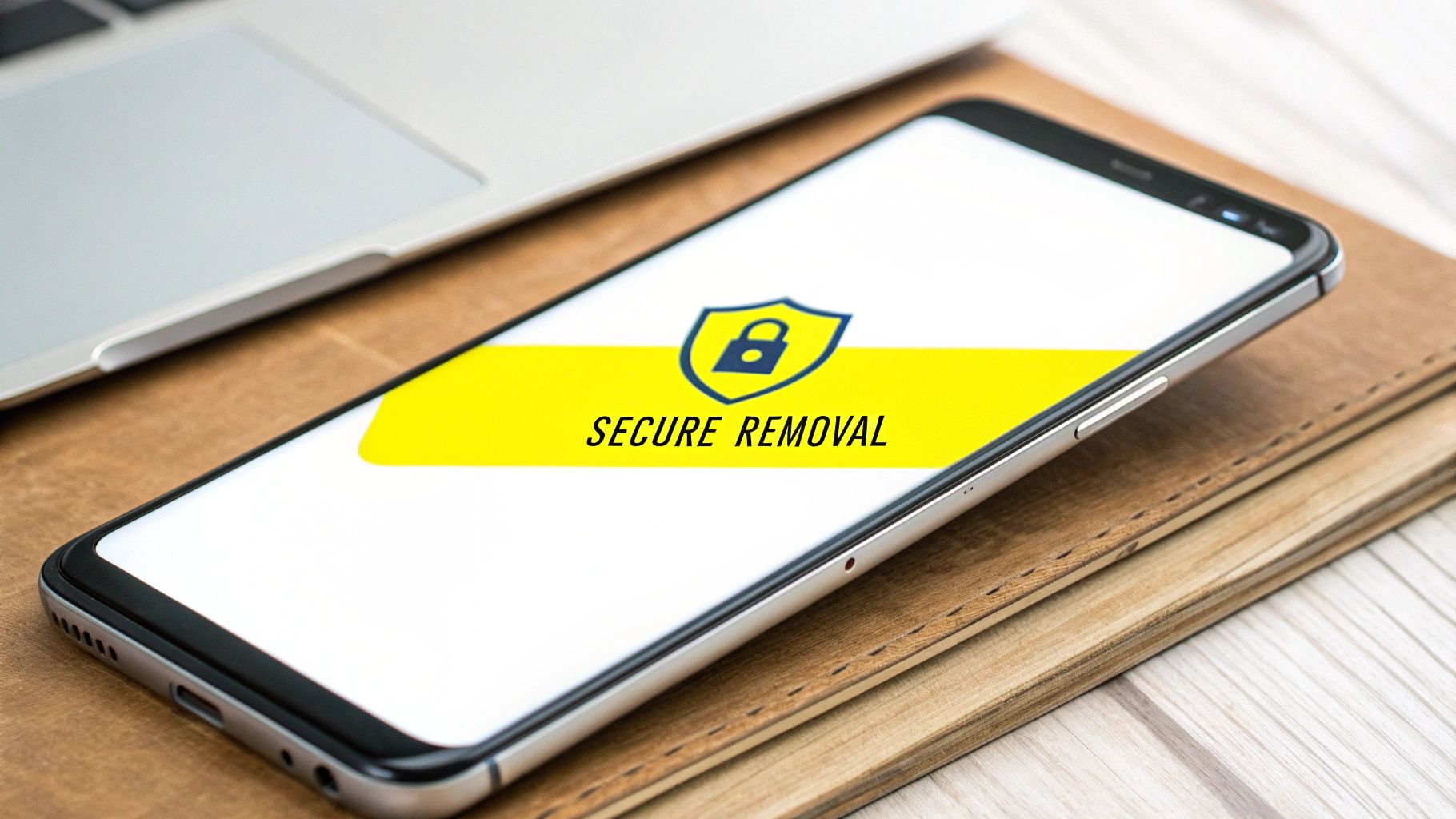
Going Manual with Desktop Photo Editors
If you've ever dabbled in photo editing, you probably have software like Adobe Photoshop or a similar program on your computer. These are the power tools of the editing world, offering incredible precision for those who are willing to learn them. The big advantage here is pixel-perfect control, which is a lifesaver when a caption is plastered over a complicated background or right across someone's face.
Two classic tools are your best friends for this kind of work: Content-Aware Fill and the Clone Stamp.
- Content-Aware Fill: This tool is almost magical. You just draw a selection around the caption, hit a button, and Photoshop intelligently samples the area around it to fill in the gap. It’s surprisingly good and often gets the job done in seconds.
- Clone Stamp Tool: This is your old-school, manual option. You pick a "clean" part of the image to copy from and then literally paint over the caption. It takes more patience and a good eye to make it look natural, but it gives you total control over the result.
My Take: When you edit manually, you're the one in charge. While an AI tool makes a smart guess, you're making deliberate choices. This is perfect for those really important photos—think professional headshots or a once-in-a-lifetime family picture—where getting it absolutely perfect matters most.
Quick Fixes with Mobile Editing Apps
Don't want to fire up the laptop? No problem. Your phone can handle this, too. Many mobile editing apps have gotten seriously powerful, with "healing" or "object removal" features that work wonders on the fly.
Great options like Snapseed (with its Healing tool) or even Adobe Lightroom Mobile give you robust editing power right in your palm. They're incredibly handy for cleaning up a picture moments after you've saved it, without the hassle of transferring files. You might lose a tiny bit of the precision you'd get with a mouse, but for most everyday snaps, they work beautifully.
So, how do you decide which method to use? It really depends on what you're trying to achieve. Take a look at this quick comparison to see what might fit your situation best.
Caption Removal Methods Compared
| Method | Ease of Use | Speed | Cost |
|---|---|---|---|
| Online AI Tool | Very Easy | Fastest | Often free or low-cost subscription |
| Desktop Software | Difficult | Slow | Monthly subscription or one-time fee |
| Mobile Apps | Easy | Fast | Mostly free with optional in-app purchases |
Ultimately, there's no single "best" way—it all comes down to balancing speed, cost, and the quality you're after. For a quick and easy fix on a typical Snapchat photo, an online tool is a no-brainer. But if you're a perfectionist working on a complex image, rolling up your sleeves with Photoshop might be well worth the effort.
Common Questions Answered
It's smart to have questions when you're trying out a new tool. I get it. Let's walk through some of the things people often ask about removing those pesky Snapchat captions.
Do these tools work on stickers and filters too?
Absolutely. Most modern AI removers are built to handle more than just text. They can usually tackle stickers, emojis, and often even timestamps and filters.
The real difference-maker is the background. If a sticker is slapped over a simple blue sky, the AI can clean it up almost perfectly. But if it’s covering a complex pattern, like a brick wall or a floral dress, the AI has a much tougher job. The results can vary, but they're often surprisingly good.
Will my photo look blurry after removing the caption?
This is a big one. The best tools use some pretty sophisticated AI to intelligently rebuild the area behind the caption, which is key to avoiding a blurry or smudged spot.
Here’s a pro tip: always start with the best quality photo you have. A high-resolution image gives the AI more pixel data to work with, which almost always leads to a cleaner, more natural-looking final picture.
Is it actually legal to use a Snapchat caption remover?
For your own photos? Yes, it's completely legal. You're just editing your own personal content, and there's nothing wrong with that.
The line gets blurry when you start editing photos that aren't yours. Always be respectful of copyright and people's privacy if you're working with an image someone else created.
The main idea here is reclaiming your own memories. You shouldn't have to live with a distracting caption on a photo that's otherwise perfect.
If you have more specific questions, we’ve got a lot more answers on the full FAQ page on our website.
Ready to see for yourself? Give SnapCaptionRemover a try and watch those captions disappear. You can get a clean, perfect photo in just a few seconds. Get your free trial now!