How to Remove Text from Snapchat Picture Easily
Ever taken a photo on Snapchat that was almost perfect, except for the big, bold caption plastered over it? We've all been there. The easiest way to remove text from a Snapchat picture is with a smart AI photo editor. Tools like SnapCaptionRemover are designed for this exact problem, erasing the text and magically filling in the background behind it.
Why You Need a Clean Snapchat Photo
It’s a common frustration. You get a fantastic shot you want to post on Instagram, use in a portfolio, or just save as a clean memory, but the Snapchat font just doesn't fit. That casual, in-the-moment text can look jarring or out of place anywhere else.
Sometimes, it's about practicality. A clean photo is a versatile photo. It transforms a fleeting Snap into a picture you can use anywhere, anytime. In other cases, it’s a privacy issue. You might need to scrub names, locations, or other personal info before you share an image with a wider audience.
A classic example: you save an awesome group photo from a friend's story, but their inside joke caption doesn't make sense for your own feed. Getting rid of it gives you a fresh start.
This isn't a niche problem, either. With Snapchat's daily active users hitting 453 million in late 2024 (up from 414 million the year before), the number of photos being snapped is staggering. And with 91% of U.S. social media users familiar with the app, countless images are being created that people later want to repurpose. The huge volume of content created on the platform directly drives the need for tools that give users more control. You can dive deeper into these social media stats over at The Social Shepherd.
Here’s a quick look at some common situations where you might find yourself needing a caption-free photo.
When You Might Need to Remove Snapchat Text
| Reason | Example Scenario | Benefit of Removal |
|---|---|---|
| Repurposing Content | You took a great vacation photo for your Snap Story but want to post a cleaner version to your permanent Instagram grid. | Maintains a consistent, professional, or personal aesthetic across different platforms. |
| Creating Memories | A friend sends a hilarious but sentimental picture of your pet, but the caption is a silly inside joke. | You can frame or print the photo without the distracting text, preserving the core memory. |
| Professional Use | You captured a perfect behind-the-scenes shot at a work event, but the informal text isn't suitable for a LinkedIn post or company website. | Presents a more polished and professional image to colleagues, clients, or potential employers. |
| Privacy Concerns | A group photo includes a caption tagging everyone's username or mentioning a private location. | Protects personal information and the privacy of others when sharing the image publicly. |
Ultimately, knowing how to strip text from a Snapchat photo isn't just a technical skill—it's about taking back control of your own pictures. It lets you keep your memories exactly the way you want them, clean and ready for anything.
Meet Your New Favorite AI Photo Editor
Instead of getting lost in a sea of complicated photo editors, let's focus on a tool built for one thing and one thing only: SnapCaptionRemover. It was designed from the ground up to solve that one annoying problem—how to get rid of text on a Snapchat picture without any of the usual hassle.
What really makes it shine is its specialized AI. It’s not just painting over the text; it’s actually smart enough to remove the caption entirely and then rebuild the background that was hidden underneath. The result? A clean, natural-looking image without those awkward blurry patches you often get with other editors.
Simple and Accessible
The best part? There’s nothing to download or install. It's a simple browser-based tool that anyone can use, whether you're a photo editing pro or have never touched an editor in your life. This makes it a go-to choice for quick, clean edits, especially for social media managers who need polished content on the fly.
With Snapchat projected to have around 460 million daily active users by 2025, the need for tools that give people more control over their photos is bigger than ever. This huge user base has really pushed the development of specialized solutions, and you can learn more about the rise of online caption removers on SnapCaptionRemover.com.
Here’s a quick peek at the tool's refreshingly simple interface.
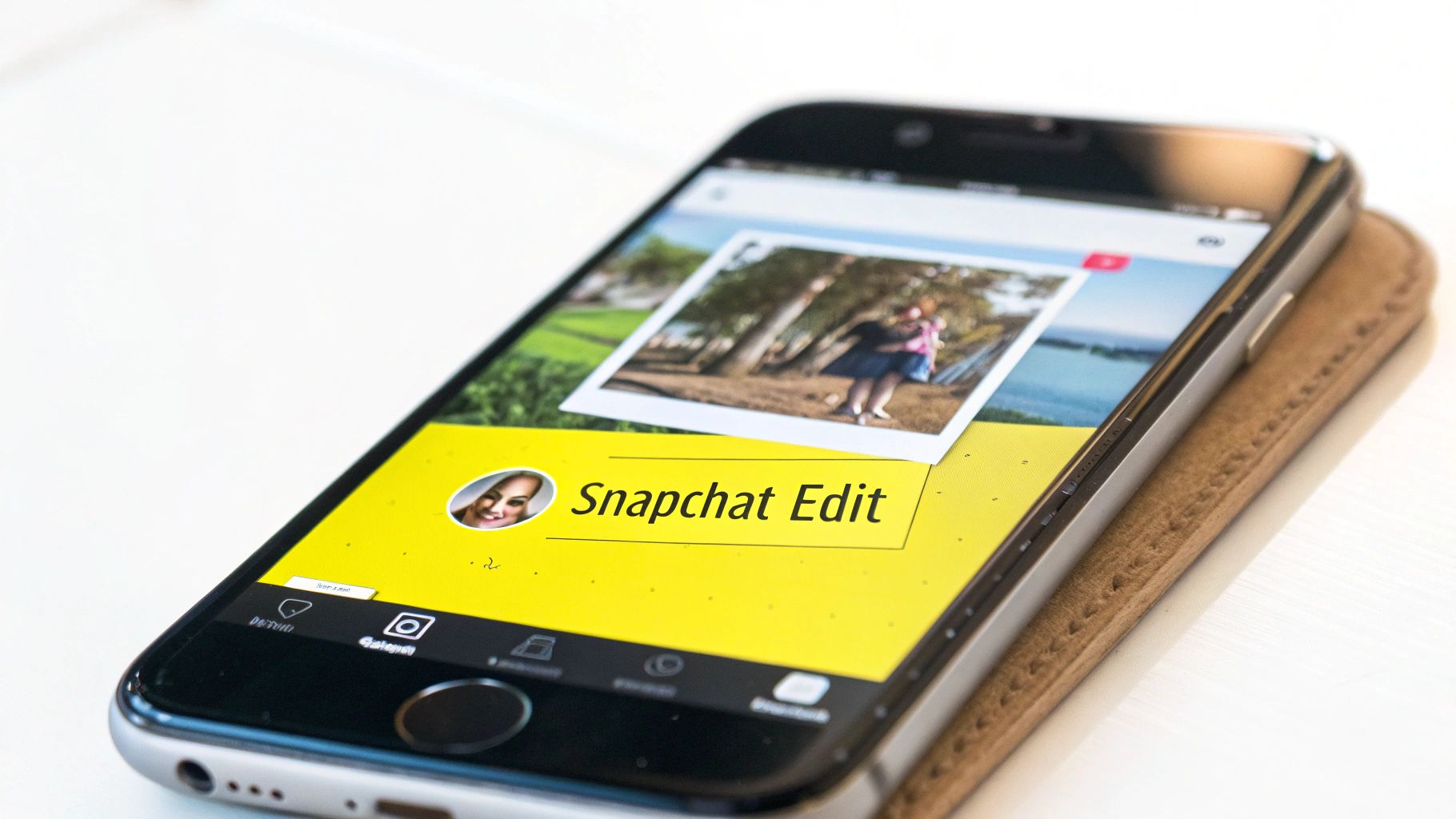
The clean design says it all—just upload your photo, and you're ready to go.
Key Takeaway: The best tools are often the simplest ones. An editor built specifically to remove Snapchat text will almost always give you better results than a generic photo editor. It really just comes down to having the right tool for the job.
Your Guide to Erasing Snapchat Captions
Ready to get that perfect, clean photo back? It's actually a lot easier than you might think. You don't need to be a photo editing wizard or have fancy software to get rid of text on a Snapchat picture. I'll walk you through the whole process using SnapCaptionRemover, from grabbing the image off Snapchat to getting your final, caption-free version.
First things first, you need to save the original picture. This all happens right inside the Snapchat app. Once you've taken your Snap and slapped a caption on it, just look for the "Save" icon at the bottom of your screen—it's the one that looks like a little downward arrow. Tapping that saves a copy to your phone's camera roll, which is exactly what we need for the next step.
The Editing Process from Start to Finish
With the picture saved on your phone, you're ready for the magic. Open up your web browser and go straight to the SnapCaptionRemover site. You'll see a simple upload box. Just tap it and pick the Snapchat picture you just saved from your photo library.
Once your picture is uploaded, you'll see it on the screen. Now it's time to use the selection brush to "paint" over the text you want gone. It's like using a digital highlighter. You don't have to be super precise, but make sure you cover the entire caption area.
If you're looking for more advanced tips on how to handle different types of photos, we've got a detailed guide on the official Snapchat caption remover page that dives deeper into specific techniques.
Getting the Best AI-Powered Results
After you've highlighted the text, just hit the "Remove" button. This is where the AI kicks in. It smartly analyzes the pixels surrounding your selection and rebuilds the background, essentially filling in the space where the text used to be. The goal is to make it look like the caption was never there in the first place.
Pro Tip: The tool's success really depends on the background. An image with a simple, clean background—think a clear blue sky or a plain wall—will almost always give you a perfect result on the first go. For trickier backgrounds with lots of patterns, like a brick wall or a crowd of people, you might need to be a bit more careful with your selection to get it just right.
The whole thing, from uploading your picture to downloading the finished product, usually takes less than a minute. Once the AI has worked its magic, you can download the clean, high-resolution photo right back to your device. It's ready to share, post, or just keep for yourself.
Get a Perfect Finish, Every Single Time
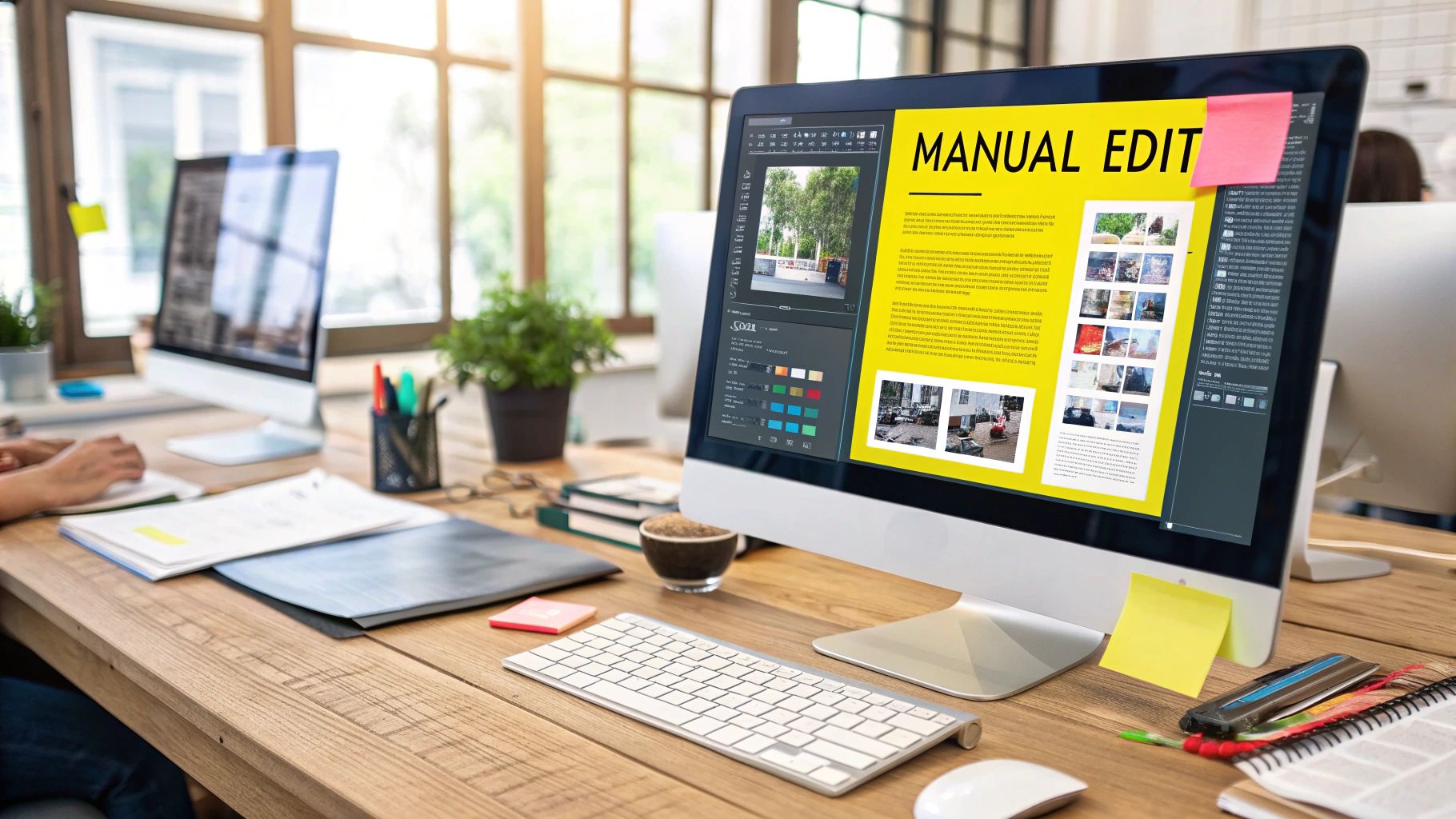
Getting rid of basic text is one thing, but what about those really tricky edits? You know the ones—where the caption is sprawled across a busy floral background or, even worse, right over someone’s face. This is where a little extra care and a smarter approach can make all the difference between a sloppy edit and a professional-looking photo.
The secret is all in how you use the selection tool. Don't just drag a lazy box over the text. Instead, zoom right in and carefully trace the outline of the letters. Giving the AI a precise selection helps it understand exactly where the text stops and the background starts, which is key to rebuilding the image perfectly. If you want a broader look at this, our complete guide on how to remove text from an image is a great place to start: https://snapcaptionremover.com/blog/remove-text-from-image.
Tackling Different Snapchat Text Styles
Snapchat throws a few different text styles at you, and each one needs its own little strategy to get the cleanest removal.
- The Classic Black Bar: This is usually the simplest one to fix. Your best bet is to select the entire black bar, making sure to grab a tiny sliver of the actual photo around its edges. The AI is usually brilliant at filling this in without a trace.
- Colorful & Gradient Fonts: Precision is everything here. When you have text with bright colors or soft glows, you have to be extra careful that your selection covers every bit of it. If you miss the faint outer haze, you'll be left with a weird, colored smudge.
- Large, Overlapping Text: If you're trying to remove a huge block of text that covers a main part of your photo, the quality of your original image is paramount. A higher-resolution picture gives the AI more data to work with, which means the final result will look much more natural and believable.
Here's the bottom line: The quality of your source photo directly dictates the quality of your final edit. A crisp, high-resolution image will always give you a better result after removing a Snapchat caption.
It's also interesting to see how Snapchat fosters this kind of creative freedom while keeping the platform safe. In the second half of 2024, their teams took over 6.3 million enforcement actions but still kept an impressively low Violative View Rate of just 0.01%. It shows you can have a space where people can edit and share freely without it becoming a free-for-all.
Fixing Common Editing Problems
Even with the best AI tools, you can sometimes run into a few little hiccups. Getting the hang of how to remove text from a Snapchat picture isn't just about using the tool—it's also about knowing how to handle the small problems that can pop up. Let's walk through how to fix those minor imperfections for a perfect, clean finish.

One of the most common things you'll see is a slightly blurry or smudged spot right where the text used to be. This usually happens when the AI struggles to figure out a really busy or complex background. It's frustrating, but it's an easy fix. Just undo the last action and try highlighting the text again, but this time, be a little more precise.
Sometimes the issue isn't the edit, but the website itself feels sluggish or unresponsive. Before you throw your hands up in frustration, run through these quick checks. They solve the problem 9 out of 10 times.
- Check Your Internet: A spotty Wi-Fi connection is the number one suspect. If the site is lagging, your connection is the first thing to check.
- Clear Your Browser Cache: Your browser holds onto a lot of temporary files that can slow things down or cause glitches. Clearing the cache is like a fresh start and often works wonders.
- Switch Browsers: I've seen weird browser extensions cause conflicts before. If you're stuck, just pop the image into a different browser like Chrome or Firefox to see if that resolves it.
Getting a Better Result by Refining Your Edit
What if the result is almost there but just feels a bit off? This is where your input can guide the AI to do a much better job. It all comes down to how you select the area.
My Go-To Tip: If you notice a blurry patch, go back and re-select the text, but this time, make your selection box just a little bit bigger than the text itself. This gives the AI more of the surrounding background to analyze, which almost always results in a cleaner, more natural-looking fill.
Think of it this way: if your text is covering a brick wall, you want to include a tiny sliver of the bricks around the letters in your selection. This gives the tool the crucial context it needs to replicate the pattern flawlessly. It’s a simple trick, but it's the key to avoiding that smudged, obviously-edited look and making it seem like the text was never there at all.
A Few Common Questions
Even with a simple tool, it's natural to have a few questions pop up. Getting a handle on the specifics of removing text from a Snapchat picture will help you get the best results every time. Let's walk through some of the most common things people ask.
The biggest question we get is always about quality. "Will my picture look blurry or obviously fake?" With a smart AI tool like SnapCaptionRemover, the answer is a confident no. The AI is sophisticated enough to rebuild the background behind the text, not just blur or smudge it out.
Privacy is another big one. People understandably worry, "Is it safe to upload my personal photos?" Absolutely. Any trustworthy tool processes your images securely and is built to delete them from its servers automatically after a short time. Your memories stay yours.
Pro Tip: The best edits start with high-quality photos. A clear, well-lit picture gives the AI more information to work with, which is the key to getting that seamless, natural look.
What About Removing Text from Videos?
So, can you do the same for Snapchat videos? While this guide is all about still photos, video editing tech is definitely catching up. For now, most easy-to-use online tools are built for pictures. It's just a lot simpler to edit one frame than it is to process 30 frames every second for an entire video clip.
Stick to photos when using browser-based editors for the cleanest results. The core idea of using AI to get rid of unwanted stuff is the same for both, but the execution is different. You can dive deeper into how it all works in our guide on using an AI to remove text from an image, which explains the technology behind it.
Finally, does this work on any photo? Yes! As long as you can save the picture to your device—whether it’s from your Snap, a screenshot of a friend’s story, or just something from your camera roll—you can upload it and clean it up.
Ready to make those distracting captions disappear for good? Give SnapCaptionRemover a try and see just how simple it is to get a perfect, text-free picture in seconds. Get started for free at snapcaptionremover.com.