How To Remove Text From Image: Expert Methods That Work
Why Mastering Text Removal Changes Everything
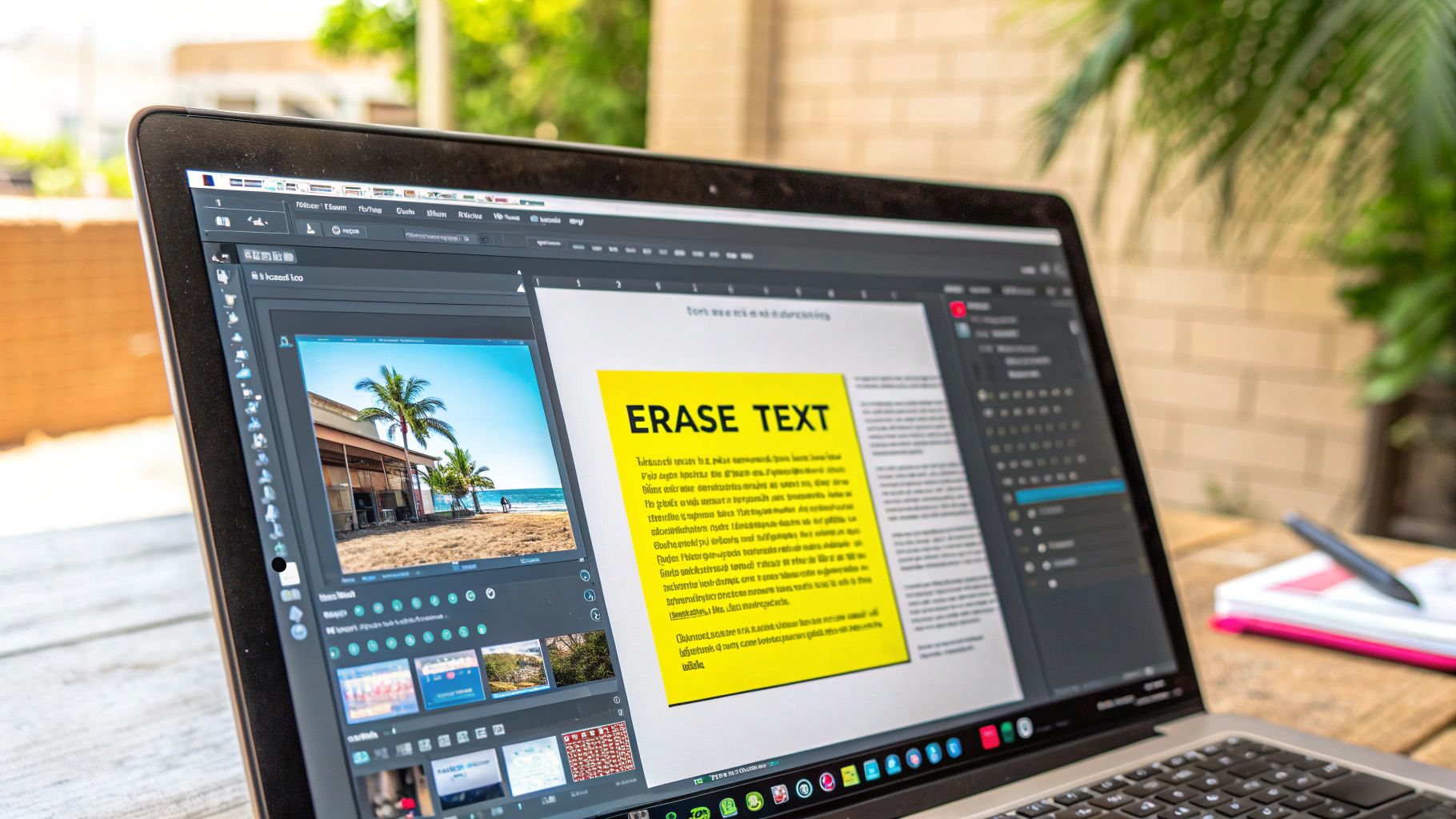
Knowing how to remove text from images is more than just handy; it's essential. In our visual world, clean images are crucial for content creators, marketers, and business owners. This skill puts you in charge of your visual story. Think about easily removing watermarks from stock photos or adapting marketing materials for different audiences. That's the power of text removal.
Repurposing and Rebranding with Ease
Text removal lets you repurpose what you already have, saving time and money. A business owner, for instance, can quickly update product images with new branding, skipping expensive reshoots. Agencies have saved thousands by repurposing existing photos instead of commissioning new ones. This adaptability is a major plus in today's fast-moving market.
Brand Consistency and Professionalism
Consistent branding across all platforms is essential for a professional look. Text removal is key here. By removing unwanted text, your brand message stays clear and consistent across all visuals. Plus, cleaning up images adds a polished, professional touch.
The Evolution of Text Removal Technology
The ability to seamlessly remove text is thanks to advancements in Optical Character Recognition (OCR). OCR has drastically changed how we work with images. It all started back in the 1930s with Emanuel Goldberg's "Statistical Machine," an early form of optical code recognition. Explore this topic further This paved the way for today's OCR systems that process huge amounts of data efficiently. These advancements have also led to tools like SnapCaptionRemover, designed to quickly remove text overlays, especially from Snapchat content. This lets users reclaim their images and present them as intended.
The Competitive Edge
Mastering text removal gives you a real advantage. You can create high-quality, professional visuals that stand out. It also gives you flexibility and control, letting you adapt and innovate faster than the competition. This translates to stronger branding, more engaging content, and a better return on your visual investments.
What's Really Happening Behind Text Removal Technology
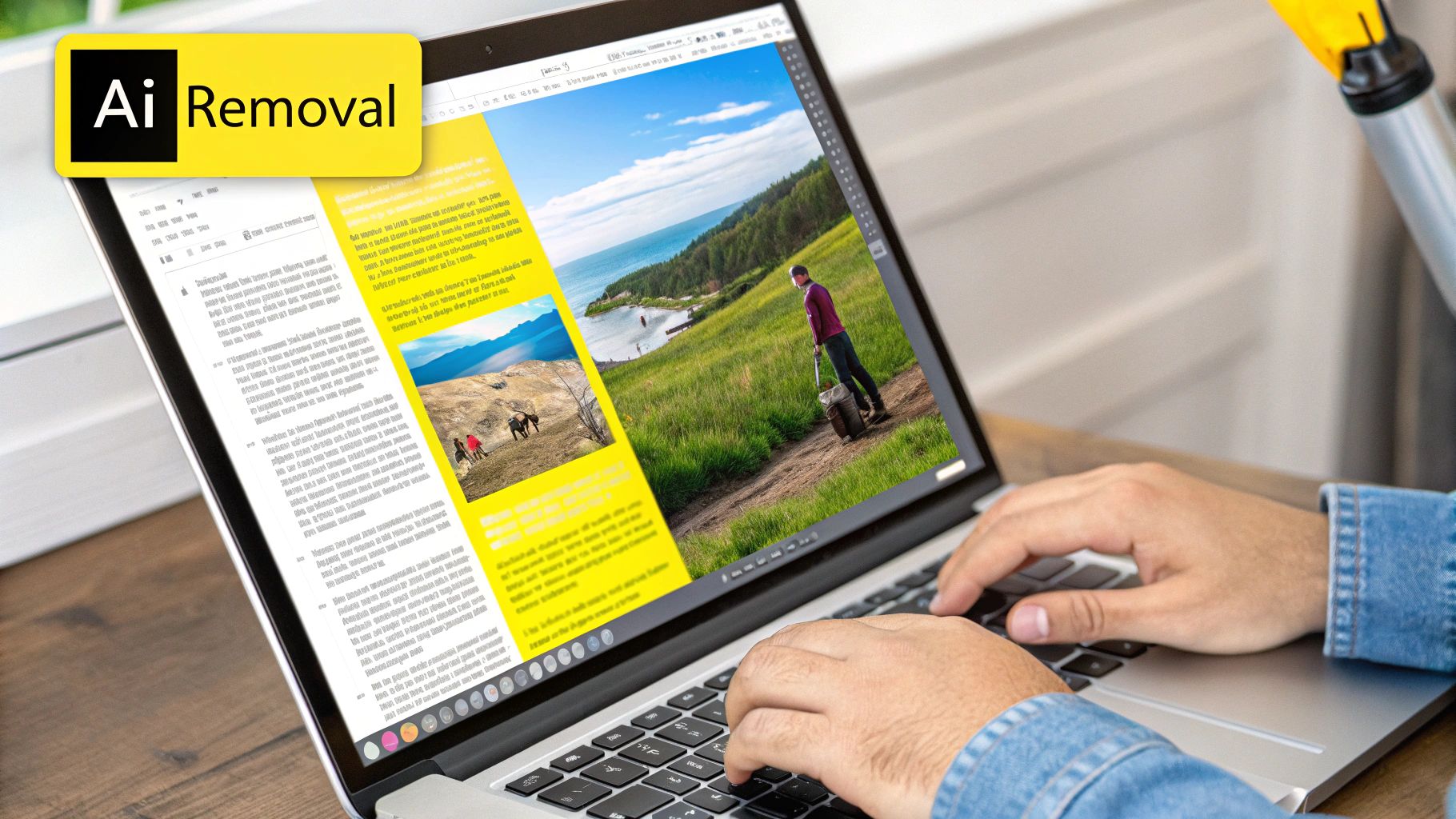
Removing text from an image might seem like magic. But behind the scenes, it's a combination of smart algorithms and artificial intelligence. Understanding how this technology works is important for choosing the right tool and getting professional results. It's about knowing the difference between fixing a simple caption and tackling complex backgrounds.
From Pattern Matching To AI: The Evolution of OCR
Early text removal methods used pattern matching. These systems looked for text that matched known fonts and shapes. This worked for standard printed text but struggled with variations or handwriting. The groundwork for today's solutions began with Optical Character Recognition (OCR).
In 1968, Adrian Frutiger designed the OCR-A font for machines to read easily. By the 1970s, Ray Kurzweil developed an omni-font system. This system could read almost any typeface, a huge improvement. Discover more insights about the history of OCR. This set the stage for today’s powerful tools.
Content-Aware Fill And Inpainting: Modern Approaches
Modern text removal uses techniques like content-aware fill and inpainting. Content-aware fill examines nearby pixels and fills the removed text area. Imagine an artist smoothly blending paint to cover a spot.
Inpainting is similar but more advanced. It reconstructs missing image parts based on the surrounding context. This works well for removing objects or text from busy backgrounds.
Why Some Tools Work Better Than Others
The complexity of these algorithms explains why some tools are better than others. Some easily remove text from plain backgrounds, but struggle with textured or detailed images. Removing a caption from a solid color is easier than removing text from a brick wall.
This also explains why some methods handle printed text better than handwritten notes. Handwriting's irregularity makes it tougher for AI.
Understanding AI's Role In Text Removal
AI and machine learning are changing text removal. Tools can now analyze context and rebuild backgrounds with amazing accuracy. AI predicts and fills removed areas seamlessly.
Even the best AI tools have limits. Unusual fonts, complex backgrounds, or handwritten text can still be challenging. The best tool depends on the image and the desired result. Often, combining AI with human input gives the best results. For example, SnapCaptionRemover is a good choice for cleaning up saved Snapchat photos, thanks to its algorithms designed for Snapchat's overlay styles.
Professional Tools That Actually Deliver Results
Stop wasting time on tools that underperform. We've tested the top professional solutions for removing text from images, highlighting which tools excel in specific situations. From industry standards like Adobe Photoshop's Content-Aware Fill to specialized AI-powered platforms, we'll guide you to the right tool for the job.
This infographic visualizes the available retouch tools commonly used for image editing, giving you a visual overview of the options at your disposal.
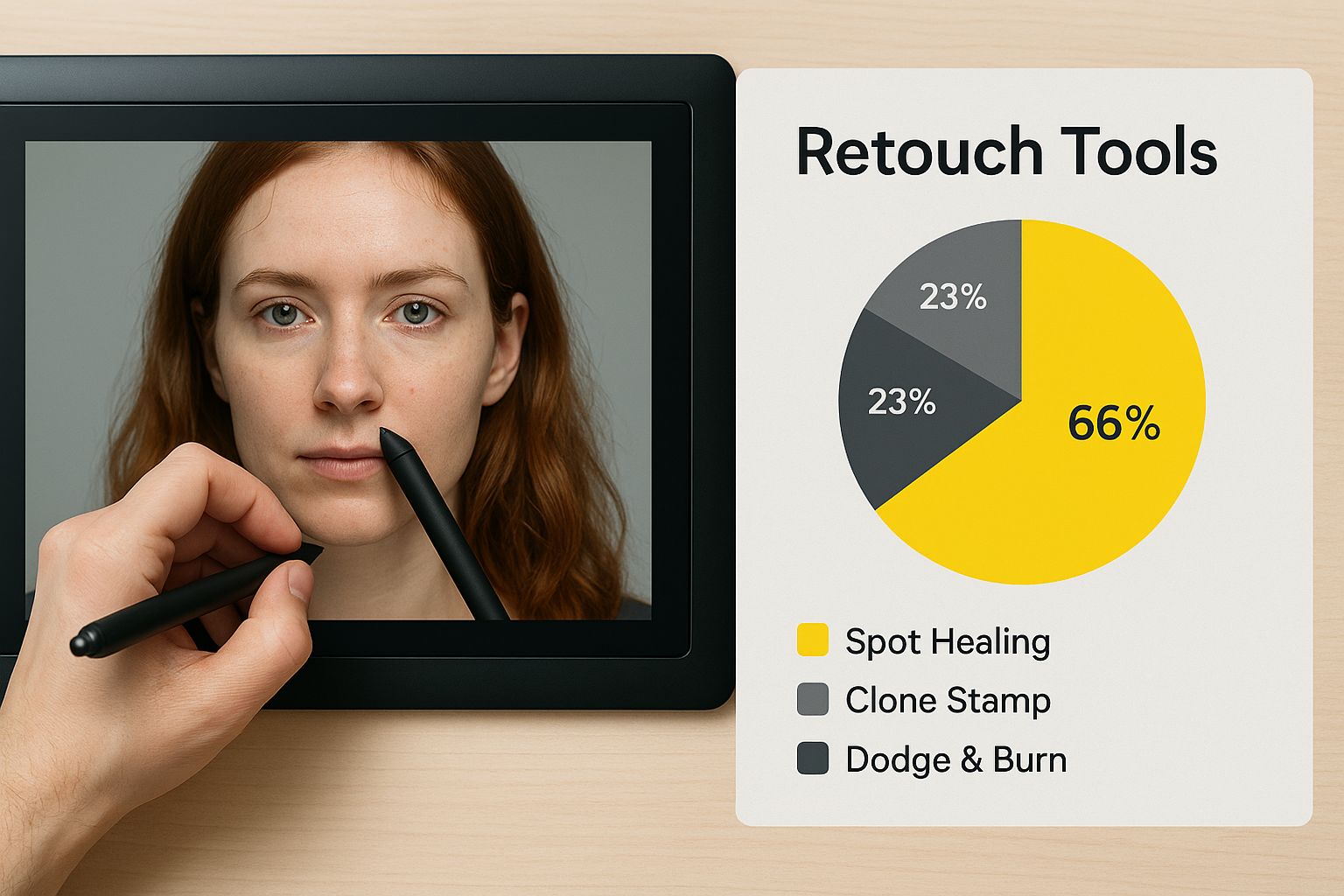
The infographic clearly illustrates the range of retouching tools available. It emphasizes choosing the correct tool based on the image and desired outcome. It also highlights the role of manual techniques in achieving professional results. This sets the stage for discussing specific software and platforms. Check out our guide on how to master removing letters from a picture.
Adobe Photoshop: The Industry Standard
Adobe Photoshop remains a powerful choice, especially for complex edits. Its Content-Aware Fill and Patch Tool offer impressive results, particularly when dealing with intricate backgrounds. However, Photoshop requires a subscription and has a steeper learning curve.
- Pros: Powerful features, precise control
- Cons: Subscription-based, requires experience
Specialized AI Platforms: The Future of Text Removal
AI-powered platforms like SnapCaptionRemover are changing how we remove text from images. SnapCaptionRemover excels at quickly and efficiently removing captions from Snapchat photos. It leverages algorithms designed for Snapchat's unique overlay styles. These platforms often offer user-friendly interfaces and fast processing times.
- Pros: User-friendly, fast, automated
- Cons: May struggle with highly complex backgrounds
GIMP: The Free Alternative
For those seeking a free option, GIMP (GNU Image Manipulation Program) offers a surprisingly robust set of tools. These include a Heal Tool and Clone Tool. While not as feature-rich as Adobe Photoshop, GIMP provides a cost-effective solution for many text removal tasks.
- Pros: Free, open-source, versatile
- Cons: Steeper learning curve than some online tools
Mobile Solutions: Editing On The Go
Mobile apps offer convenient text removal on the go. Many utilize AI for quick results, ideal for simple edits. However, they might lack the precision of desktop software for more intricate projects. For instance, SnapCaptionRemover offers a browser-based approach, eliminating app downloads. This ensures accessibility across devices, which is helpful for managing social media content from phones. You might be interested in: How to remove writing from a picture.
- Pros: Convenient, fast, often free
- Cons: Limited features compared to desktop software
The following table summarizes the key features and differences between several text removal tools:
Text Removal Tools Comparison: Comprehensive comparison of popular text removal tools including features, pricing, and best use cases.
| Tool Name | Best For | Pricing | Key Features | Skill Level Required |
|---|---|---|---|---|
| Adobe Photoshop | Complex edits, professional results | Subscription | Content-Aware Fill, Patch Tool, extensive features | Advanced |
| SnapCaptionRemover | Removing Snapchat captions, quick edits | Varies | AI-powered caption removal, user-friendly interface | Beginner |
| GIMP | Free text removal, versatile editing | Free | Heal Tool, Clone Tool, open-source | Intermediate |
| Mobile Apps | Simple edits on the go | Varies (often free) | AI-powered tools, convenient | Beginner |
Choosing the right tool depends on your needs and technical skills. Each option offers unique strengths and weaknesses. Consider the image complexity, the required precision, and your budget when making your decision.
Manual Techniques For Professional-Grade Results
Automated tools can be great for quick text removal. But sometimes, you need the fine-tuned control of manual techniques. These methods are what the pros use when software just isn't enough, allowing for seamless edits that keep your image looking its best.
Mastering The Clone Stamp Tool
The Clone Stamp Tool, a staple in most photo editing software like Adobe Photoshop, is your go-to for replicating textures and patterns. It works by copying a source area and then painting it over the unwanted text. Imagine an artist carefully recreating a small section of a painting. For example, if you're removing text from a brick wall, you would select a clean area of brick as your source, then clone it over the text, perfectly matching the brick pattern.
This is especially important when dealing with complex backgrounds where automated tools might leave a blurry or unnatural-looking patch. Choosing the right source area and brush size is key to getting a flawless result. You might be interested in this article: How to remove writing from a picture.
The Power of Layer Masks
Layer masks let you edit non-destructively, meaning you can hide parts of a layer without permanently deleting them. This is a lifesaver for text removal, particularly when working with fine details. Using a brush, you can paint black over the text on the mask, hiding the text but keeping the original image data intact.
This method provides flexibility and precision. If you make a mistake, simply paint white on the mask to bring the hidden text back. This is especially helpful when removing text from patterned fabrics or detailed landscapes, where keeping the original texture is essential.
Content Reconstruction: Recreating Missing Details
For edits that are truly invisible, content reconstruction is the gold standard. This involves rebuilding the background behind the text using the surrounding pixels and textures. You can achieve this by using a combination of the Clone Stamp Tool, Healing Brush, and Patch Tool, depending on your software.
This technique requires a sharp eye and a steady hand, but it delivers the most realistic results. Think of it as a digital jigsaw puzzle where you carefully piece together the background, making the removed text vanish without a trace.
Workflow Optimizations and Quality Control
Mastering these techniques requires practice and attention to detail. But some simple optimizations can speed up the process. Using keyboard shortcuts, for example, can save you significant editing time. And regularly zooming in and out to check your work is essential for quality control.
Removing text from images used to be a difficult process, limited by its ability to recognize different fonts and languages. Before 2000, OCR technology primarily focused on English due to its simpler character set. Modern machine learning algorithms have largely overcome these limitations, yet manual techniques still provide unmatched control for professional-quality results. These methods enable you to handle difficult situations and achieve seamless text removal, making your work stand out from amateur efforts.
AI-Powered Solutions That Are Changing The Game
The rise of artificial intelligence (AI) is changing how we remove text from images. AI offers speed and efficiency we couldn't imagine before. While not perfect, AI-powered tools are making a big difference. Let's explore these advancements, their practical uses, and their current limitations.
How AI Algorithms Reconstruct Images
AI algorithms, especially those using machine learning, analyze the pixels around unwanted text. They then "predict" what should fill the empty space based on the image's context. This is similar to inpainting, but faster and more automated.
For example, imagine removing text from a picture of a grassy field. The AI will look at the surrounding grass, its color, and direction to realistically fill the gap. This often produces impressive results, especially on even textures.
Strengths and Limitations of AI Text Removal
AI excels at removing text from simple, uniform backgrounds. It's also great for handling many images quickly, making it perfect for big projects. However, AI still struggles with complex images like intricate patterns or handwritten text.
This is because of the predictive nature of the algorithms. They can easily fill in predictable patterns, but complex, irregular details are still a challenge. Removing text from a patterned carpet, for example, might create some blurry or distorted areas.
Combining AI Efficiency With Human Precision
The best approach often combines the speed of AI with human touch-ups. Use an AI tool like SnapCaptionRemover, especially good for cleaning up saved Snapchat photos because of its specialized algorithms, for the initial text removal. Then, use manual techniques like the Clone Stamp Tool in software like Adobe Photoshop to fix any remaining flaws. This combines the best of both approaches.
SnapCaptionRemover is great for quickly removing standard captions. For more difficult edits, it’s a good starting point. Follow up with manual editing for the best results. This combined approach guarantees the most accurate and polished final image.
Choosing the Right AI Tool for the Job
Not all AI tools are the same. Some are better at removing clean, simple text, while others handle more complex situations better. Testing different tools is key to finding what works best for you.
Think about the types of images you usually work with. If you mainly deal with Snapchat content, SnapCaptionRemover is designed for that. For more versatility, explore other AI options or professional software like Adobe Photoshop.
Understanding how AI works for text removal is important. It helps you choose the right tools and integrate them into your workflow. It’s not about AI replacing your skills, but enhancing them for faster, more professional results. Combining AI’s speed and automation with human precision gives you the best of both worlds, opening up new creative possibilities.
Step-By-Step Solutions For Every Situation
This section offers practical, step-by-step guides for removing text from images in various scenarios. Whether you're dealing with simple social media overlays or complex watermarks on textured backgrounds, we'll explore effective techniques and tools for achieving clean, professional results.
Removing Text Overlays From Social Media Graphics
Social media graphics often include text overlays that you might want to remove. Removing a caption from a solid-color background is usually straightforward. Tools like SnapCaptionRemover excel in this area, efficiently removing text from images thanks to specialized algorithms. See our guide on how to remove text from images online. For more complex backgrounds, combining SnapCaptionRemover with touch-ups in an image editor like Photoshop can produce the best results.
- Step 1: Upload your image to SnapCaptionRemover.
- Step 2: Let the AI automatically detect and remove the text.
- Step 3: If needed, fine-tune the result with manual tools in an editor.
Eliminating Watermarks From Stock Photos
Stock photos often have watermarks that need to be removed before use. This often requires more advanced techniques due to the watermark's placement and opacity.
- Step 1: If the watermark is on a simple background, try Content-Aware Fill in Photoshop.
- Step 2: For textured backgrounds, use the Clone Stamp Tool to carefully replicate the surrounding area.
- Step 3: Zoom in to check for inconsistencies and blend seamlessly.
Cleaning Up Scanned Documents
Scanned documents can contain unwanted text, like headers, footers, or stamps. These can be removed with a few simple steps.
- Step 1: Use a tool like GIMP, a free image editor, and select the Heal Tool.
- Step 2: Brush over the unwanted text, and GIMP will seamlessly blend the surrounding area.
- Step 3: Adjust the brush size for precision.
Handling Complex Text On Challenging Backgrounds
Removing text from wood grain, fabric patterns, or other complex backgrounds requires more advanced techniques.
- Step 1: Start with an AI-powered tool for an initial removal.
- Step 2: Use manual tools like the Clone Stamp or Patch Tool in Photoshop for precise edits.
- Step 3: Recreate the background texture, ensuring a natural blend. This method requires more skill but yields the best results.
The following table provides a quick reference guide for various text removal scenarios. It outlines recommended tools and offers an estimated difficulty level, time commitment, and potential success rate.
Text Removal Scenarios Quick Reference
| Scenario | Recommended Method | Difficulty Level | Time Required | Success Rate |
|---|---|---|---|---|
| Social Media Overlays (simple background) | SnapCaptionRemover | Easy | Minutes | High |
| Social Media Overlays (complex background) | SnapCaptionRemover + Photoshop | Medium | Minutes - Hours | Medium-High |
| Watermarks (simple background) | Photoshop Content-Aware Fill | Medium | Minutes - Hours | Medium |
| Watermarks (textured background) | Photoshop Clone Stamp Tool | Hard | Hours | Medium-Low |
| Scanned Documents | GIMP Heal Tool | Easy - Medium | Minutes - Hours | High |
| Complex Backgrounds | AI tool + Photoshop Clone Stamp/Patch Tool | Hard | Hours | Medium-Low |
As this table shows, choosing the right tool and approach depends on the complexity of the image and the type of text being removed.
Troubleshooting and Quality Checks
Even with the best tools, text removal might not always be perfect. Here are a few tips:
- Zoom in: Check for imperfections after removing text, especially with fine details.
- Experiment: If one method doesn't work, try a different tool or technique.
- Practice: Mastering text removal takes practice. Experiment with different images and scenarios.
By following these steps and utilizing the appropriate tools, you can effectively remove text from images in various situations. Always prioritize quality checks to ensure professional results.
Key Takeaways For Consistent Success
Mastering text removal from images goes beyond simply clicking buttons. It involves developing a consistent and reliable workflow that delivers professional results every time. This section provides a practical roadmap, covering every step from initial preparation to final quality control.
Preparation Is Key: Setting Yourself Up For Success
Before opening your image editor, take a moment to assess your image. Identify the type of text (printed, handwritten, or embedded). Analyze the background complexity (solid, textured, or busy). Clearly define your desired outcome (perfect reconstruction or an acceptable blend). This initial assessment informs your choice of tools and techniques. Removing a simple caption from a solid background requires a different approach than removing embedded text from a patterned fabric.
-
Image Analysis: Determine text type, background complexity, and desired outcome.
-
Tool Selection: Choose the most appropriate tool based on your image analysis.
-
Technique Planning: Outline the steps you'll take and anticipate potential challenges.
This pre-planning helps prevent common mistakes and sets you up for efficient editing.
Optimizing Your Workflow: Balancing Speed and Quality
After choosing your tools and techniques, consider your workflow. For single images, prioritize precision. For batch projects, focus on efficiency. Learning keyboard shortcuts in your chosen software can significantly speed up your process. Quickly switching between tools in Photoshop, for instance, can save valuable time.
-
Single Images: Prioritize precision and attention to detail.
-
Batch Projects: Streamline your process for maximum efficiency.
-
Keyboard Shortcuts: Master shortcuts for faster editing.
This optimized workflow ensures you're working smart, not just hard.
Evaluation and Improvement: The Path To Mastery
After removing the text, carefully evaluate the results. Zoom in close to check for imperfections, especially around the edges of the edited area. Don't hesitate to experiment. If the first attempt isn't perfect, try a different technique. This iterative process will improve your skills and refine your eye for detail.
-
Zoom and Inspect: Check for any inconsistencies, particularly in fine details.
-
Experiment and Adapt: Try different methods until you achieve the desired results.
-
Iterative Refinement: Learn from each project, constantly improving your technique.
This continuous improvement means you're not just removing text, you're mastering the art of seamless image editing.
Choosing The Right Approach: Automation vs. Manual
Understanding when to use automated tools like SnapCaptionRemover versus manual techniques is essential for consistent success. SnapCaptionRemover excels at quickly removing text overlays, particularly from saved Snapchat photos, thanks to algorithms designed for Snapchat's unique caption styles. For simple text on uniform backgrounds, AI-powered tools often deliver excellent results quickly. However, complex backgrounds or embedded text usually require manual intervention.
-
Automated Tools: Ideal for simple text on uniform backgrounds and batch processing.
-
Manual Techniques: Essential for complex backgrounds, embedded text, and pixel-perfect results.
-
Combined Approach: Often the most effective strategy, using AI for initial removal and manual techniques for refinement.
Strategically combining these approaches leads to professional results efficiently.
Building Efficient Processes For Multiple Images
Handling multiple images necessitates a structured approach. Organize your files, create backups, and use a consistent naming convention. If using automated tools, leverage batch processing features. For manual edits, create Photoshop actions to automate repetitive tasks. Creating an action to resize and save images after editing, for example, can dramatically increase productivity.
-
File Organization: Maintain a clear file structure for easy access and management.
-
Batch Processing: Utilize automated tools for efficiency with multiple images.
-
Automation: Create actions or scripts to streamline repetitive tasks.
Quality Control: Ensuring Professional Standards
Consistent quality requires checkpoints throughout your workflow. Before exporting, review images at 100% zoom to catch any remaining imperfections. A calibrated monitor ensures accurate color representation. Save your edited images in the appropriate format for their intended use, whether it's JPEG for web or PNG for print.
-
Zoom Level: Always check at 100% zoom to identify subtle imperfections.
-
Color Accuracy: Use a calibrated monitor for reliable color representation.
-
File Format: Choose the correct format (JPEG, PNG, etc.) for the image's purpose.
These quality control measures guarantee your final images meet professional standards. By implementing these key takeaways, you'll transform from someone who can remove text from images to someone who consistently achieves professional results. This foundation builds confidence, streamlines your workflow, and lets you focus on your projects' creative aspects.
Ready for the easiest way to remove text from your Snapchat photos? Start your free trial with SnapCaptionRemover today and unlock clean, caption-free images! Try SnapCaptionRemover Now!