How to Remove Text From a Snap Someone Sent You
We’ve all been there. A friend sends you a great photo on Snapchat—a perfect moment captured—but it's plastered with a huge text caption. You save it, but now what? If you're wondering how to remove text from a snap someone sent you, you quickly realize the app itself offers no way to do it. Once it's saved, that text is baked in.
Your only real path forward is to use a tool designed specifically for this job.
Why Bother Editing a Snapchat Photo?
It's a super common problem. You get a hilarious snap, but the caption covers the best part of the picture. Or maybe it's a beautiful landscape photo, but the text is just plain distracting. As soon as you screenshot that snap or save it to your camera roll, the text becomes a permanent part of the image file. Snapchat does this on purpose to keep everything feeling "in the moment."
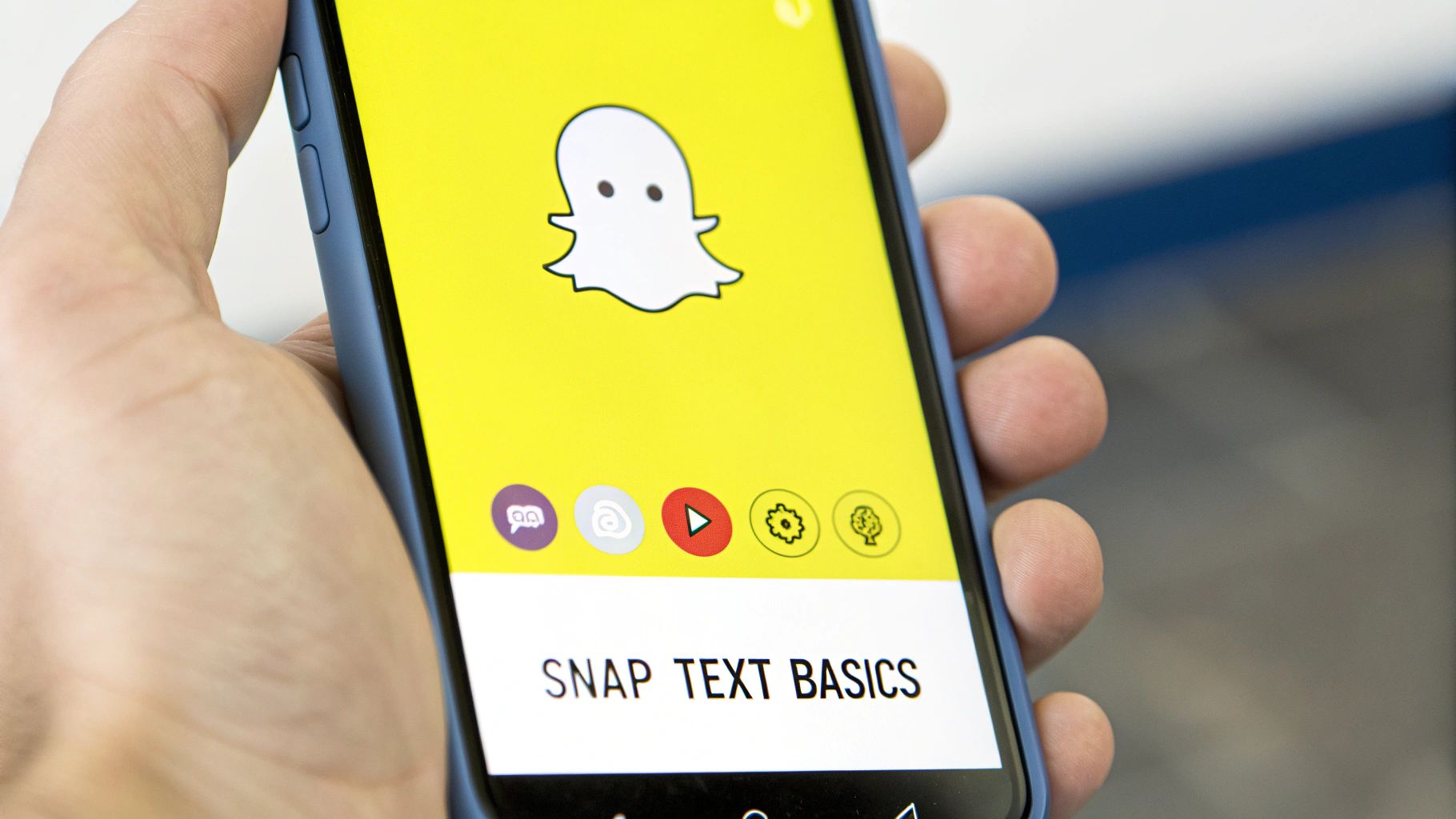
This built-in limitation is exactly why people seek out other solutions. I've heard countless reasons, but they usually boil down to a few key things.
Below is a quick look at the most common motivations I've seen for wanting a clean, text-free version of a snap.
Common Reasons for Removing Snapchat Text
| Reason | Example Scenario |
|---|---|
| Preserving a Memory | Your best friend sends a perfect photo from their wedding, but the caption "OMG MARRIED!" is right over their faces. |
| Repurposing the Image | You get a great group shot that would make an awesome new profile picture, but it’s covered in someone else's inside joke. |
| Aesthetic Preference | The original photo is just beautiful on its own, and you want to appreciate it without any distracting text overlays. |
These scenarios are why so many people are looking for a way to get a clean slate from their saved snaps.
The Need for a Clean Slate
Snapchat's user base is enormous, so the demand for clean, editable photos is higher than ever. Since its launch way back in 2011, the platform has exploded. Today, it has around 460 million daily active users sharing countless photos every single day. It's no wonder so many people want to know how to edit them.
The real challenge is that once a snap is saved, the text gets flattened into the image. It's like trying to erase ink from a printed photograph—you can't just hit 'delete.' You need a smart tool that can figure out what the background behind the text looks like and rebuild it.
Before we get into the "how-to," you'll want to make sure you have the best possible version of the image to work with. If you're not sure, our guide on the right way to save a Snapchat photo is a great place to start.
The Old Way: Clumsy Manual Edits vs. New AI Solutions
Not too long ago, if you wanted to get rid of a text overlay on a Snapchat photo, you were in for a world of hurt. It usually meant firing up a photo editor and painstakingly using a clone stamp or blur tool to cover up the caption. Let’s be honest, the final product was almost always a mess—a weird, smudgy patch that basically screamed, "I tried to edit this!"
Those old-school methods just weren't very smart. They simply copied and pasted pixels from one part of the image to another, without any real understanding of what was in the picture. This is why you’d get those unnatural-looking fixes that ended up being more distracting than the original text. It took forever, required a ton of patience, and the results were usually disappointing.
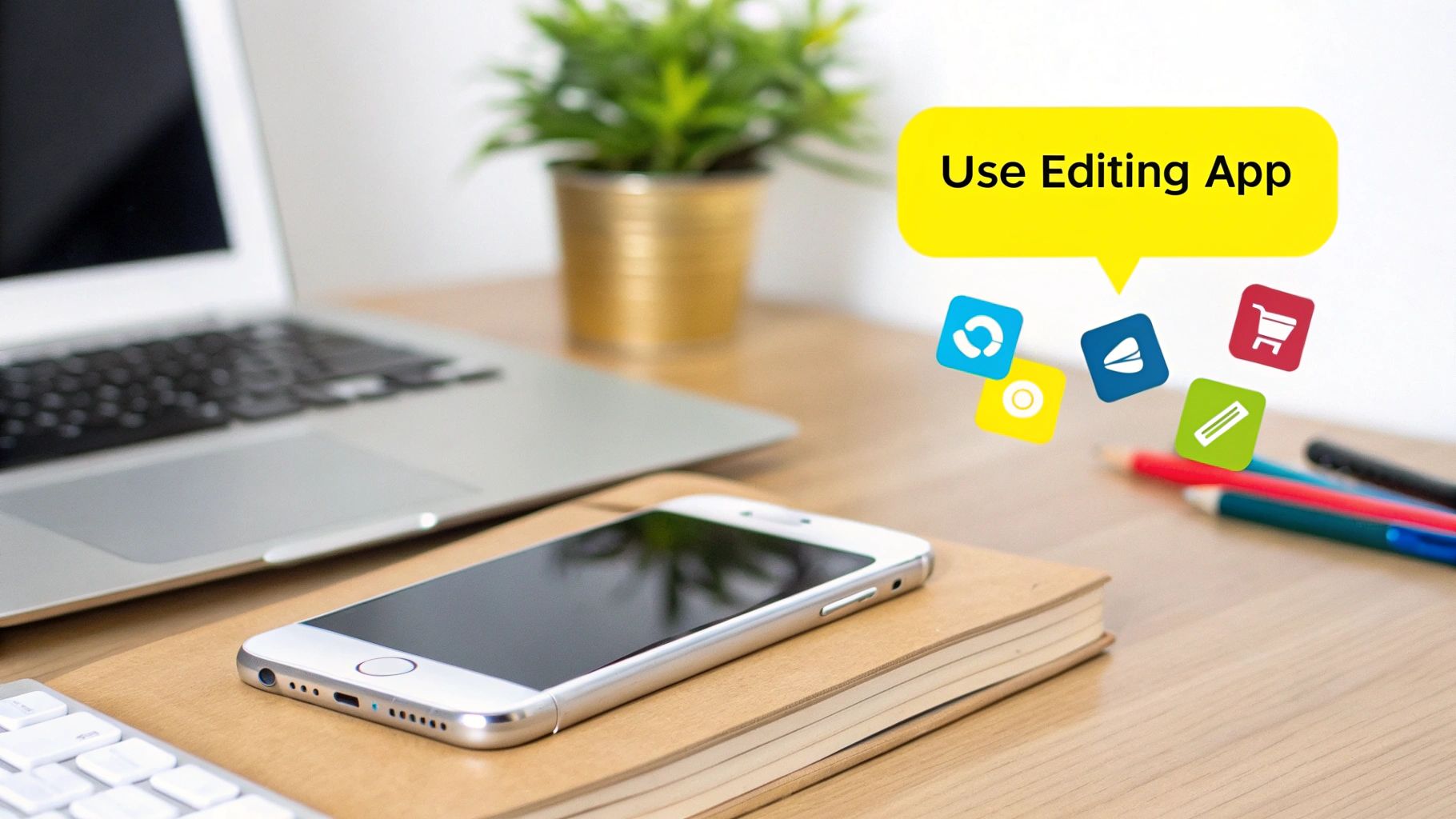
You can see the stark difference here—a messy manual job versus a clean, seamless result from a proper AI tool.
How Intelligent Editing Changed the Game
Thankfully, we've moved past those frustrating days. Today's AI-powered tools tackle the problem in a completely different, much smarter way. Instead of just smearing pixels around, they analyze the entire area around the text. They look at the colors, textures, and patterns to figure out what the background should look like.
The tool then intelligently reconstructs the missing piece of the image, filling in the gap as if the caption was never there in the first place. If you're curious about the tech behind this, you can learn more about how an AI text remover works its magic.
This is a massive leap forward. What used to be a niche skill for graphic designers is now something anyone can do.
The real magic of AI is its knack for contextual reconstruction. It’s not just guessing; it’s making a highly educated calculation to rebuild the background, which leads to a far more believable and natural-looking edit.
You no longer need to be a photo editing wizard to get clean, professional results. Now, removing text from a snap someone sent you is a quick, click-and-done process.
Alright, let's talk about the easiest way to get rid of those annoying Snapchat captions. If you've ever tried to clumsily edit them out yourself, you know it usually ends with a smudgy, obvious mess. Using a dedicated AI tool is a whole different ballgame.
An app like SnapCaptionRemover is built specifically for this job. Instead of just blurring the text, it intelligently figures out what the background should look like and rebuilds it. The result is clean, natural, and looks like the text was never there in the first place.
You don't need to be a Photoshop wizard for this. The whole process is incredibly simple: upload your screenshot, tell the AI what text to remove, and then download the cleaned-up photo. It's designed to be fast and painless.

This really is a massive improvement over older, more complicated methods. A few clicks now replace what used to be a frustrating editing task.
Getting Your Screenshot Uploaded
First things first, you need to get your image into the tool. Most of these web-based editors have a super simple upload area. You can usually just drag your Snapchat screenshot right from your desktop and drop it into the browser window, or just click the classic "Upload Image" button.
Once you select the screenshot from your device, the tool will quickly load it into the editor. This usually only takes a second or two, and then you're ready to start cleaning it up.
Highlighting the Text for Removal
With your screenshot loaded, you'll see a brush or selection tool. Your job is to simply "paint" over the text you want gone. I've found it’s best to make sure you cover the entire caption, especially any shadows or outlines it might have.
Here’s a pro tip: zoom in! Getting up close helps you be more precise, which is crucial if the text is tiny or sits right on top of an important detail in your photo. After you’ve highlighted everything you want to remove, you’ll hit a button like “Remove” or “Process.”
This is where the magic happens. The AI analyzes the area around your selection and uses that data to fill in the gap. It's a technique known as "inpainting," and it's what makes the final image look so seamless.
The technology behind this is getting more and more common. Many online tools, like a powerful AI Image Generator, often include similar features for removing objects or fixing photos.
Downloading Your Finished Photo
After a brief processing moment, the tool will show you the final version—your photo, but without the text. Give it a good look over to make sure it’s perfect. If you spot any tiny imperfections the AI missed, you can often just highlight those specific spots and run the tool again for a final touch-up.
Once you’re happy with it, just click the "Download" button. The clean, high-resolution picture will save directly to your computer or phone, ready for you to share or keep. It's a genuinely simple way to rescue your favorite snaps from distracting captions.
Pro Tips for a Flawless Photo Edit
Getting a good result when removing text from a snap is usually straightforward, but getting a perfect one? That often takes a little finesse. I've found that a few simple tricks can make the difference between a pretty good edit and one that looks like the caption was never there to begin with.
The absolute best thing you can do is start with the highest quality image you have. If you're screenshotting a snap, try to do it on a phone or tablet with a really sharp, high-resolution screen. More pixels give the AI more information to work with, which almost always leads to a cleaner, more realistic background reconstruction.

Fine-Tuning Your Selection
When you're trying to erase a caption, especially from a snap someone else sent you, precision is your best friend. It’s tempting to just swipe over the whole block of text at once, but a more careful approach pays off.
- Zoom In Close: Get right in there. Pinch and zoom on your screen to get a magnified view of the text. This lets you be much more precise with your highlighting, making sure you only cover the text pixels and not the background you want to keep.
- Work in Sections: If the caption is sitting on a busy background—think a field of grass, a patterned shirt, or a detailed cityscape—don't try to tackle it all in one go. I get much better results by highlighting and processing just one or two words at a time.
This method prevents the AI from getting "confused" by too much complex information and helps it generate a much more natural blend.
The technology doing the heavy lifting here is pretty amazing. If you're curious about the general principles behind how these tools work, you can get a comprehensive look at Artificial Intelligence to understand the basics.
Cleaning Up Imperfections
Every now and then, especially with really tricky backgrounds, the AI might leave a tiny blur or a small smudge. It happens. But don't worry, the fix is incredibly simple.
Just take your freshly edited image and re-upload it. This time, zoom in and use the selection tool to highlight only that small imperfect spot. A quick second pass on a tiny, targeted area is usually all it takes to clear it right up, leaving you with a seamless finish.
For a deeper dive into more advanced editing strategies, check out our full guide on how to edit Snapchat text after saving to camera roll at https://snapcaptionremover.com/blog/edit-snapchat-text-after-saving-to-camera-roll.
Text Removal Method Comparison
To give you a clearer picture, here’s a quick rundown of how different text removal methods stack up against each other.
| Method | Ease of Use | Result Quality | Best For |
|---|---|---|---|
| SnapCaptionRemover | Very Easy | High | Quick, high-quality removal on any background. |
| Manual Cloning Tool | Difficult | Varies | Simple backgrounds, but requires skill and time. |
| Cropping/Covering | Very Easy | Low | When you don't mind losing part of the image. |
| Basic Smudge Tool | Easy | Very Low | When you just need to obscure text, not remove it. |
As you can see, for a balance of ease and quality, using a dedicated AI tool is almost always the best path forward.
Know the Limits and Play by the Rules
Alright, let's talk about managing expectations. While these AI tools are pretty incredible for getting text off your snaps, they aren't magic. It's important to understand where they shine and where they might stumble.
Think about the background behind your text. If it's something simple like a wall, the sky, or a blurry background, the tool will almost always nail it. But what if the text is slapped over something really detailed? Say, a complex floral pattern on a shirt or a company logo. In those trickier situations, the AI has to guess what's underneath, and the result might be a tiny bit smudged or not quite perfect. It's rare, but it can happen.
Why Snapchat Doesn't Do This Natively
You might be wondering why Snapchat doesn't just build this feature into the app. It really comes down to their philosophy. They want to protect the original creator's content and maintain the integrity of what was shared. Altering someone else's snap can get into a grey area, so they just don't offer the option.
This is a big deal for them. Snapchat is serious about how its platform is used and actively enforces its rules.
For a little perspective, from July to December 2024, Snap took action on over 6.3 million accounts that violated their community guidelines. That shows just how committed they are to controlling the content on their platform. You can dig into the specifics in their official safety reports on Snap.com.
This is exactly why a good third-party tool is so valuable. It gives you the editing freedom you need for your own saved memories, filling a gap that the platform itself leaves open.
Common Questions About Cleaning Up Your Snaps
As you start editing your saved snaps, a few common questions usually pop up. Let's walk through them.
Can I Use This on Videos, Too?
It's a great question, but unfortunately, these AI text removal tools are built just for still images. Video is a different beast entirely. It requires a frame-by-frame analysis that's far more complex than what a photo editor is designed to handle. So for now, this magic is just for your photos.
What Happens to My Photos? Are They Private?
This is a big one. You're uploading personal memories, and you need to know they're safe. I get it.
Good news: a trustworthy tool like SnapCaptionRemover is built with privacy in mind. Your images are processed on the fly and then automatically deleted from the server. They aren't stored, viewed, or shared with anyone. Your memories stay yours.
Always look for a clear privacy policy. A good service will be upfront about how it handles your data, confirming that your files are only used for the edit and then immediately discarded.
What If the Text Covers Something Important, Like a Face?
Sometimes that caption ends up right over someone's smile or a really detailed part of the background. While the AI is incredibly smart, it needs some visual context to work with. If a block of text completely covers a face, the tool might have a tough time perfectly recreating what's underneath.
Here’s a little trick I’ve found that works well: if you have a big chunk of text over a complex area, try removing it in smaller sections instead of all at once. This approach often gives the AI a better chance to produce a clean, natural-looking result.
Ready to give it a shot? Head over to SnapCaptionRemover and see how simple it is to get that perfect, caption-free photo back in just a few seconds. Try it for free right now!