How to Remove Snapchat Captions from Photo Easily | Quick Guide
You’ve got a fantastic photo, but that lingering Snapchat caption just isn't the vibe. We’ve all been there. Thankfully, getting rid of that text is easier than ever—no need to fire up complicated editing software. With the right tool, you can just upload your picture, brush over the text, and let the AI work its magic in seconds.
Why Do We Want to Ditch the Snapchat Captions?
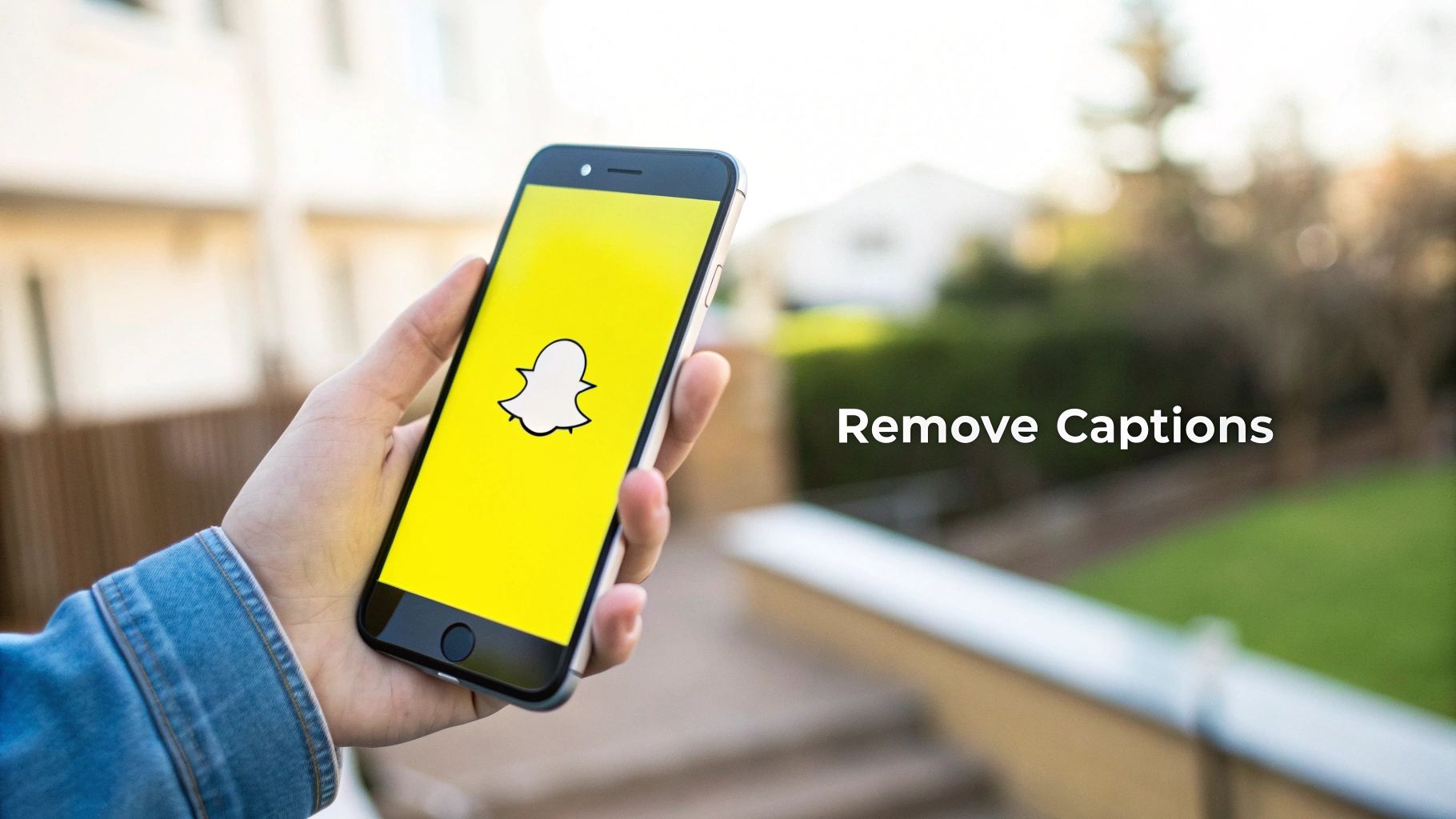
It’s a familiar story: you snapped the perfect picture, but the text overlay just doesn't work for your Instagram feed, a family photo album, or your professional portfolio. People are constantly looking for ways to remove those captions to give their photos a cleaner, more timeless look.
Sometimes, it's about privacy. A caption might have personal info or an inside joke you’d rather not broadcast to the world. Wiping it clean gives you back control over how you share your memories. This same thinking applies to other overlays, which is why so many people also check out our guide here: https://snapcaptionremover.com/blog/remove-snapchat-location-tag-from-photo.
The Shift Towards Clean, Versatile Images
There's a growing demand for clean, adaptable photos. A big reason people erase Snapchat captions is so they can reuse the image elsewhere, maybe dropping it into professional social media design templates or just keeping the focus on the moment itself. A picture without text is a blank canvas, ready for anything.
This trend makes perfect sense when you look at the numbers. As of January 2025, Snapchat's advertising audience was a staggering 709 million users around the globe. That's a massive number of people saving and sharing photos every single day, which naturally fuels the need for simple caption removal tools.
Ultimately, this is about more than just looks—it’s about reclaiming your photos. Whether for a professional headshot or a cherished memory, the goal is to make the image truly yours again, without any distracting text.
Ready to see how it's done? Let's walk through how simple it is to get that perfect, caption-free shot.
Finding the Right Caption Removal Tool for You
Before you jump into erasing text, it’s smart to think about what kind of tool actually makes sense for your situation. You don't always need a complex, heavy-duty program for a simple fix. The best choice really boils down to convenience, the quality you're after, and how often you find yourself needing to edit.
Your options generally fall into three main camps: quick online tools, handy mobile apps, and more powerful desktop software.
- Online Tools: Perfect for a one-off job when you just want to get it done without downloading anything.
- Mobile Apps: The most convenient choice if you're constantly saving and editing snaps right from your phone.
- Desktop Software: The go-to for professional-grade results, offering the most power and control.
This image gives a quick visual on how different methods stack up in terms of time and effort.
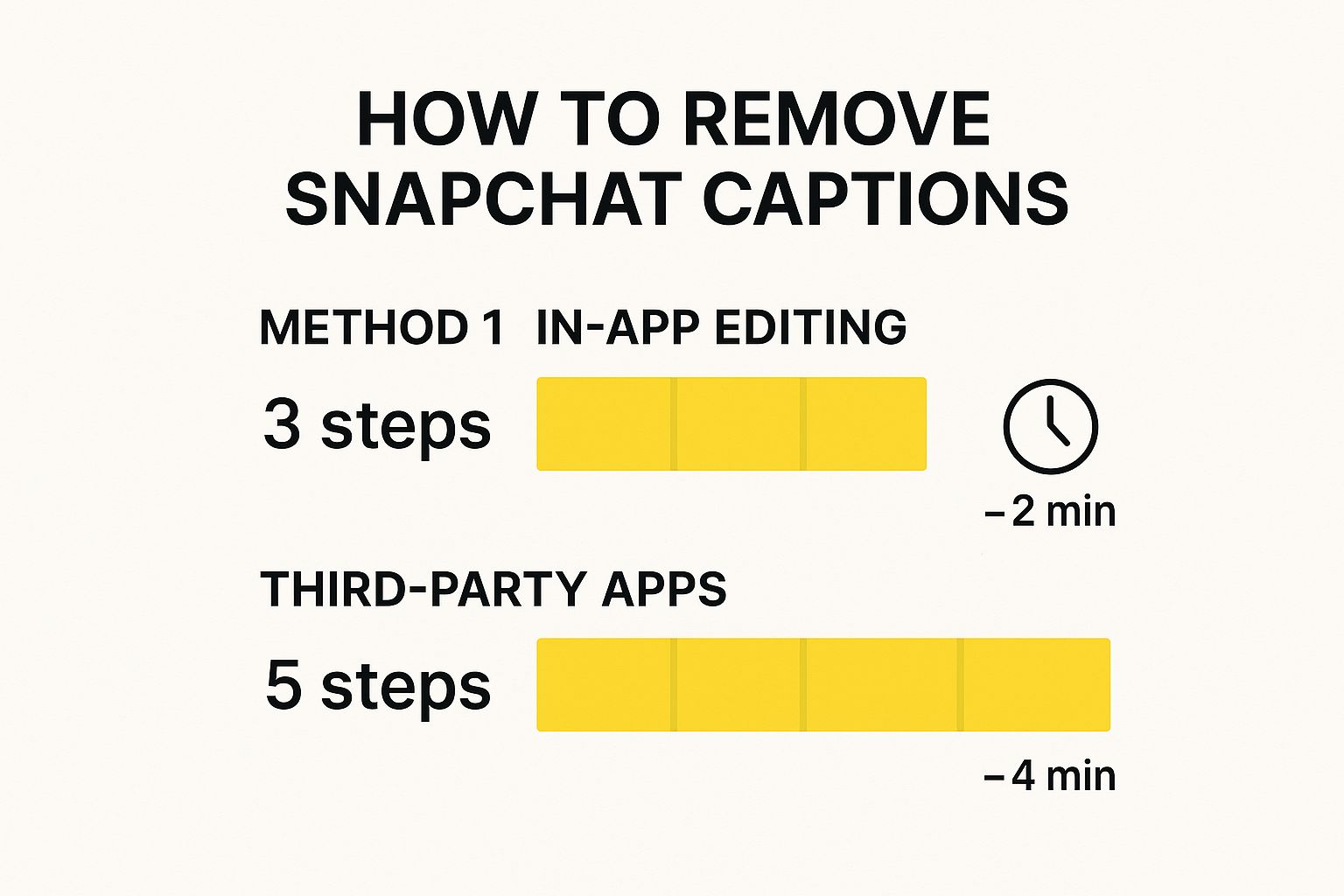
As you can see, specialized apps might involve a few extra taps, but they often deliver a much cleaner, more polished result.
Choosing Based on Your Needs
If you're dealing with a photo that has a really busy or detailed background, you’ll want the precision of desktop software. These programs have advanced cloning and healing tools that can handle tricky textures where a simpler online tool might just leave a blurry mess. They give you maximum control.
On the other hand, the technology behind simpler tools has gotten so much better. The demand for easy content editing has pushed developers to create some incredibly effective, user-friendly solutions.
To help you decide, here’s a quick comparison of the different methods.
Comparison of Caption Removal Methods
| Method | Best For | Pros | Cons |
|---|---|---|---|
| Online Tools | Quick, one-off edits on any computer. | No installation needed; fast and simple. | Requires internet; less control over results. |
| Mobile Apps | Frequent editing directly on your phone. | Highly convenient; optimized for touchscreens. | Can have ads or subscriptions; quality may vary. |
| Desktop Software | Professional-quality results and complex photos. | Highest quality; advanced editing features. | Steeper learning curve; often requires payment. |
Ultimately, the best tool is the one that fits your immediate need.
The great news is that many modern tools, especially those built on smart algorithms, make getting a clean image surprisingly simple. You can see for yourself how our AI Snapchat text remover works to get these seamless results. No matter which route you go, there’s a solution out there that matches your skill level and helps you get the job done right.
If you're looking for the fastest way to get rid of a Snapchat caption, an online tool is your best bet. Forget about downloading clunky software; these browser-based editors are built for speed and simplicity. You can upload your photo, erase the text, and download the finished product in just a minute or two. It’s perfect for those one-off edits when you just need a quick fix.
The whole process is incredibly intuitive. You just pop onto the website, upload your picture, and then use a simple brush tool to paint over the text you want to erase. Once you’ve highlighted the caption, the tool's AI does the heavy lifting, analyzing the surrounding pixels to seamlessly fill in the background.
Getting the Caption Off Your Photo
Let’s walk through how this works with a popular tool like SnapCaptionRemover. Even if you've never edited a photo in your life, you'll find this process a breeze.
First, you’ll need to get your photo into the editor. You can either drag and drop the Snapchat image right onto the webpage or use the upload button to find it on your device.
Once it's loaded, you’ll see a brush tool. Simply use your mouse or finger to paint over the caption. Don't stress about being pixel-perfect—just make sure you cover all the text.
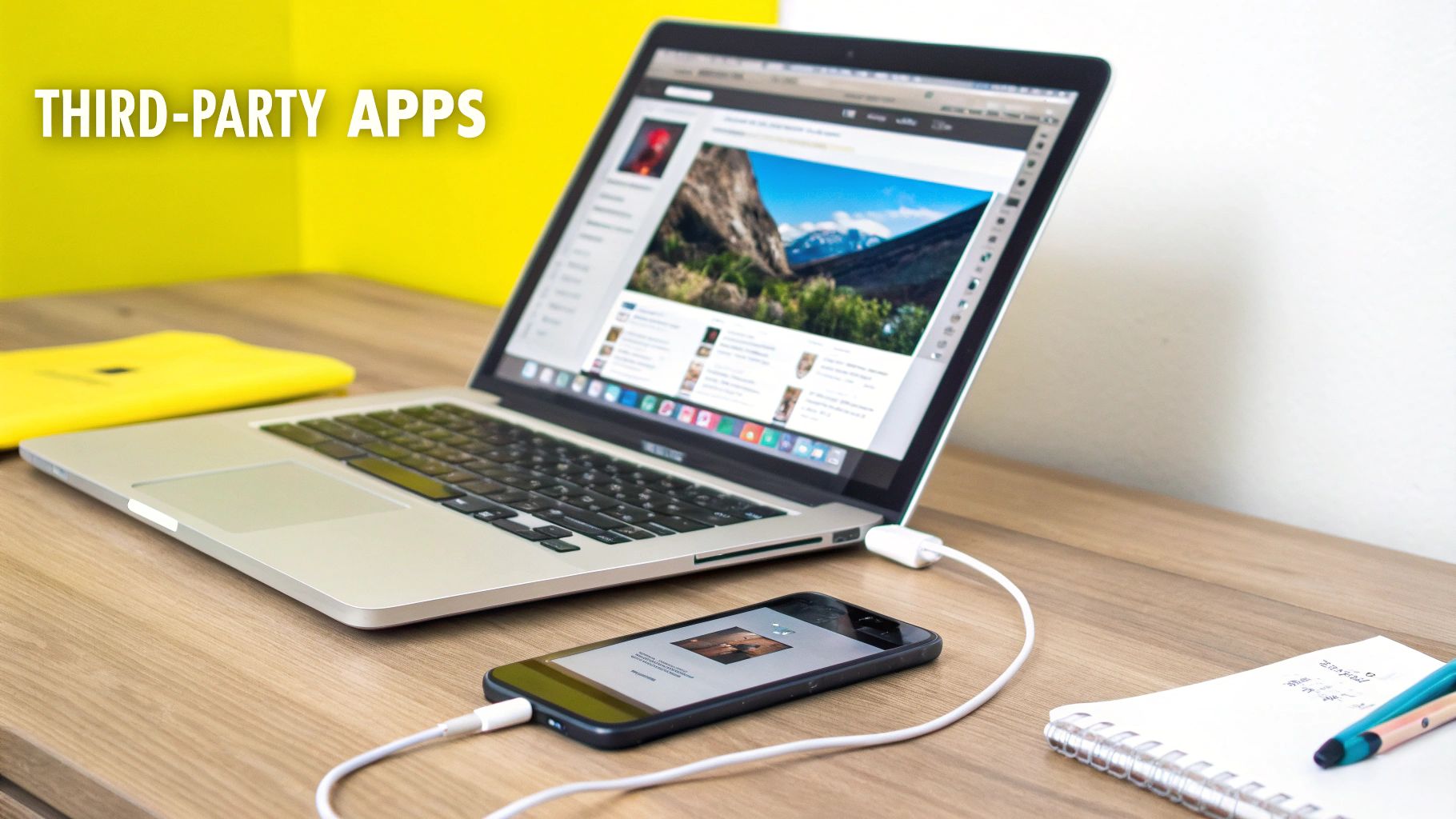
With the text highlighted, all that's left is to hit the "Remove" button. The AI will work its magic in a few seconds, and then you can download your clean, caption-free photo.
Why Are Online Tools So Popular?
The popularity of online caption removers shows just how much photo editing has changed. We're seeing a huge shift away from complicated desktop software. By 2025, a ton of browser-based tools have popped up that let you remove Snapchat captions without installing anything.
For example, a tool like SnapCaptionRemover makes it incredibly easy with its automatic removal service—it even gives you three free credits just for signing up. This really shows you how user-friendly and accessible this technology has become.
My Take: The biggest win for online tools is speed. You can take a photo with a distracting caption and have a clean, shareable version in under a minute, all without ever leaving your web browser.
These tools are fantastic for photos with simple, uncluttered backgrounds. But, a quick heads-up: if the background is really busy or has a complex pattern, the AI might leave a slightly blurry or mismatched spot. For those tricky images, a more advanced editor might be needed. For most snaps, though, an online tool is more than enough to get the job done. You can learn more about finding the right online Snapchat caption remover in our other guide.
Pro Tips for a Flawless Photo Finish
Getting a truly seamless edit takes a bit more finesse than just swiping over the caption. I've found that the secret to a professional-looking result often comes down to what you do before you even start erasing.
The biggest factor? Your photo's original quality. Always start with a high-resolution image if you can. A higher-res photo gives the AI more information to work with, which means it can do a much better job of matching textures and colors. This simple step can be the difference between a clean edit and a blurry, smudged mess.
Tackling Tricky Backgrounds
Let's be real, simple backgrounds are a piece of cake. But what about when a caption is slapped over a busy pattern, a color gradient, or some other detailed scenery? That’s when you need to be a little more strategic.
Precision is your best friend here. Zoom right in on the photo and make your selection as tight to the text as possible. You want to highlight only the caption itself, not a big box around it. This tells the AI to rebuild a much smaller area, which is key to preserving those intricate background details that a wider selection might just wipe out.
My Go-To Trick: If the caption is covering a really important part of the photo, like someone's eye or the logo on a shirt, I'll often erase it in smaller chunks. Tackling one word or even a few letters at a time can sometimes trick the tool into producing a much cleaner result than trying to remove the whole thing in one go.
Getting It Ready to Share
Once your photo looks perfect, the last thing you want is for it to get butchered by a social media platform's automatic cropping.
To make sure your hard work looks great everywhere, it’s worth checking a general social media post dimensions guide. A quick look at the right specs for Instagram, Twitter, or Facebook ensures your newly edited photo shows up exactly as you intended.
Dealing With Those Little Editing Flaws
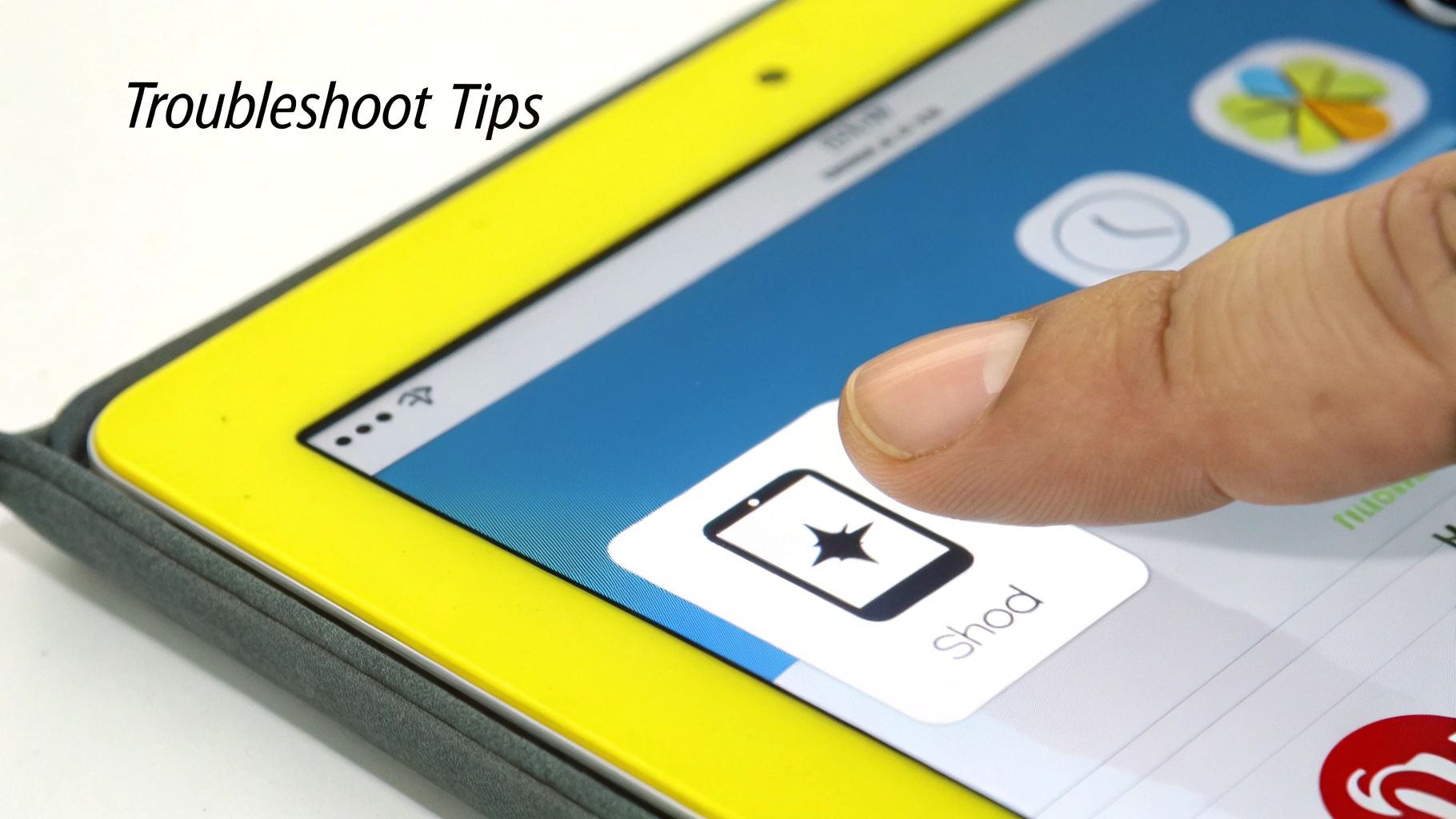
So, you've run the tool, and the caption is gone... mostly. But now you're left with a faint ghost of the old text, maybe a slightly blurry patch, or a spot where the color just isn't quite right.
Don't sweat it. This happens sometimes, and it's almost always a quick fix. Think of it this way: the AI has done 95% of the heavy lifting for you. Now you just need to guide it across the finish line with a few simple touch-ups.
Tidying Up the AI's Edits
The easiest trick is often the most effective: just try it again. This time, though, zoom in on the problem area and use the selection brush to be much more precise. By highlighting just the leftover glitch, you give the AI a smaller, more focused spot to work its magic. More often than not, this second pass does the trick.
But what if you're still seeing a slight color mismatch, where the new patch is a shade too light or dark?
Pro Tip: If a second pass with the remover doesn't nail it, switch tactics. I like to open the image in a free editing app like Snapseed or even the basic editor on my phone. Look for a "healing brush" or "clone stamp" tool. These let you manually copy a clean part of the background and essentially paint it over the imperfect spot. It gives you total control for a truly seamless finish.
Knowing these little hiccups can happen—and how to fix them—is part of the process. A bit of patience and a willingness to try a quick second pass is all it takes to get that clean, professional look you're after.
Got Questions About Removing Captions?
Once you start cleaning up your photos, you'll probably have a few questions. It's only natural. From wondering about videos to navigating the tricky legal stuff, getting a handle on the details helps you get great results every time. Here are the most common things people ask, with clear, simple answers.
Can I Get Rid of Captions on Snapchat Videos?
Absolutely. Most of the newer AI-powered tools are built to work with video just as easily as they handle photos. The workflow is pretty much the same: you'll upload your video, use a timeline selector to pinpoint exactly when and where the caption appears, and then let the AI do its magic.
Just be aware that video is a different beast. It’s way more demanding on the software, so processing can take quite a bit longer than a simple photo edit. For longer clips or anything in high-def, you might find you need a more robust tool or a paid subscription. After all, the AI has to rebuild the background for every single frame the caption is on screen, which is no small task.
Is It Actually Legal to Erase a Snapchat Caption?
This is a great question, and the answer really comes down to one thing: who owns the photo?
- If it’s your photo: You're in the clear. You took it, you own the copyright. Feel free to edit it however you want—remove captions, slap on filters, go wild. It’s 100% your call.
- If it’s someone else’s photo: This is where you need to be careful. Editing another person’s creative work without their permission can step into copyright infringement territory, especially if you plan to share it publicly or use it for business.
The golden rule is simple: if it's your memory, it's your right to edit. If it's someone else's, get their permission before you alter it and post it for the world to see.
Will Removing the Caption Ruin My Photo's Quality?
A good caption removal tool is specifically designed to protect your photo's quality. The best ones use sophisticated AI to analyze the pixels just under the text, rebuilding only that tiny area. The rest of your image is left completely untouched.
That said, the quality of your starting image makes a huge difference. A sharp, high-resolution photo will always give you a cleaner, more seamless result than a blurry or pixelated one. While most top-tier tools do a fantastic job of preserving quality, watch out for some free online editors—they sometimes compress your image when you download it, which can reduce the final quality.
Ready to see a clean, professional-looking photo in just a few clicks? Give SnapCaptionRemover a try and discover how simple it is to wipe away unwanted text. Get started for free on our website.