How to Remove Snapchat Caption on iPhone | Easy Guide
We've all been there. You capture the perfect moment on Snapchat, save it, and later realize a huge, distracting caption is plastered right over the best part of the photo. Don't worry, you're not stuck with it.
Getting that caption off your saved Snap is easier than you think. You can either use a specialized app designed for this exact purpose or just stick with the editing tools already built into your iPhone.
Your Options for Removing a Snapchat Caption
Before we get into the nitty-gritty, let's look at the different ways you can approach this. The best method really hinges on the photo itself. Is the background a simple, solid color, or is it a busy, detailed scene? How perfect does the final image need to be?
Knowing the answer will help you pick the right tool for the job, saving you a ton of frustration.
The Main Strategies
When it comes to removing a Snapchat caption from a saved photo on your iPhone, you've got a few solid choices:
-
Caption Removal Apps: There are third-party apps built specifically for removing unwanted objects from photos. Many use smart AI to analyze the area around the caption and fill in the background seamlessly. This is your best bet for a clean, professional-looking result, especially on photos with complex backgrounds.
-
Online Removal Tools: Websites like SnapCaptionRemover offer a great compromise. You get the power of an AI-driven tool without having to download another app and use up your phone's storage. It's quick, easy, and works right in your browser.
-
Built-in iPhone Edits: Sometimes, the simplest solution is the best one. Your iPhone's Photos app has some handy features you can use for a quick fix. You can try strategically cropping the caption out or using the Markup tool to essentially "paint" over it. This trick works best when the caption is over a simple, flat background.
My Pro Tip: If the photo is important and has a busy background (like a crowd or a detailed landscape), go straight for a dedicated app or an online tool. For a quick share where "good enough" is okay and the background is simple, the iPhone's built-in tools can get the job done in seconds.
To make things even clearer, I've put together a quick comparison to help you decide which path is right for your photo.
Comparing Caption Removal Methods
Here's a quick look at the main approaches for removing Snapchat captions on your iPhone, so you can pick the best option for your needs.
| Method | Best For | Potential Downsides |
|---|---|---|
| Dedicated Apps | Complex backgrounds and professional-looking results. | Requires downloading an app. |
| Online Tools | Quick edits without using phone storage. | Requires an internet connection. |
| iPhone Workarounds | Simple backgrounds and immediate fixes. | Can look messy on detailed images. |
Ultimately, having a few different techniques in your back pocket means you'll be ready to fix any photo, no matter how stubborn the caption is.
Using a Dedicated App for a Flawless Finish
Let’s be honest, the built-in iPhone editing tools can only get you so far. They’re great for a quick fix, but if your photo has a busy or complex background, you’ll often end up with a blurry, smudged mess where the caption used to be. It just screams "bad edit."
When you need a truly clean result, a specialized app is the way to go. These tools are designed for exactly this kind of job, using smart algorithms to rebuild the area behind the text. It's the secret to learning how to remove a Snapchat caption on an iPhone like a pro.
Think of it this way: instead of just clumsily painting over the text, the app analyzes the surrounding pixels—the texture of a brick wall, the blades of grass in a field, the pattern on your shirt—and intelligently fills in the gap. The result is a seamless finish.
You can see below just how clean the final image looks. It’s as if the caption was never there to begin with.
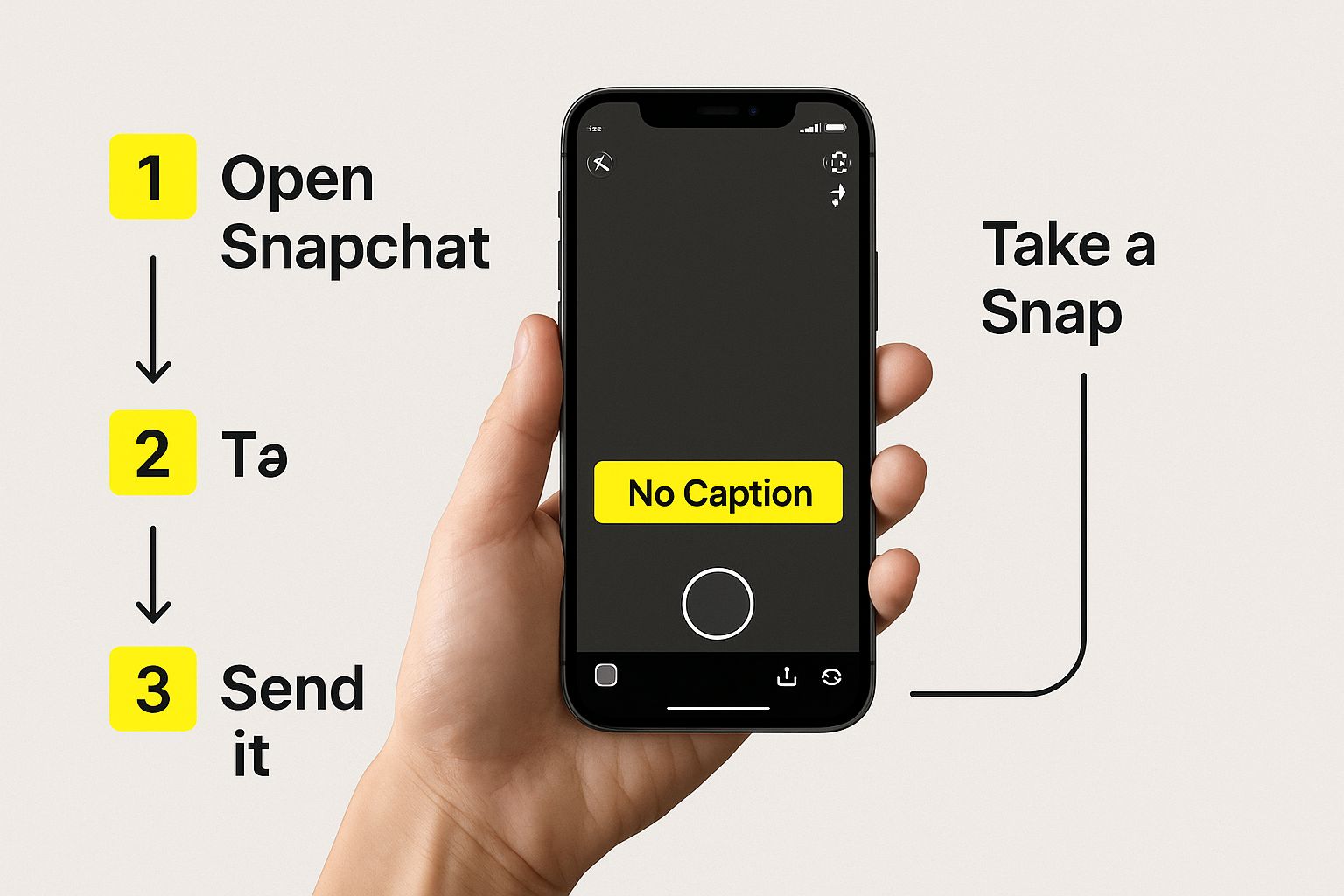
This is the kind of professional-looking result that makes a dedicated tool worth it.
So, Which App Should You Use?
There are a lot of options out there, but one I’ve had great success with is AniEraser. It's incredibly straightforward and works across desktop, mobile, and even the web. You just upload your Snap, brush over the caption, and let the tool do its magic. It's fast, reliable, and you can access it on any device with one account, which is a nice touch.
The biggest advantage of a tool like this is the precision. You can zoom right in and use a small brush to select only the text. This prevents the app from accidentally messing with other parts of your photo.
That level of control is something you just don't get with basic editing features. If you care about having polished content for your social media or just want to save a personal memory without a distracting caption, a specialized app is a must-have.
To see what else is out there, take a look at our complete guide on finding the best https://snapcaptionremover.com/blog/app-to-remove-snapchat-captions.
Editing on the Go with Online Tools
Running low on iPhone storage? I get it. The last thing you want to do is download another app for a single task. This is where browser-based tools come in handy, letting you remove a Snapchat caption without any installation.
This approach is perfect when you just need a quick, one-off edit. You can pull up a site like SnapCaptionRemover right in Safari and get a clean image in seconds. It's a huge space-saver and ideal if you don't need a full-blown editing app. Honestly, it's no surprise that more people are turning to these simple online solutions for quick media edits.
Your Quick Online Workflow
You don't need to be a Photoshop pro to get this right. The whole process is incredibly straightforward.
- First, head to the website on your iPhone and find the upload button.
- Next, choose the saved Snapchat photo you want to fix from your Camera Roll.
- The tool’s AI will automatically find the caption and erase it, which usually only takes a moment.
- Finally, just download the clean, caption-free image right back to your phone.
The results are pretty impressive. The AI does a great job of reconstructing the background where the text used to be, so you'd never know a caption was there.
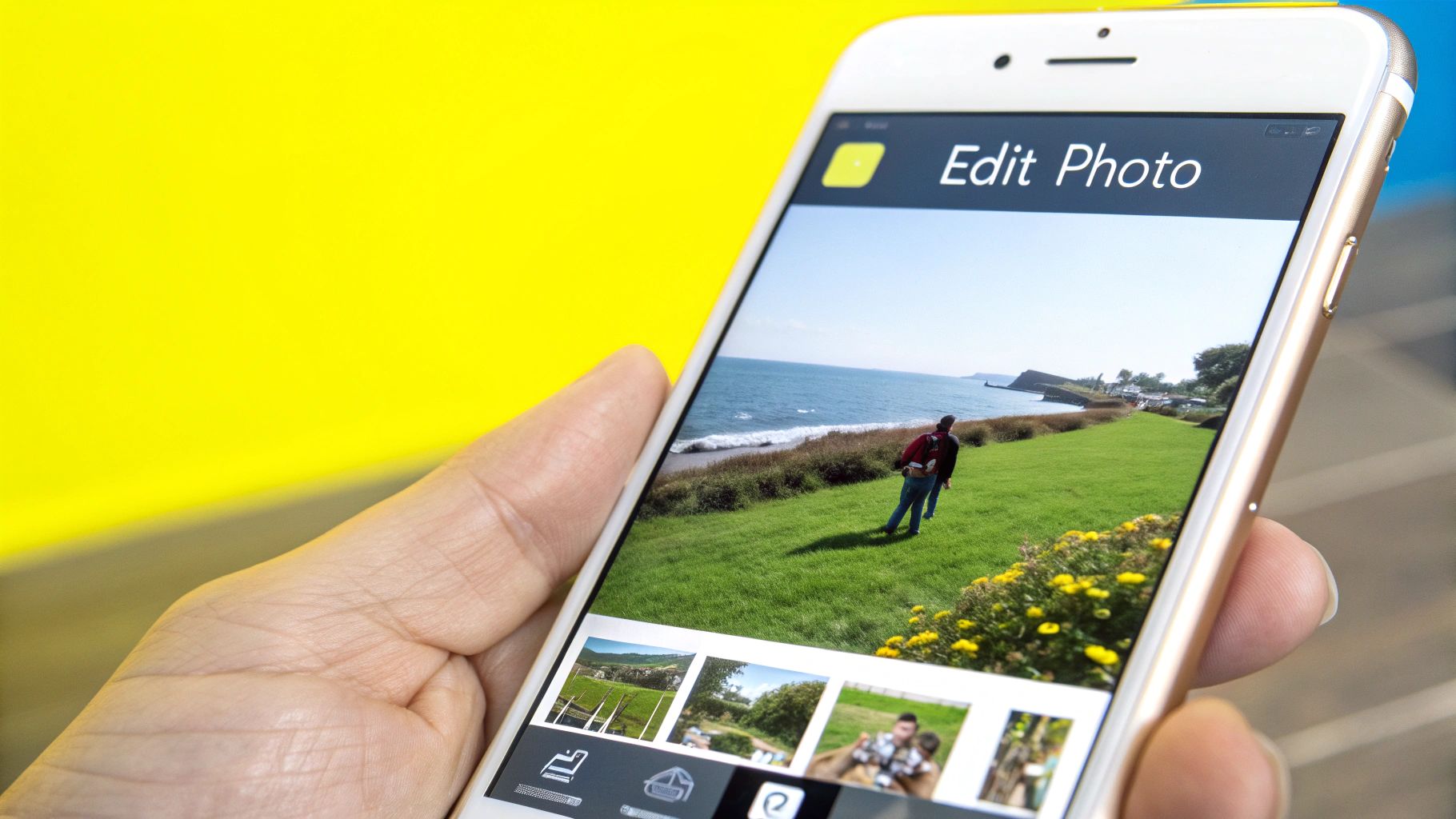
The real win here is the convenience. Say you’re out with friends and snap a great group photo, but the old Snapchat caption is ruining the vibe for your Instagram post. In less than a minute, you can have a clean version ready to share.
Using a web tool is easily one of the fastest ways to learn how to remove a Snapchat caption on an iPhone. If you're curious about the tech behind it all, you can learn more about how a https://snapcaptionremover.com/blog/snapchat-text-eraser-online works.
The Built-In iPhone Editing Workaround
Sometimes, you don't need a specialized app to get rid of a Snapchat caption. The solution might already be sitting in your pocket, right inside the iPhone's Photos app. This method is totally free and perfect for those moments when you need a quick fix without downloading anything new.
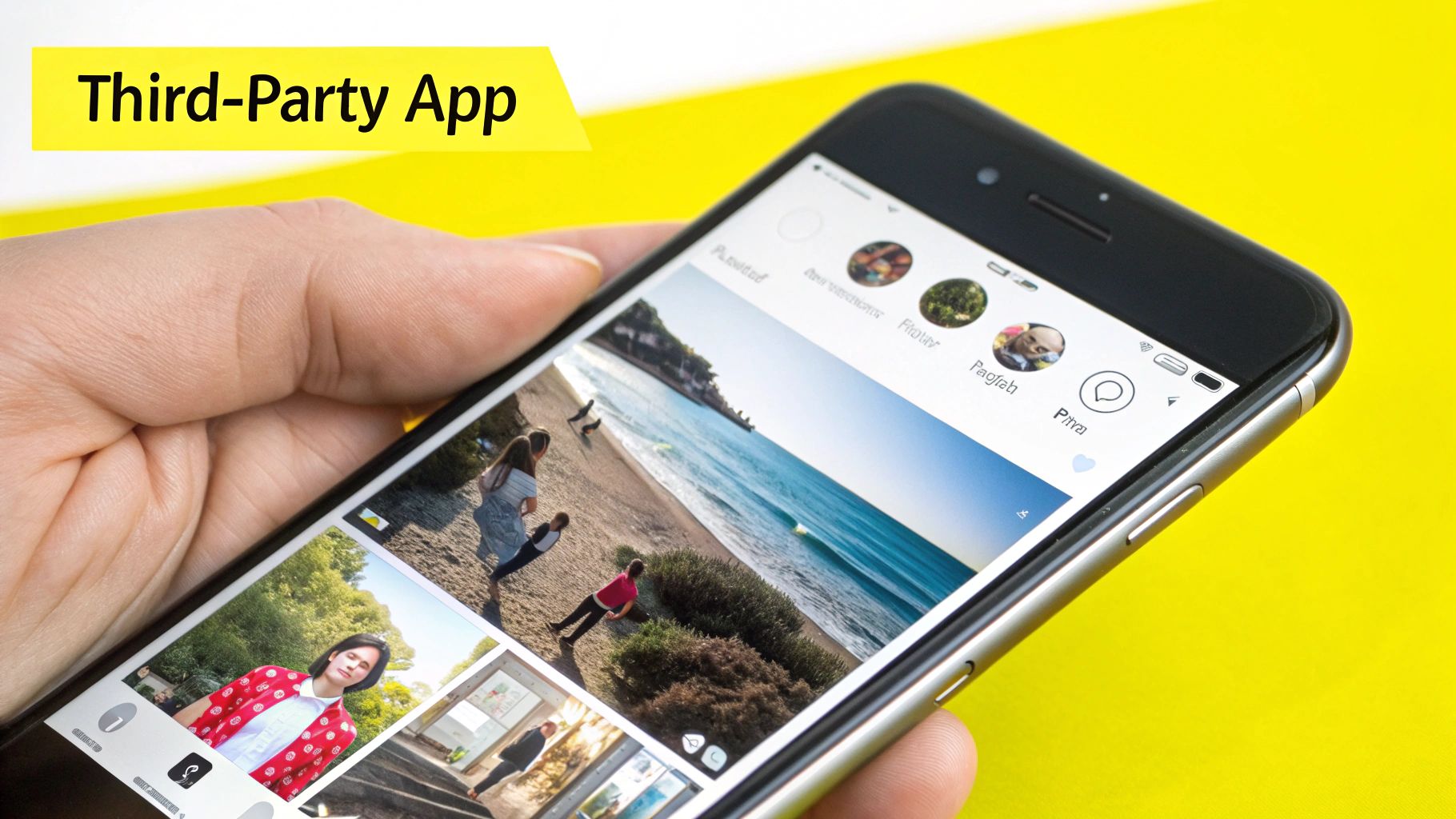
This trick really works best when the text is sitting on top of a simple, uniform background. Think clear skies, a plain wall, or a solid-colored t-shirt. Trying this on a busy, patterned background is a lot trickier, as it’s much harder to blend things seamlessly.
Quick Fixes in the Photos App
You’ve got a couple of solid options here, both using the editing tools that come with your iPhone. For the right kind of picture, they work surprisingly well.
- Strategic Cropping: Is the caption hanging out near the edge of the photo? The easiest move is to just crop it out. It’ll change the shape of your image, of course, but it's the fastest way to get a clean picture.
- The Markup Tool Camouflage: When the text is more central, the Markup tool becomes your best friend. You can use its color dropper to sample the exact shade of the background right behind the caption.
The key is to select the pen tool, use the dropper to get a perfect color match, and then carefully paint over the text. It takes a steady hand, but with a simple background, the results can look remarkably good.
This is a true lifesaver for fast edits on the fly. While it might not have the same flawless finish as an AI-powered tool, it gets the job done without any extra fuss. If you want to explore more options, check out our full guide on how to edit Snapchat text after saving to your camera roll.
Why a Clean Snap Matters for Your Content
Let's be honest, sometimes the caption you thought was brilliant on Snapchat just doesn't fit anywhere else. Removing it isn't just about cleaning up a picture; it's about making your content work harder for you. A caption-free image instantly looks more professional and has a timeless quality, making it incredibly versatile.
Imagine wanting to reuse that perfect shot for your Instagram grid, add it to your portfolio, or even drop it into a marketing campaign. A leftover Snapchat caption can make it feel dated or out of place on other platforms. In a world where authentic, user-generated content is king, having a clean visual gives you a blank canvas to add new text, graphics, or branding whenever you need it.
Maximizing Your Content's Impact
The sheer volume of content on Snapchat is staggering. With over 900 million monthly active users, a number you can explore more on SocialChamp.com, standing out is tough. Having the right tools to polish your visuals is no longer a nice-to-have; it's essential for anyone serious about their content.
A clean aesthetic transforms a casual Snap into a valuable piece of content. It ensures the focus remains on the visual story you're telling, not on distracting, platform-specific text from weeks ago.
This idea of a polished final product isn't just about Snapchat. To get a better sense of how this fits into the bigger picture, it’s worth exploring the broader principles of content quality assurance to see how small edits can make a huge impact.
Common Questions About Removing Captions
As you start playing around with these methods, you'll probably run into a few specific questions. Let's get those answered upfront so you can avoid some common headaches and get the clean, caption-free image you're after.
Can I Remove a Caption After I've Already Posted to My Story?
This is the big one, and unfortunately, the answer is no. Once you send a Snap or post it to your Story, that caption is baked in for good. Think of it like a permanent marker—you can't just erase it.
The tricks we've covered here only work on Snaps you've saved to your iPhone's Camera Roll or to your Snapchat Memories before sharing.
My Advice: If there's even a small chance you'll want a version without text later, always save the original photo or video before you add anything to it. This simple habit has saved me countless times when I wanted to repurpose content.
Do These Tools Work on Videos, Too?
Yep, most of the better tools can handle video. Removing a caption from a video is a lot like doing it for a photo, but it's much more intensive for the software. The tool has to analyze and patch up the background on every single frame where the text appears, which is no small feat.
Even the simple iPhone cropping method works for videos, just remember it will change the dimensions and you'll lose part of the original shot.
Will This Mess Up My Photo Quality?
A good, dedicated removal tool is built to keep your photo's quality intact. These apps use smart algorithms that do a surprisingly good job of recreating the pixels behind the text, so you often can't even tell anything was there.
On the other hand, if you go the manual route with something like the Markup tool in your Photos app, you might see a bit of a blur or smudge. This is most obvious if the background has a lot of detail or a complex pattern. For the sharpest results, always start with the highest-resolution photo you have.
Is It Okay to Remove Captions from Someone Else’s Snap?
This guide is really for cleaning up your own personal photos and videos. Taking someone else’s content, removing a caption or watermark, and passing it off as your own can get you into hot water with copyright. It’s always best to respect other people's work and only edit content you created yourself.
Ready to get a perfectly clean image in seconds? Try SnapCaptionRemover today and see how easy it is to remove any caption without downloading an app. Get your free, high-quality edit at https://www.snapcaptionremover.com.