How to Remove Caption from Snapchat Photos
We’ve all been there. You snap the perfect photo, add a caption that feels brilliant in the moment, save it to your camera roll, and then… regret. You wish you had the original, clean picture. It's a classic Snapchat problem.
If you want to get rid of a caption on a photo you've already saved, your best option is an AI-powered tool designed for exactly this, like SnapCaptionRemover. There's also a clever workaround you can use before you save, which we'll get into.
Why Bother Removing a Snapchat Caption?

That feeling of being stuck with a captioned photo is frustratingly common. Maybe you caught a gorgeous sunset or a hilarious moment with friends, but the text you added for your story just gets in the way now.
The main issue is that once you save a Snap with text, the app "flattens" the image, essentially burning the caption right into the picture. This means there's no built-in feature to go back and simply delete it.
This is a real headache when you want to use the photo elsewhere. For instance, that great shot might look out of place on your Instagram grid, where the iconic Snapchat font and text bar can mess with your whole vibe.
Making Your Photos Versatile Again
For professionals and content creators, having a clean version of an image is non-negotiable. Knowing how to remove a caption from Snapchat is a key skill for keeping your branding consistent across all your social platforms. A fantastic product shot or a perfect new headshot becomes almost useless if it’s stuck with an old, irrelevant caption.
The goal is simple: you want the freedom to use your best photos anywhere you want, without being tied to the context of a temporary Snap. Getting that clean, original version back unlocks a world of possibilities.
Here are just a few other common reasons you might need a caption-free photo:
- Making family photo albums: You want classic photos that stand the test of time, not ones with a witty-but-now-dated caption.
- Using it for work: A high-quality photo might be perfect for your LinkedIn profile or company website, but not with text on it.
- Getting creative with edits: To do any serious photo editing in an app like Lightroom or Photoshop, you really need a clean slate to work with.
Learning how to rescue these photos means your best memories and best shots aren't permanently trapped by a caption you've outgrown.
Using AI for a Flawless Caption Removal
So, you've saved a great Snapchat photo, but now you’re stuck with a caption you wish wasn't there. If you're wondering how to remove a caption from a photo that's already in your camera roll, AI-powered tools are your best bet. Forget about wrestling with complicated photo editing software; these tools use smart algorithms to find the text, erase it, and realistically rebuild the background behind it.
It’s surprisingly simple. Most of these tools, like SnapCaptionRemover, have a clean drag-and-drop interface. You just upload your saved screenshot, and the AI takes over. In a matter of seconds, you get a clean version of your photo, ready to download. It’s a massive time-saver compared to trying to clone-stamp it out yourself.
Getting the Best Results
While the AI is pretty smart, a little prep work on your end can make a big difference. For the absolute best results, always start with the highest-resolution screenshot you have.
I've found that photos with simple, uniform backgrounds—think clear blue skies or a plain wall—are a piece of cake for the AI. It handles them almost perfectly every time.
What about trickier photos? For images with busy backgrounds, like a crowd of people or a detailed pattern, the AI still does a surprisingly good job. You might, on rare occasions, notice a tiny imperfection if you look closely. If you're a perfectionist and need it to be flawless, you can use a secondary tool like an AI-powered Magic Eraser tool for those final little touch-ups.
One of the biggest headaches people face is that Snapchat itself offers no "undo" button for saved captions. Once that text is burned into the image, it's there for good—which is exactly why these third-party tools are so popular.
This infographic gives you a good idea of what to expect from most AI caption removal tools.
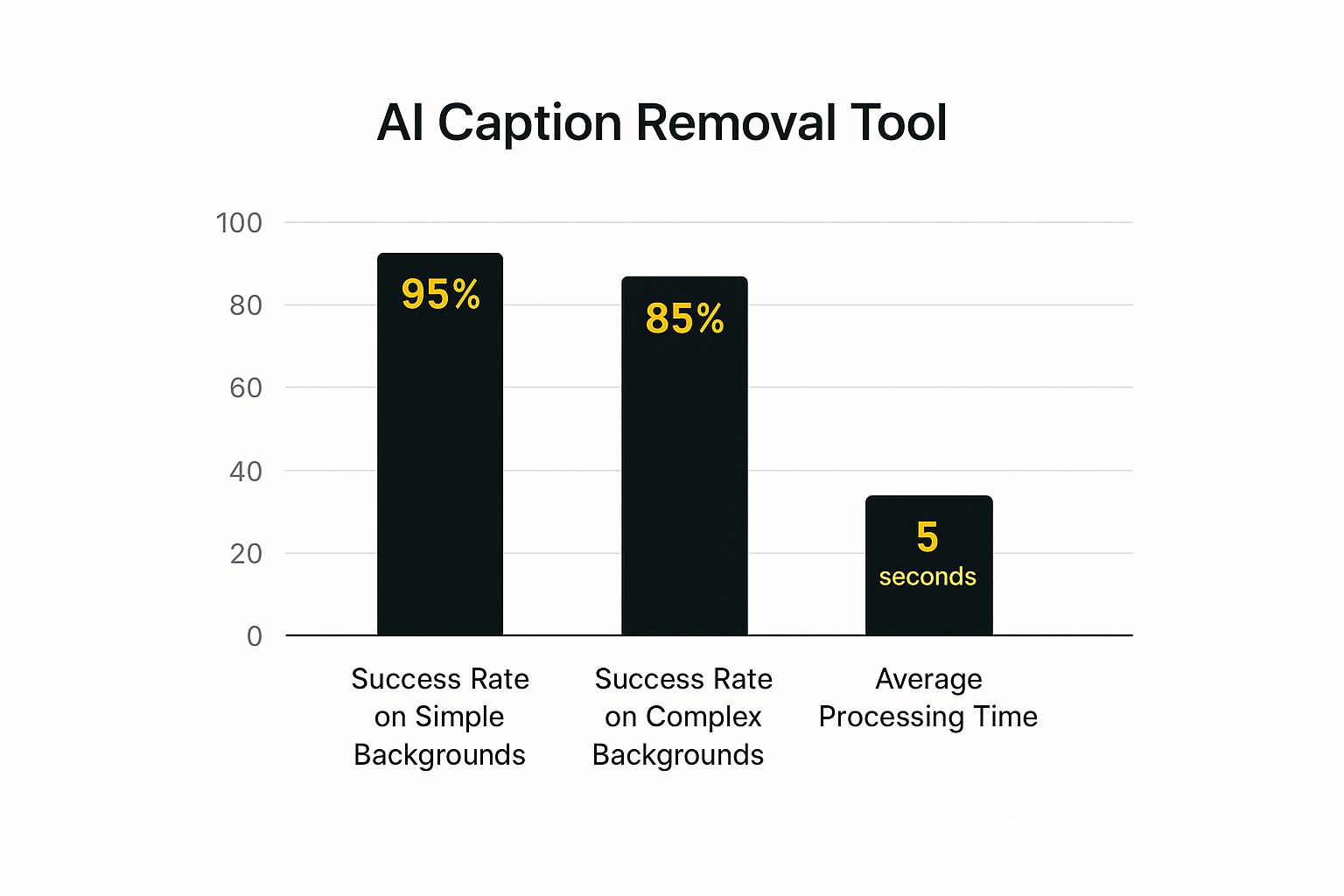
As you can see, the success rate is incredibly high and the processing is fast, making it a reliable fix for almost any photo you throw at it.
A Practical Example in Action
Let's walk through a common scenario. Imagine you have an amazing photo from a concert, but a huge caption is plastered right over the stage. Using a tool like SnapCaptionRemover, you’d just upload that image from your camera roll. No tech skills needed—the interface is built for quick, one-off fixes.
The AI gets to work using what’s called “content-aware” technology. It looks at all the pixels around the text to intelligently fill in the space where the caption used to be. The end result is a clean picture that looks as if the text was never there in the first place.
With ads on Snapchat now reaching over 700 million users, more people than ever are sharing and repurposing content from the platform, which only increases the demand for this kind of editing.
It's a total game-changer, especially since so many people don't realize a dedicated AI Snapchat text remover can solve this frustrating problem in just a few clicks.
Comparing Your Caption Removal Options

So, while a dedicated AI tool is an amazing one-and-done solution, it’s not your only option for getting rid of a pesky Snapchat caption. The right tool really boils down to what you’re trying to achieve—are you looking for a quick fix, or do you need absolute perfection?
Your choices basically fall into three camps. You've got the AI-powered web tools like SnapCaptionRemover, which are perfect for a fast, automated cleanup right in your browser. Then there are the mobile apps you can grab from your phone's app store. And finally, for the pros, there's heavy-duty desktop software like Adobe Photoshop.
AI Web Tools vs. Mobile Apps
The biggest draw for AI web tools is pure speed and simplicity. You just upload your picture, let the AI work its magic, and download the clean version. For most of us who just want that caption gone without a headache, this is the way to go.
Mobile apps, on the other hand, bring that same convenience directly to your phone. Some are simple, single-purpose apps, while others are more like a Swiss Army knife for photo editing. A great example of a versatile option is the CapCut app for photo editing, which packs a ton of features into one place. The main trade-off with mobile apps? Quality and cost. Many free versions will slap a watermark on your final image or hit you with ads.
It's easy to see why these tools are so popular. Think about it: the average Snapchat user opens the app over 30 times a day. That's a ton of creating, saving, and sharing content. People are constantly looking for easy ways to repurpose their favorite snaps for other platforms. If you want to dive deeper, you can learn more about how users are adapting their snaps for broader use on SnapCaptionRemover.com.
My rule of thumb is this: If you need a quick, no-fuss fix for a photo or two, a web tool is your best friend. But if you’re constantly editing on your phone and want more creative control, a good mobile app is a better investment of your time.
When to Bring in the Big Guns: Desktop Software
Now, if you’re a professional photographer or a serious content creator, nothing beats the power of desktop software. Tools like Photoshop give you complete control, letting you manually erase text and rebuild complex backgrounds pixel by pixel.
But let's be real—that level of precision comes with a hefty price tag and a steep learning curve. For the average person who just wants to save a funny memory without the text on top, it's total overkill.
Caption Removal Method Comparison
Choosing the right tool can feel overwhelming, so I've put together a quick comparison to help you decide at a glance.
| Method | Ease of Use | Quality | Speed | Cost |
|---|---|---|---|---|
| AI Web Tool | Very Easy | Good to Excellent | Very Fast | Free or Freemium |
| Mobile App | Easy | Varies | Fast | Free (with ads) or Paid |
| Desktop Software | Difficult | Professional | Slow | Subscription-based |
Ultimately, there's a solution for everyone. A web tool is fantastic for most everyday situations, while mobile and desktop options provide more specialized power when you need it.
Creative In-App Tricks to Hide Captions
What if you could deal with an annoying caption before it's even a problem? While a dedicated tool is your best bet for photos already in your camera roll, a few clever workarounds exist right inside the Snapchat app. Think of these as quick, preventative measures. They're fast, free, and perfect when you just need a quick fix, not a flawless, professional-grade edit.
One of the oldest tricks in the book is simply covering the caption with a sticker. The goal is to find a sticker that blends right into the background, making the cover-up look natural.
Another classic move is the drag-to-trash technique. After you type out your caption, just pinch to make the text massive. Then, drag it almost entirely off the screen until only a tiny, barely-there piece is left. It's a surprisingly effective way to make text practically disappear.
The Sticker Method Explained
Getting the sticker cover-up right is pretty straightforward. Here’s how I usually do it:
- First, take your Snap and type out your caption like you normally would.
- Tap the sticker icon on the right side of the screen.
- Now, you'll want to scroll through to find a simple, solid-color sticker. Basic shapes like squares or circles work great for this.
- Use the color slider to get the sticker's color as close as possible to the background behind your text. This is the most important part!
- Finally, just pinch and zoom to resize the sticker until it neatly covers the entire caption.
This trick is a lifesaver for photos with simple, uniform backgrounds—think a clear blue sky, a grassy field, or a plain wall. It’s an easy way to hide the text before it gets permanently baked into your saved picture.
Remember, these in-app methods are all about hiding the caption, not truly removing it. For any photos already saved, your only way to get a clean slate is to use an external tool to completely edit the Snapchat text after saving.
These workarounds won't give you that pixel-perfect finish you'd get from a dedicated remover tool. But for most casual snaps, they’re an incredibly handy and quick solution to the caption problem.
Pro Tips for a Perfect Edit

Getting the caption off your Snapchat photo is one thing, but making it look like the text was never there in the first place? That’s where the real skill comes in. A few simple tricks can take your final image from good to great, leaving you with a clean, professional-looking picture.
The foundation of any great edit is the quality of the original image. Always, and I mean always, start with the highest-resolution screenshot you can get. This gives the AI more pixel data to analyze and work with, which makes all the difference when it's trying to rebuild the background behind the text.
Handling Tricky Backgrounds
So, what do you do when the caption is sitting right on top of a really detailed part of the photo, like someone's face or a busy pattern? This is where a little extra finesse can go a long way. After you've used an automated tool, you might notice some small blurs or imperfections.
Don't sweat it—these are usually pretty simple to clean up. You can pop the image into a free photo editor and use a clone stamp or a healing brush for some quick touch-ups. These tools essentially let you copy a clean part of the image and "paint" over any smudges the AI might have left behind.
Key Takeaway: Think of the AI tool as doing 95% of the work for you. That final 5% of manual touch-up is what makes your edit look flawless and completely natural.
Polished content is more important than ever, especially when you consider that over 60% of Snapchat users are between 13 and 34, according to data from Measure Studio. This is a group that's constantly creating and sharing content, and a clean aesthetic is everything.
For those bigger jobs or when you want total control, you might want to check out our guide on how to remove text in Photoshop.
Got Questions About Removing Snapchat Captions? We've Got Answers
So you're trying to figure out how to remove a caption from a Snapchat photo you’ve saved, but a few questions keep popping up. It's totally normal. Let's walk through some of the most common things people wonder about.
Is It Okay to Remove a Caption from Someone Else's Photo?
This is a big one, and it's a bit of a gray area. When you're just editing your own Snaps for yourself, you're in the clear. But when you start altering someone else's photo, things get tricky with copyright and privacy.
Think of it this way: without getting explicit permission from the person who took the photo, editing and re-sharing it could be considered copyright infringement. This is especially true if you're thinking of using that image for anything commercial. The golden rule? Just ask first. It’s always the safest and most respectful route.
What About Removing Captions from a Snapchat Video?
Unfortunately, taking text off a video is a whole different beast. It's way more complex than editing a still photo.
While a pro with advanced software like Adobe Premiere Pro might be able to remove a static caption, it takes a lot of technical skill and time. It’s not a quick fix.
For the average person, the photo editing tools we've discussed just won't cut it for video. The best advice I can give is to try and save your important videos without any text in the first place. It'll save you a major headache later on.
Will Removing a Caption Mess Up the Photo Quality?
It’s a valid concern. Any time you edit and re-save a picture, there’s a small chance the quality can take a hit. But don't worry, you can easily keep your photo looking sharp.
First, always start with the highest-resolution screenshot you can get. Second, good news—modern AI tools are built to preserve the original quality by intelligently rebuilding the background behind the text. To keep it looking its best, try to avoid editing and re-saving the same photo over and over, as that's what usually causes compression and quality loss.
Ready to get a clean, caption-free version of your favorite Snap? Give SnapCaptionRemover a try and see how simple it is to wipe away text in just a few seconds.
You can start your free trial right here: https://www.snapcaptionremover.com.