How to Edit Text on a Saved Snapchat Memory
Yes, you absolutely can edit the text on a saved Snapchat Memory. It's a straightforward process: just open the Memory, tap the 'Edit' option, tweak the text, and then save your changes. The best part is that Snapchat saves it as a new copy, so your original snap is always safe.
Giving Your Old Snapchat Memories a Fresh Look
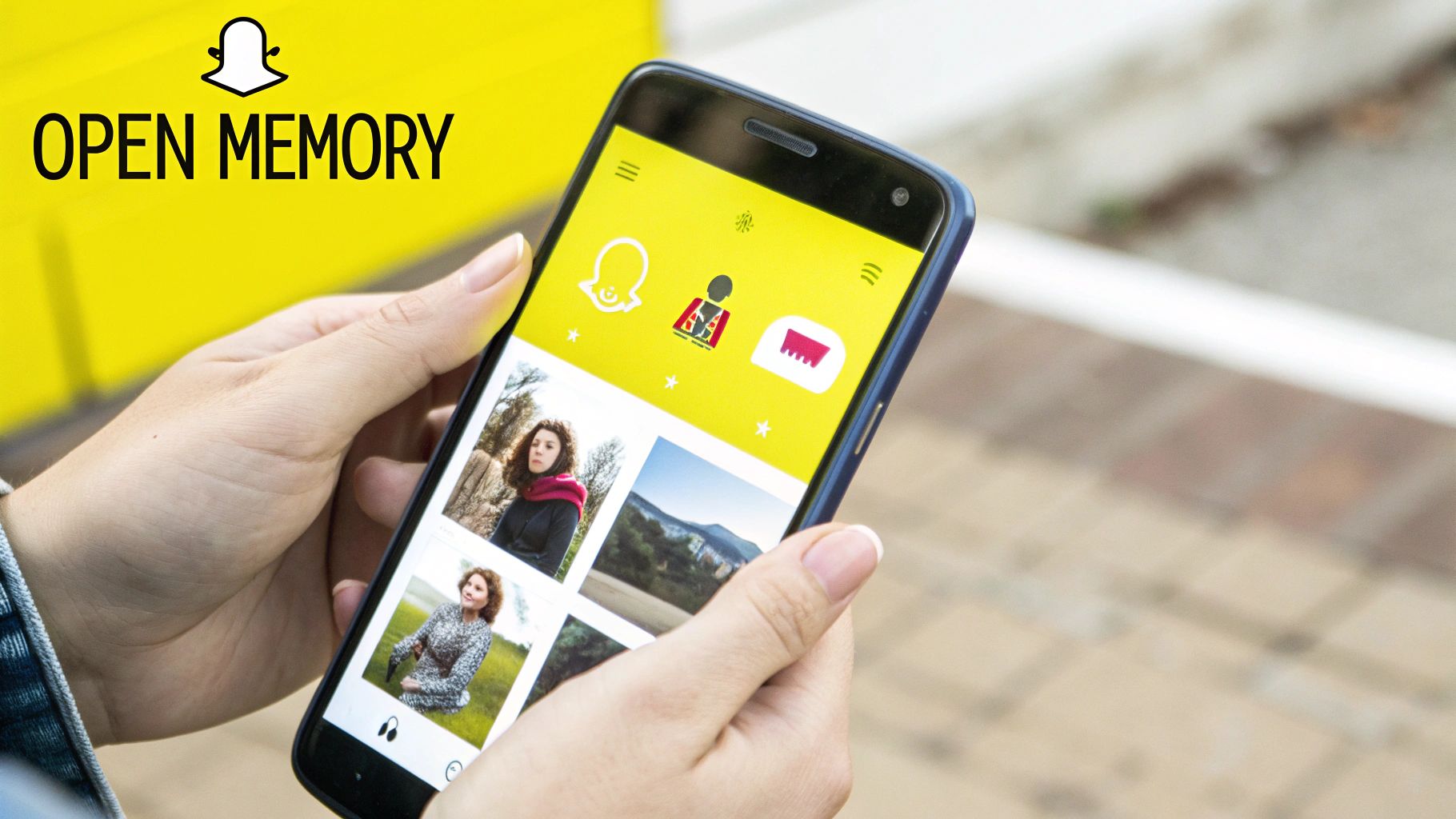
Ever find yourself scrolling through your Snapchat Memories and cringing at an old caption? We've all been there. Maybe it's a typo, an inside joke that didn't age well, or you've just thought of something way better to say. The good news is that old text isn't permanent.
Refreshing your old content is surprisingly easy and a great way to breathe new life into your favorite photos and videos.
Snapchat Memories, which first rolled out in 2016, completely changed the game by letting us save content past the old 24-hour limit. Now, with an expected 319 million active users by 2025, Memories is a core feature for holding onto and repurposing our best moments. Being able to edit the text is a huge part of what makes it so useful.
Why Bother Editing Old Snaps?
You might be thinking, "Why go back and edit an old memory?" The reasons are actually pretty practical and can get your creative juices flowing.
- Fixing Those Annoying Mistakes: It's the perfect chance to correct that embarrassing typo or grammar flub you missed the first time around.
- Updating the Vibe: You can easily change a caption to match a new perspective, add a current inside joke, or just make an old memory feel relevant again.
- Repurposing for Today: Need to share an old snap to your Story or another platform? Edit out the old, irrelevant text so it fits right in.
Giving your old memories a makeover can go beyond just text, too. For a completely different feel, you could even use a tool to turn photos into cartoons. Getting comfortable with these simple edits is the first step to mastering your content.
For more great ideas on sprucing up your images, check out our guide on https://snapcaptionremover.com/blog/7-basic-photo-editing-techniques.
To clear things up, here’s a quick overview of what you can and can't do when editing text on your saved Snapchat Memories.
Quick Guide to Editing Snapchat Memory Text
| Action | Is It Possible? | Key Takeaway |
|---|---|---|
| Edit Original Caption | Yes | You can tap on the original text box and type something new. |
| Change Text Style/Font | Yes | Feel free to change the font, color, and background just like a new snap. |
| Move the Text | Yes | You can drag the text box to a new position on the photo or video. |
| Remove Text Completely | Yes | Simply delete all the characters in the text box. |
This table shows just how flexible the built-in editor is for making those quick and easy text changes.
Finding the Right Memory to Edit
First things first, you need to find the photo or video you want to work on. This sounds obvious, but if you’re anything like me, you have years of memories saved. Digging through that archive can be a real pain if you don't know where to look.
To get started, just swipe up from your main camera screen. That’s your shortcut into your Memories, the digital shoebox where all your saved snaps live. It can get crowded in there pretty quickly.
Navigating Your Memories Effectively
Once you're in, you'll see a few different tabs like "Snaps," "Stories," and "Camera Roll." You'll want to hang out in the Snaps tab for this—it’s where all your individually saved photos and videos are stored. That’s almost always where the one you’re looking for will be.
The layout is a simple chronological grid, which is great for a quick visual scan. It’s your personal library, all laid out for you.
Getting good at navigating your archive is the first real step. If you get frustrated just trying to find the photo, you’ll lose your creative steam before you even start. Taking a second to learn the layout pays off.
If you have a massive collection, scrolling forever isn't the answer. The search bar at the top is a lifesaver. Snapchat’s search is surprisingly smart. You can type in keywords from the old caption, a date like "August 2023," or even objects it recognizes in the photo, like "dog" or "beach." This is easily the fastest way to zero in on what you need.
Once you’ve found it, just tap on the memory to bring it up full-screen. This is your starting line. Take a quick moment to make sure it's the right one before you dive in. And if you want a few pointers on the best ways to save your snaps in the first place, our guide to properly saving Snapchat photos has some great tips.
Alright, with your memory selected, you're ready for the fun part.
Alright, you've got your Snap memory pulled up and you're ready to make some changes. The good news is that this part is incredibly straightforward. All the familiar editing tools you use for a new Snap are available here, too. You just need to know where to tap.
Look for the three-dot menu icon, which you'll usually find in the top-right corner of the screen. Give that a tap, and a short list of options will pop up. From there, you'll want to hit 'Edit Snap' to get into the editing screen.
Making Your Edits
Once you're in the editing interface, your original text caption will be right there, but now you can actually interact with it. Just tap on the text box, and your keyboard will appear.
This is where you can fix that annoying typo, add more detail, or rewrite the caption entirely. Maybe you wrote "Fun day!" but now you want to change it to "Fun day at the lake with the best crew!" Go for it. You have total control to update the story behind your saved memory.
You can also play around with the other text options:
- Change the font style to match a different vibe.
- Pick a new color using the slider.
- Drag the text box to a better spot on the image.
Basically, you can add, modify, and reposition any text just like you were creating the Snap for the first time.
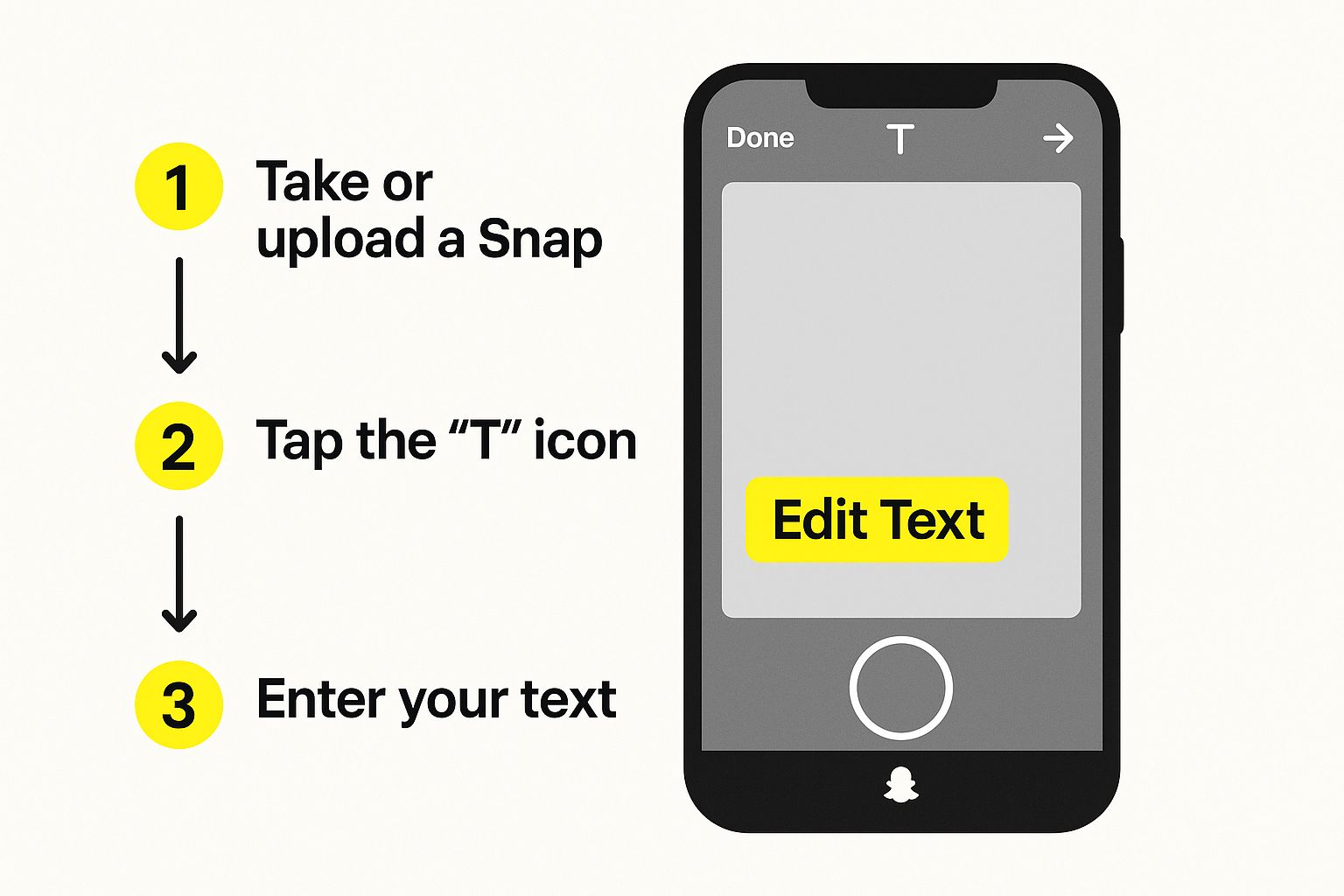
As the visual shows, it all starts with that little three-dot menu, which is your gateway to the editing screen you already know how to use.
The Most Important Step: Saving Your Work
Once you've tweaked the text to perfection, you need to save it. And this is the one part where you can make a mistake you can't undo. Snapchat gives you two choices: save the changes to the original or save it as a copy.
Always, always, always choose 'Save as Copy.' I can't stress this enough. This option creates a completely new, edited version of your memory, leaving the original photo or video untouched.
If you just save the changes, you overwrite the original, and that first caption is gone for good. By saving a copy, you get the best of both worlds—your polished new version and the original moment, preserved exactly as you first saved it.
Of course, this only works for Snaps saved in Memories. If you've already saved a picture with text to your phone's camera roll, that text is "burned in," and you'll need a different method. We've got a whole guide on what to do in that situation here: https://snapcaptionremover.com/blog/edit-snapchat-text-after-saving-to-camera-roll
And if you find Snapchat's built-in tools a bit too basic for what you want to do, you can always look at third-party options. Something like the Snapedit tool can give you a lot more creative freedom for more complex edits on your saved pictures.
Taking Your Edited Memories to the Next Level
So you've swapped out the old text on your Snapchat memory. Great! But don't stop there. Now the real fun begins. With a clean slate, you can use all of Snapchat's creative tools to give that memory a whole new vibe.
This is your chance to really get creative. Think about adding stickers that match the mood, a hilarious GIF, or even your own doodles to bring the photo or video to life. A single, well-placed sticker can completely transform a simple snap into something you'll be excited to share all over again.
Mix and Match Your Fonts
Here’s a pro-tip I use all the time: play with different text styles to make your caption pop. You can create a really cool effect by layering fonts.
Try this:
- Use a big, bold font for the main point.
- Add a smaller, simpler font underneath for a date or a funny side comment.
This little trick makes your memory look more polished and intentional. It guides the eye and adds a bit of design flair that most people don't think to do.
Treat your memory like a blank canvas. By layering different elements like text and stickers, you're not just editing—you're telling a better story.
Master Caption Timing in Videos
For video memories, timing is everything. One of the coolest, most underused features is pinning text to appear at just the right moment. After you type out your caption, just press and hold it. A timeline will pop up, letting you drag the text to the exact second you want it to appear and disappear.
This is perfect for adding commentary that syncs with the action. Imagine a video of your friend tripping, with the text "Wait for it..." popping up a second before it happens. It adds a layer of polish and storytelling that makes your videos way more engaging.
For Snapchat+ subscribers, the options get even better. With a user base expected to hit around 16 million by early 2025, Snap is constantly adding premium features. Subscribers get access to more advanced tools for managing their stories, which includes better control over timing and visibility. You can get the full scoop on these new features over at Social Media Today.
Showing Off Your Newly Edited Snap

Alright, you’ve put in the work and your old memory has a fresh new caption. What's next? Don't let it just sit there! The most important thing to do first is save your changes correctly.
Look for the "Save" button once you're happy with the edit. You'll get an option to Save as Copy. This is the one you want to pick. It creates a completely separate version of your photo or video, leaving the original memory just as it was. It’s a fantastic, risk-free way to play around with different captions without messing up the original.
Sharing Your Creation
With your edited snap safely saved, it's time to get it out there. You’ve got a couple of solid options for sharing.
-
Save It to Your Phone: This is my personal favorite for sharing beyond Snapchat. Just export the memory to your camera roll. From there, it’s just a regular photo or video, ready to be posted on Instagram, TikTok, or sent to your family in a group chat.
-
Share It on Snapchat: You can also keep it within the app. Post it to your Story for all your friends to see, or send it directly to a friend in a chat. You could even try your luck and submit it to Spotlight to reach a much bigger audience.
Quick heads-up: A lot of people wonder if sharing an old memory with a friend will keep a Snapstreak going. Unfortunately, it won't. Only snaps taken in real-time with the main camera count toward streaks. It’s a small but important detail to remember as you get the hang of how to edit text on a saved snapchat memory and share your new versions.
Still Have Questions About Editing Your Memories?
When you start digging into editing old Snapchat memories, a few questions always seem to come up. It's totally normal. Let's walk through some of the most common ones I hear so you can edit with confidence.
Can I Get My Original Caption Back?
This is probably the biggest worry I see, and the answer is a relieving yes! When you finish tweaking your text and go to save, make sure you hit 'Save as Copy'. This simple step creates a brand new version of your snap, leaving the original one completely untouched in your Memories. Phew.
Why Won't Snapchat Let Me Edit Some Memories?
Ever run into a snap that just won't let you edit the text? It’s a common frustration, and it usually happens for one specific reason: the photo or video was originally saved to your phone's camera roll and then uploaded to Snapchat Memories.
In those cases, the text is essentially "flattened" onto the image, so Snapchat doesn't see it as a separate, editable layer. The editing feature is designed to work only with snaps you took and saved directly within the app itself.
Good to know: Editing your memories is completely private. Nobody gets a notification when you change a caption or remove a sticker. The only way anyone will see your changes is if you decide to share that edited memory to your Story or send it to a friend.
But what if the text is already "burned into" an image you downloaded from Snapchat? For those situations, a different tool is needed.
Our free AI tool, SnapCaptionRemover, is built for exactly this problem. It can cleanly wipe the text from those saved images, giving you a fresh version of your photo. Give it a try—it's instant and you don't need to sign up.