Erase Text from Image Online with Simple AI Tools
Ever stumbled upon the perfect photo, only to have it ruined by a pesky watermark or an ugly timestamp? It's a common headache. Thankfully, you can erase text from an image online using smart, AI-powered tools that automatically find the unwanted text and rebuild the background, leaving you with a clean, professional-looking picture. Best of all, these tools work right in your browser, making the whole process quick and painless for anyone.
Why You Might Need to Erase Text From an Image
It happens all the time. A great visual is spoiled by text that just doesn’t fit. This isn't just about small touch-ups; it's about taking back control of your images to use them how you want.
For anyone running an e-commerce store, this is a daily reality. You might need to remove a supplier's logo from a product shot to maintain a consistent, branded look across your website. Imagine trying to build a strong brand identity when another company's name is plastered all over your product photos—it just doesn't work.
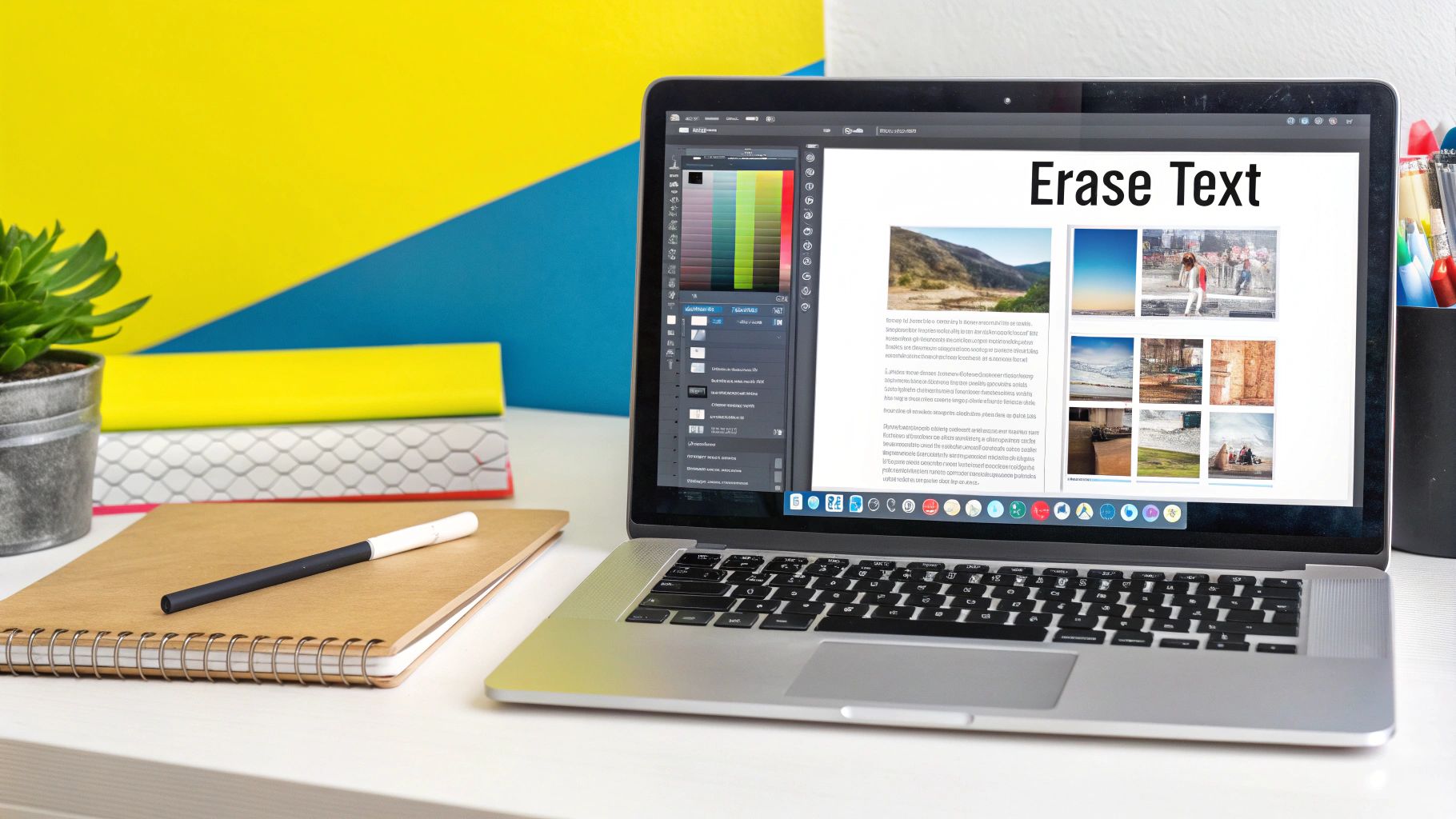
Marketers run into this constantly, too. Say you have a killer ad campaign that you need to roll out in a different country. That means swapping out the English text for Spanish or Japanese. The very first—and most important—step is getting rid of the original text without leaving a mess behind.
Reclaiming Your Photos for Work and Life
It's not all business, either. We all have those treasured family photos, the ones with the bright orange date stamp burned into the corner from an old digital camera. Removing that text can instantly restore the photo's classic feel, transforming a dated snapshot back into a timeless memory.
The real benefit is simple: control. When you can easily erase text from an image online, you have the freedom to make that picture work for you, whether it's for professional branding, a global marketing campaign, or just preserving a personal moment.
The great news is you no longer need a graphic design degree or clunky, expensive software to get this done. The new wave of online tools built to erase text from images represents a huge leap forward. Modern AI platforms can accurately find and remove text from standard image files like JPGs and PNGs without leaving behind weird smudges or distortions. Many even include features like adjustable brushes for fine-tuning your edits, saving you a ton of time and effort.
Alright, let's move from the "what" to the "how." Knowing the theory is one thing, but actually getting your hands dirty is where you'll see just how powerful these tools can be. We'll walk through a realistic workflow for erasing text from an image online, using a common tool as our guide so you can see how it's done.
First things first, you need your image. Most online editors are pretty flexible and will take standard files like JPGs, PNGs, and even the HEIC files your phone spits out. Before you drag and drop, take a quick peek at the image's resolution. A higher-res photo gives the AI more information to play with, which almost always means a cleaner, more natural-looking result after the text is gone.
Making the Magic Happen: Selecting and Editing
Once your image is loaded into the editor, you'll see some sort of brush or selection tool. This is how you'll point the AI to the text you want to get rid of. My advice? Zoom in. Get up close and personal with the text. This is especially important when the text is sitting right next to a detail you want to save, like a person's face or a delicate pattern in the background.
With your brush, carefully paint over the text. The goal is to cover it completely without grabbing too much of the background. If you color outside the lines, don't sweat it—nearly every tool has an undo button or an eraser to help you clean up your selection.
Here’s a great example of what this looks like in practice.
You can see how the text is highlighted precisely, telling the tool exactly what to target. This careful selection is the secret to getting the AI to fill in the background convincingly.
Now for the fun part. You click the "Erase" or "Remove" button, and the AI gets to work. It looks at all the pixels around your selection and intelligently paints in a new background where the text used to be. The technology behind this, often called AI-powered Magic Eraser technology, has gotten incredibly good at reconstructing backgrounds and preserving the original look and feel of the image.
Pro Tip: Got text on a busy, patterned background? Instead of trying to remove it all in one go, try erasing it in smaller sections. This gives the AI more context for each little patch, which often results in a much cleaner blend.
Sometimes, especially with tricky backgrounds, the AI might leave a slightly smudged or blurry spot. A good editor will let you do touch-ups. You can usually just re-apply the brush to that little imperfection and have the AI take another crack at it.
This whole process is a game-changer for cleaning up screenshots that might have personal info or just distracting text. If you're doing a lot of screenshot processing with Postcapture is a great way to professionalize your workflow. And if you’re hungry for more advanced editing tricks, feel free to dive into our other guides over on the blog.
How to Choose the Right Online Tool to Erase Text From an Image
With so many tools claiming to erase text from an image online, it’s easy to get lost. The trick is to ignore the hype and focus on what really counts for your project: how well it works, how easy it is to use, and whether it respects your privacy.
Let's be honest, not all AI is built the same. Some tools are fantastic at reconstructing tricky backgrounds, like a field of grass or a patterned shirt. Others are simpler and faster but might cap how many images you can process for free each day.
The real test is how the AI handles the "background fill." When you wipe away text, the tool has to guess what was behind it. A great tool will generate a patch that blends in perfectly. A mediocre one? It might leave behind a blurry, artificial-looking smudge that’s almost as distracting as the original text.
What to Look For in a Text Remover
Before you upload a personal photo anywhere, take a quick look at the tool's privacy policy. You want a service that processes your images on secure servers and, ideally, deletes them right after you're done.
Here are the key things I always check:
- Is it easy to use? A clean, straightforward interface is a must. You shouldn't have to click through multiple menus just to find the erase button. The best tools feel intuitive from the start.
- How good are the results? Does the AI struggle with complex backgrounds? I always test a tool on an image with a textured or patterned background to see how it performs under pressure.
- Are there any hidden catches? Always be on the lookout for daily usage limits, low-resolution downloads, or mandatory watermarks on the final image, especially with free plans.
This visual breakdown gives a quick look at some of the top tools and what they're best at.
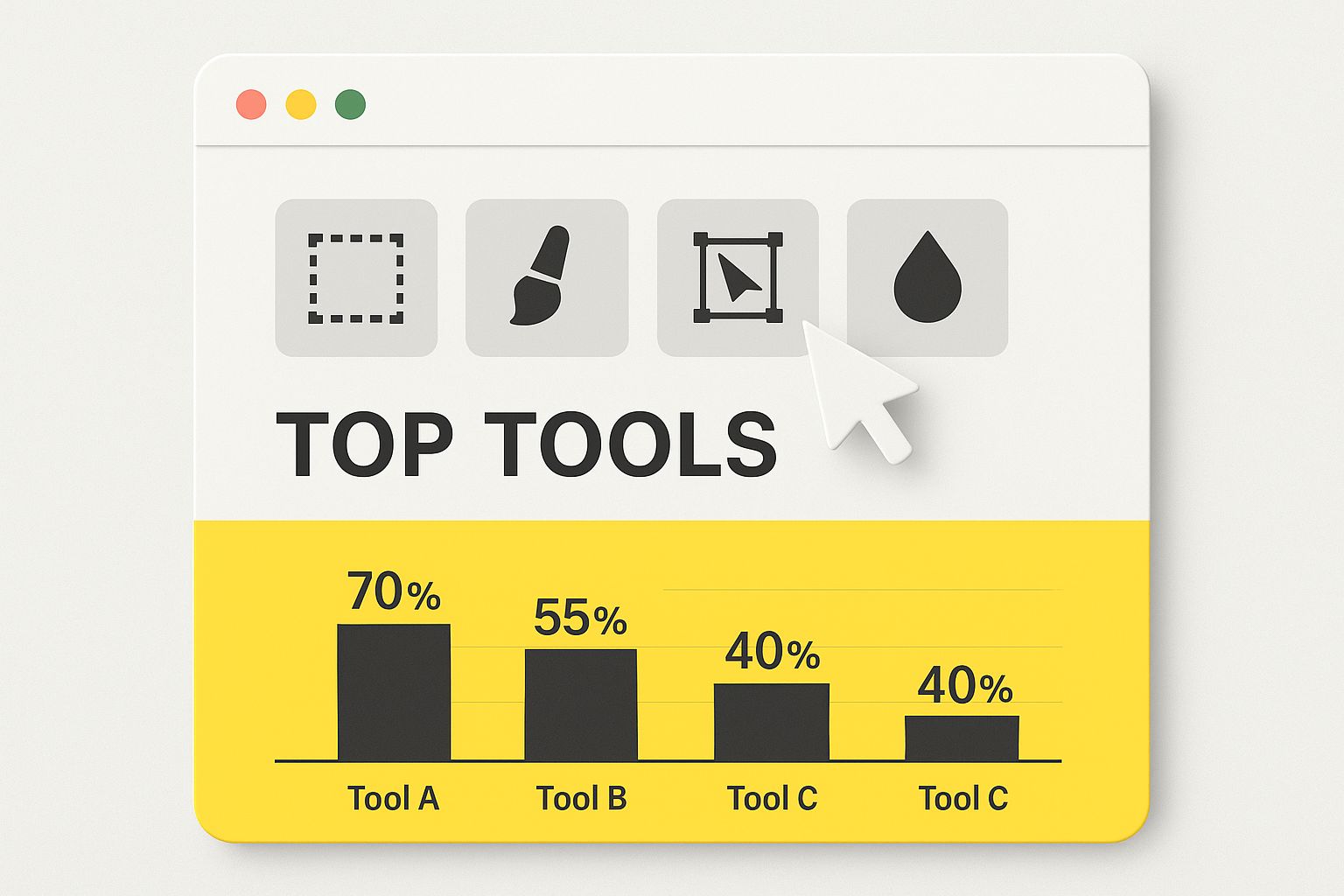
As you can see, the "best" tool really depends on what you value most—whether it's pinpoint accuracy or just getting the job done quickly.
Comparing Popular Online Text Removal Tools
To make your decision a little easier, here’s a quick comparison of some popular options. This table breaks down their core features to help you find the right fit for your task.
| Tool Name | Ease of Use | Best For | Pricing Model | Privacy Note |
|---|---|---|---|---|
| SnapCaptionRemover | Very High | Snapchat & Instagram captions | Free | Deletes images after processing |
| Fotor | High | General photo editing with text removal | Freemium | Standard privacy policy |
| Cutout.Pro | Medium | High-volume or professional-quality results | Credits / Subscription | Stores images for a limited time |
| AniEraser | High | Removing text from videos and images | Freemium | Processes on secure servers |
Ultimately, the goal is to find a tool that delivers a clean, natural-looking image without making you jump through hoops or worry about your data.
The best choice is a tool that gives you a clean result, doesn't compromise your privacy, and doesn't make you fight with a confusing interface.
The ability to quickly remove text is no longer a niche skill; it’s a common need for everyone from marketers cleaning up ad creative to someone just wanting to perfect a favorite photo. AI-powered web apps have made this task incredibly fast and accessible.
If you're dealing specifically with Snapchat's unique text styles, a dedicated tool like https://snapcaptionremover.com is designed for that exact purpose and works wonders. For those curious about the broader AI space, checking out resources on the best AI content generators can give you a sense of just how powerful this technology has become across all sorts of creative work.
Pro Tips for a Flawless Text Removal
Getting the text off an image is the easy part. Making it look like the text was never there in the first place? That’s where a little technique comes in handy. These are the tricks I use to get a clean, professional-looking result, especially when the background gets complicated.
One of the biggest mistakes I see people make is trying to highlight and erase a long sentence all in one go. It feels faster, but it often confuses the AI. Think about removing text from a photo of a brick wall. If you select a huge chunk, the AI has to guess what the brick pattern should look like over a large, empty space. It often gets it wrong.
The better way is to work in smaller, manageable chunks. I always tackle just a word or two at a time. This gives the AI a much clearer, more immediate reference of the pixels right next to the text. For complex backgrounds like wood grain, fabric, or blades of grass, this small-chunk approach is the only way to get a natural-looking fill.
Troubleshooting Common AI Mistakes
Even with the best tools, you’ll occasionally run into a little hiccup—a blurry spot where the text was, or a weird repeating pattern that just doesn’t look right. Don't panic. These are almost always easy to fix.
If you see a blurry patch, just re-select that specific spot and run the tool again. On its second pass, the AI has a much cleaner area to work with and usually nails it.
Here are a few common glitches and how I handle them:
- Blurry Patches: The classic fix. Just re-select the blurry area only and process it again. It works almost every time.
- Weird Artifacts or Smudges: Zoom way in. Use a smaller brush size to paint over just the tiny imperfection. Precision is your friend here.
- Color Mismatches: Sometimes the filled-in area is just a shade off. A weird but effective trick is to erase a tiny bit of the original background right next to the mismatched patch. This forces the AI to re-analyze the colors and blend them more accurately.
The secret to a perfect edit often lies in iteration. Don’t be afraid to undo and retry a small section. A few extra seconds of fine-tuning can make the difference between an obvious edit and an undetectable one.
Let’s say you’re removing a watermark from a photo of a friend in a funky, patterned shirt. If you erase the text word-by-word and a small blur appears on the shirt's pattern, just zoom in and target that specific spot. This careful, step-by-step method is what ensures the final image looks completely untouched.
Drawing the Line: Legal and Ethical Considerations
Having the power to instantly erase text from an image is one thing, but knowing when it’s okay to do so is another. It all comes down to a simple, yet crucial, question: do you actually have the right to alter the image in the first place?
If it's your own photo, you're almost always in the clear. Want to get rid of an annoying timestamp on a great family vacation shot? Go for it. Need to remove an old, cringey caption from a picture you posted years ago? No problem. It's your image, your memory, and your creative call.
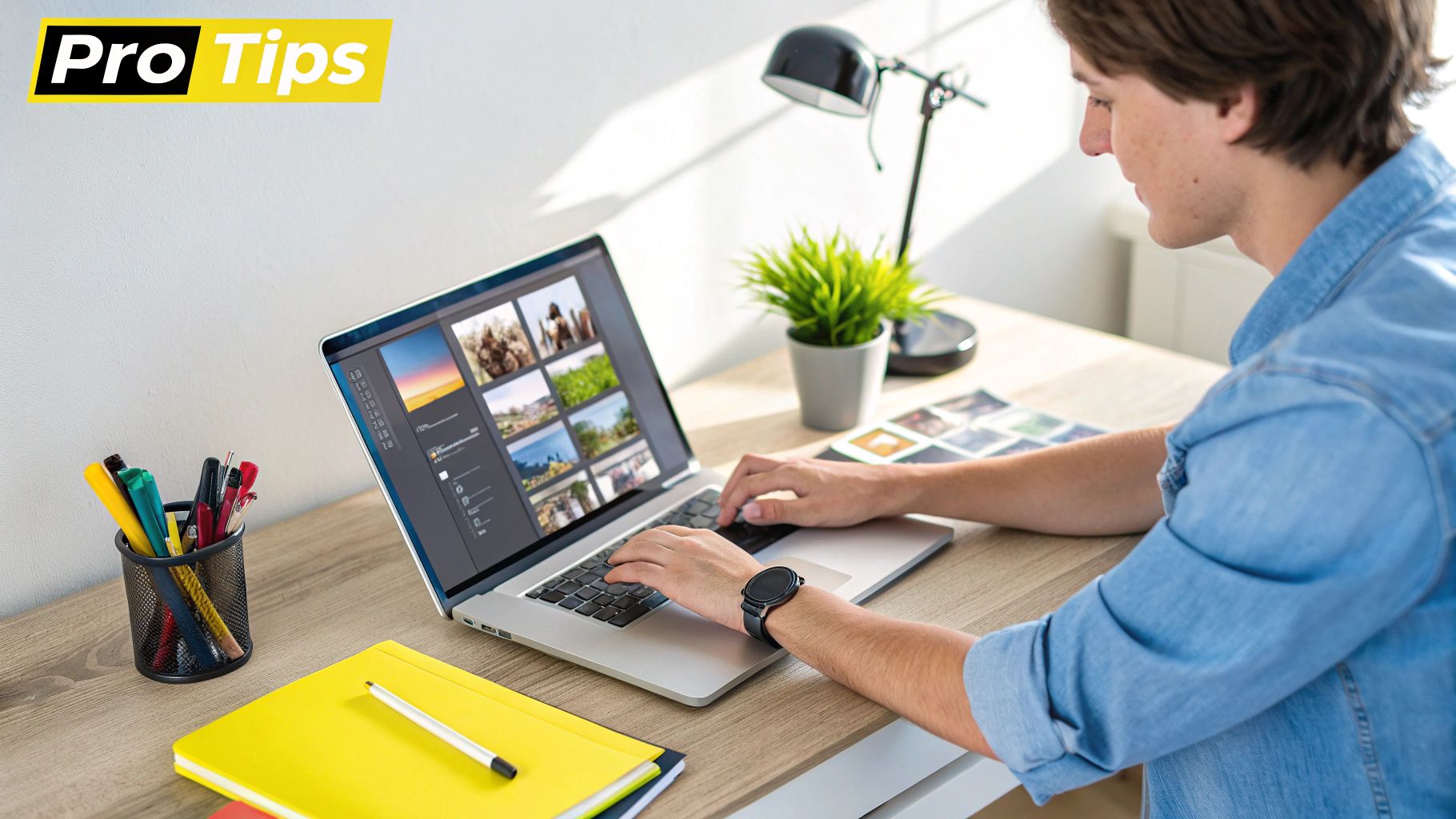
When Copyright Comes Into Play
The real trouble starts when you're working with images you didn't create. Removing a watermark or a photographer's credit from a picture you found online is a big no-no. That watermark is there for a reason—it’s a mark of ownership protected by copyright law. Wiping it away doesn't magically make the image yours; it's more like digital shoplifting.
I always tell people to think of it like this: removing a watermark is the digital equivalent of scratching an artist's signature off a painting. It doesn’t make you the owner, it just devalues the work and disrespects the creator.
The same logic applies to altering someone else's artwork, memes, or graphics without their permission. Changing the text can twist the original message, mislead people, and trample all over the creator's intellectual property rights.
So, before you erase text from an image online, take a moment to double-check that you have both the legal and moral green light to proceed.
Your Questions About Erasing Text, Answered
Even with the best tools, you’ll probably have a few questions when you start trying to erase text from an image online. I get it. Let's walk through some of the most common ones I hear so you can get a clean, professional-looking result every single time.
A huge concern for most people is image quality. Is removing text going to ruin my picture? Thankfully, the answer is almost always no. The AI behind modern tools is incredibly smart; it analyzes the surrounding area to rebuild the background with amazing accuracy, keeping the original resolution and detail intact.
The real secret is starting with a good-quality photo in the first place. The more pixels and detail the AI has to work with, the more seamless the final edit will look.
What About Low-Quality or Blurry Images?
But what if your photo is a bit old, a little blurry, or just low-resolution? You can absolutely still remove text, but it's a good idea to set realistic expectations.
When an image doesn't have much detail, the AI has less information to pull from when it's filling in the gaps. The spot where the text used to be might end up looking a little softer or less sharp than the rest of the picture.
Here’s a simple rule of thumb I always follow: the better your source image, the better your final result. You can certainly give it a shot with lower-res photos, but the AI really shines when it has plenty of detail to analyze.
Another big question is about privacy. How do you know if a free online tool is actually safe to use with your personal photos? The first thing I always do is check the site's privacy policy. A trustworthy service will be upfront about how it handles your files, usually stating that they process them securely and delete them from their servers shortly after you're done.
If a tool is vague or doesn't have a clear policy, it's best to steer clear. For a closer look at this and other common questions, check out our comprehensive FAQ section.
Ready to see how easy it is to get a perfectly clean image? Give SnapCaptionRemover a try and remove unwanted text from your photos in seconds—it's completely free. Visit https://www.snapcaptionremover.com to get started.