How to Delete Snapchat Caption from Saved Photo | Easy Guide
We've all been there. You save a fantastic photo on Snapchat, but later on, that once-perfect caption just doesn't feel right. So, you try to edit it, only to find you can't. How do you delete a Snapchat caption from a saved photo when the app won't let you?
The short answer is you can't—at least, not within Snapchat itself. Once you hit save, Snapchat permanently merges the text with the image. This means you’ll need a little help from an outside tool to get the job done.
Why Snapchat Captions Become Permanent
The reason for this common frustration is all about how Snapchat handles its image files. When you save a Snap, the app "flattens" the image. This process essentially bakes the caption directly into the photo's pixels.
Think of it this way: it’s like painting text onto a canvas versus just placing a sticky note on top of it. You can peel off the sticky note anytime, but the paint becomes a permanent part of the artwork. That's exactly what Snapchat does with your captions.
The Technical Hurdle
From a technical standpoint, Snapchat's design treats captions on saved photos as irreversible parts of the image file. This is a big difference from things like chat messages or your search history, which are stored as temporary data that you can easily delete.
This limitation is intentional, designed to keep the "in-the-moment" feel that Snaps are known for. But it leaves a lot of us looking for a reliable way to clean up our saved memories when we change our minds.
The key takeaway is that once a Snap is saved, the caption and the photo become one single, uneditable file from Snapchat's perspective. This is why specialized tools are necessary to intelligently rebuild the photo behind the text.
The good news is, just because the app locks the text in place doesn’t mean your photo is stuck that way forever. Understanding this technical barrier is the first step. To learn more about the methods that work, check out our guide on how to remove text from Snapchat pictures.
Using an AI Photo Editor to Remove Captions
When you save a Snapchat photo, the caption gets permanently "flattened" onto the image. This means you can't just delete it like you would with a text layer in a program like Photoshop. The best way I've found to delete a Snapchat caption from a saved photo is by using an AI tool built specifically for this kind of cleanup.
Honestly, trying to do this manually is a huge pain. You'd need some serious photo editing skills to clone, patch, and paint over the text without making a mess. A dedicated AI tool, like SnapCaptionRemover, sidesteps all that hassle. It analyzes the pixels surrounding the caption and intelligently rebuilds the background right over the text. It's like the caption was never even there.
How to Get Started
The whole process is incredibly simple. Just head over to the tool's website and upload the picture you want to clean up. Most of these platforms have a super intuitive drag-and-drop interface, so you don't need to be a tech wizard to use them.
Once your photo is uploaded, the AI takes over. It automatically pinpoints the Snapchat text box and works its magic. In my experience, it usually only takes a few seconds.
Here's a quick look at what you can expect.
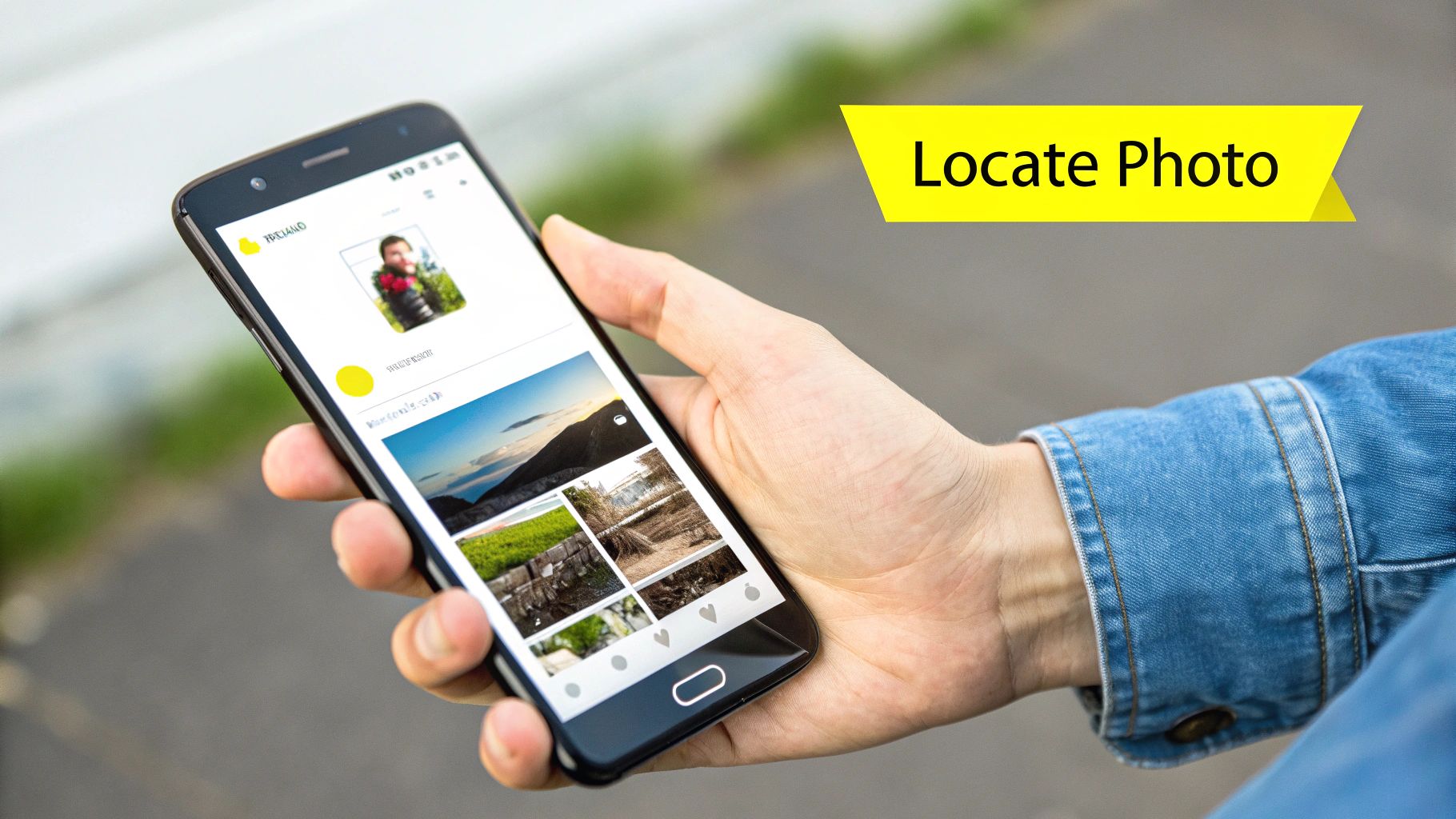
As you can see, the AI didn't just blur the text—it completely reconstructed the background, keeping all the original details intact.
Making Sure the Result is Seamless
After the AI does its thing, take a second to look over the final image. A good tool will leave behind a perfectly clean photo where the edit is invisible. Zoom in on the area where the text used to be and give it a quick once-over.
- Is it blurry? The fixed area should be just as crisp and sharp as the rest of the picture.
- Any weird artifacts? Watch out for any strange-looking patterns or discolored pixels.
- Does the background look right? If the caption was over something complex like grass or a patterned shirt, make sure the pattern flows naturally.
A great AI tool makes the edit completely invisible. The goal is for the final image to look like the caption was never there to begin with, leaving you with a clean photo you can actually use.
This kind of technology really shows how powerful and accessible AI has become for everyday editing tasks. If this stuff interests you, exploring different AI content creation tools can give you a better sense of what's possible. What used to be a difficult editing challenge is now a quick, one-click fix.
Comparing Different Caption Removal Methods
So, while a dedicated AI tool like SnapCaptionRemover is the most straightforward way to get a Snapchat caption off a saved photo, it’s not your only play. It's good to know the other options out there, as it really highlights why the AI approach is usually the most practical for this specific headache.
Essentially, you've got three main paths you can take, and each one comes with its own pros and cons.
Your Go-To Options
- Dedicated AI Removers: Think of these as specialists. Tools like SnapCaptionRemover are built for one job: to find and zap text from an image with almost no effort from you.
- Manual Photo Editors: This is your classic, heavy-duty software like Adobe Photoshop or the free alternative, GIMP. Here, you're the surgeon, manually using tools like clone stamps and healing brushes to paint over the caption.
- Basic Mobile Editing Apps: Most phones have free photo apps with a "remove object" or "heal" feature. These can work in a pinch for very simple text against a plain background.
The Trade-Off: Quality vs. Effort
The real question is, how much time do you want to spend, and how good does the final picture need to look?
If you're a pro with Photoshop, you can get absolutely perfect results. But that comes at a cost—your time and patience. You have to painstakingly clone parts of the background, match the lighting, and blend everything seamlessly. For a busy background, this can turn into a serious project.
Mobile apps are the quickest fix, but they're often clumsy. Their all-purpose "healing" tools can struggle with text, leaving behind a blurry smudge or a weird, mismatched patch that screams "this was edited."
This is where the specialized AI tools really shine. They deliver results that are often just as good as a manual edit, but they do it in seconds. You get that clean, professional look without the steep learning curve. While we're focused on Snapchat captions here, looking at tools to save content without watermarks shows a similar trend in using smart tech to clean up images.
This image gives you a rough idea of how a basic mobile editor tries to handle the job.
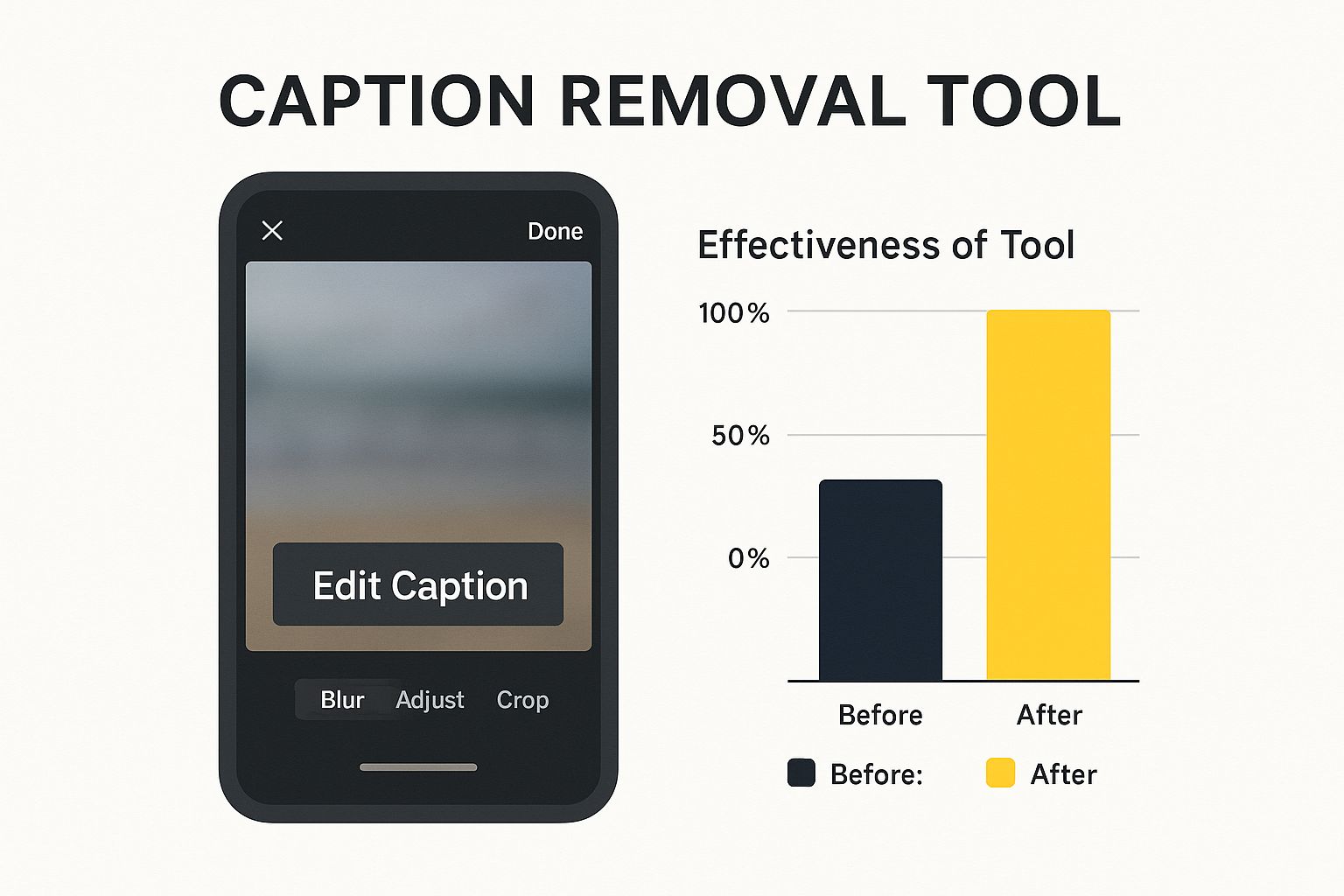
As you can see, the basic idea is just to cover up the text. But how well that "cover-up" blends into the rest of the photo is what makes all the difference.
Caption Removal Method Comparison
To make it even clearer, here's a simple breakdown of how these methods stack up against each other.
| Method | Ease of Use | Result Quality | Cost |
|---|---|---|---|
| Specialized AI Tool | Very Easy | High | Often free or low-cost |
| Manual Editing Software | Difficult | Very High | Subscription or one-time fee |
| Mobile Editing App | Easy | Low to Medium | Usually free with ads |
Ultimately, the best method depends on your specific needs. But for most people just trying to get a clean photo back, an AI-powered tool offers the best combination of speed, quality, and simplicity.
Common Mistakes People Make When Removing Text
We've all been there. You've got a great photo, but the old Snapchat caption is ruining the vibe. The goal is simple: make it look like that text was never there in the first place. But a few common slip-ups can turn a quick edit into a messy, obvious cover-up.
The biggest mistake I see people make is grabbing the blur or smudge tool. It seems like an easy fix, but it just creates a hazy, conspicuous patch right over the text. It's a dead giveaway that something was edited, which completely defeats the purpose.
Don't Settle for Low-Quality Tools
Another pitfall is using generic photo editors that aren't built for this specific job. They often leave behind weird digital artifacts, blocky patterns, or discolored spots where the text used to be. Their algorithms just aren't smart enough to seamlessly rebuild a complex background.
A truly clean removal should be invisible. The best tools don't just paint over the text; they intelligently reconstruct the background behind it.
Starting with a low-resolution photo is also asking for trouble. When an image is heavily compressed, it’s incredibly difficult for any tool—even a good one—to accurately analyze the pixels and fill in the missing space. Always, always use the highest-quality version of the photo you have. We dive deeper into this in our full guide on how to remove a Snapchat caption.
Putting in that extra effort for a quality edit really matters, especially on a platform as huge as Snapchat. Think about it: as of January 2025, Snapchat's ad audience reached nearly 709 million users worldwide. That's a jump of over 31 million users in just a single year, according to Datareportal. With that many people scrolling, you want your photos to look sharp and clean.
Advanced Tips for Editing Your Saved Snaps
So, you’ve managed to delete a Snapchat caption from a saved photo and now you're left with a clean canvas. What’s next? This is your chance to do more than just restore the original picture—you can actually make it better. That blank space where the old text lived is prime real estate for adding a fresh caption or even some cool new graphics.
Why not take that image into an app like Canva or Adobe Express? You can overlay new text with much better fonts and effects than what Snapchat offers. It’s a simple move that can completely transform the feel of your photo, turning a quick, casual memory into something that looks professionally polished.
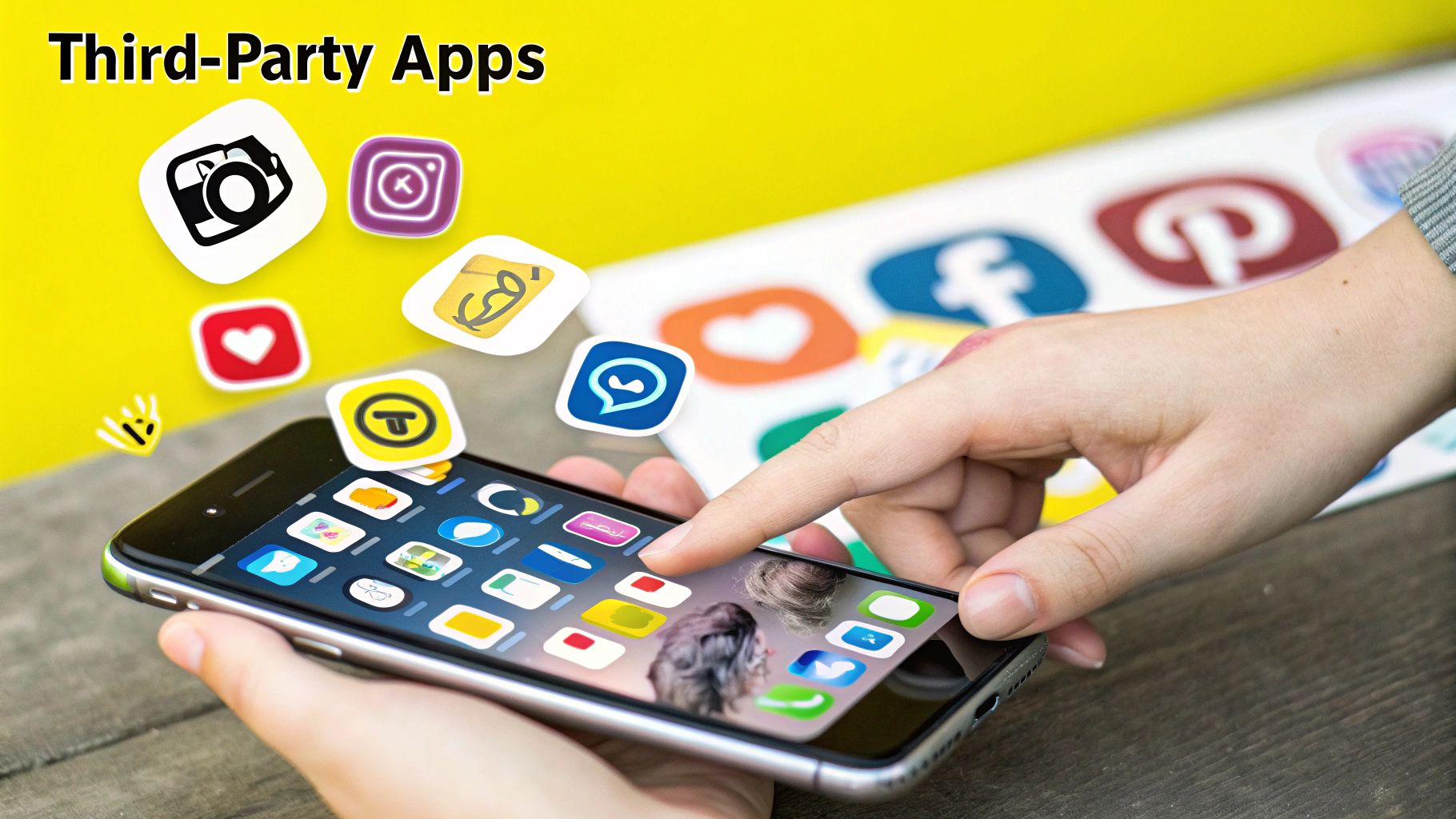
Handling Complex Backgrounds
But what about those tricky photos? I’m talking about when the caption is slapped over a busy background, like a floral print shirt or a crowd of people. This is where the removal tool you use really shows its worth.
- Look for Detail Reconstruction: A basic tool might just smudge or blur the area, leaving an obvious patch. The best tools, however, intelligently analyze the surrounding pattern and actually rebuild the background that was hidden under the text. The result is a truly seamless finish.
- Enhance After Removal: Let's be honest, saved Snaps aren't always the highest quality. After you've removed the caption, I often find it helps to pop the image into a photo editor. A little sharpening or a quick tweak to the brightness can make a huge difference.
The real goal here is to make the final image look completely untouched. If no one can even tell a caption was there in the first place, you've nailed it.
If you want to get into the nitty-gritty of how these tools tackle tough edits, you should check out our guide on using an online Snapchat caption remover. It dives into the more advanced techniques that let you perfect your photos well beyond a simple text deletion.
Your Top Questions Answered
When it comes to editing photos, especially getting rid of a pesky Snapchat caption, you're bound to have some questions. Let's tackle the most common ones I hear.
Can I Just Remove the Caption in the Snapchat App?
Unfortunately, no. Once a Snap is saved to your Memories or camera roll, that caption is baked into the image. Think of it like the text and the photo have been permanently flattened into one layer. Snapchat doesn't have a built-in "undo" button for captions after the fact, which is why a dedicated tool is your best bet.
Does Using an AI Tool Ruin the Photo's Quality?
This is a great question, and the answer depends on the tool you use. A good AI caption remover is designed to be surgical. It carefully analyzes the pixels around the text to intelligently fill in the gap, essentially rebuilding the background that was hidden.
To get the cleanest result, always start with the highest quality version of your photo. The more detail the AI has to work with, the more seamless the final edit will be.
A well-designed AI tool shouldn't leave a trace. You want a final image that's free of blurs or weird digital smudges, keeping your original memory looking crisp and clear.
How Safe Are These Online Caption Remover Tools?
It’s smart to be cautious when uploading personal photos anywhere. Trustworthy tools put your privacy first. Before you upload, take a quick look at the site’s privacy policy. You want to see language that confirms your images are deleted from their servers right after processing. This ensures your photos aren't being stored or used without your knowledge.
Privacy is a big deal, especially on a platform like Snapchat. We're talking about a user base that has grown to over 850 million active users every month. A huge chunk of them—38.1% to be exact—are between 18 and 24 years old. With users creating over 20 billion snaps every single day, having secure and private editing options is more important than ever. You can dig into more of these stats in this deep dive on Snapchat's user base.
Ready to get those photos looking perfect? SnapCaptionRemover does the hard work for you. Give our free tool a try and see just how easy it is to get clean, caption-free photos in seconds. Head over to https://www.snapcaptionremover.com to start now.
Article created using Outrank